Microsoft posts instructions for upgrading to Windows 11 on unsupported PCs
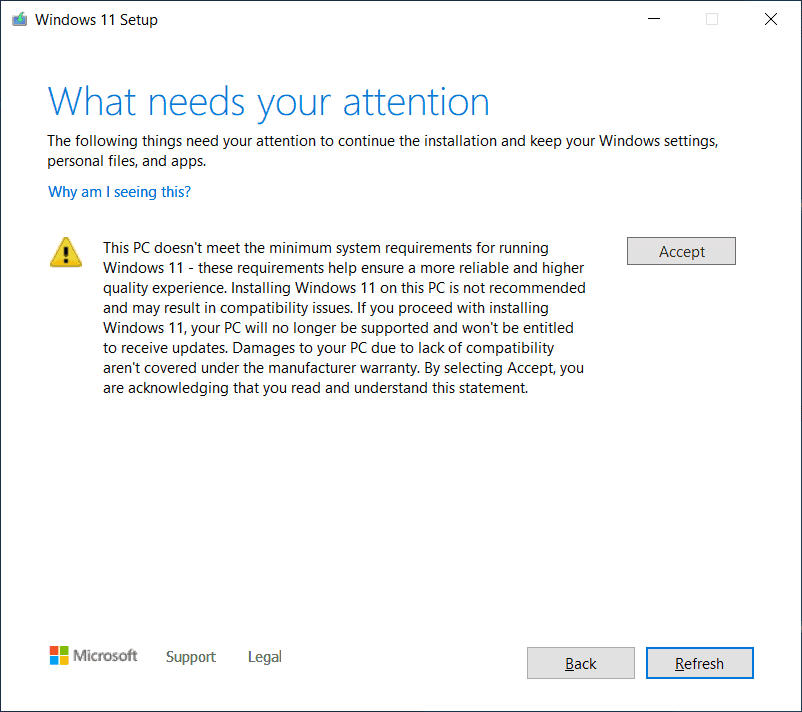
A new support page on Microsoft's support website provides instructions on installing Windows 11. A paragraph on the page includes instructions on upgrading Windows 10 devices that are not compatible with Windows 11's system requirements to Windows 11.
When Microsoft announced Windows 11, it shocked part of the userbase with its updated system requirements for the operating system. Microsoft did not change requirements when it released previous versions of Windows. A Windows 7 PC of 2009 could very well run Windows 10, released in 2015.
Tip: check out our Windows 11 review of the best features here.
Windows 10 users may get incompatibility messages in Windows Updates or the PC Health Check application. Windows Update may display This PC doesn't currently meet all the system requirements for Windows 11, indicating that at least one component is not compatible. The PC Health Check app may reveal the components, but some users reported already that this was not the case on their systems.
Users may download Windows 11 manually to install it, but incompatibilities may prevent the installation.
Workarounds were discovered quickly to install Windows 11 on incompatible PCs. Microsoft confirmed that Windows 11 could be installed on incompatible devices, but that users should not do so. The company warned customers that incompatible Windows 11 devices would not receive support and that they were not eligible to receiving updates. The message sparked a heated debate: would incompatible Windows 11 PCs get regular security updates, or would Microsoft prevent these devices from receiving any updates.
We know now that updates will be delivered, and that feature updates may not be delivered to incompatible devices. Still, the workarounds will likely continue to work on these devices so that future feature updates, the first will be released in about 12 months, can be installed on incompatible Windows 11 devices.
Microsoft's official Windows 11 upgrade workaround for incompatible PCs
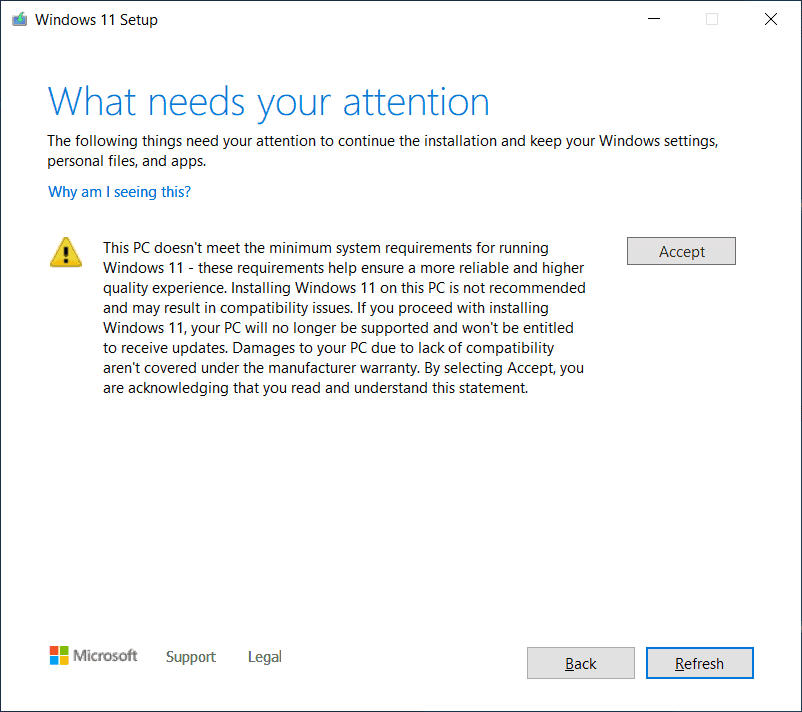
All that is required is to set a single Registry value on the device that is not compatible. The Windows 11 installer will not check the processor or TPM component according to Microsoft. Other requirements, such as hard drive space, will still be checked.
Note: Microsoft advises against installing Windows 11 on unsupported devices. A linked support page warns users that the devices may malfunction and that the devices are not guaranteed to receive updates.
Your device might malfunction due to these compatibility or other issues. Devices that do not meet these system requirements will no longer be guaranteed to receive updates, including but not limited to security updates.
Bypass the compatibility check
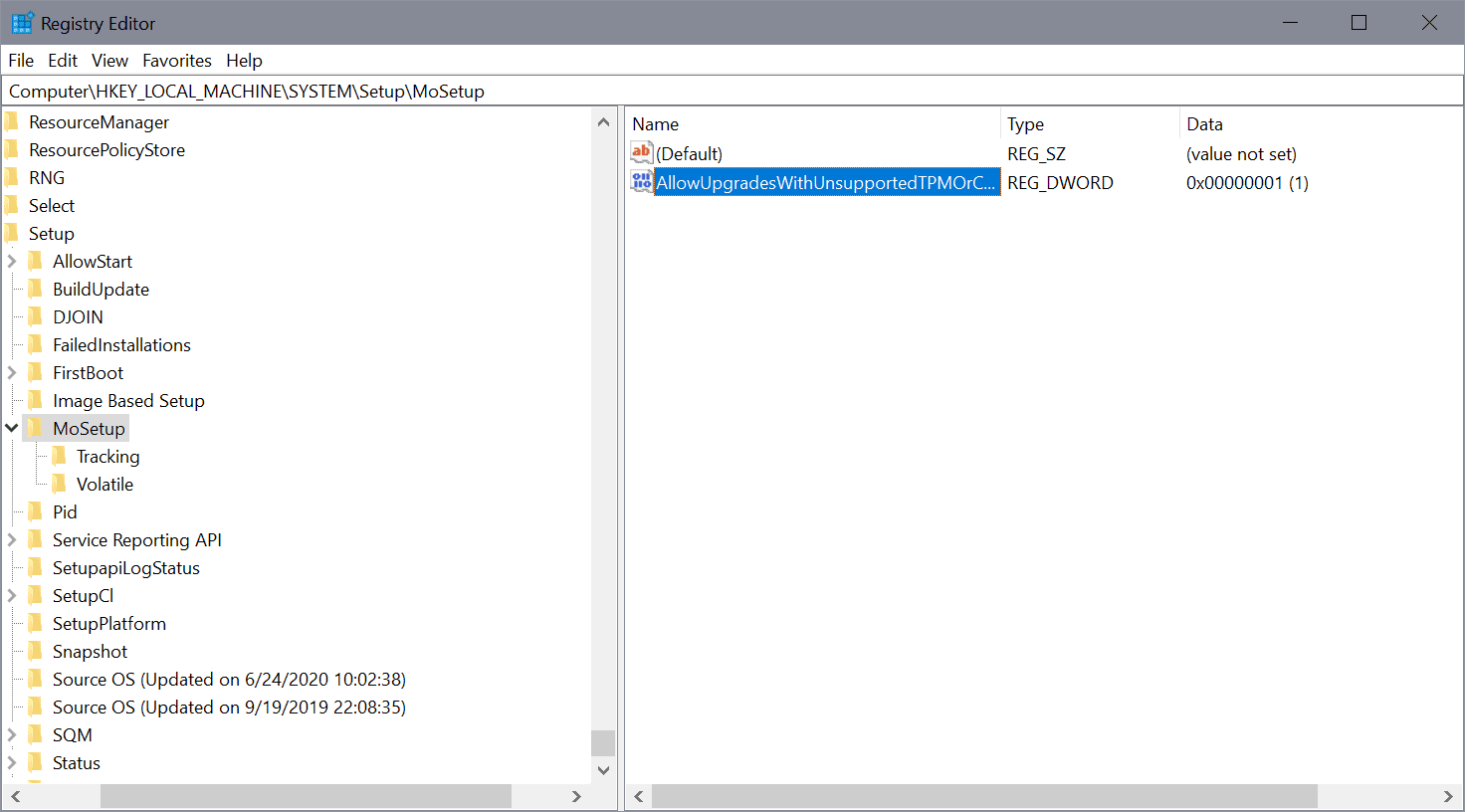
- Open the Start Menu.
- Type regedit.exe and start the Registry Editor once the results are displayed.
- Confirm the UAC prompt.
- Go to HKEY_LOCAL_MACHINE\SYSTEM\Setup\MoSetup
- Right-click on MoSetup and select New > Dword (32-bit) Value.
- Name it AllowUpgradesWithUnsupportedTPMOrCPU.
- Double-click on the new Dword and set its value to 1.
- Restart the PC.
Administrators may then upgrade to Windows 11 using installation media, which can be downloaded using our instructions (and not via Windows Update).
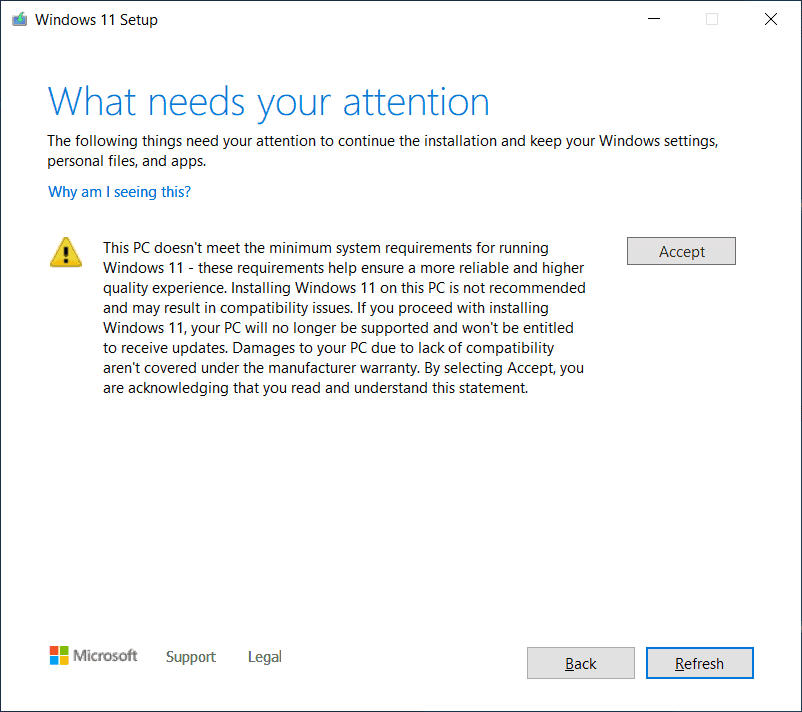





















it doesn’t work with the new ISOs, for example “Win11_English_x64v1.iso”
Do you have to change back the registry when you finish updating to Windows 11?
Or you could use this to install/update to this abomination if you so desire even if Microsoft says your PC is not compatible with windows 11 with this software. It should make it far easier for you.
https://github.com/coofcookie/Windows11Upgrade
I used the MediaCreationTool.bat method published here 30th sept on an old hp compaq 4300 and it worked perfect
This didn’t work for me either
Without registry change it tells me that my cpu is too old and i don’t have tpm
With registry change it just tells me i don’t have tpm
(Intel 6700K processor)
The article is confusing – this will only work if you got tpm 1.2 – should have been made more claar I guess.
I did the registry change then restart downloaded iso then mounted and run as admin but still computer says no – you need tpm 2?
@Anonymous – you’re probably using an old system that never had any TPM
so just use another method like replacing or removing appraiser.dll as noted here:
https://www.bleepingcomputer.com/news/microsoft/microsoft-shares-windows-11-tpm-check-bypass-for-unsupported-pcs/
Yep EP this method is assuming you have tpm 1.2 but is not clear as the installer still says no tpm 2
Hi, Martin
do I need to create this registry for windows 10 before update to windows 11? If I want to clean install windows 11, do I need this?
If your PC does not meet the system requirements, and you want to update the system, then you need it.
What needs your attention.
A paragraph of techgibberish that doesn’t tell you what needs attention but does a great job with typical antisocial media insults.
I wonder how many MS employees aren’t “allowed” to use their own OS?
MS, so f’d up, they don’t even know they’re f’d up. Not even trying.
Of course they would! They have to have as many beta testers for their perpetual experiment not to mention as many people using their OS for monetization. The money isn’t in the once off sale of a product anymore (much the same with browsers) but you yourself! You are the product, you are the lifetime money making machine that they serve ads too and profile you to target said ads or sell off other valuable information about you. Just imagine yourself as a CAPTCHA solving machine grinding away or even better some sort of crypto drone constantly giving up your time, effort and energy effort. I am actually surprised they haven’t turned to this yet to monetize you but perhaps in the future that will be the case.
Why do you think they foisted windows 10 upon us? For your benefit? Umm… No!
Anyone expecting a decent experience from Windows these days is kidding themselves. It’s just not the same anymore and everything is 1000% about the filthy loot. Even former workers of Microsoft know the company is garbage now.
Why would anyone update to windows 11?
I upgraded back to Windows 7. Windows 11 is a horrible downgrade mess. https://www.reddit.com/r/Windows11/comments/pgcjc2/windows_11_lost_features/
Of course, they want to push this on as many people as possible. All that talk about strict requirements was just talk.
I’m surprised they don’t still offer a 32bit version, that would be typical Microsoft.
there was never a developed 32bit Win11 version to begin with, Kevin
Can you go back when it ultimately fails, whether that is immediately, five years or somewhere between?
You have 30 days from the day of installation, usually. Better option is to create a system backup, and restore it when you need to go back.
That was reduced to 10 days a long time ago.
Martin,
You do not have to go through all that to be able to install
Windows 11 on unsupported hardware.
I always recommend doing a Clean Install if upgrading to a new OS.
I also recommend people on Windows 10 Home upgrade to Win 10 Pro
for about $100.00.
If you have home you need an internet connection & a Microsoft Account to install
Win 11.
I always install Windows with no Internet connection because this is
were they will download more garbage apps etc. on to your computer.
I downloaded the Windows 11 Media Creation Tool here…
https://www.microsoft.com/en-us/software-download/windows11
I saved it as ISO then used Rufus to create a USB installer.
https://rufus.ie/en/
I made an image of my Windows 10 Pro installation first on a External usb 3.0 Drive.
so I can go back to Win 10 at any time.
When I did the Clean install there was no check for hardware compatability
& I am getting updates. I meet all the requirements except I have a 6th gen Intel i7
cpu. I also turned on Core Isolation memory Integrity right after the install.
Under Activation it says my Win 11 is Activated with a Digital License.
I have gone through & Customized my Win 11 to the way I like it…
I use OpenShell & Winario Tweaker.
https://github.com/Open-Shell/Open-Shell-Menu/releases
https://winaerotweaker.com/
I made an image of this Win 11 Pro installation, I wanted to
make sure I did this in case some time in the future Microsoft
will start to charge for it.
Win 10 Pro will be my main OS for now.
C2CTech