Killer is an open source Task Manager that lets you end several tasks at once
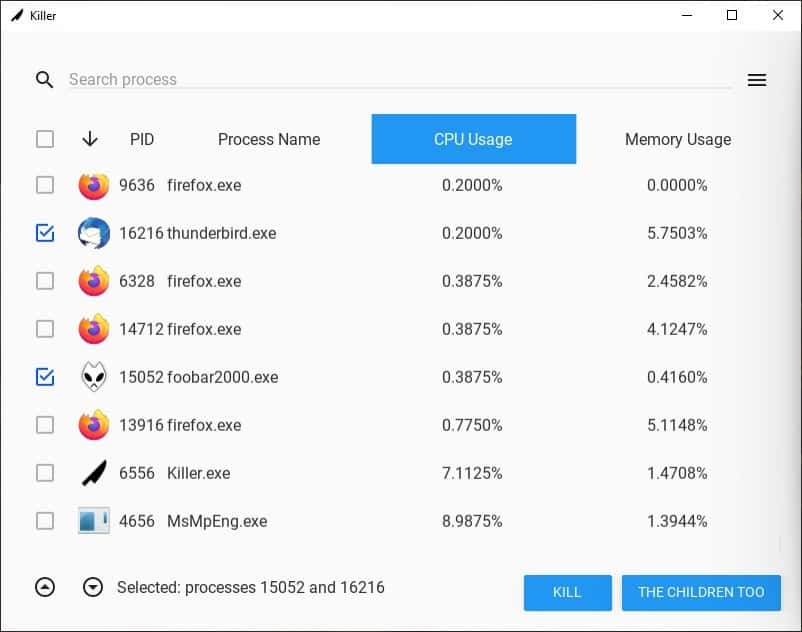
Have you encountered a random program freezing up? The usual fix is to open the Windows Task Manager, and manually "End the Task". or to use a different process manager, such as Process Lasso, MiTec Task Manager Deluxe, or Process Explorer to take care of the misbehaving process. That works, most of the time.
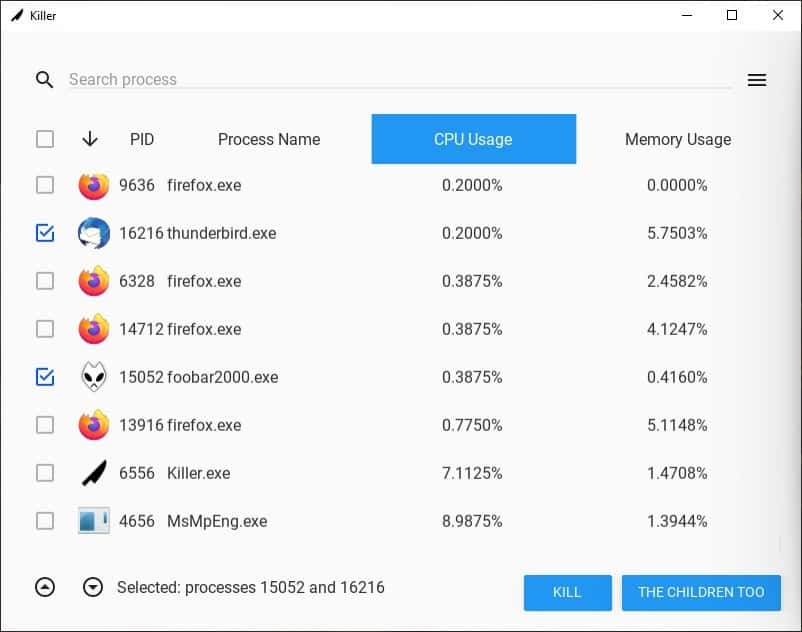
Now, if a program has a lot of sub-processes under it and freezes, that's going to be annoying. This is where the "Kill Process Tree" option comes in handy. But only when they are grouped under one, right?
Otherwise, you've to end the tasks one-by-one. Killer is an open source Task Manager that lets you end several tasks at once. When you run it for the first time, you'll be offered the option to install the program for you, or for all users. The latter requires administrator privileges, I chose the former, but you can select either, it doesn't affect the program's functionality.
The interface seems to follow the UWP standard, with a search bar at the top. You may enter the name of a process or its ID in the box to filter the list of running processes. Killer displays the icon (in case of normal programs), the process ID, name of the process, its CPU Usage and memory usage.

As if the name of the application wasn't dark enough, the label of the 2nd button at the bottom is downright creepy. Anyway, what do these buttons do? Refer to the example at the beginning of this article. To end an individual process, check the box next to it and hit the Kill button. Mark multiple ones and close them in one go by hitting the other button. If the program failed to close the application, it will display a message informing you about the same. This happened only once for me though, with the DropboxUpdate.exe.
There are 2 ways to sort the list of processes, you can double-click on the column name, or use the downwards-arrow button in the column bar to sort the list alphabetically or in the reverse order. The Up and Down arrow buttons near the bottom left corner of the screen, let you jump to the top or bottom of the process list. This is particularly useful, since the program's scrolling isn't exactly buttery smooth.
You can access Killer by pressing the hotkey Control + Shift + Key. This only works if you allowed the program to place a desktop shortcut. Basically, the installer creates a hotkey for the shortcut, you can do this yourself for any application. And as for Killer's interface, it doesn't support any hotkeys. The menu button in the top-right corner has an option to change the display font size.
Killer is written in Python. It requires about 100MB of disk space to be installed, and there's no portable version available. If you access it from the Windows Task Manager, Killer will appear under the name "That Damn Chrome". That's probably the author's way of mocking Chrome's multi-process behavior.
I noticed a lag when I tried to move Killer's window from one place to another. The only issues I had with it were the lack of support for keyboard shortcuts, occasional stutters, and a very noticeable bug in the program, right-clicking anywhere on the interface adds a "circle" icon, it goes away when you click on it. I can't say for sure, but it could be a placeholder for a context menu. I should remind you that the program is still in a very early development phase.
Its simplicity is perhaps Killer's greatest strength, advanced users may want something better, I like Process Hacker and Process Explorer, but that's a matter of personal preference.
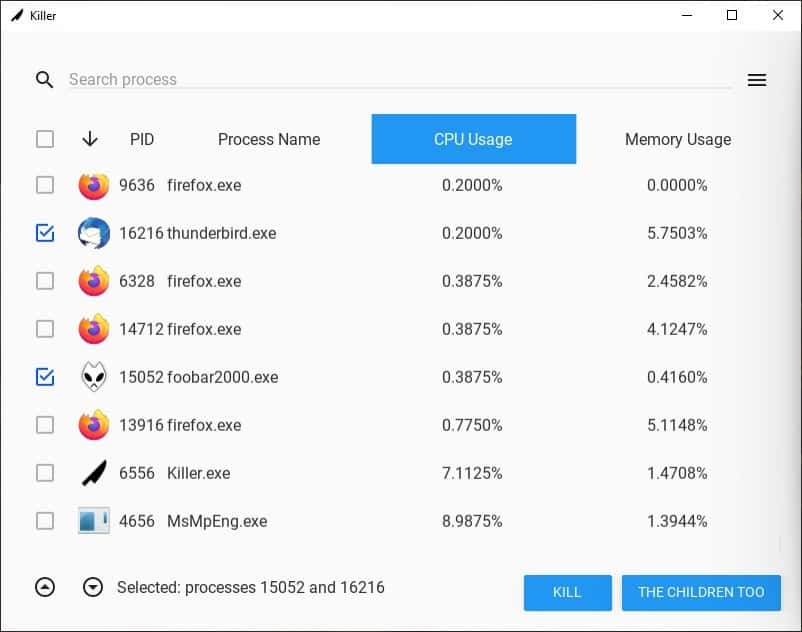


























I used to enjoy SystemExplorer a lot but it hasn’t been updated in years and the developers email seems to be disabled so I would say it has been abandoned. It still works okay now but still some updates would be great for a few minor issues.
I stick with Process Hacker. Open source and the mightiest task manager around:
https://processhacker.sourceforge.io/
I receive the, not a valid Win32 application, error when trying to launch the setup of the current version and also the first version of the Killer software. I tested on Windows XP Professional with Service Pack 3.
Sorry, most of the tools I use in the project no longer support Windows XP.
I added a “requirements” section to the page, it should have been there before.
ROTFL! Yeah buddy, stick to your outdated OS and keep wondering why more and more programs no longer work. So funny…
Hey! Thanks a lot for this review! I was surprised by the amount of downloads and came to see where they were coming from. Your article is good! I read it like was ME describing the app!
I will take into account the criticisms and improve next versions, thanks for noticing that it is in an early stage of development.
Best regards!
A Python script requiring a big fat bundled interpreter to function as an EXE? No thanks, for as you yourself stated there are far better alternatives available, especially the small and very powerful Process Explorer from Sysinternals/MS. Moreover this program’s elements betray the coder’s rather juvenile sense of ‘humor’ (if it can even be called so).
Honestly, many of the reviews here only serve to reflect Ashwin’s search for something, anything really (probably found at random in GitHub), to write articles about so as to justify his being part of the team, as opposed to genuine recommendations for good software. The other articles are fine, but the review standards really need to improve a lot.
Simple task killer. 100MB. I pass.
Ctrl/Shift/Esc to bring up Task Manager, right click, choose end task or end process tree will suffice.
why write an articcle on a poorly designed piece of software?
money talks, thats why.
^ This. I too just made a very similar comment before reading yours, and even hazarded a guess as to why.
This site and its users really deserve better when it comes to reviews.
Killer requires Open GL 2.0. With my basic Intel HD graphics on an older computer it won’t work. I was looking forward to trying it.
Wow, Open GL 2.0 for such a basic UI, which still ends up being laggy and with terrible scrolling?
This review and the program are just a sheer waste of everyone’s time. Why, GHacks?
command line windows:
> taskkill /?
To verify if a process is actived or not, here’s the first lines of my batch file:
@echo off
:check_firefox_running
rem SETLOCAL EnableExtensions
set EXE=firefox.exe
FOR /F %%x IN (‘tasklist /NH /FI “IMAGENAME eq %EXE%”‘) DO IF %%x == %EXE% goto FOUND
echo.
echo Firefox not running
goto suite
:FOUND
echo.
echo Firefox running
timeout /t 5 /nobreak
goto check_firefox_running
@ Anonymous said on March 19, 2021 at 7:32 pm
Exact
or
with nirsoft (here’s an example):
nircmd.exe killprocess “RuntimeBroker.exe”
I’m just an ordinary user with no real understanding of what’s going on behind the scenes, but what I often do when a program freezes is to pull up “Resource Monitor,” wait for the frozen executable to show up (highlighted in red-colored font, in the Overview or CPU tab), right-click on it and choose “Analyze Wait Chain…”, and then kill the culpable process (also in red). From what I remember, that *usually* kills the entire program and all of its subprocesses, but on a few occasions I *think* it has merely ended the hang and allowed the rest of the program to continue running normally. I assume it depends on whether the culpable process is an essential part of the program as a whole or just an independent, tacked-on side routine. I don’t run into program hangs often enough to have formed a clear picture.
I’d recommend checking out ProcessKO, which will close programs (including those with more than one process) with a single click, and also lets you set a list of ‘favourites’ to save you having to search through a list of all open programs…all my multi-process browsers are amongst my favourites for this reason.
Too bad the user interface looks like hot garbage. I would rather use Process Lasso, MiTec Task Manager Deluxe, and Process Explorer. These have proper desktop interfaces.
I would rather have more stuff and finish processes one by one than having this simple “task killer” and miss all the other options. I mean, how many times do you really have to kill multiple processes? like once every 20 years I am sure.
I would rather recommend something like Process Hacker, it is portable, you can search and filter programs and end multiple processes, and if you use PH v3 (nightly version), you get tons of new stuff, even a dark theme and a useful Firewall tab to check what firewall is doing that works better than simplewall’s packet log since you can use PH search and filter it and even see flags of the IPs passing through your firewall, but it can do so much. You might say “well it would be too complicated for grandma” but in that case I am sure task manager would be enough, because even grandma rarely will have to close multiple processes at once.
If you develop software, you will use a task killer far more often.
And to all those who complain, you will need to sift through a lot of crap, before you find the software gems. I for one am glad Ashwin takes the time to find and write about the crap that populates the internet.
Because A) it saves me time investigating myself and B) it makes you appreciate the gems more.
Extremely unlikely that anyone who develops software has no clue about Process Hacker and Explorer, which makes this review redundant for them anyway.