Iperius Backup is a user-friendly program for backing up your files and folders

When it comes to backing up data, I prefer automating the task. It's a lot more convenient, a safer option, and one less thing to worry about. Which backup program do you use? My choice is usually Macrium Reflect, but I decided to take Iperius Backup for a spin.

The program has a ribbon interface with a simple color palette. Iperius Backup runs in the background to run scheduled tasks, you can access it from the system tray. Click on the "Create new backup" button at the center of the screen, or the first icon on the Home tab, to get started. A new window pops-up, and it has its own ribbon UI.
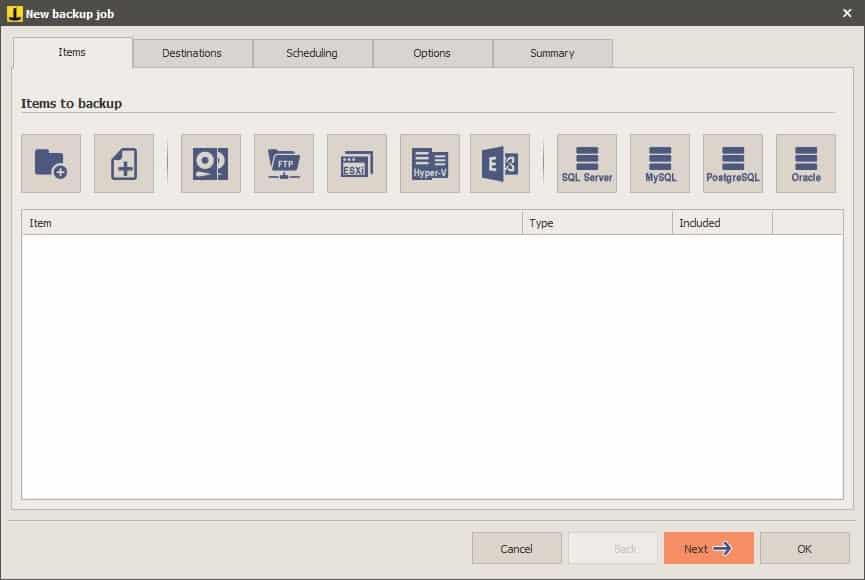
Select the data that you want to backup from the Items tab. You may choose from Folders, Files, Drive Image, FTP Download, and more advanced options such as Hyper-V, SQL server, etc. The free version is limited to files and folders, so that's what we will be focusing on here.
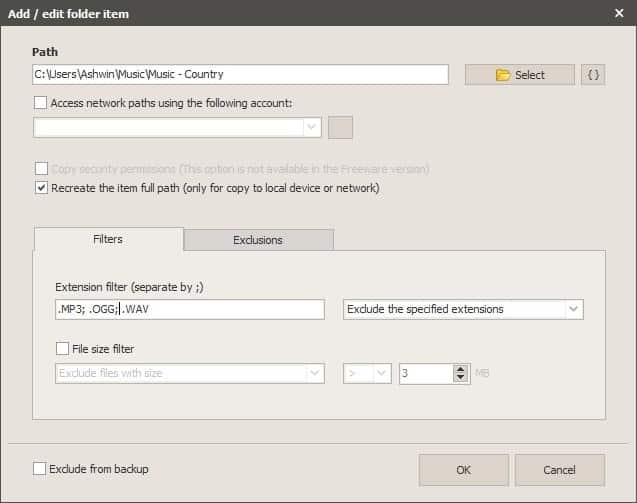
When you click on one of the items, another window opens, and it prompts you to pick the folder or files that you'd like to save. In case of folder backup, Iperius Backup has filters to exclude or include specific file types and sizes.
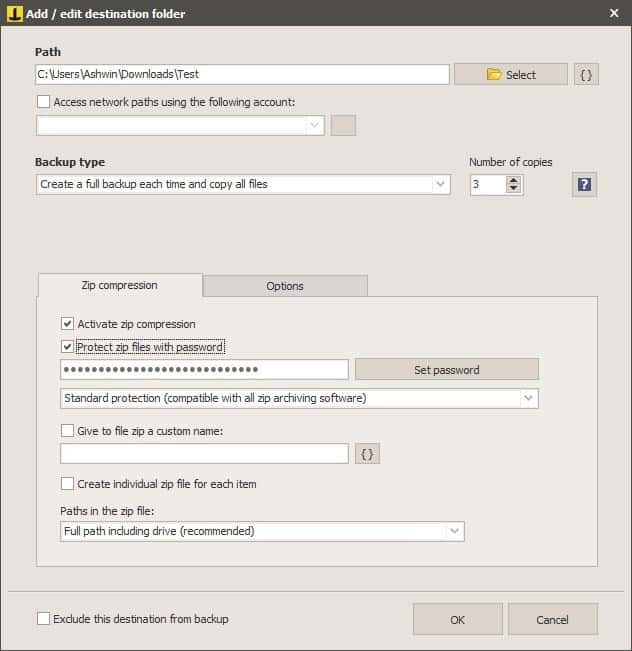
Hit the Next button near the bottom to proceed to the Destination settings. First up, you'll need to pick the directory where the files will be saved in. Then comes the backup type, you can choose from Full and Incremental backups, along with the number of copies to be made.
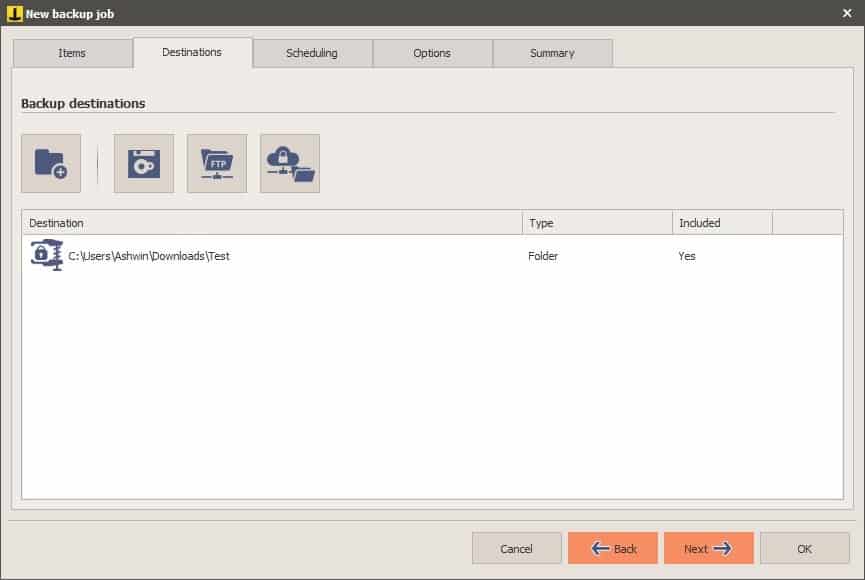
If you're worried about storage space, there is good news. Iperius Backup supports zip compression, though this option is not enabled by default. Toggle it, and if you want to protect the archive, set a password for it. In addition to regular password protection, there is an optional encryption you can choose, or a combination of both. Regular ZIP files can be opened by any archiver, but the encrypted ones cannot, so you should take that into consideration before making your choice.
The backup software will automatically create a new folder inside the destination directory to run the backup job. Want the task to run faster? You may want to enable the parallel mode, though this doesn't support compression. There are a couple of other settings that let you decide how to handle empty folders, you can either skip or include them in the backup.
Do you want to automate the backup task? That's precisely what you have to set up on the next screen, Scheduling. You can choose to run the job on selected days of the week, specific dates of the month, every few days. The execution time is also customizable, and works flawlessly.
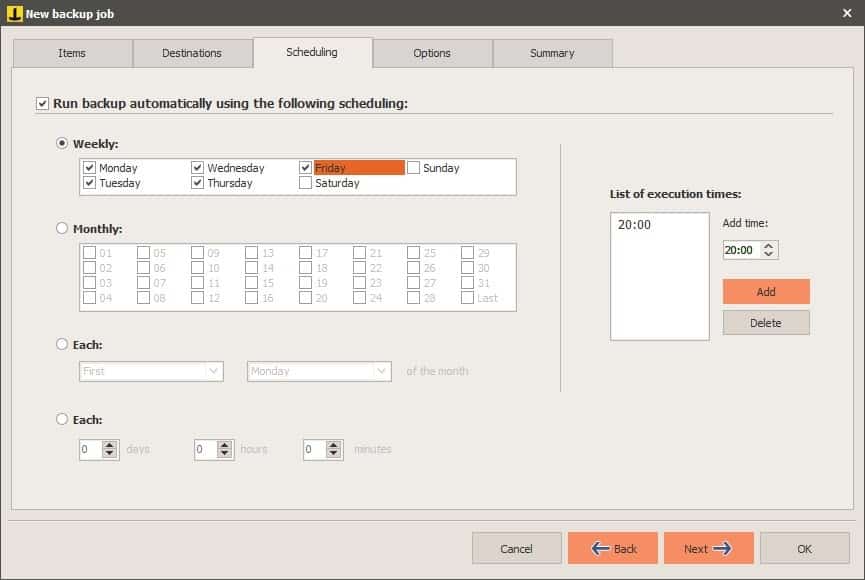
Want more Options? That's what you'll find under the Options tab, the program can be configured to e-mail you a notification when the backup has completed, failed, had errors, etc. Iperius Backup can be used to trigger some actions, before and after the backup is done. You can make it open another program or file, or even run a different backup job. Go to the Summary tab to see a basic overview of the task's settings.
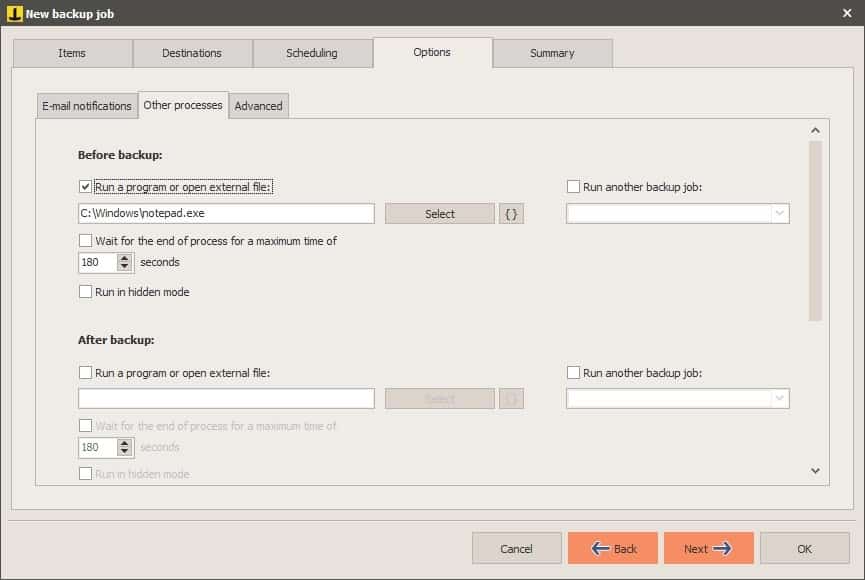
Hit OK, and your backup job will be saved, and you will be taken to the main screen of Iperius Backup's interface.
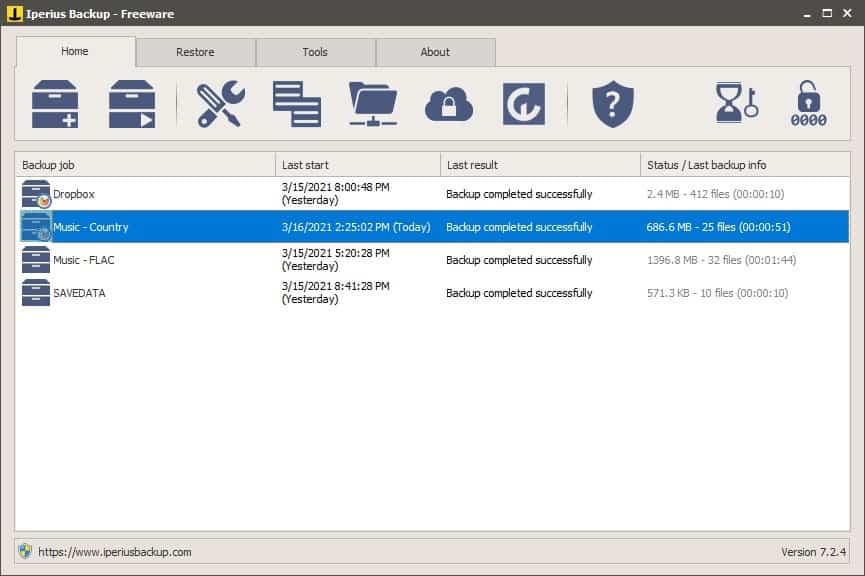
Each task is listed in the large pane, with their last start, last result times. The status column displays the file size, the number of files that were backed up, and the total time taken to run the task.
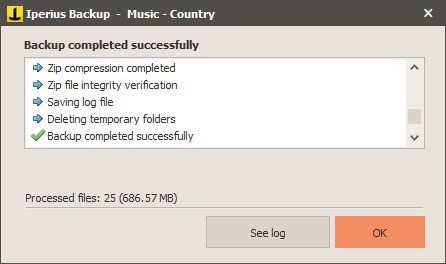
Right-click on a backup job to edit its settings, rename, duplicate or export the task. There is a banner at the bottom of Iperius Backup's window that advertises other products from the company.
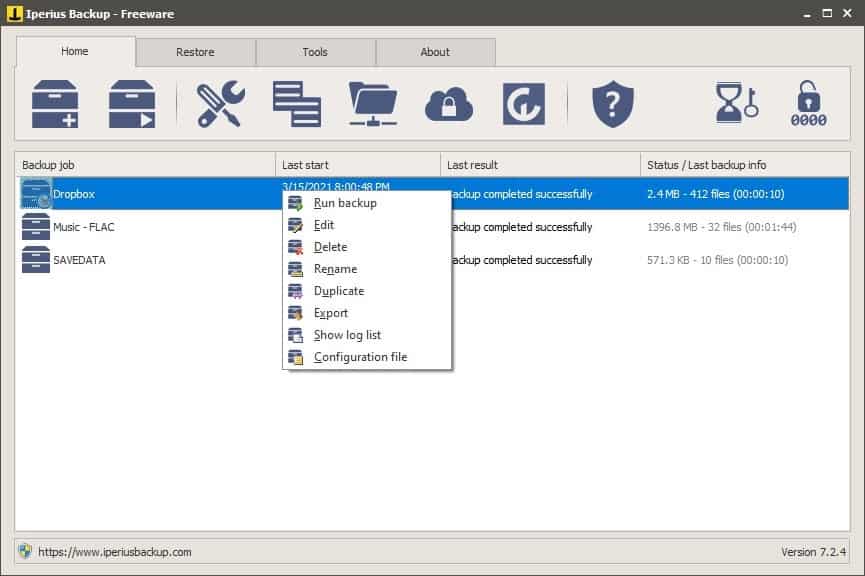
Should you wish to restore data from a backup, go to the 2nd tab and select the method from the toolbar. Since we only have the ZIP backup option, we can choose that as the restore option.
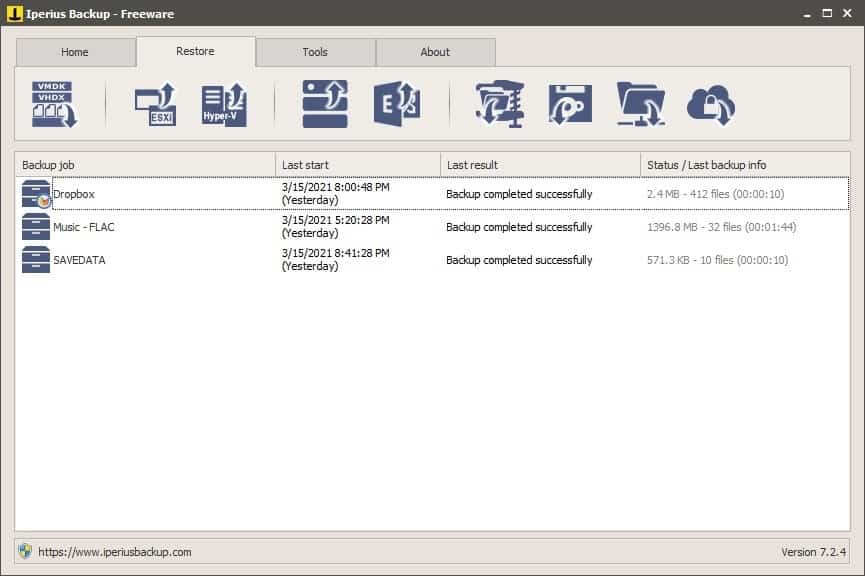
Select the ZIP to restore from, enter the password if required, and choose the destination folder to extract the files to. Decide whether you want to overwrite existing files, replace older/newer files, and click on the "Run the restore" option. That's it, your files are ready for use.
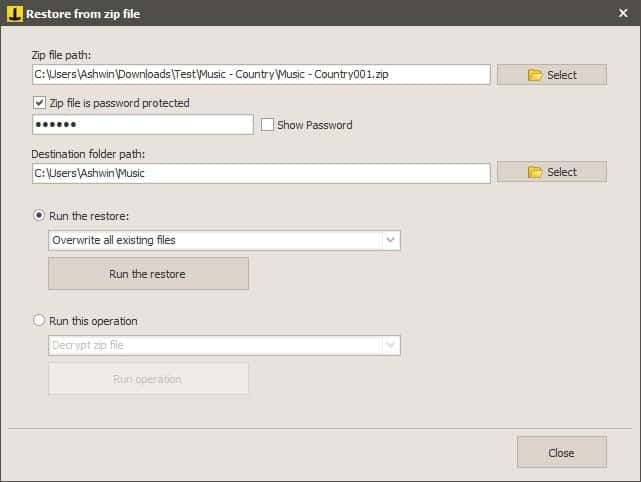
Iperius Backup is a 32-bit program that is not portable. You can try the premium options in the program for free for 21 days, but in order to activate the trial version, you'll need to provide your email address and accept the company's privacy policy.
Personally, I don't like "freemium" software as the majority of these tend to push the user heavily to the paid tiers, and Iperius Backup is no exception to this. A lot of the options are behind a paywall, including the drive backup, backup to tape, FTP, cloud solutions, etc. I also noticed that I could run multiple instances of the program, and this resulted in having an additional tray icon as well, which was bizzare.
If you want to use it for basic file backup, the free version is going to an adequate job. But if you're looking for something that offers drive backup, cloud support, etc., this isn't one that I can recommend. Take a look at Personal Backup, Macrium Reflect, jaBut or BlobBackup instead.







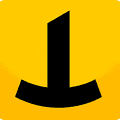




















The performance isn’t very good in this app. I’ve got lots of data (multi-Gig) and it is quite slow.
Country music, really? :)
robocopy /COPYALL /DCOPY:DAT /R:2 /W:5 /NS /NC /NFL /NDL /NP /LOG+:robocopy.log /MT:2 /E /PURGE
Re: Automated Backups:
Seems to me that for something like using an External Drive it should Not be Constantly Connected!
Both Power and Data Cables should be disconnected.
Because of possible Electrical Damage. Maybe immediate Malware Threat as well.
And perhaps also physically separate the drive from close proximity to the computer, and various cords, cables, and power outlets.
Electricity can in theory “jump” right thru the air from a really bad power surge, or certainly a Lightning Strike.
This also provides some protection from physical damage. Eg: dropping something on the drive. Or spilling something on it.
So in conclusion this at least partially removes the possibility of automation anyway.
Until you connect it anyway
– – –
New Ghacks Layout:
I was also somewhat unhappy at first,
I soon realized you can Click / Press on the Heading for “Latest Posts”
https://www.ghacks.net/latest-posts/
And you are essentially back to the old layout! :)
As for the New Layout,
It will possibly help me better access the Ghacks Categories when I do want to do so.
Tho I usually just look at the whole article list and click on those I’m interested in.
Good Reading,
Hank in Tennessee
An excellent point indeed, Hank. An always connected backup drive is bound to fail or fall prey to something (malware or power/connection blip corrupting data etc.) sooner rather than later.
Long-time gHacks reader here —
Today I can’t dismiss the fly-out ad.
I will NOT endure this for too long.
I use Backup4all – automated incremental, differential, full & mirror backups locally or to the cloud.
Cost me $30 a few years back & no problems.
I tried Iperius Backup recently, version 7.0.8
It has a fairly complex set of options, even frequently used options are hidden or messy to figure out (e.g. the incremental or differential option).
Problems I encountered:
• If you choose the zip format to save spaces you can choose to create a single zip for every file or one big zip for the whole backup. The 1st option is absurd, IMHO, the 2nd causes problems when the backup involves a large amount of data, because the zip format is not efficient for large archives.
• Sometimes the programs keeps 2 or 3 active instances instead of a single one and they start by themselves, it’s not clear why. And it’s not clear what it does if you close them… or if you leave them running.
• The freeware version does not back up open/locked files and this causes errors in the backup process. The problem is that in these cases you don’t know if the backup was completed or not. As a workaround you can set a list of excluded files in the options, but this is a pain, because of the complex way it has to do this.
• From my experience restoring single files from a zip archive is not possible, you must restore the entire zip. This has been confirmed to me by the support team. Very bad.
• Restore from a full archive is a very bad experience. It takes 5-10 minutes only to load the archive and in the meanwhile you can’t undo the operation. Once the restore has started it’s not possible to cancel the operation. And this can last a very long time.
WTF happened to the Ghacks homepage!? Why are you making it hard to all the articles?
Copied/Pasted from:
Yuliya said on March 18, 2021 at 5:49 pm
use/bookmark this address
https://www.ghacks.net/?s
Credit the one who actually found this trick and told Yuliya: https://www.ghacks.net/2021/03/17/vivaldi-3-7-with-major-performance-improvements-released/#snhb-snhb_ghacks_bottom-0
They want to chase away their viewers and retire the website. xD
I like it!
Same here.
Looks kewl Martin! :)
Seconded
Duplicati provides many options accessible for easy backups:
https://www.duplicati.com/
Aomei and Paragon and Macrium for freebies.
Duplicati is another backup solution that I would add to the “recommended” list. It is designed for file-based backup to the cloud. One downside is that it’s kind of in a perpetual “beta” state, but the betas and even the canary versions are pretty stable.