Copy and move files faster, manage multiple tasks efficiently with Copy Handler
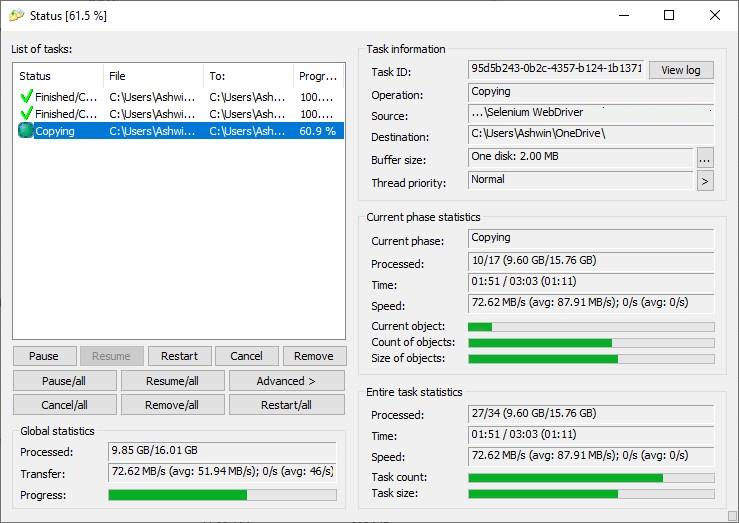
Windows Explorer's file copy function is a decent option for most users. If you're a power user and want more control over the operation, you can use third party tools like TeraCopy. Want something that's open source? You may want to give Copy Handler a shot.
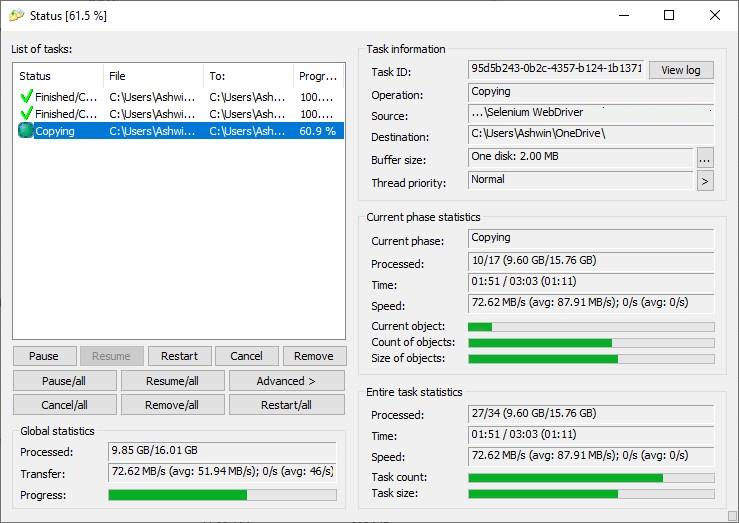
The installer enables a Shell Extension in Windows Explorer, which is the recommended way to use Copy Handler. If you're using the portable version without the extension, you'll need to use the tray menu to manually add tasks, I'll explain about this later in the article. It is worth mentioning that Copy Handler does not replace Windows Explorer's file operation tool.
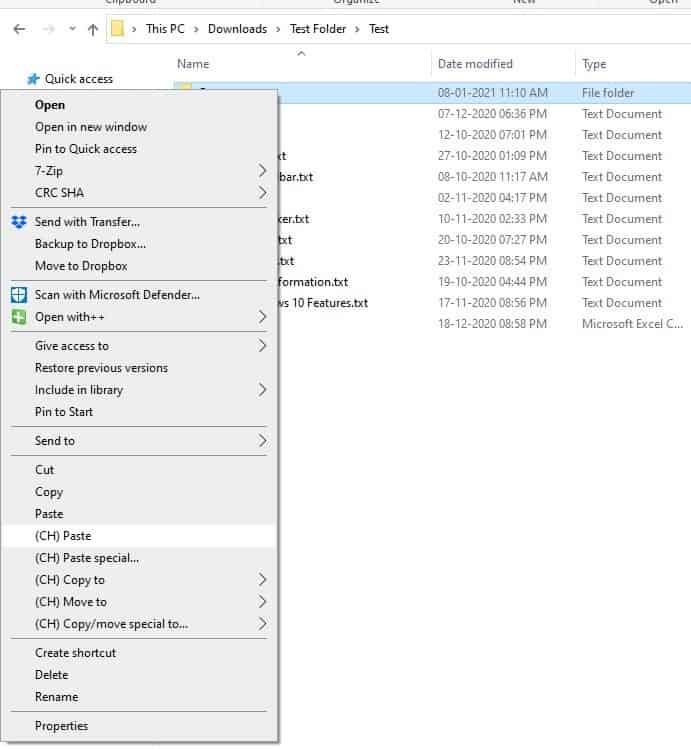
Open Explorer and select any file or folder and right-click on it, you'll see a bunch of new options that begin with the letters CH. These are the file copy operations added by Copy Handler.
Note: The Shell menu items won't be available if the program isn't running.
Even if you stick to the regular cut, copy and paste shortcuts (Ctrl + X, C, V) and you will still be able to use Copy Handler, e.g. select a bunch of files, use Ctrl + C, go to the destination folder, and use the right-click menu's Copy CH option. This will make Copy Handler take over the file operation instead of Explorer.
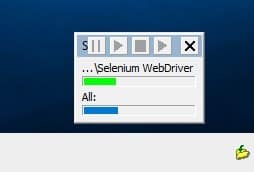
A small pop-up should appear near the system tray, this is the mini-status window. It has a bar to indicate the file transfer progress, and a toolbar that you may use to pause, stop, resume the operation.
Want more details about the process? Double-click on the tray icon and Copy Handler's interface will appear. The small pane on the left-hand side lists each task that were run by the program. Select a task and its status will appear in the boxes on the right side of the screen. Use it to view the source and destination folders, the amount of data that was processed, the time taken to complete the task, the file transfer speed, etc.
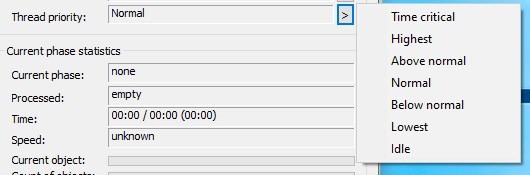
Copy Handler's primary GUI can be used for managing ongoing file operations, and it has options to set the buffer size, thread priority.
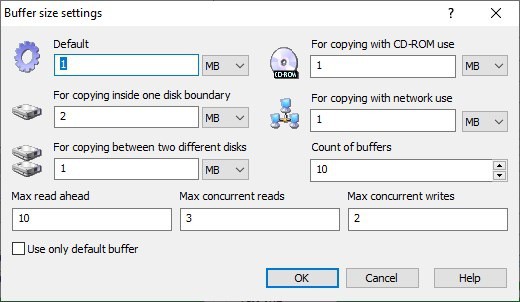
Let's get back to the shell menu. Select some files or folders and use the menu to pick one of the following options: (CH) Copy To, or Move To, or the Copy/Move Special option. A small window pops-up which you can use to select the destination directory.
Note: I had some issues with the program's shell menu options. If you click on CH Copy To/ Move to and try to browse Explorer without selecting the destination folder in Copy Handler, Explorer sort of freezes. To fix this, you'll either have to close the destination picker window, or make your selection. Sometimes, there was a delay after which the window appeared. These issues seems to happen once in a while, so I can't tell what triggers the freeze/delay.
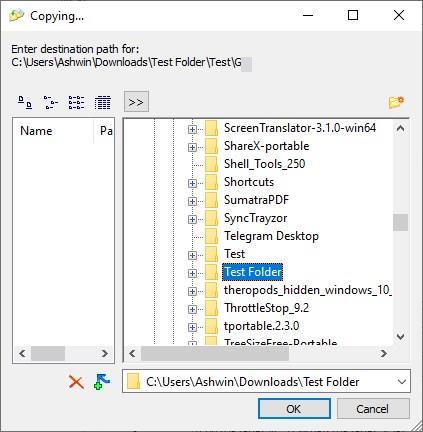
You can avoid the three menu options, and use the CH Paste options as it has no problems. There is another method to use Copy Handler, the manual way.
Right-click on the tray icon and select "enter Copy Parameters" and a different window opens.
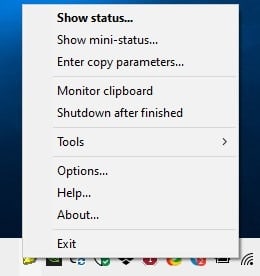
This GUI may look complicated, but it is not, actually. Click on the Add Files or Add Folders button (near the top-right corner) and navigate to the content that you want to transfer. Or, drag and drop the files and folders on to the GUI.
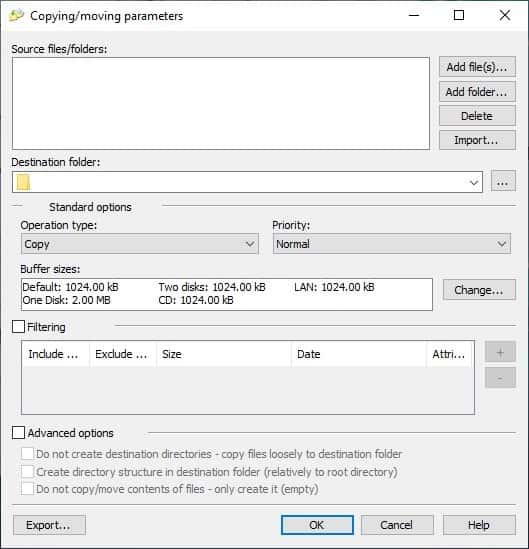
Next, select the destination folder using the browse option next to the drop-down menu. Choose the file operation: Copy/Move. Advanced users may want to set the thread priority and buffer size, and also include/exclude files by size, date, attributes. Hit the OK button to process the task.
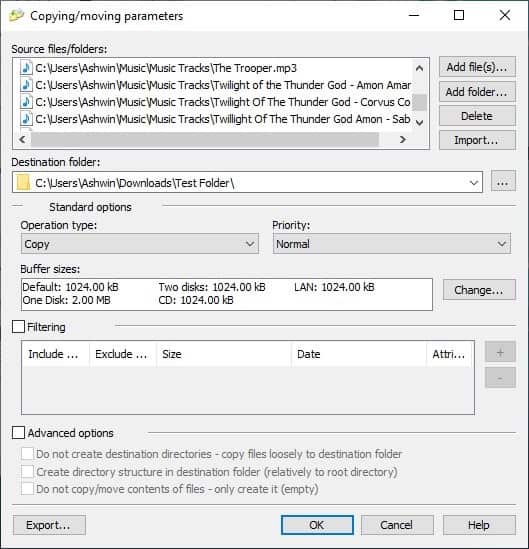
So, is it worth using over Explorer? Here's a speed comparison that I did with Copy Handler. I used the same set of files, with programs running in the background.
Explorer completed the task in about 16 minutes, while Copy Handler finished it in just under 6 and a half minutes.
That's sorcery, well not really because Explorer's writing speed dropped and never really caught up, while Copy Handler tried to maintain its average speed at the cost of high disk usage. You can see the settings I used in the screenshot, they were the default options.
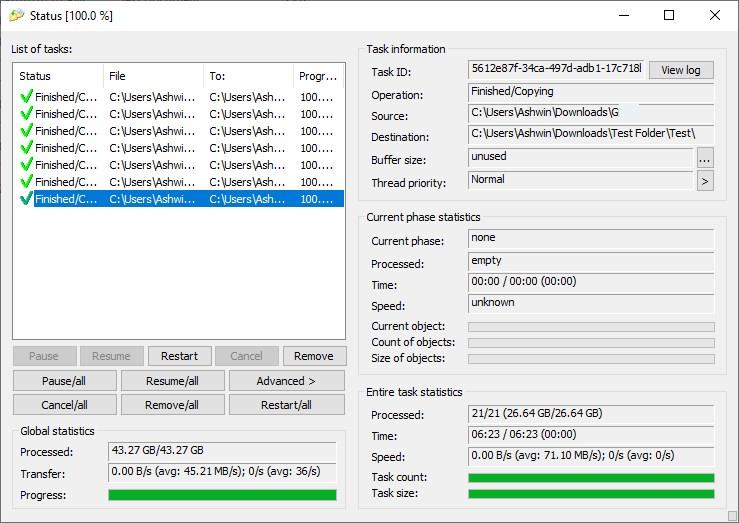
Copy Handler is available in a portable version, the source code is available on this page. The program is fairly easy to use, the speeds were pretty good, but the issues with the shell menu was the only thing I didn't like.
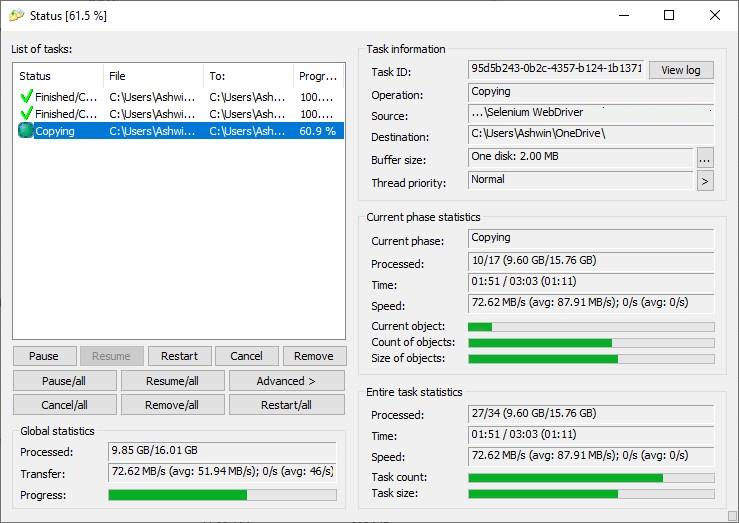






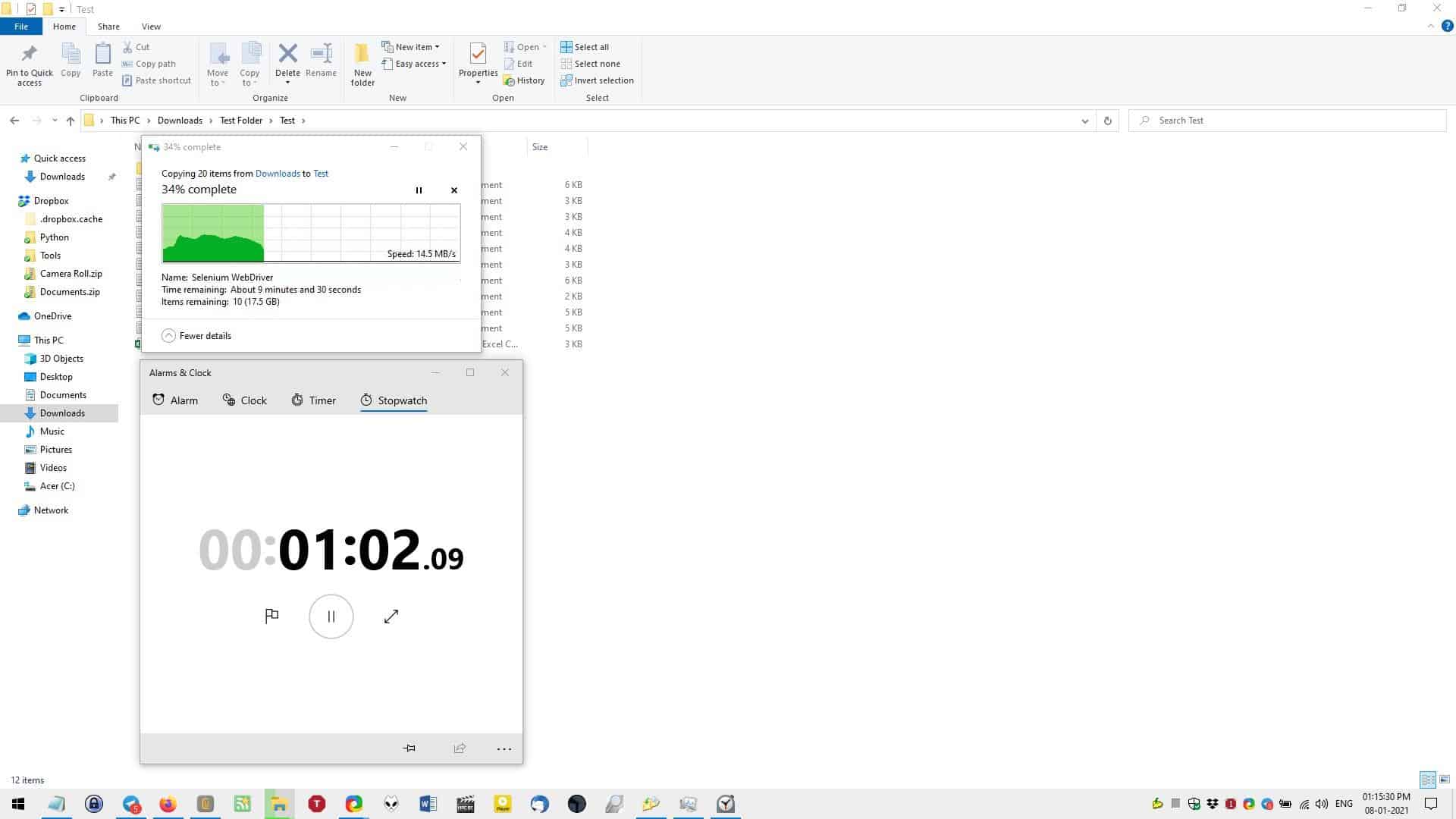
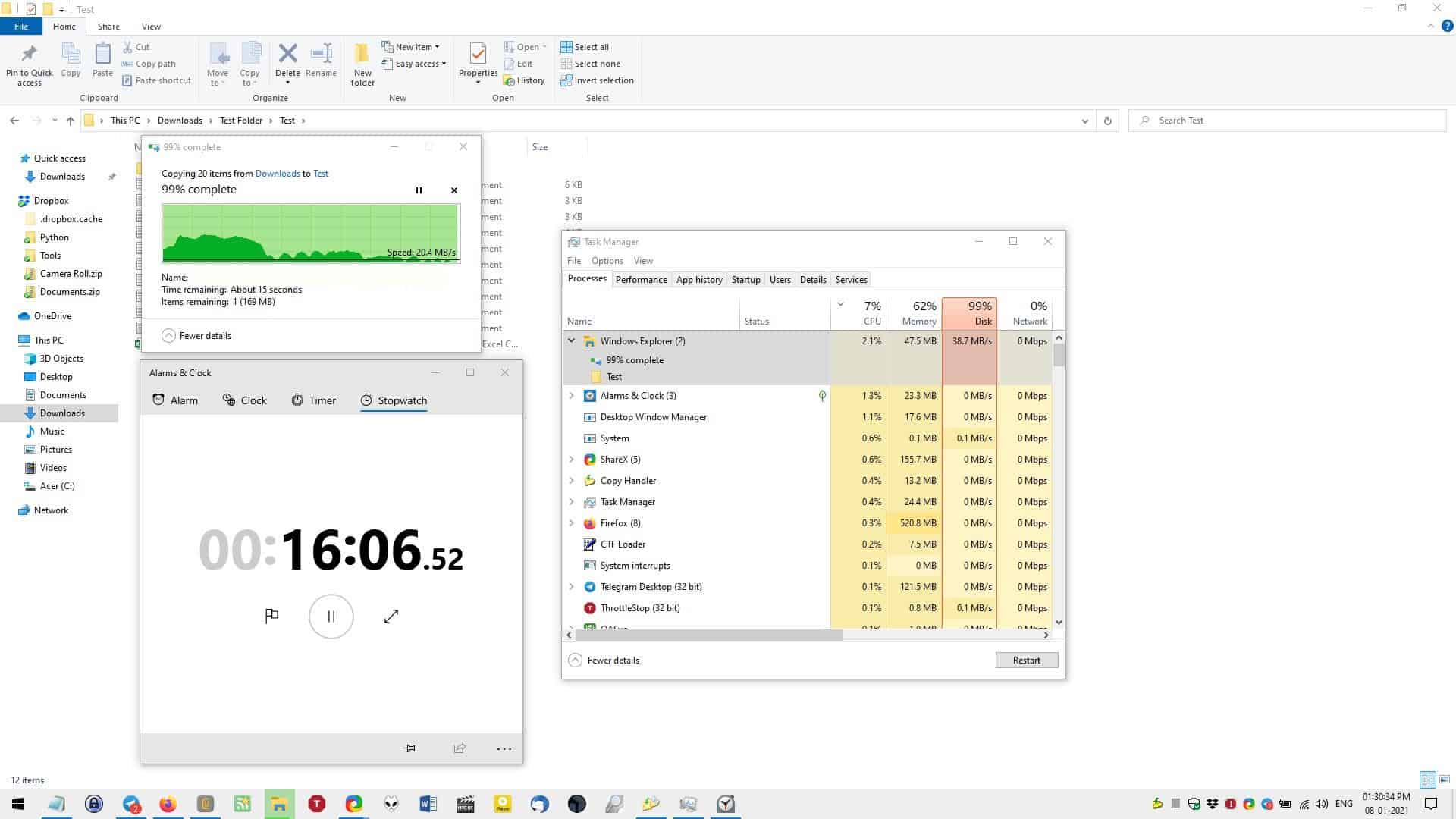

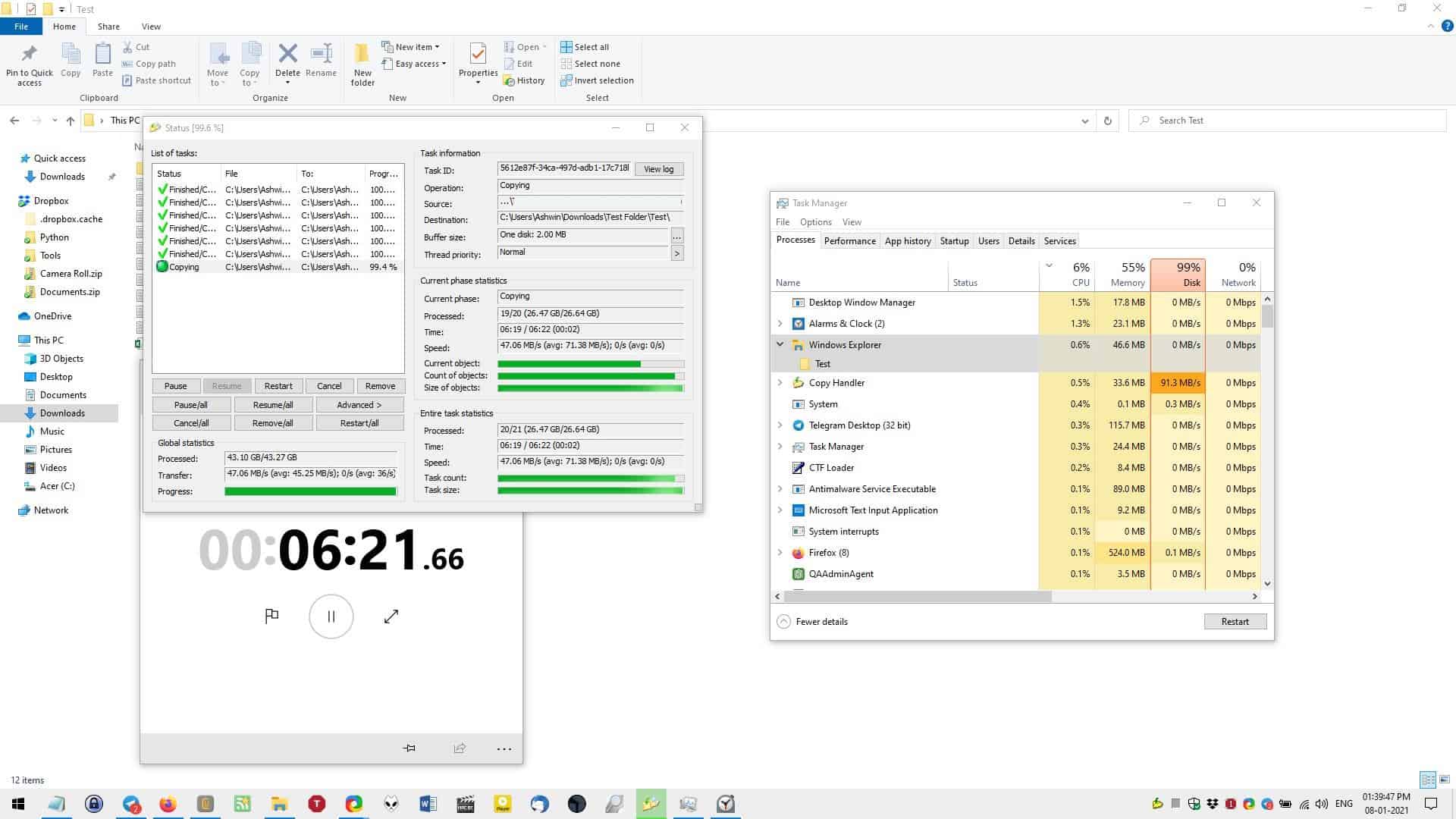
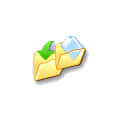



















Is this better than Carbonite or Gs Richcopy 360?
I am searching for a robust and reliable one for my work, could you make a comparison between these tools?
16 vs. 6.5 mins? Wow! Except… Did you test Copy Handler on the same file set after Explorer? If so then did you stop to think that file caching might explain the huge speed difference?
Here’s a handy tip for testing all such tools – do a full reboot between test runs on the same file set. Not doing so just makes your conclusion entirely invalid, thus rendering your review useless.
What I really miss is something like pikybasket. Anyone remember that?
Right. That’s Copywhiz – https://www.conceptworld.com/Copywhiz
it appears it has been renamed to copywhiz by conceptworld.
Fastcopy
https://fastcopy.jp/en/
It sure would be nice to report which version of Windows this will work reliably on, and have it included in the review. There’s Windows 7, 8, 8.1, and 10 right now… all with substantial user-bases. And despite an erroneous comment above, not including Windows compatibility because it may possibly change sometime in the future is nonsensical. After all, much more about the program, including every screenshot, will probably change as the program matures. Plus, Ghacks is thankfully better than average about going back and updating old articles to make them current (which is very much appreciated).
Raymond.cc reviews are some of the best on the Internet; unfortunately, he doesn’t post often if at all anymore.
Nevertheless, all of the software he reviews would still run on Windows 7 through Windows 10.
When in doubt, go to the “Alternative to” site; type in the name of the program. In the results, comments from users or the site team usually show the status of a program. Even when program are Discontinued, they still work fine on Windows 10–99% of the time.
What would be nice is an effort from the gHacks team to produce quality articles like Raymond.cc and those found at Freewaregenius.
Here’s a gHacks previous review:
https://www.ghacks.net/2019/10/30/ultracopier-is-an-open-source-file-copying-tool-for-windows-macos-and-linux/
UltraCopier was the best then; new find for ghacks = Copy Handler.
If you want some great information about nearly all of the file copy programs, the following link will help tremendously:
https://www.raymond.cc/blog/12-file-copy-software-tested-for-fastest-transfer-speed/2/
CopyHandler is, according to Raymond’s test, the slowest of the file copy programs?
I’ve been using UltraCopy–quite pleased with the performance. TeraCopy? Something happened–not so great, for me, anymore.
Any copier that is reliable, does verify, and adds a checksum to the copied/moved filename?
I made a test with one 6gb iso. copy from an ssd to same drive.
Exproler was way faster. speed was 250-300/sec
GH was 20-80/sec.
Yeah….so fast.
Is this better than Teracopy? I have the pro version since ages and it performs like a champ
Funny you would publish this today, as I need to copy a massive amount of data right away, and I was looking for an open-source alternative to Teracopy. Thanks for the timely review!
A key element that is missing from this review is which version of Windows this works with. Please include that pertinent information as part of every review, and add it to this one.
> “Please include that pertinent information as part of every review, and add it to this one.”
That information is too dynamic to be useful. Anyone reading this article in 2 weeks (and 3 updates of the program later) might be presented with wrong information.
That is especially true as ghacks doesn’t specify the versions of tested programs (now thà t is a shortcoming imo).
Besides … there are only 2 (and a quarter) supported Windows versions. You can safely assume that it will run on both of them.
If you run an unsupported Windows version, the ball is in your corner.
Does it check integrity of the file when finishing copying ?
TeraCopy Pro for me.
I don’t like the new look of TeraCopy. I switched to Ultracopier. Copy Handler looks interesting. I will give it a test run.
You said “at the cost of high disk usage”.
Some archive programs have ‘high disk usage’ during the extraction of files with maximum compression.
Basically you are unable to do anything else on the PC until they are finished because other programs have very little opportunity to read or write from the disk.
So, if you need to move a large amount of data and don’t plan to use the PC for anything else while doing it, this program would speed that up.
But if you want to be able to multitask, stick with explorer.
Does that about sum it up?