Windows File Copy tool TeraCopy 3.5 is out
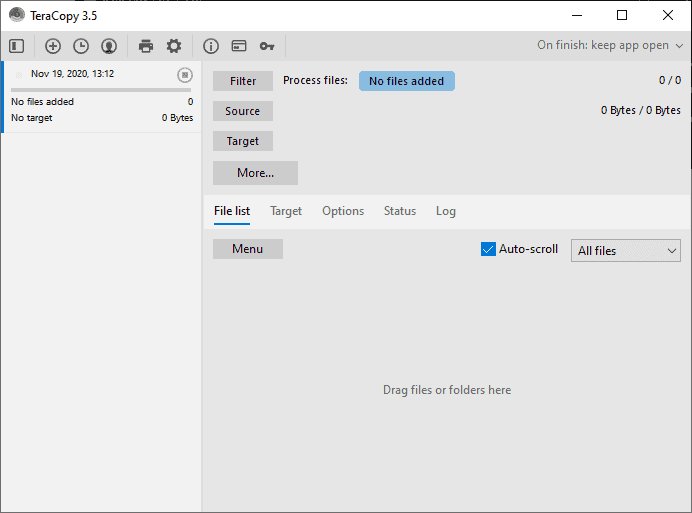
After the release of a beta version in August 2020, TeraCopy 3.5 Final is now available. TeraCopy is an advanced file transfer tool for Microsoft Windows and Mac devices that Tobey mentioned in 2007 for the first time here on this site.
The basic idea behind TeraCopy is to provide a richer better file transfer experience on the system it is used on. Some of the features that set it apart from the native file transfer functionality of the operating system is support for file verification, better error handling including error recovery to keep the transfers going, locked file copy support, support for multiple operations, quick access to folders, and a lot more.
TeraCopy 3.5
The latest version of TeraCopy can be used as a portable version or a version that gets installed on the operating system. The latter includes options to integrate the functionality into the Explorer shell to run transfers using TeraCopy straigth from File Explorer in Windows.
TeraCopy is now available as a 64-bit version for Windows. One of the main new features is support for creating RAR or 7z archives using drag & drop operations; ideal for creating quick backups of files or prepare files for transfers on the network or over the Internet.
TeraCopy 3.5 features new drag & drop confirmation dialogs that users may enable or disable in the preferences. The software will prompt the user to select an action when enabled, e.g. to create the archives or transfer files normally or use Explorer for the task instead of TeraCopy.
The latest version of the file transfer tool includes support for more . than 10 new hash algorithms that it uses to verify operations. There is also an option to verify sha3 and hash files, and users who work with third-party file managers may now query an opened folder directly from these programs. The new version supports the file managers DOpus, Multi Commander, Xplorer2, Explorer++. The source folder path is displayed always by the program in the new version.
Several features have been improved or fixed in the new release as well. The program handles network disconnects better, copies 3.99 Gigabyte files to FAT32 file systems, and includes dark mode improvements.
Closing Words
TeraCopy remains a useful program for users who copy lots of files. The program offers better error recovery and management of large file copy operations, and the new archive creation functionality adds another useful feature to the application.
Now You: How do you copy large numbers of files?
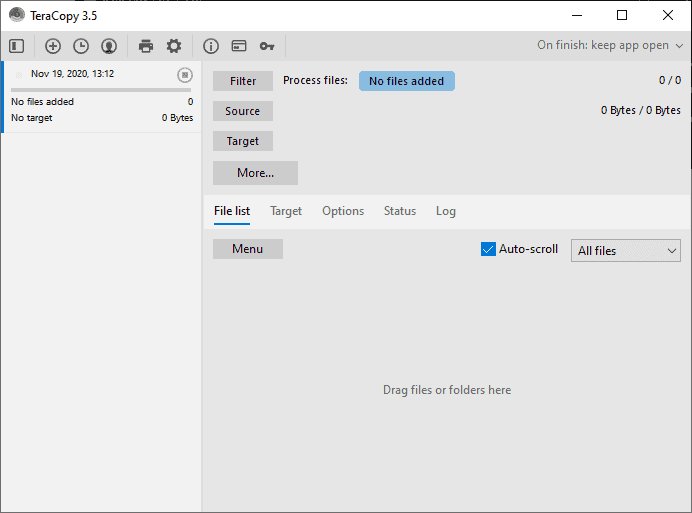

























How do you copy large numbers of files?
FastCopy
My main problem is that I’ve found the Windows’ copy feature to be buggy for large transfers. For example, sometimes when I close the source folder, the MS copy Window will disappear and not come back. Also, when I try to pause or cancel a transfer, the MS copy Window will often freeze. These issues have been reported to MS, but they apparently act as if these issues are with the drive and not them.
As such I use FastCopy for large transfers, and have had no issues.
FastCopy is kept updated, is reliable, is easy to use, is 100% free with no nags, and they are not selling anything.
FastCopy can be installed or used as a portable app.
Also note that FastCopy has a feature that will put a “copy” function for it in the context window of Windows. You have to dig some in the settings to turn that feature on, but it’s there.
IMO, FastCopy is definitely a team worth donating to.
FTP , Email and cloud methods to transfer large files is like fitting a square peg in a round hole. I have been using Binfer after a friend used it to transfer some large files to me. It is definietly much safer option that FTP. Read more about it here: https://www.binfer.com/solutions/tasks/secure-file-sharing/
I used Teracopy back in the day and it had problems with the new file security settings of Windows 10 so I stopped using it. I did not see anything in the notes of fixes for this so I will pass.
Been using ultracopier for a long time, way better than most copiers IMHO. It has some issues though, the progress indicator isnt always accurate and sometimes it crashes.
Litschi, are you saying you use Total Commander as a front end for FastCopy? FastCopy is great, but its UI could use a front end of some sort. Does anyone have advice on that front?
I’m still using FastCopy together with Total Commander.
https://fastcopy.jp/en/
I prefer the old UI.
I installed it, and I have to say it again : the developer has an extremely twisted mind, interface-wise. If he can make it less standard, more ambiguous and more exasperating, he will.
The interface of this version is far different from the last one I tried, but it’s still as rotten. With another flavour. I will uninstall now.
I use robocopy’s command line, easiest way to be 100% sure all files are copied and you are not left in the lurch when an error occurs.
What needs to be addressed here: v3.5 keeps a file/folder/copy history visible which can only be deleted in the Pro version of the program.
Wow. This is perverse. Instead of just giving extra features on the paid version, punish free users with garbage on their screen.
Unfortunately, after purchasing this program, I STILL find it buggy as hell. Hopefully 3.5 is more reliable.
Regular copy via Total Commander. Checking out this one now.