Advanced file transfers in Windows with TeraCopy
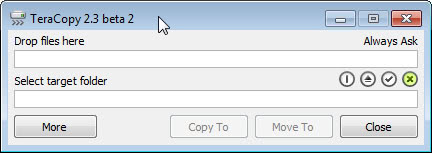
Windows Explorer undoubtedly lacks features that many tech-savvy users of the Windows operating system would like to see. From a two-pane interface for easier copying and moving to better control over file transfers on the system. It also offers a couple of features that many users do not need at all, so, it is less than ideal when it comes to file management options. That's one of reasons why I mostly use third party file managers instead (Frigate3, would recommend as a very good choice even though it's not 100% stable).
TeraCopy is a nice shell enhancement for Windows replacing the original copy popup with a more advanced version. It integrates itself into the context menu so that you can work as usual and don't need to run additional external applications for the same process. TeraCopy gives you more options to copy or move files, e.g. a pause/resume function, error recovery and an dynamically adjusted buffer.
Error recovery means that it tries to copy files that throw read or write errors several times and if it doesn't succeed in copying this file it just continues with the next one. This means that it does not abort the whole transfer which is quite important for copying large amounts of data. If the default copy handler runs into an error, it will stop the whole process on Windows XP.
By adjusting the value of the buffer size on the fly it is possible to make the transfer commence a bit faster. I didn't actually test it but they say it may speed up file transfers between two hard drives slightly. You can also switch between compact mode and full mode. Full mode shows a complete list of transferred files and warns about failed transfers.
Update: Teracopy is still in active development after all the years. The developer of the application makes available a free and pro version of the program. The pro version supports features such as favorite folders to speed up the copying or moving process, report generation and saving as HTML or CSV files, removing files from the copy queue or selectinf iels with the same extension or folder.
The copy program speeds up file transfers in two distinct ways. First, by using asynchronous copying which may speed up transfers between different drives, and the buffer that adjusts dynamically which reduces seek times. The latter is however should not really be noticeable if you are using Solid State Drives.
A Pro version of the application has been released some time ago. It adds several new features that include favorite folders for easier copying and moving, reporting, additional filters to select files the same extension, and removing files from the transfer queue.
All versions of TeraCopy integrated into the shell, support Unicode and the latest Windows operating systems.
Verdict
Microsoft has improved the copying and moving process on newer versions of Windows. While that is great and all, the process itself feels still cumbersome, especially if errors are encountered.
TeraCopy is an unobtrusive alternative for Windows that you may want to give a try if you want better control over the process. While you may not witness huge transfer speed boosts, it at the very least provides you with a streamlined interface that is easy to use and not "in your way".
Advertisement














