Find and download subtitles for your videos quickly with Subloader
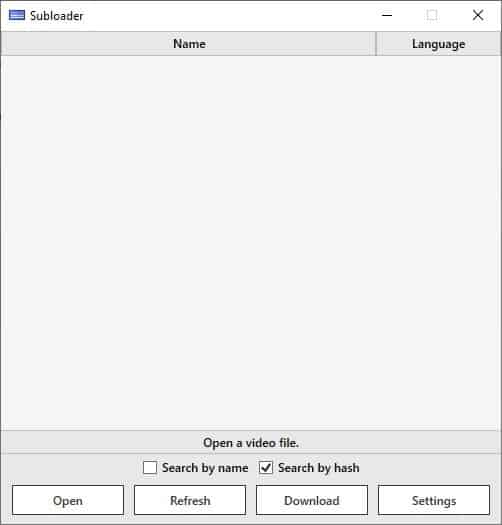
Subtitles are a great way to watch movies and shows. It's always nice to have those as an option, so you don't miss important dialogue.
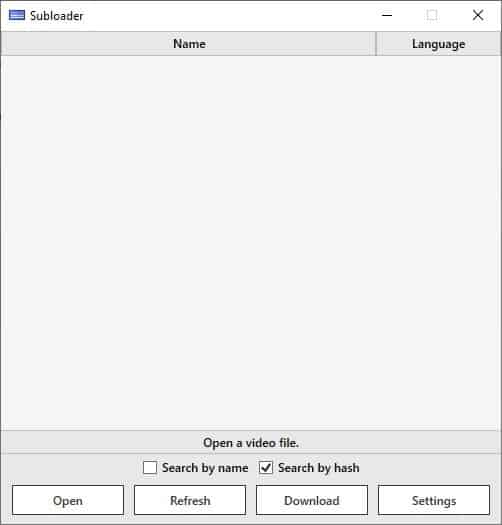
You may find the on-screen text more useful if you're watching a foreign language film or TV show, but even if you are a native speaker or if you aren't hearing impaired, it's good to have them enabled for really quiet/inaudible scenes.
The Halo games are one that comes to mind, because I remember using headphones in order to hear the non-cinematic chatter. Shockingly, even the recently released Halo MCC doesn't address this issue. That's just an example of why subtitles are important.
But let's circle back to videos, many media players have an option to download subtitles for the current video. But if that doesn't help, you may want to use a subtitle database website to manually get the text transcripts.
Or, you could use a toos like Subloader to make the task slightly simpler. The application isn't portable, that's probably because it integrates in the Windows Explorer Shell (more on this later).
The program's interface is user-friendly. The main area has a large pane, and there are a couple of toggles and a toolbar at the bottom.
Let's say you want subtitles for a particular video. Use the open button to select a video that you want the subtitle for, or use Windows Explorer and select Find Subtitles to automatically open Subloader and start the search.
There are two methods that Subloader uses to fetch the subs. "Search by name" and "Search by hash". If you're a regular reader here, you may know how to check a file's hash values. This subtitle finder tool uses the same method to do an online lookup, to find an appropriate subtitle for the video.
If it does not find a match, you can try the "Search by name" option. You could of course enable both options, i.e. to search by name and hash, if you want to. The Search by name option has an advantage, in case a subtitle wasn't available, you can edit the video's name, and run the search again.
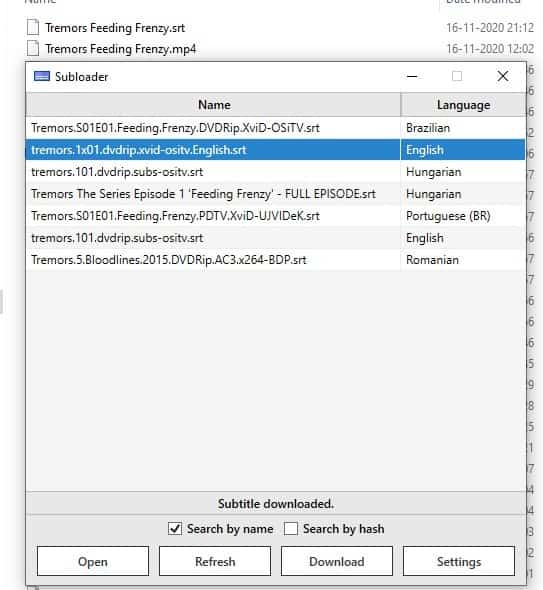
For example, I ran a search by hash for a video I got from a streaming service. Naturally, Subloader couldn't find a match for it, but when I selected search by name it was able to find 1 result. The problem is, the subtitle was in a language that I don't understand.
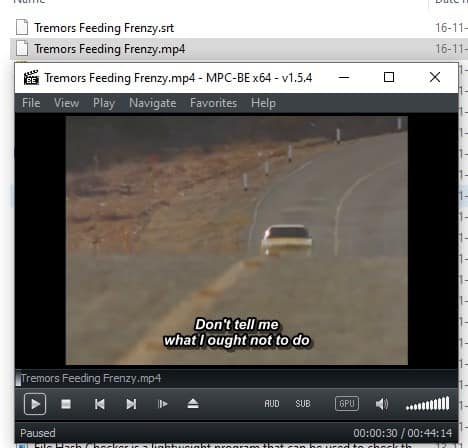
So, I tried renaming the file to include the Show's name, the episode's name, and Subloader was able to find the correct subs. If you have multiple options to choose from, you may want to try them one at a time, until you have the one that syncs perfectly with the video. In this example, it did work for me as with many other videos I tried.
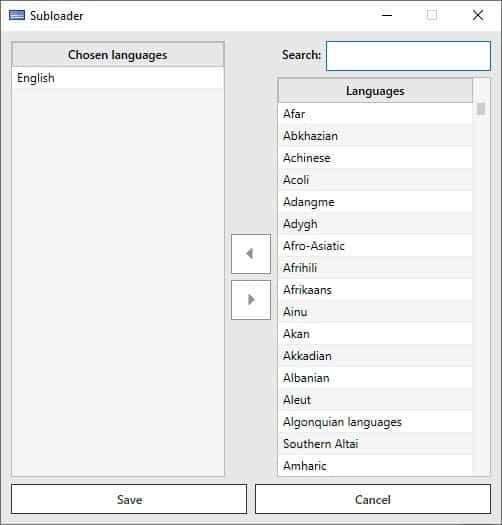
You may sort the search results by clicking on the name, language column. Double-click on a result to download the subtitle, or click the download button to obtain the selected one. Click on the Settings button to select the default languages of the subtitles that you want to download.
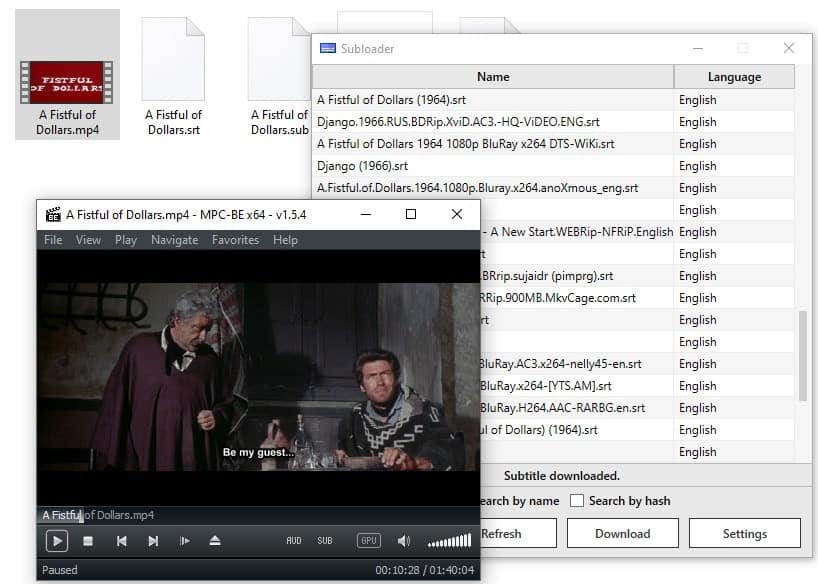
The downside to the program is that it relies on the popular OpenSubtitles service. So, if a movie or TV show isn't available on the website's database, the program isn't of any use. The official GitHub page says that the developer plans to add support for more databases. Another issue with Subloader is that it doesn't support multiple file search, aka batch subtitle search.
The downloaded subs are in the original format (SRT, SUB) and are saved in the same directory that the video is located in. Subloader is open source. It is written in C# and .NET Core.
If you have a bunch of movies and TV series and you want subtitles for those, give Subloader a shot.
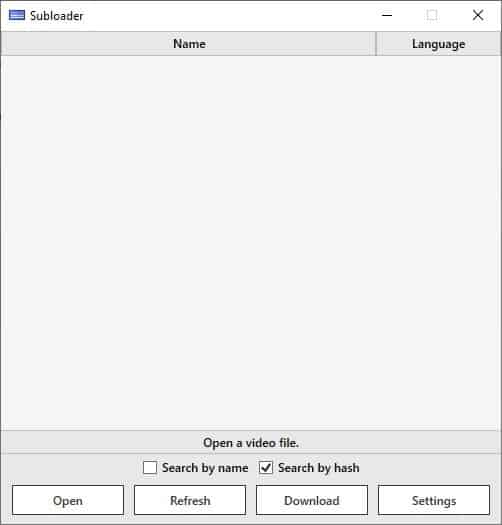

























If it does not re-synchronise mistimed subtitles for you, is it actually useful? Why would you even want subtitle downloads integrated into freaking Explorer?
Wouldn’t it be better to use (and iterate upon) the built-in MPC subtitle search?
Shouldn’t the future be something like https://github.com/smacke/ffsubsync , https://subsync.online/ , https://github.com/kaegi/alass , https://github.com/oseiskar/autosubsync ?
Downloading subtitles from one provider sounds like a task for a tiny library, not a big GUI project. Example https://github.com/same31/addic7ed-api .
So many questions.
OpenSubtitles is mainly Google translate.
or… just bookmark addic7ed?
@fh: By that, do you mean that addic7ed is your favorite site for manual* subtitle searches and downloads? If so, why?
*addic7ed apparently doesn’t provide an API for third-party utilities like Subloader, so (as I understand it) increased convenience and automation would require ethically gray page-scraping. There’s a Linux-command-line scraper project for addic7ed at Github, but according to Repology it’s only been packaged for NixOS (which I’d never heard of) and the Arch User Repository (which I’ve learned to be wary of).
Manually searching for the right subtitle file on popular subtitle sites is often not a lot of fun. I’ve done it a couple of times for foreign visitors. Even once you’ve filtered out or scrolled past languages you’re not looking for, you sometimes have to choose among different film versions (e.g., US theatrical release, European theatrical release, extended collector’s edition, director’s cut, final cut, etc.), subtitles timed for foreign releases in slightly different frame rates even when the cut itself is technically the same, and different types of subtitles (e.g., foreign-language dialog only, native-language dialog only, all spoken dialog, and all spoken dialog plus sound descriptions for the hearing impaired). And sometimes there are multiple versions of a single type of subtitle file for a given cut/edition and frame rate. In short, it can get a bit tedious.
Subloader looks like it has the potential to make searching easier, especially if it expands to cover other subtitle sites in addition to OpenSubtitles. (Plus, shell extensions are *really* convenient for this kind of thing. I use one for Google Image Search and wish it covered Bing Visual Search as well.)
But most importantly, if you ever rip your optical media in order to put it on a home media server, do yourself a favor and extract all of the bundled subtitle tracks and all of the bundled audio tracks when you do the rip. It can save you some work down the line if you ever end up needing tracks in a bundled language. Unfortunately, it *won’t* save you any work if you need subtitles in a non-bundled language.
Final Note: For Windows, there’s a pretty straightforward, easy-to-learn subtitle-editing program called Subtitle Edit. (Ashwin covered it in Ghacks around a year ago.) It can come in handy for tweaking subtitle files that are just a little bit off. You can also use it to do major revisions or even write your own subtitles from scratch, but I’m guessing that would rarely be worth the effort for most of us.
Interesting! 😃