View your WiFi signal's strength, PC's tech specs with MiTeC System Information X
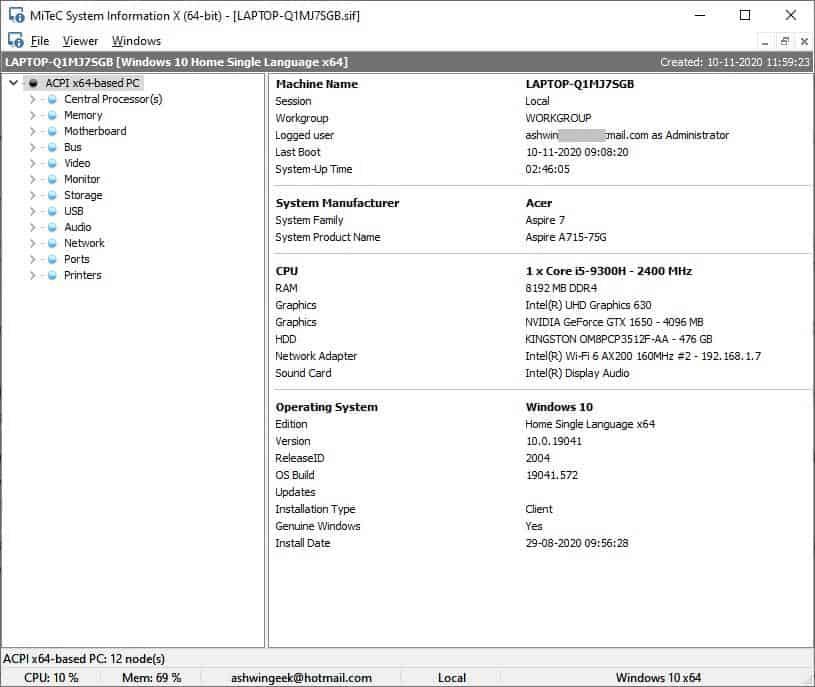
Speccy, CPU-Z, HWiNFO are among the most popular tools which people use to obtain technical data about their computer and all the parts in it. But there are many good alternatives available for these software, and one is MiTeC System Information X.
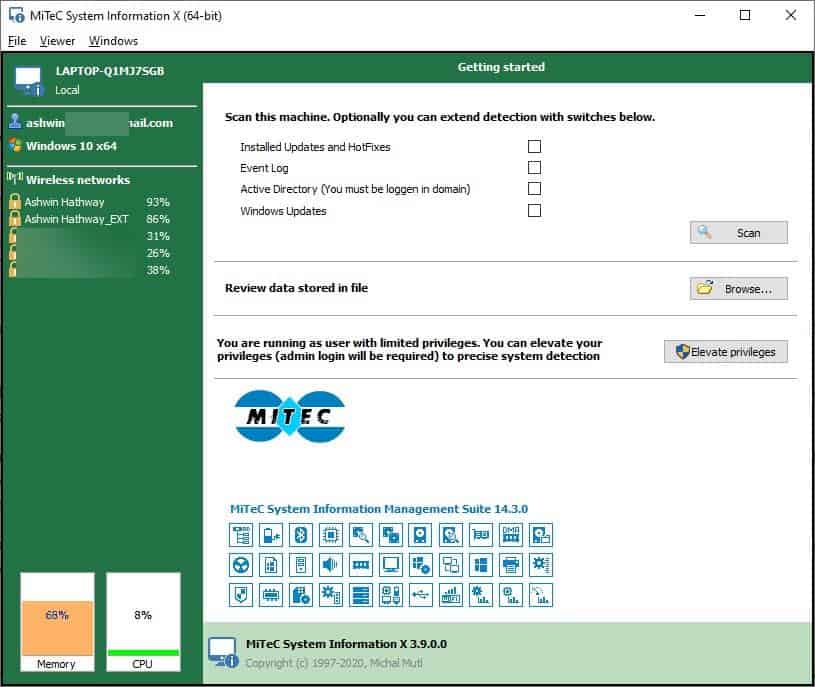
The program is portable, and the folder is less than 14 MB in size. The directory contains 2 executables, you'll need to run MSIX64.exe or MSIX.exe if you want to run the 32-bit version, to start using the application.
The Start screen is divided into two panes: your machine's name, Windows login ID, and the operating system are listed in the top left corner of the window.
The Wireless networks panel towards the left-hand side displays all available Wi-Fi connections, and also displays their signal strength in %. The two boxes in the bottom left corner indicate the current memory usage and CPU load of your computer.
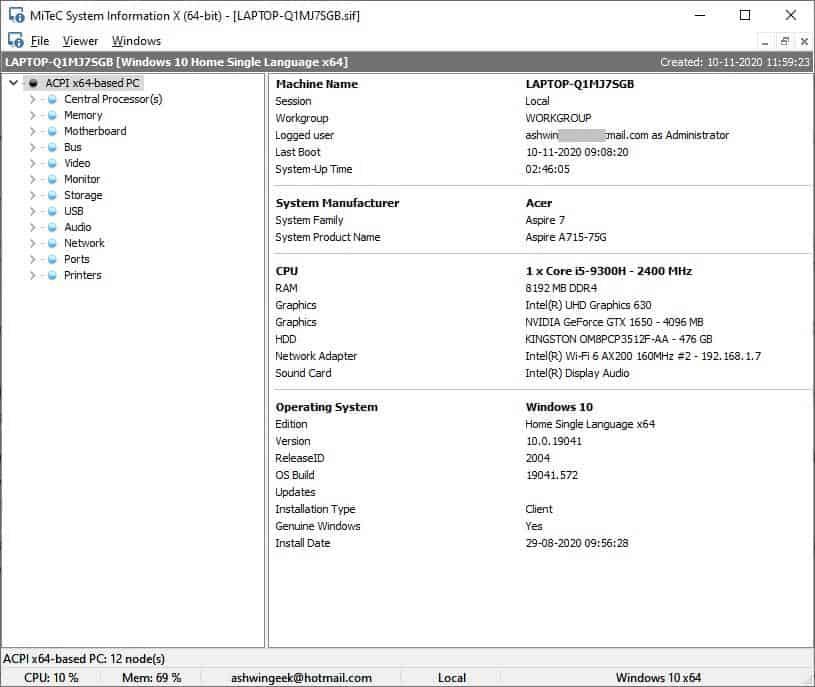
Moving to the right pane; it has a few options that you may choose to detect Installed Updates and Hotfixes, Event Log, Active Directory (Domain users), and Windows Updates. Check the boxes next to each option and hit the scan button.
MiTeC System Information X will switch to a new window, and begin scanning your computer's information. This is the built-in system information viewer of the program.
The main page lists the general information about your computer, such as the device's name, current user, manufacturer information, model number (in case of laptops)/ It also gives you a gist of the system's technical specifications such as the name and model number of the CPU and its frequency, total amount of RAM, Graphics card model and available video memory, Hard drive, network adapter and sound card. You can also view the Build number and version of your Windows from this panel.
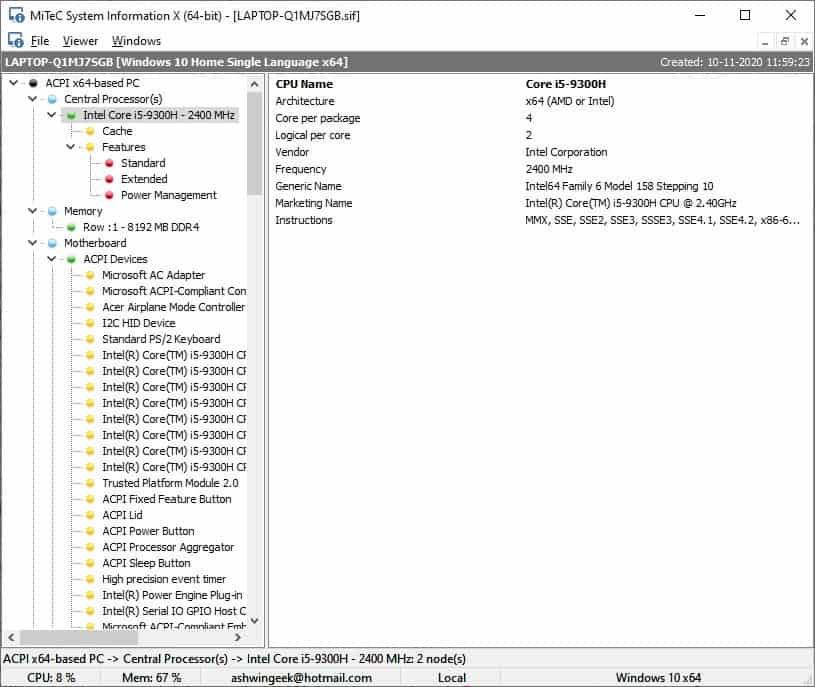
The sidebar on the left has various sub-panels that you can click on to view more information. Use it to view the technical data regarding your CPU, Memory, Motherboard, Bus, Video, Monitor, Storage, USB, Audio, Network, Ports and Printers.
Click on the File Menu and save your machine's summary in one of the following formats: SIF, SIS, XML. This allows you to load the report in the program without running the scan every time you use it. You can also export the data to a CSV file and view it using an external application.
The Viewer menu lets you open or close all panels in the sidebar with a single-click using the Full Expand and Full Collapse options. The System Overview screen is divided into several tabs each of which has more information of the selected component. Use it to view the tech specs of the following: Machine, Windows, CPU, Memory, Display, Monitor, APM, Media, Network, Devices, Printers, Storage, USB, Engines, Drives, Time Zone, Startup, Software, Processes, Services, Bluetooth, Security, Wi-Fi.
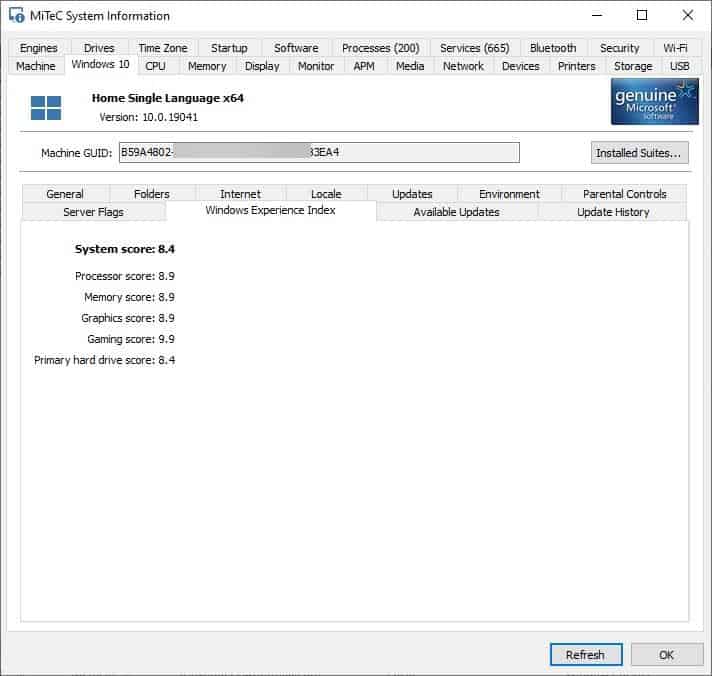
The Machine tab displays your system's name, BIOS information, last boot and shutdown times. The Windows tab in addition to your operating system information, user ID, also lists your product key among other stats. It contains several tabs including your Windows Experience Index score, Folders, Internet, Updates, Parental Controls, etc.
The tabs for the computers parts like the CPU, Memory, Display, Monitor, etc list the model name and advanced information. Use the Processes, Services and Software tabs to analyze the running programs, services, and all installed applications on your computer.
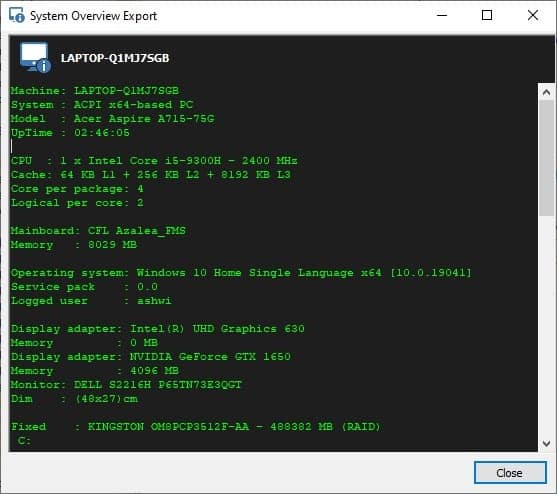
Want a simpler overview? Click on the Text Overview button and it opens a pop-up window with your machine's system information in text, which you can use to copy and paste the data into a TXT document.
Though MiTeC System Information X recommends running the program with full rights, it works fine without the administrator privileges.
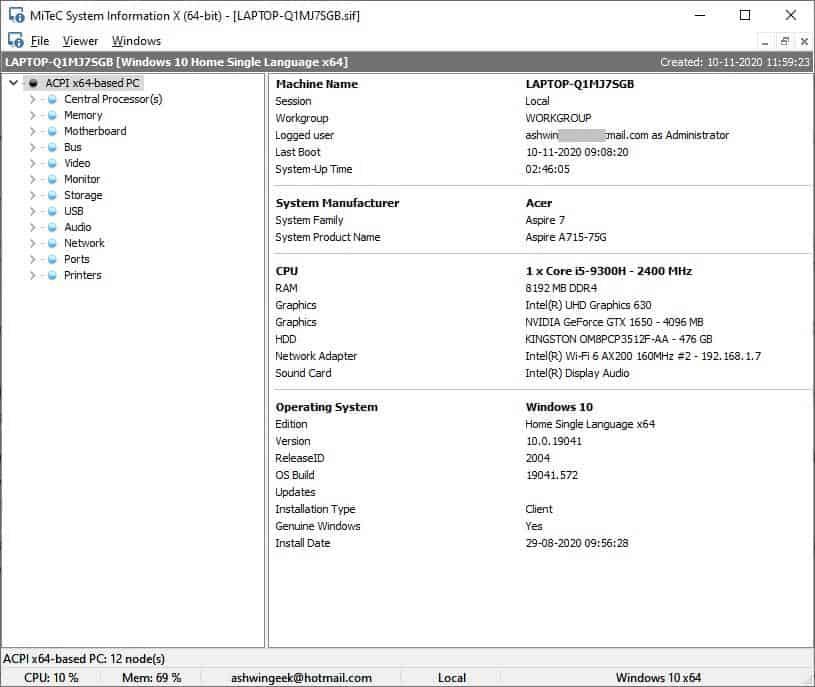

























I tried it and I quite like it. It provides most of the same information as HWInfo but is less… busy. It didn’t provide any battery information, which HWInfo did. I’ll keep it for a while :p
“But there are many good alternatives available for these software”
I did not find many. Please suggest a command line tool to get computer info. Not microsoft ones that don’t give full info. But like speccy just for command line or an option to export to txt, html… automatically.
Can confirm, website blocked by Malwarebytes due to a “trojan”.
This website from Mitec: is blocked bij Malwarebytes
https://block.malwarebytes.com/?lic=Licensed&cat=Trojan&lang=en&prod=MBAM-C&ver=4.2.1.89&cpv=1.0.1070&upv=1.0.33096&ldr=perpetual&ip=81.2.194.241&url=www.mitec.cz