Use F7 in File Explorer to move downloaded files to another location
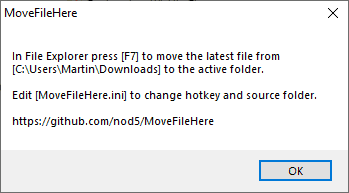
MoveFileHere is a handy program for Microsoft Windows devices to move the newest file from the operating system's downloads folder to the active folder in File Explorer.
The developer of the program designed it for a special use case, the moving of downloaded files to another folder. Instead of having to use various keyboard shortcuts to achieve the goal of moving downloaded files to a folder, it is simplifying the process by reducing it to a single press of a button.
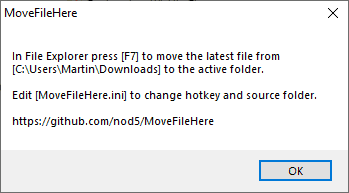
All you have to do is open the folder you want to copy the file, or files, to, hit F7, and accept the process with a tap on the Enter-key or Space-key, or a left mouse button click. You can cancel the operation by pressing ESC, F7, or by waiting 2 seconds.
Note that you can repeat the process multiple times; MoveFileHere will always select the most recent file in the Downloads folder for the process; everything else remains the same.
You can edit the ini file that the program creates in the same directory on first run to change the source directory and the hotkey. It may be useful to move other files, downloaded or created, using the app, e.g. P2P files, video files, or images that get created regularly and need to be moved.
It is even possible to create multiple copies of MoveFileHere and assign different source folders and hotkeys to each of them.
The program has been created with AutoHotkey, and you may get a Windows SmartScreen warning when you run it after download. It is quite common that antivirus applications flag AutoHotkey apps as malicious. A quick check on Virustotal returned six hits, mostly by lesser known antivirus engines.
The source code of the application is available on GitHub, and you could check it out and compile it from scratch if you so desire.
The program uses about 2 Megabytes of RAM while it is running the background.
How does it compare?
You can use File Explorer to move files from the downloads folder, and even make the process quite convenient if you have enough space to display two explorer windows side by side. Then again, it still requires a bit of prep work and could become a nuisance if you need to repeat it throughout the work day.
Programs like Picky Basket or Smart Copy Tool let you add files to the list to copy them to another location. They provide a better experience when it comes to moving multiple files, but are not as quick as MoveFileHere when it comes to moving individual files from just one folder regularly.
All in all, MoveFileHere is a specialized application that some users may like as it may speed things up for them. An option to change the behavior to copy could be useful, as it would open backup options that could be quite handy for other users.
Now You: Do you copy files regularly on your devices?
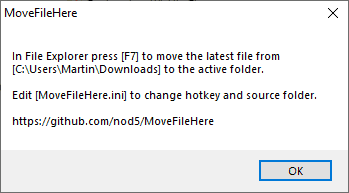

























Moving files and folders all of the time, but I simply use the MoveTo/CopyTo function in the Context Menu. Hmmm . . .
Maybe the article is explaining some other skill.
Save Link In Folder solved this problem, but Mozilla had to destroy for “security”.
I just set all of my browsers to “always ask me where to save.” The advantage of that — in Pale Moon, at least, where I do >99% of my browsing — is that the browser remembers what folder was previously used for a given domain. It saves a lot of hassle for programs that download from a program-specific domain, like Notepad++. (In other words, if I update Notepad++ three months from now, Pale Moon will automatically propose saving the new installer to the same folder I saved the previous installer to.) Even for programs that are hosted on a “shared” multi-program hosting domain (like FossHub), it only takes me an extra click, scroll, click to navigate to the right folder.
For documents and the like, well … navigating to the right folder as part of the save operation is no more work than navigating to it *after* the download is complete, and it saves you having to do the move operation.
I don’t think I ever “bulk-download” files that I’d end up wanting to put in wildly different folders. They’d end up having a parent folder in common at most a couple steps up the folder tree. The closest I come to that might be with new wallpapers, which I download to …\Pictures\Wallpapers\New, and then sort out into aspect-ratio-specific and resolution-specific folders from there.
Additionally, I use Pale Moon’s “Downloads Statusbar” extension to automatically open the target folder once the download is complete, with the downloaded file highlighted. That saves some extra hassle most of the time, too.
Anyway, it works well enough, and I literally can’t remember the last time anything got downloaded to my “Downloads” folder.