Eve Reader is an open source EPUB reader for Windows and Linux
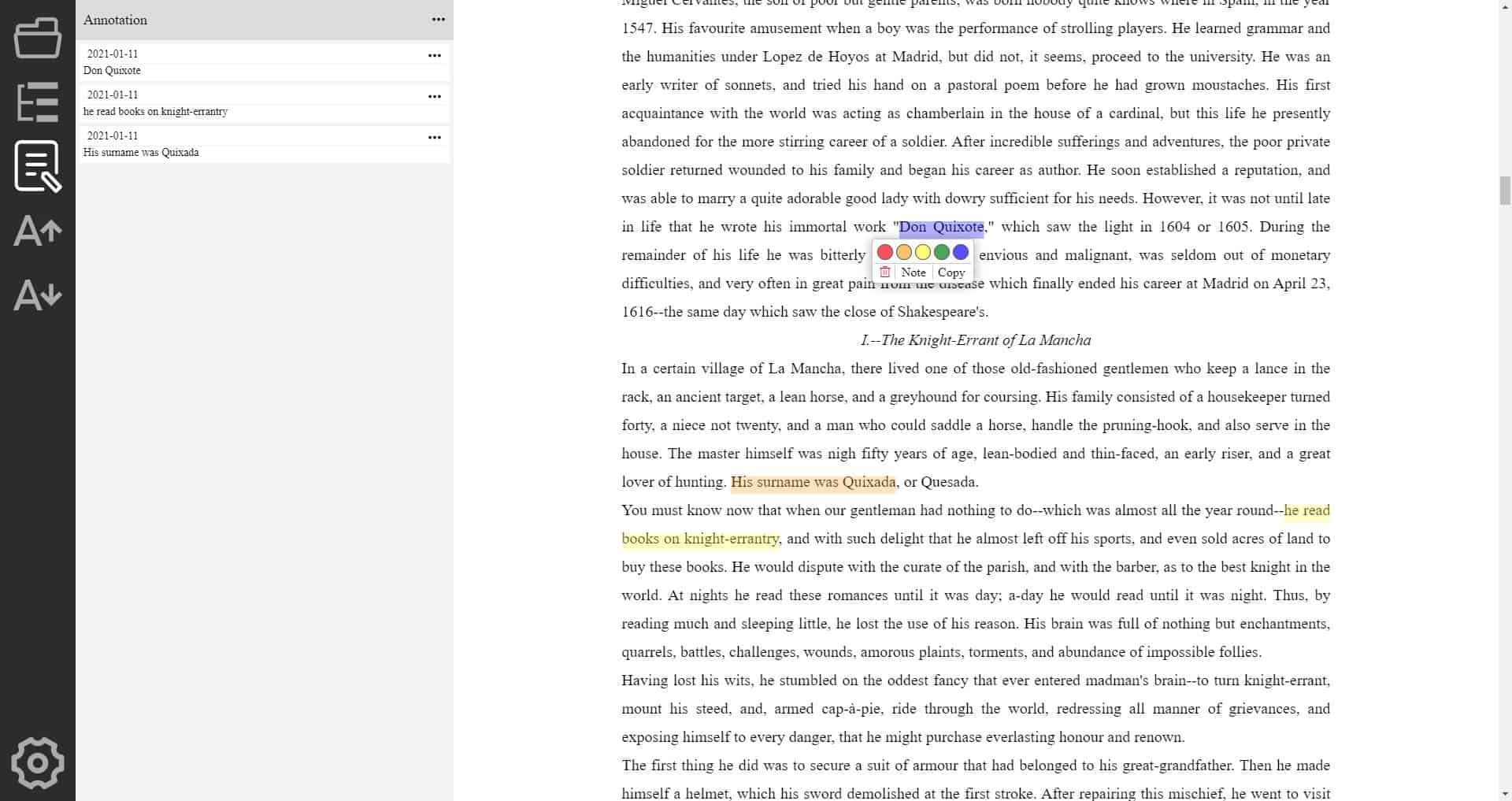
EBooks are an amazing way to relax, I always have my Kindle eReader nearby, so I can read a chapter or two when I need to take a break. But, I'm not really a huge fan of reading e-books on my computer though, when I had to, I used Microsoft Edge mostly for PDFs and occasionally for EPUBs that I downloaded from Gutenberg and the like.
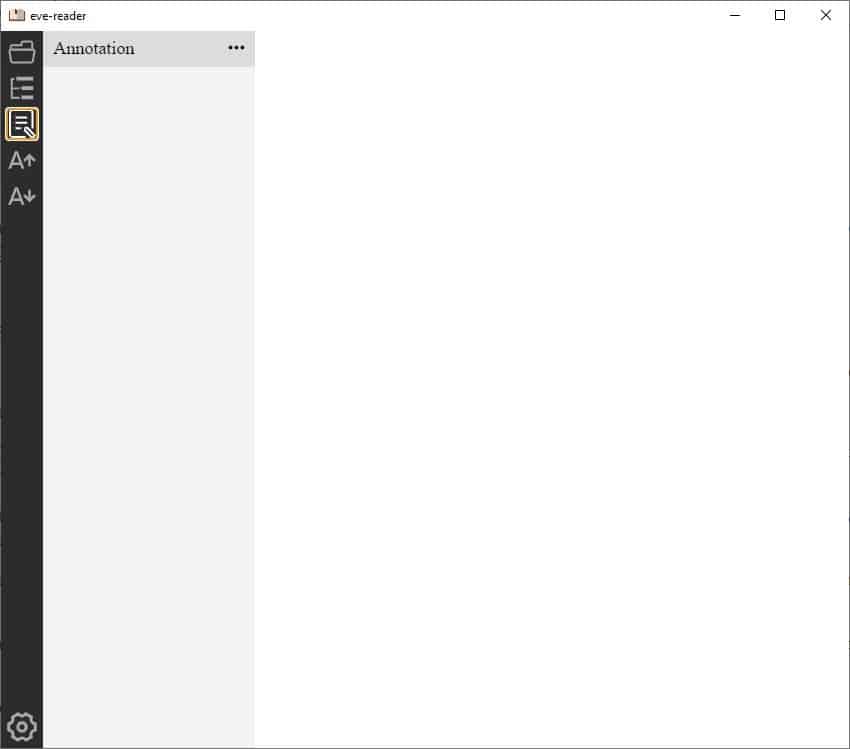
With Edge Chromium dropping support for EPUB, I switched to SumatraPDF, and the program is also Martin's favorite on Windows. There are other programs which make an interesting choice, like Eve Reader which is an open source EPUB reader.
The application's interface has a nice design, and it's quite easy to use too. To load a book click on the first button on the sidebar and make your selection. The faster way is to drag and drop an e-book onto the GUI.
Eve Reader does not support other e-book formats. Since the open dialog said "all files", I tried using it to load Mobi and PDF books, but it wouldn't open them; this is a major shortcoming, unless you only need to access EPUB files.
Navigating an e-book is easy, when you reach the end of a page (or the top), hit the up or down arrow key to go to the next page. To jump between pages quickly, use Page Up and Page Down. It would've been nice to switch pages with the mouse wheel. You can read in full screen mode by tapping F11, but the side-bar is persistent which makes the experience a little less-immersive than normal.
The second button in Eve Reader's toolbar displays the e-book's Table of Contents, and if the book supports bookmarks, you can click on one to jump to the specific chapter. The reader program lets you annotate content, select some text and a toolbar appears. Click on one of the colors to highlight the text, or hit the copy button to send the content to the clipboard.
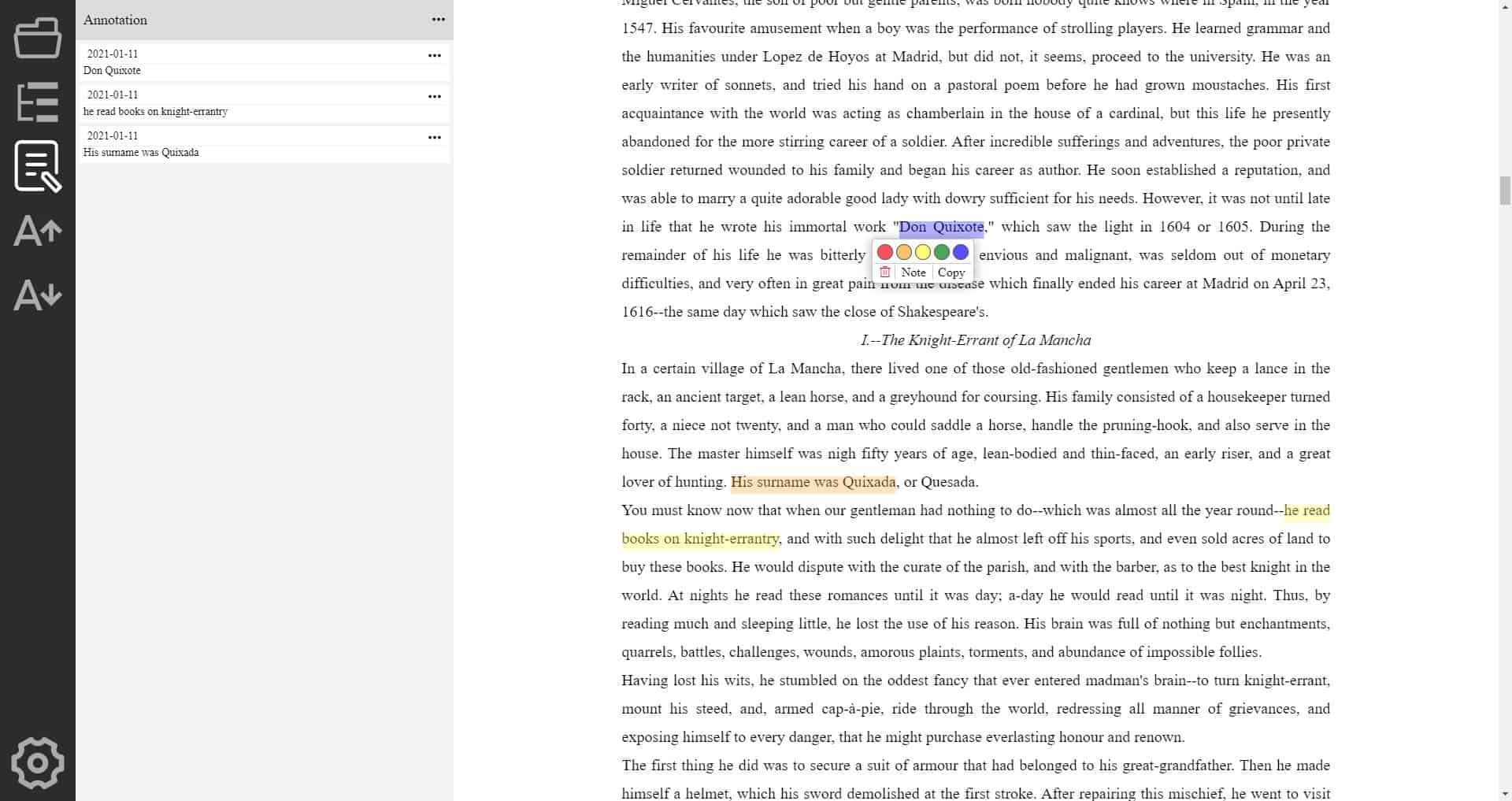
Sadly, the Note option doesn't seem to work. Access the annotated sections using the third option on the sidebar, it acts like bookmarks. Optionally, you may choose to import/export the annotations to a JSON file. To delete an annotation, click on it and then on the bin icon that appears.
Use the two A buttons to increase or decrease the font size. Eve Reader remembers your reading progress, so it's easy to get back to the page where you left off. The problem is it doesn't have a "recent files" option, or even load the last session, so you'll have to do it manually.
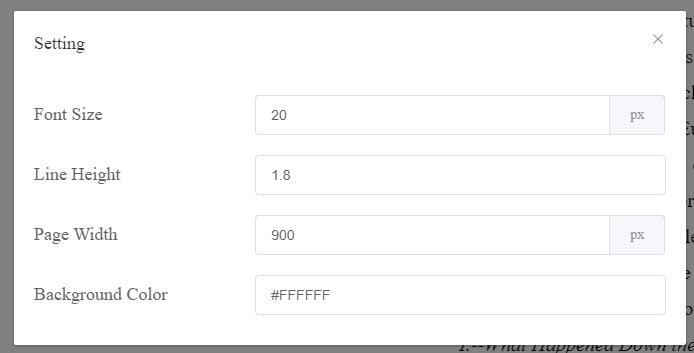
Click on the gear icon to the bottom left corner of the window to access more settings. If you're finding it difficult to read the books, you can adjust the font size, the line height and page width.
The setting for changing the background color does not work. The project's GitHub suggests that search, custom theme styles, shortcuts are planned for a future release. So, hopefully we'll be able to customize the program more.
Eve Reader is an Electron app. It is available for Linux and Windows, thought it is not a portable software. A live demo of the program is available on this page, which you can use to read e-books right in your browser. The application is in early development, so while it doesn't have a boatload of settings, it's usable already.
Downside to using the program is that it is an Electron app, which means that it has a huge size and uses lots of memory, and that its support for file types is limited to the EPUB format. While you could convert other formats to EPUB, it may make more sense to use a different program that supports all the formats and is less resource hungry.
Now You: do you use an eBook reader?
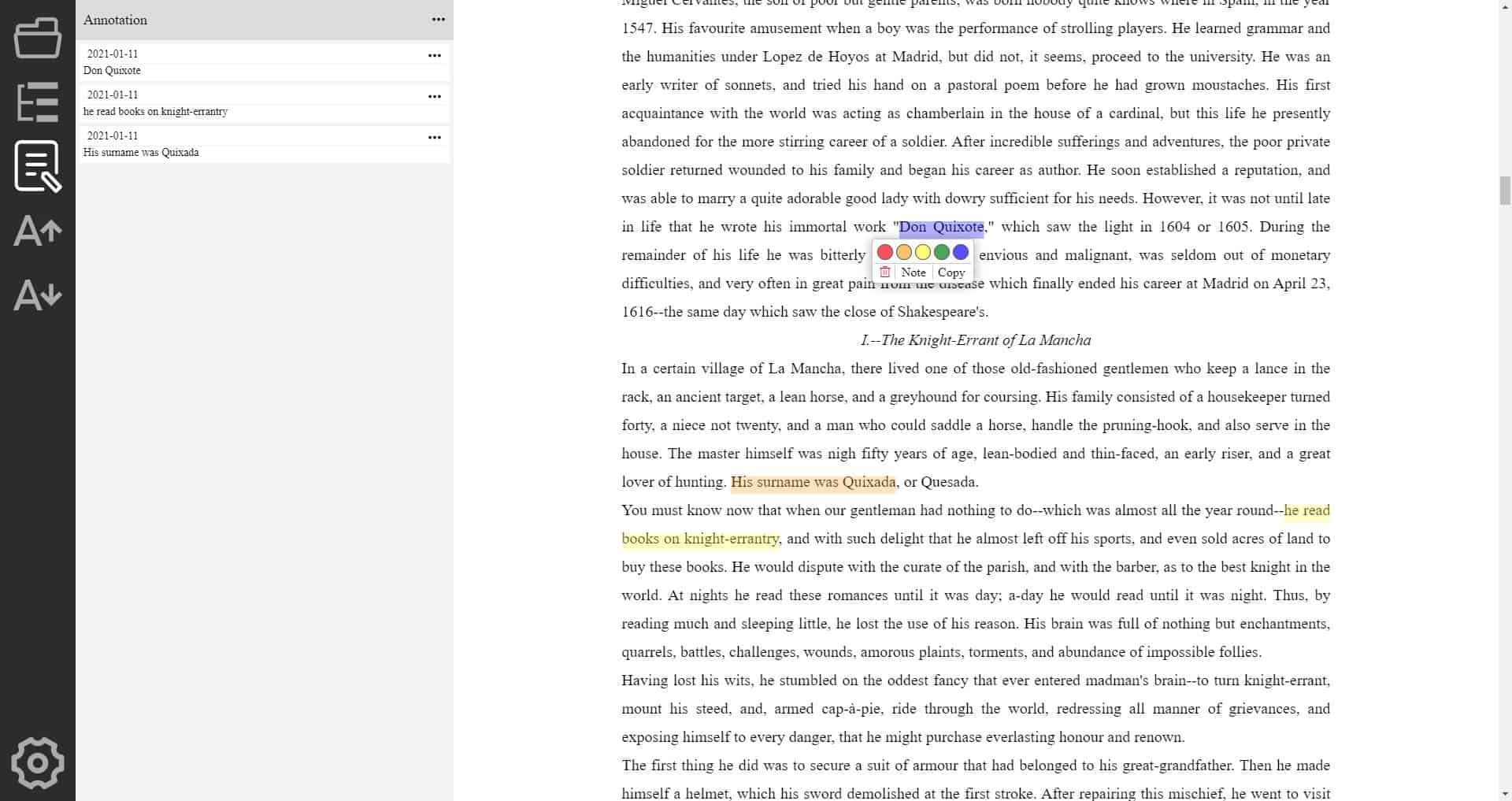

























https://www.edrlab.org/software/thorium-reader/
Thorium Reader is the EPUB reader of choice for Windows 10, MacOS and Linux.
A really good epub reader is extremely important.
The best I’ve found is Moon+. But that’s for Android. Will be terrific if Windows can run Android someday.
Calibre is great, too. For Windows. But I hate the little black navigation triangles — developer refuses to get rid of them. And refuses to tell us their name, so that we can CSS them out.
Ditto, Nicholas. I’ve used Moon+ for years on Android and love it. I also use Calibre on Windows for when I need to check out an e-book file. It’s simple to use and quite convenient. I wouldn’t touch this one though. It seems to have more than its share of problems, according to Ashwin’s review.
Given that it’s another one of these odd-ball development platforms, I’ll pass.
But someone needs to fix Okular. That program has a lot of problems with epub files. I don’t whether it’s because the epub file is malformed, but a lot of epubs open and every page is blacked out. Since Okular hasn’t been updated in forever, I’ve moved on to Atril on Linux for PDFs.
Usually what I do now with problematic epubs is load them into Calibre and convert them to PDFs.
It is chromium based.
Basically chromium with epub extension.
Check this out: STDU Viewer.
http://www.stdutility.com/stduviewer.html
On Linux, the lightweight Foliate does a great job on epubs for me. No document management overhead – just a nice, fast & effective reader.