Ultracopier is an open source file copying tool for Windows, macOS and Linux
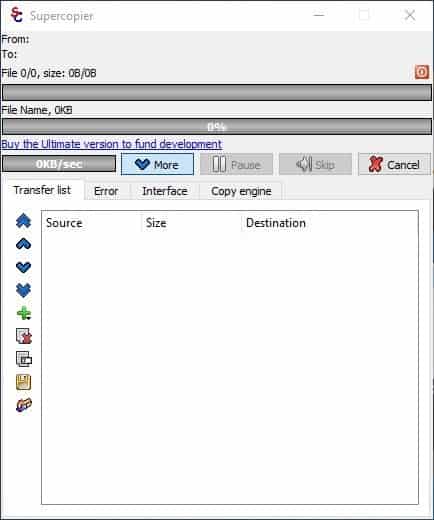
I like to keep things organized on my system especially when it comes to file downloads. While all downloads end up in a single location on my system, I like to copy them to specific folders every once in a while as it improves manageability. I put documents into a folder, and do the same for program installers, portable applications, media files, and other file types.
I learned long ago that using native Windows copy functionality may not be the best approach as jobs may take a long time to process.
If you're like me, you probably have multiple copying tasks running sometimes. Depending on the read/write speed of your drives, it could take a long time to run them simultaneously. Windows 10 does offer a pause/resume option in File Explorer which makes it a tad easier. There are alternative options such as TeraCopy or Total Copier which have been around for a long time, but even if you run copy job after copy job, you may end up waiting a long time.
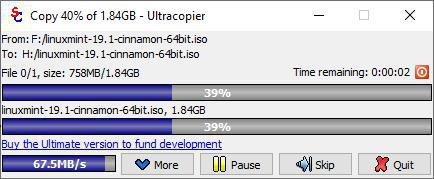
Recently while looking around GitHub I came across Ultracopier. It is the official replacement for Supercopier. And like its predecessor, Ultracopier is an open source project.
IMPORTANT
When I was halfway through the reviewing process, I discovered that the developer added a Bitcoin Miner to a specific version of the program a few years ago to support development; this was discovered by a user and the developer removed the miner from the application afterwards.
A Virustotal scan shows that the installer is clean, there are no hits at the time of writing. The developer did acknowledge the issue and resolved it; the GitHub page is still up even though it could have been deleted easily.
Once installed, Ultracopier replaces the Windows Explorer's copying functionality with its own. Whenever you run copy, move, cut, and paste operations, Ultracopier is used instead of the native Windows copy functionality.
The Ultracopier interface is displayed during the process; it displays the source and destination folder, progress information, the amount of data that is left to copy, the remaining time (this was completely inaccurate during my tests similarly to how Windows cannot provide a good estimate of the remaining time), and the transfer speed in MB/s.
A click on the more button brings up options, but you may also access it through the tray icon > Add copy/moving > Add transfer option.
At the moment Ultracopier v2 is missing a few features which were present in v1, e.g. checksums are not available yet. The option to pause the copy doesn't work and speed limit isn't functioning either. The developer has promised to add these back in the future. Frankly, these are some of my favorite features in copier applications.
Note: Though the program is free and open source, a premium version is available as well. The interface has a line of text (which is in fact a link) that requests you to buy the Ultimate version to support the development.
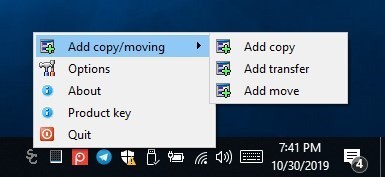
The program's secondary interface can be accessed from the system tray icon. The menu here has two primary sections: Add copy/moving and Options. Add copy/moving has three more options: Add copy, Add transfer and Add Move. All require that you select the source and destination folders.
The add transfer option brings up the Ultracopier pop-up window into view and you will need to click on More to access the transfer pane. It's pretty straightforward, you add files and folders, manage the queuing order and start the transfer.
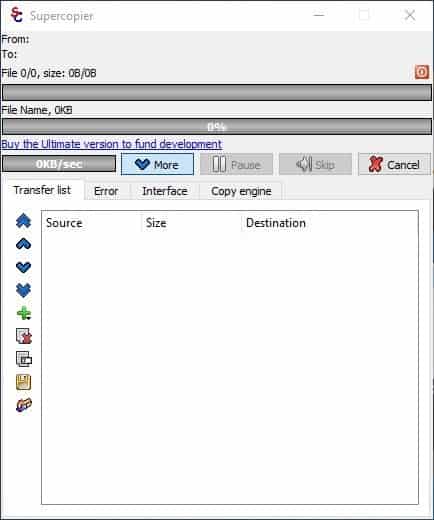
The Copy Engine tab has some nice options such as "Transfer the file rights, Keep the file date, move the whole folder, follow the strict order, and create full path if it doesn't exist". These aren't crucial options, though it's nice to have some control. You can manually tweak the performance settings (threads and buffer), I didn't because I wanted to review the program with its default settings. There are a few plugins available on the GitHub page for additional functionality.
Time for some tests. I used a 1.83GB Linux Mint ISO and ensured no apps were running in the background (apart from Notepad where I was saving the results).
Ultracopier test
- External HDD to SSD - 29 seconds at 68MB/s avg.
- SSD to HDD - 26 seconds at an average speed of 72MB/s.
- HDD to SSD - 24.30 seconds at an average speed of 77MB/s.
- HDD to external HDD - 20.15 seconds at an average speed of 65MB/s.
Windows File Explorer
- External HDD to SSD - 27.61 seconds at 69MB/s avg.
- External HDD to HDD - 25.58 seconds at 69MB/s avg. (started high at 80)
- SSD to HDD - 20.76 seconds at an average speed of 80MB/s. (started in the 200s).
- SSD to external HDD - 29.34 seconds at an average speed of 65MB/s.
Note: I should point out my HDD is very old and quite slow (CrystalDiskInfo shows Caution). The SSD and the external hard drive on the other hand are great.
Test 2
1.31GB of Music files (100+ in multiple formats) in different folders (unable to determine average speeds because it displayed speed per file)
Ultrcopier test
- HDD to External HDD - 30 seconds
- HDD to SSD - 23 seconds
- SSD to External HDD - 25 seconds
- SSD to HDD - 30 seconds
Windows Explorer test
- HDD to External HDD - 20 seconds
- HDD to SSD - 19 seconds
- SSD to External HDD - 21 seconds
- SSD to HDD - 33 seconds
You may notice that Windows Explorer tests are faster here. That's because it seemed to use some sort of caching, and the copying process sort of started with the progress bar half-filled at times. I had to clear the clipboard, restart Explorer's process by copying something else and repeat the tests. It also shot up at times, using more CPU power. I'm not sure if the results will be similar in Windows 7 or 8.
I repeated these tests with Big Buck Bunny MOV and AVI videos (which I usually use for testing video related software), and the speeds were quite similar. There is not a huge difference in regards to speed but that is to be expected. It is possible that you could get more out of the program under certain configurations.
The main gain is not the performance gain (if any) but the options to create custom copy jobs that may save you quite a bit of time.
Did I mention that it is also available for Linux, macOS and Android?
Closing Words
Ultracopier was written in Qt. I think that it could be a good replacement for TeraCopy, once the missing features are added. There is a portable option in the settings of the installed version (yes you read that correctly), though I didn't test it.
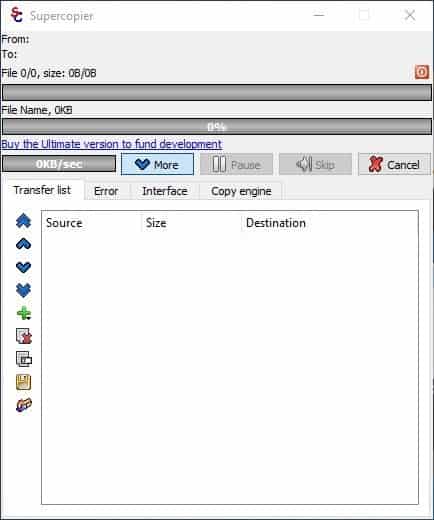



























FastCopy or Gs Richcopy 360, please?
+1 for gs richcopy360 , the best one in 2020
For me as a system admin, I was a big fan of Teracopy but now using Gs richcopy360 , the reliable and affordable one that saves our time in every servers migration.multi-threading and long path names problems were the big obstacles every time we tried to transfer data from server to another, but no problems now with any kind of data whatever it sized. but the big cons of gs richcopy360 that it does not support Linux, so we looking forward to using Ultracopier in Linux servers environment with using gs richcopy360 to windows .
The biggest problem is when transfer gets interrupted and it has to start all over. In my case, I use a fast file transfer software called Binfer for my file trasnfer needs. Check https://www.binfer.com/products/file-sharing/ for info
Original Supercopier v2.23 from over ten years back was perfect, had accurate time remaining, working pause function, rearranging copy queue, accurate transfer speed display, faster than Windows, too; configurable add to queue options, all you needed. Fun fact, it still works in Win10!
I once tested “ultracopier” years ago and was horrified how broken it was. Glad I still have the source for the original, no way in hell “ultracopier’s” current mess can or will be fixed. One look at the coder’s domain should’ve warned me to not trust “ultracopier” to begin with.
I do miss 10’s transfer speed graph history and options to easily move transfers from one thread to another. Competitors like tera don’t measure up, often slower, cumbersome or bugridden. A copier shellex is useless it it dies during a 10 hour copy job.
But let’s throw another maintained one in, Fastcopy. Doubt it’s gotten queuing functionality by now, but it was quite nice.
And Multicommander also got decent copy. Directory Opus, Total Commander, tons of other file managers free and paid [i]may[/i] offer a more polished copy experience. Opus crashed often, so, have fun testing, dear bored comment reader…
On my Windows 7 machines, I have been quite pleased with FastCopy for many years
(https://www.softpedia.com/get/System/File-Management/FastCopy.shtml).
Softpedia also offer a straightforward download of Ultracopier, as well –
https://www.softpedia.com/get/System/File-Management/Ultracopier.shtml (version 2.0.4.8 was released on 2019.10.31).
Hi, I’ve forked the project and made it accept all product keys as valid, because its licensed under GPL3, it’s my right to do so.
Here is the github page, enjoy :)
https://github.com/BEN1JEN/Ultracopier
> From article: “There is a portable option in the settings of the installed version (yes you read that correctly), though I didn’t test it.”
By default, both Ultracopier v1.x & v2.x write settings to the registry at: HKCU\Software\Ultracopier\Ultracopier
If the “Portable” option is ticked, the program after a restart subsequently writes to: C:\Users\\ultracopier\ (containing: Ultracopier.conf, ultracopier-files.log). Upon which, user has to redo whatever settings that might have been previously done.
Note: After performing the above & exiting, Ultracopier does not automatically remove the aforementioned (but now not-in-use) registry entry, so this has to be manually deleted.
If Ultracopier.conf is manually moved to the program’s working folder, Ultracopier simply reverts to writing settings to the registry.
So is Ultracopier portable ? The answer is a big NOPE. Evidently, the developer has no idea what a portable program is about. User is not able to move Ultracopier’s folder to a thumbdrive or another computer without losing the settings.
At best, Ultracopier can only be described as “installation not required”. (v1.x is available as a ZIP archive & an EXE installer. Meanwhile, v2.x’s EXE installer can easily be extracted using 7-zip.)
As a workaround (to enable genuine portability), I wrap Ultracopier with a 3rd-party portable launcher (yaP), so that it writes all settings to its working folder. Bonus: The launcher can also be configured to delete the Qt-related junk that Ultracopier writes to the registry (whether the “Portable” option is ticked or not).
> “Ultracopier v2 is missing a few features which were present in v1, e.g. checksums are not available yet. The option to pause the copy doesn’t work and speed limit isn’t functioning either.”
Ultracopier v2.x also lacks a choice of copy algorithms. In contrast, v1.x has Automatic (default), Sequential, or Parallel.
A such, other than 2 new skins, is there any benefit or compelling reason to use v2.x instead of v1.x ? Screenshot of the fancy “Dark UI” mode of the new Oxygen2 skin (only visible in the ‘Add Copy/Transfer/Menu’ windows): https://i.imgur.com/CTRLSaI.png
Meanwhile, Ultracopier’s size bloat (Windows build) makes one wish for something lightweight such as FastCopy, which has similar functionality as Ultracopier (or least its superior v1.x version) …
• v1.6.1.5 x64 (12 Apr 2019): ~47 MB extracted
• v2.0.4.7 x64 (10 Oct 2019): ~61 MB extracted
TeraCopy Pro for me. Copy speed up to 120MB/s
Uhhh..no thanks. Folks, only download software from trusted sources. “Hey I found this on github and it looks like it works OK. Oh btw a bitcoin miner got installed on my system. That’s ok..the developer must be strapped for cash…..” Why’s my computer slow? Where’d my bandwidth go? What do you mean my system’s been owned?
The developer said he removed the bitcoin miner code? Screw that.
I hate reading articles like this because it puts those folks who are not as security-minded at risk.
There’s also still Robocopy GUI from Microsoft, not too bad either.
“To support development” my butt. The coder spread malware, and does not desefve to have his profile raised like this.
Looks like the version in question did make the miner known to the user in exchange for free access to paid features, maybe your witch hunt should hold off?
#if defined(ULTRACOPIER_CGMINER) && ! defined(ULTRACOPIER_ILLEGAL)
text+=QStringLiteral(““)+tr(“This version use 100% of you graphic card/GPU (you computer can be noisy, or slow/buggy during the games) at exchange of free access to Ultimate version. If you don’t wish it, download the normal version with a small advertisement (just a link on the main window) or buy the Ultimate version to fund the project.”)+
QStringLiteral(“<a href=\"")+tr("http://ultracopier.first-world.info/download.html")+"\""+tr("http://ultracopier.first-world.info/download.html")+QStringLiteral("“);
#endif
You reminded me of X-Copy, Marauder II, Fast Lightning, White Lightning…
Nice.
I am personly a big fan of ExtremeCopy free (there is also a Pro version) 2.3.4 (there is not only a 32 bit and 64bit version but also a portable) it can reach to 8 times of Windows copying function.copy or move your file(s)/folder(s) as usual.
Its already 6 years old but it still works like a charm.
https://download.cnet.com/ExtremeCopy-Free-64-bit/3000-2248_4-75450408.html
This is a request for the ghacks site in general. When you are posting a software review, as in this article, could you please also provide that software’s site’s URL?
Drew, here’s where you can download it.
https://ultracopier.first-world.info/
We always do, the link is always in the Summary box below the article.
I could be wrong, but perhaps what Drew may asking is regarding download links. Scrolling through two screens of links to files used to compile the program has confused more than one person on here lately. I’ve seen commenters who downloaded an executable in a listing on GitHub like this, thinking it was what they needed, and got errors trying to run it because it was only one component of the program they wanted to download. I may be completely off base here, but it can be very confusing on some of the GitHub project pages.
GitHub’s user interface is quite user-hostile. Especially for downloads.
Fun fact : I just made a GitHub account, in order to ask questions about some software. Everything went smoothly, until I got a red banner saying my account was “flagged”.
I had not done anything with it. How could it be flagged ? They wouldn’t tell you. You need to send an email to support, if you “think” that you have been flagged incorrectly. So I did.
They answered that the 33 Mail disposable address I had used to register was not allowed. I use disposable addresses for all my accounts, even for my banks (which accept them). Microsoft-owned GitHub does not.
Of course, it would be too easy to reject the address at sign up. No : they first let you jump though the (multiple) hoops, and then barge in : “We have a surprise for you ! can’t tell you what it is !”
On the Settings page, there is an option to delete one’s account. In my case, it is greyed, and I need to… send an email to support, in case I want it deleted.
I guess if I did that, they would tell me I need to provide them with a “real” email address first (the way they told me to do in order to request a lift of the flag), before they accept (possibly) to delete it.
This is reminiscent of the way Facebook, or other similar platforms, won’t allow you to delete your account, unless you surrender your phone number — when it’s not a government ID.
What a GREAT, userfriendly experience you got. That convinces me not going thru that hassle
Teracopy or Fastcopy FTW!