Scoop is an open source package installer for Windows
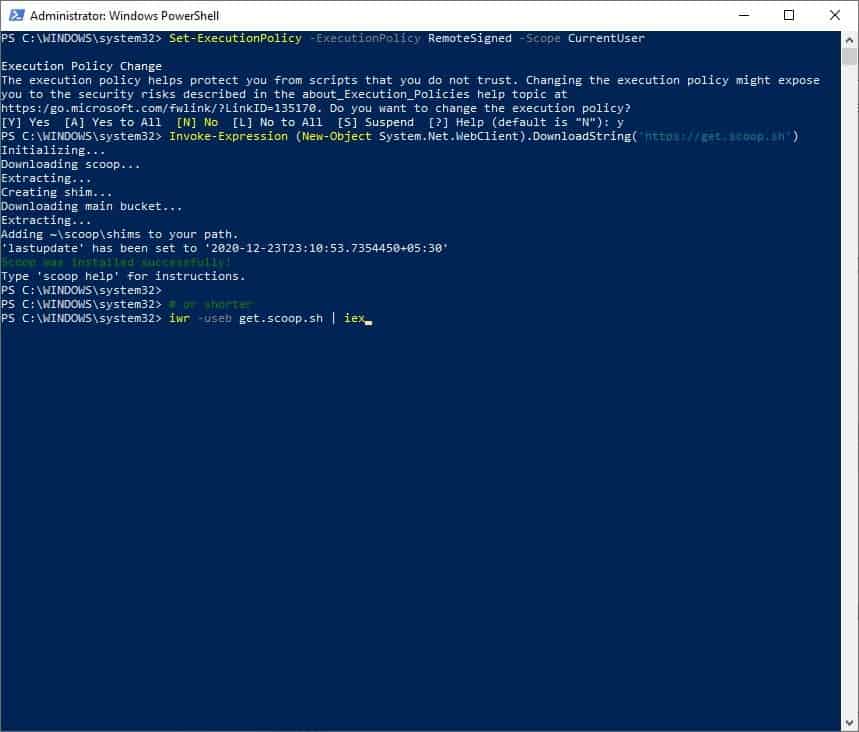
Using package installers is an efficient way to download programs without having to visit each site manually, downloading the files, and running the installer. Chocolatey, Ninite and Pip are perhaps the most popular package managers, but there are others like Just-Install. Even Microsoft is working on a Windows Package Manager right now. We'll be taking a look at a similar app called Scoop today.
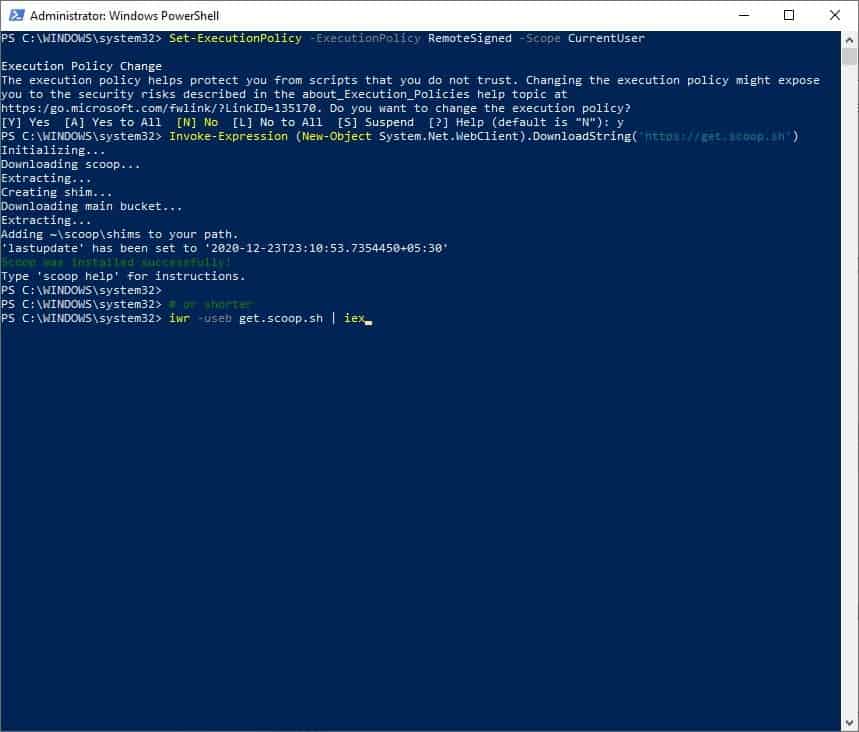
First, we'll need to install the tool.
How to install Scoop on your computer
Open a PowerShell window and paste the following command in it
Set-ExecutionPolicy -ExecutionPolicy RemoteSigned -Scope CurrentUser
This is required to install Scoop from the terminal.
Invoke-Expression (New-Object System.Net.WebClient).DownloadString('https://get.scoop.sh')
The command downloads and installs a Python script (install.PS1) from the official GitHub repository. Scoop will be installed to your User folder C:\Users\USERNAME\scoop, e.g. C:\Users\Ashwin\scoop.
Applications that are downloaded/installed by the utility are placed in the C:\ProgramData\scoop directory. By default, Scoop downloads portable versions of programs. That being said, the default list isn't for the average user, I'll explain more about this in a bit.
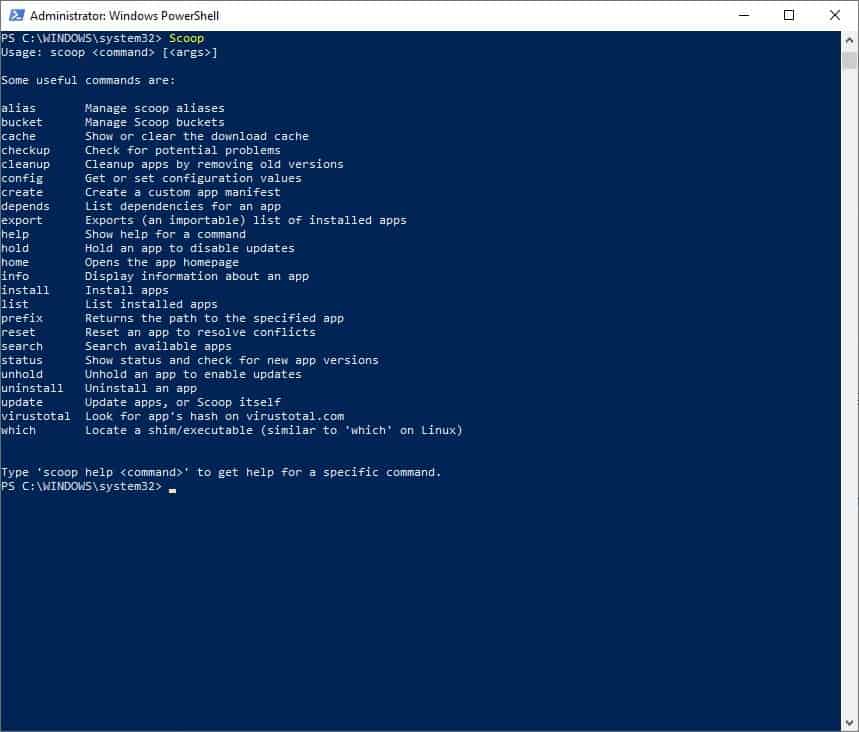
How to use Scoop
Type the word Scoop in a terminal window, and you'll see the list of commands that are supported by the program. To use one of the commands, type the word Scoop followed by the command's name like so,
Scoop checkup
If you're confused by a command, you can view its help section by typing Scoop help command name, e.g. Scoop help list.
How to install programs using Scoop
Before installing programs, we need to know the list of applications are available for download. To do that, type the following command:
Scoop search

The tool will fetch the names and version numbers of all supported programs in its main list. Scoop's lists are called buckets, and it really does have a bucket load of applications. The default one is the main bucket, which consists of command-line applications. This is the reason why I said not everyone may find the list useful. But don't worry, you can add more buckets by using the command: Scoop bucket add BUCKETNAME. Visit this GitHub page to view a list of available buckets.
Let's add one that has the most popular programs. Type this in a Powershell window,
scoop bucket add extras
The extras bucket will be installed, you can verify this by typing Scoop bucket list.
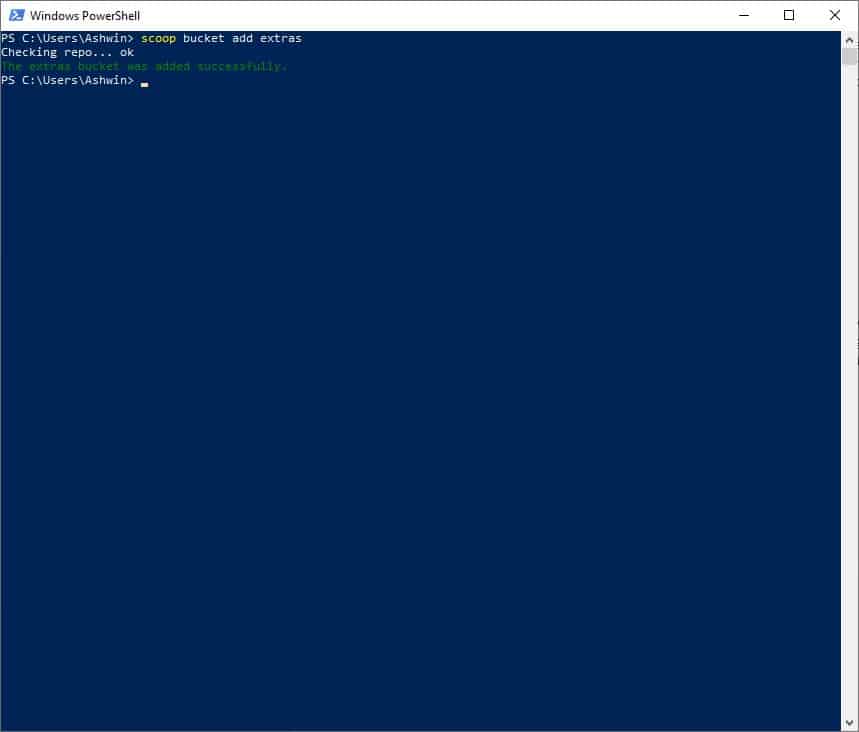
Now it is time to use Scoop to download and install a program. Say for example, you wanted to install Audacious, all you have to do is type Scoop install Audacious.
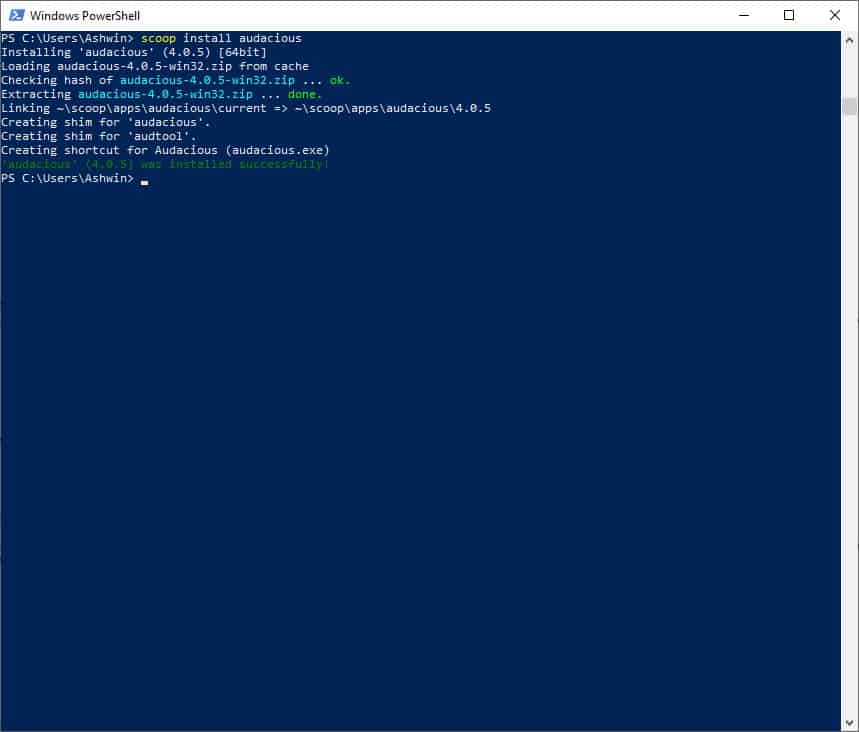
The command-line utility will download Audacious and install it silently. Easy isn't it? This will save you a lot of time if you want to install many programs. Speaking of which, head over to this page to view the list of programs that are available in the extras bucket.
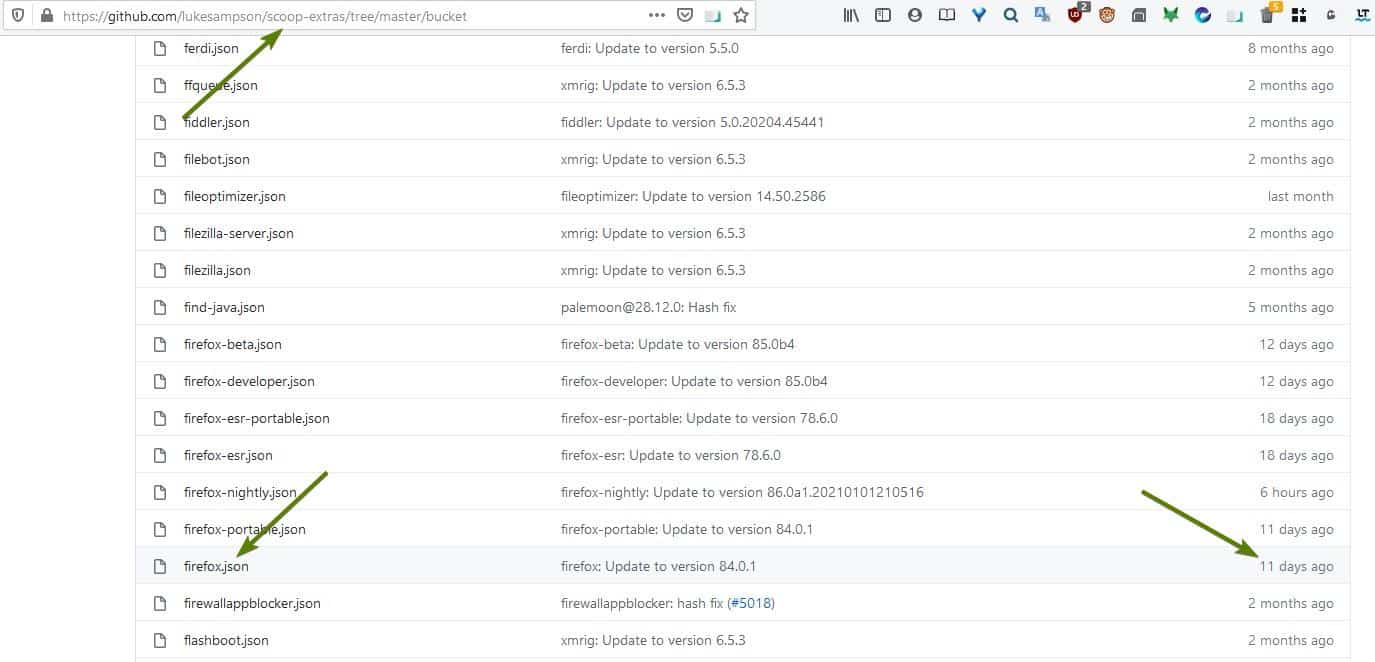
Don't want to go through the list? You can find applications using the search command, e.g. Scoop search Firefox
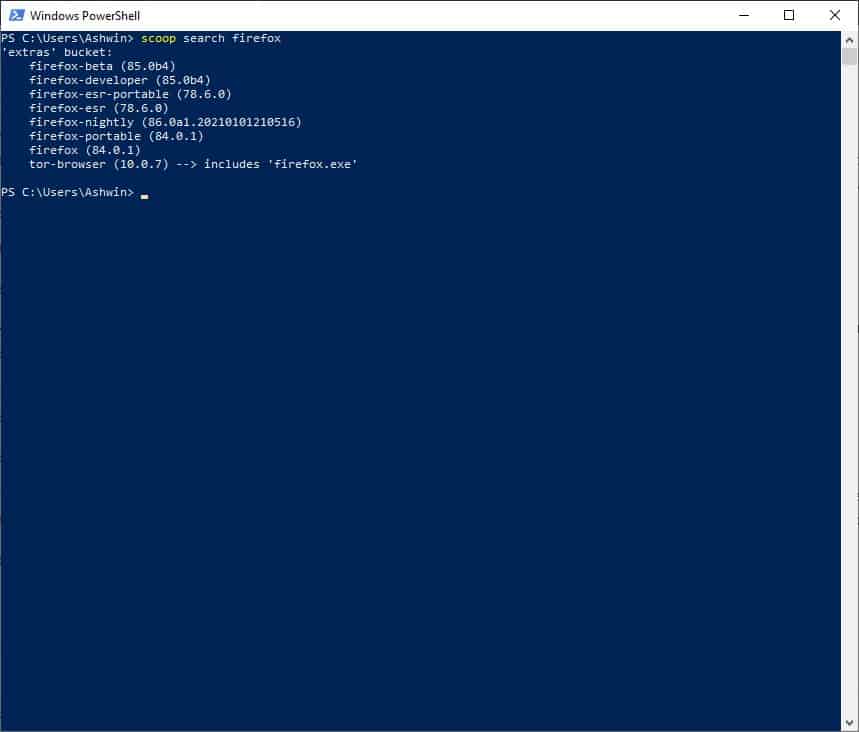
Can I use Scoop to update programs? Yes, to update applications you will need to run Scoop install git. This command forces the tool to fetch the bucket lists and save it as a local manifest on your computer, this list is used for comparing the version that is available on your computer. To uninstall a program, use the following command Scoop uninstall PROGRAMNAME.
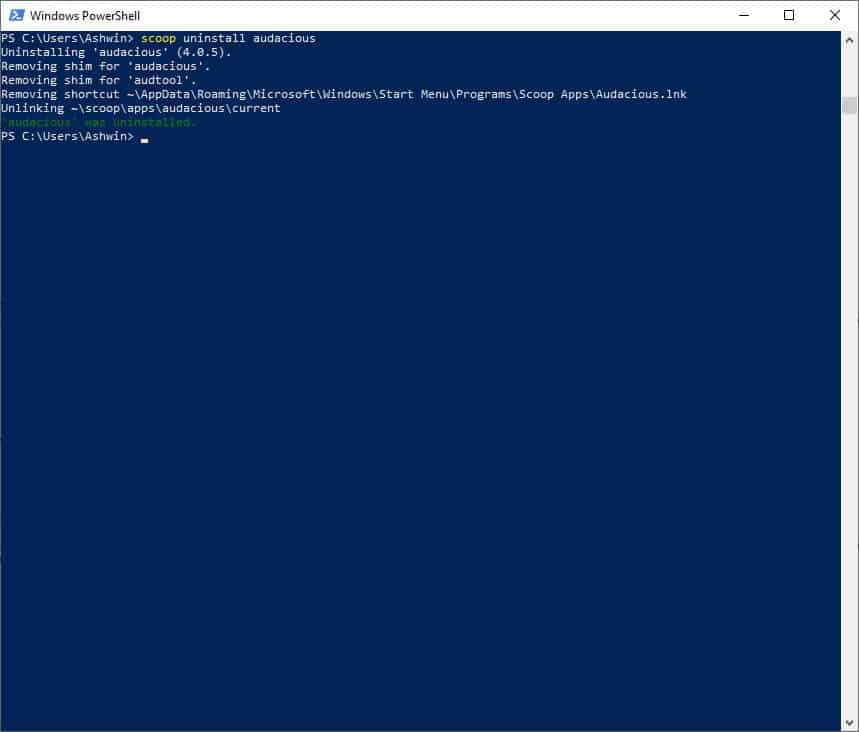
Scoop uninstall Audacious
Note: To remove a bucket, you need to use the rm command. E.g. scoop bucket rm extras
Scoop is an open source project.
Closing Words
Scoop is a good alternative to established projects; it is easy to use once you understand the concept of buckets, and the available selection of programs is quite good as well.
Now You: do you use a package installer on Windows?
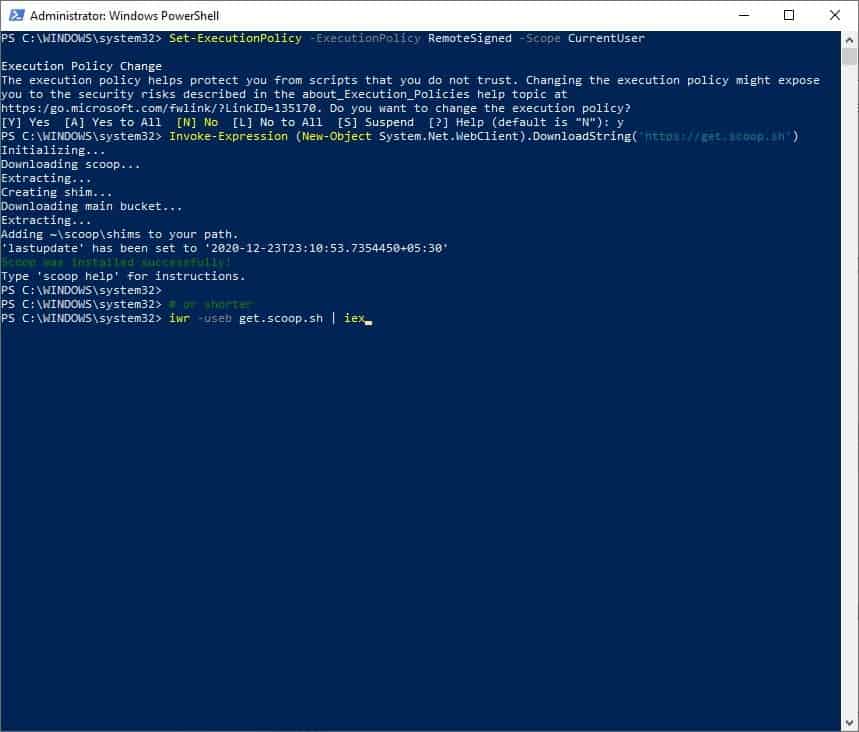

























The cool kids use the scoop fork shovel:
https://github.com/Ash258/Scoop-Core
Thank you for the software suggestion! There are a LOT of apps in the extras bucket–when I followed your link, there was a message that said “Sorry, we had to truncate this directory to 1,000 files. 201 entries were omitted from the list.”
I hadn’t thought about the security aspects brought up in the comments, but that makes sense. Having no control over that aspect is a scary thing. It’s too bad Scoop doesn’t compare signatures of the files to make sure they haven’t been modified.
> It’s too bad Scoop doesn’t compare signatures of the files to make sure they haven’t been modified.
That’s exactly what it does though, if the downloaded archive does not match the expected hash in the .json file scoop won’t let you install it. You do of course have to trust the scoop maintainers not maliciously adding a bad apple hash and such.
Thanks for the correction!
This is a no-no. I hope I’m wrong but time will tell if get.scoop.sh will be a sure way for you got.hacked.shh
This kind of stuff is for developers’ playground not for a production enviroment.
In Linux, CLI package installers are common but you’d never (or shouldn’t) search for packages and install them without knowing what they are, what they do, whether you need them, checking for conflicts, dependencies, what else?
Linux distros haven’t been developed for consumer use the way Windows has, so CLI stuff is often encountered; some Linux purists still won’t touch a GUI unless absolutely necessary.
I’d be surprised if anyone but Windows admins and a few users ever use a command prompt or powershell; it’s a graphical OS, has been for what 35 years? Kind of the whole point of Windows; get rid of DOS to make navigating an OS easier.
Yeah, these package utilities are interesting and give a taste of Linux CLI package installers, of which there are many types, but still drive a search to determine what each does.
The main command I see is:
Scoop download program from potentially hacked site and install it without VirusTotal check.
That’s why the hash is checked for each download, and the file is rejected if it does not match the hash. You do of course have to trust the scoop maintainers not maliciously adding a bad apple hash and such.
Chocolatey seems to work similarly and updating software through Chocolatey is a lot more simple.