Taskbar Hide is a freeware tool that allows you to hide program windows, the Start button, taskbar and tray
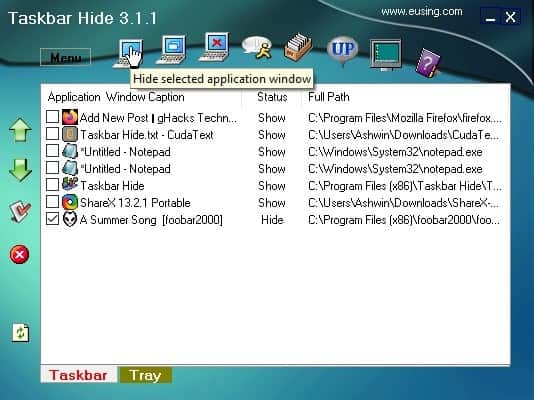
If you have a lot of programs open at the same time, they could be a hindrance while you're trying to get things done. I use Alt+Tab and tend to switch to the wrong window quite often when using it.
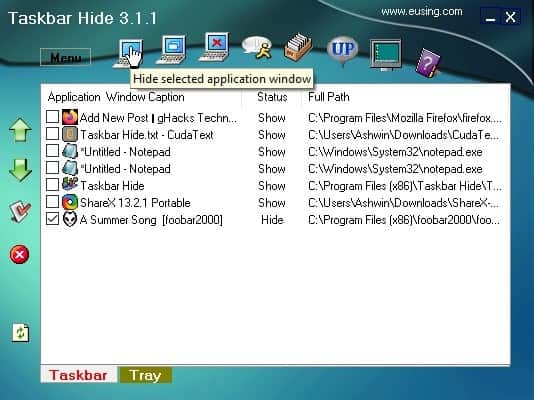
You could close some applications, but what if you may need them a few minutes later? Taskbar Hide by Eusing, is a freeware tool that allows you to hide program windows, the Start button, taskbar and the system tray.
The program requires administrator rights to run. Taskbar Hide displays a registration window every time you run it, but you can dismiss it by clicking on the Skip button. It runs from the system tray when minimized, but the program's window should be open already. The interface is compact, it has a sidebar to the left, a toolbar at the top and 2 tabs at the bottom.
The application lists all open windows with their title, status (shown/hidden) and their full path. If a window doesn't appear in the list, click on the refresh button on the sidebar, and it should be listed. Each item in the list has a box next to it that you can toggle. Once a window has been selected, you can use the toolbar buttons to perform various actions.
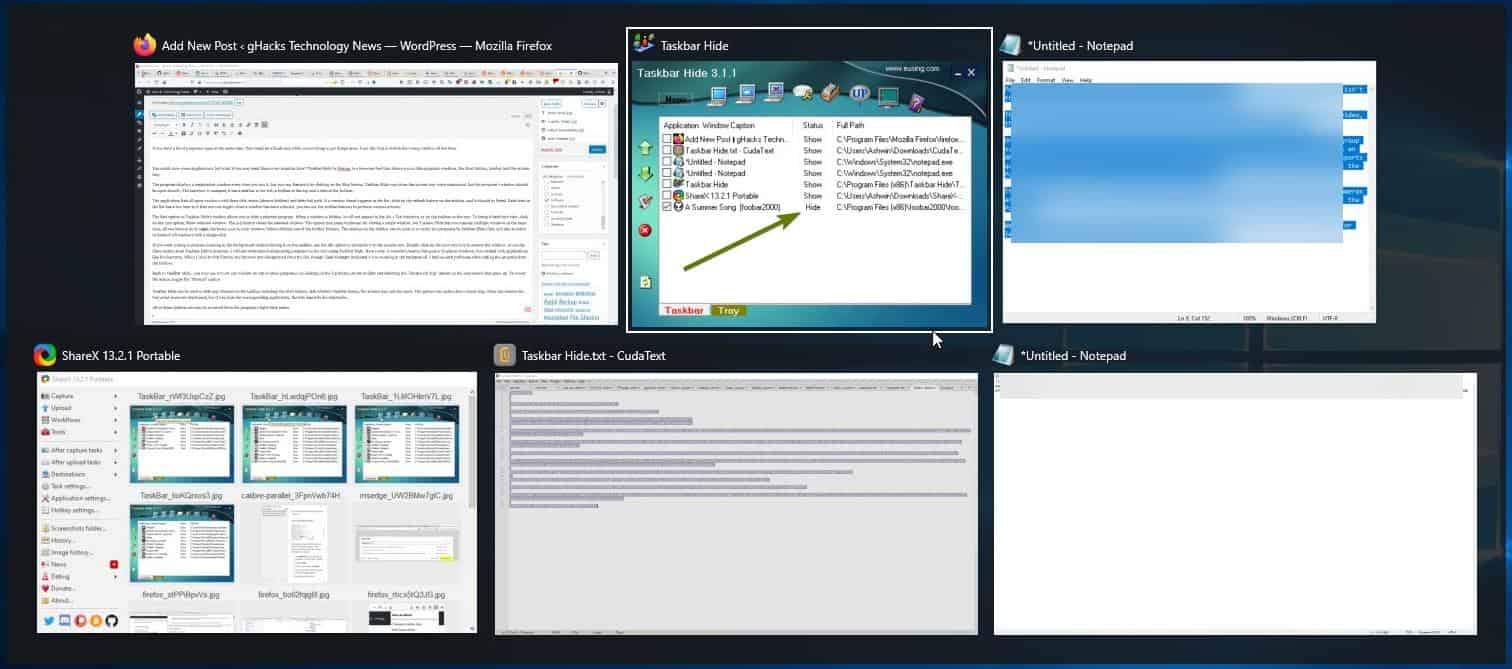
The first option in Taskbar Hide's toolbar allows you to hide a selected program. When a window is hidden, it will not appear in the Alt + Tab interface, or on the taskbar or the tray. To bring it back into view, click on the second option: Show selected window. The third button closes the selected window. The option may seem irrelevant for closing a single window, but Taskbar Hide lets you manage multiple windows at the same time, all you have to do is toggle the boxes next to each window, before clicking one of the toolbar buttons. The options on the sidebar can be used to re-order the programs in Taskbar Hide's list, and also to select or deselect all windows with a single-click.
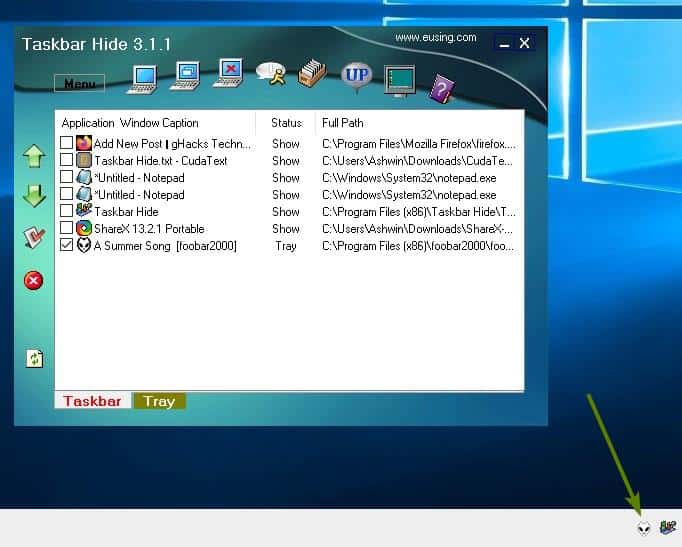
If you want to keep a program running in the background without having it on the taskbar, use the 4th option to minimize it to the system tray. Double-click on the new tray icon to restore the window, or use the Show option from Taskbar Hide's interface. I will not recommend minimizing programs to the tray using Taskbar Hide.
Here's why. It wouldn't restore Notepad or Explorer windows, but worked with applications like Foobar2000. When I tried it with Firefox, the browser just disappeared from the list, though Task Manager indicated it was running in the background. I had no such problems when hiding the program from the taskbar.
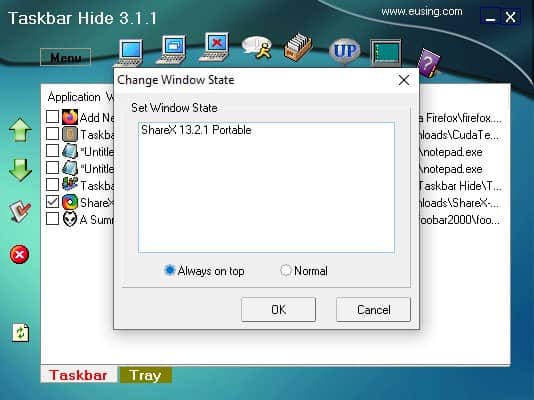
Back to Taskbar Hide, you may use it to set any window on top of other programs, by clicking on the Up button on the toolbar and selecting the "Always On Top" option on the next screen that pops-up. You can optionally exit Taskbar Hide and the window will remain on top. To revert the action, toggle the "Normal" option.
.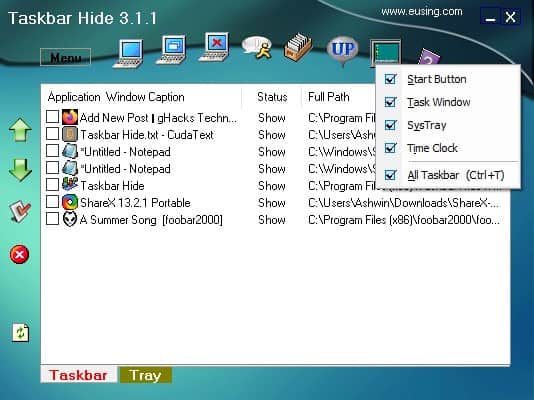
Taskbar Hide can be used to hide any element on the taskbar including the start button, task window (taskbar icons), the system tray and the clock, or even the entire taskbar. The hide system tray option has a minor bug, when you restore the tray some icons are duplicated, but if you close the corresponding application, the tray discards the duplicates. 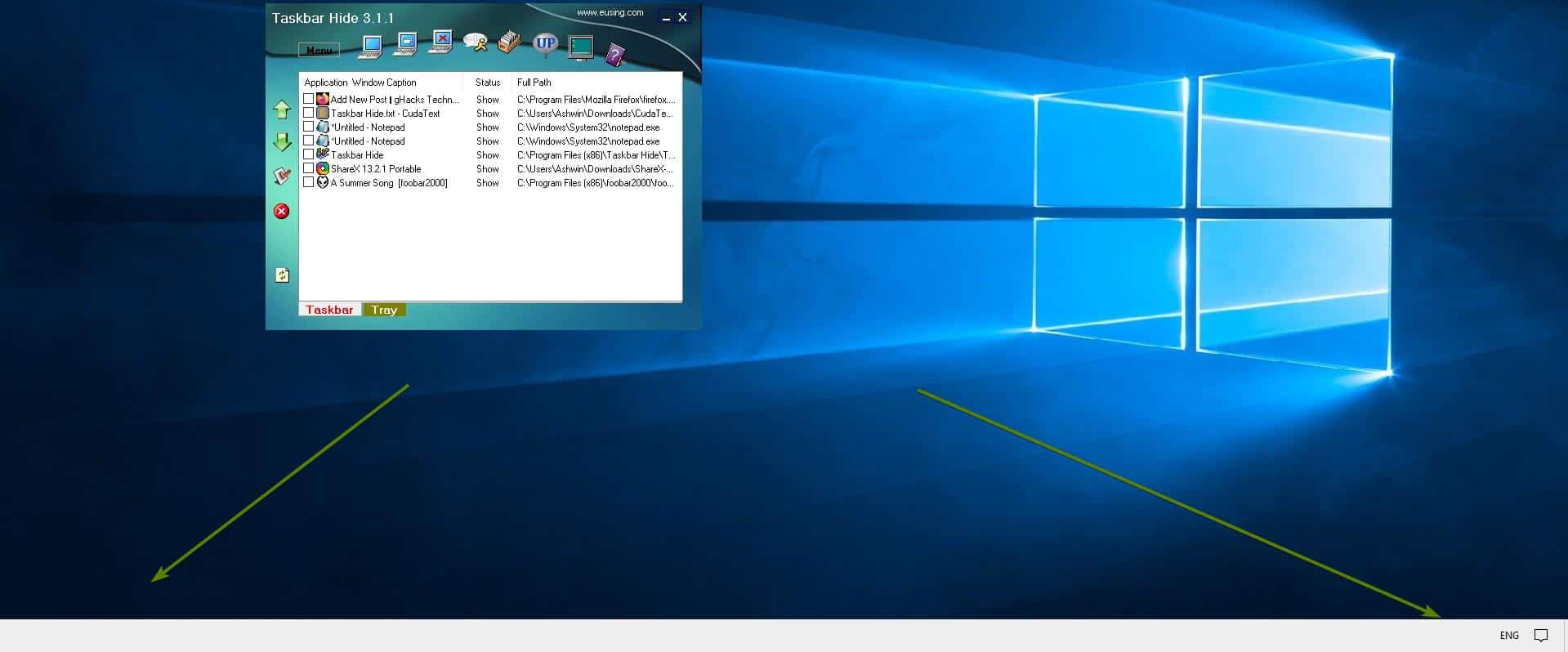
All of these options can be accessed from the program's right-click menu.
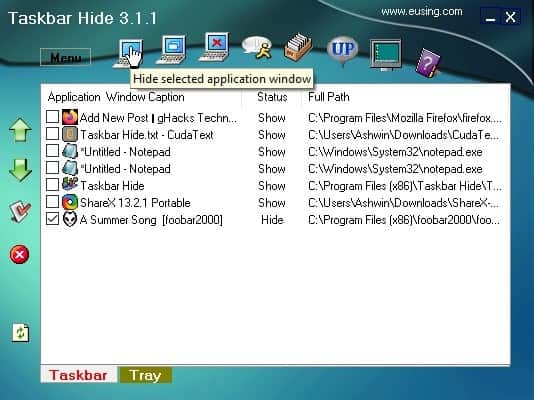


























I tried it today and it did slightly strange things. Then it produced various OS error messages like “out of resources”. And I’m guessing it was written (and maybe last updated?) 10 years ago.
I’m thinking that the review should give it a clear “fail — don’t use” rating.
”
If you have a lot of programs open at the same time,
”
TIP: Use virtual desktops.
– Keep your mail / music player / browser in the ‘regular’ desktop
– Press CTRL+WIN+D to start a new virtual desktop
– Open here all applications related to your “project” (you can start a new browser instance too)
– Switch between desktops using CTRL+WIN+left/right
That way you have a clean desktop to do your stuff.
Wow. I was recently looking for something similar to this.
The article does not mention which versions of Windows this works with. It would be nice to specify this essential piece of information in every article regarding Windows software.
Hmmm . . . I can already do this with Taskbar settings. Maybe I’m missing something.
Autohide.
Taskbar auto hides, open programs appear there, this is complication for its own sake.