PingoMeter is an open source program that displays the ping on the system tray
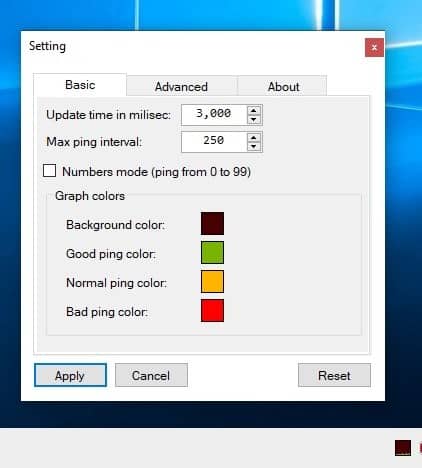
Wondering if your internet connection is slow or if it's a website acting up? Forget speed tests, run a ping and you may know the answer within a few seconds.
Now, if you want a way to constantly monitor your network for performance issues, there are ping tools such as vmPing, VenMon or Bping that can help you.
PingoMeter is an open source program that displays the ping on the system tray. The program is portable. When you run it a tray icon appears. PingoMeter displays a few dots as it begins the pinging process. When the ping is successful, you will notice a line appear in the icon, this is a graph that represents the ping value. It updates every few seconds, and if the value differs, you will see the graph move up and down to indicate the change.
Since the icon is quite small, it may be a little difficult to identify the performance of your network. Mouse over the tray icon and a tool-tip appears, which tells you the IP address that is being pinged, and the ping value. The program pings 8.8.8.8 by default, this is the Google DNS server. The reading looks like this [8.8.8.8]: 4, where 4 is the ping.
Right-click on the PingoMeter tray icon and select "Settings. A window pops into view, it has three tabs: Basic, Advanced and About.
The Basic tab can be used to configure how often the program should update the graph, it is set to 3,000 milliseconds (which is 3 seconds). But, you can change this value. The Ping Interval determines the gap between 2 pings.
Not a fan of the graph in the icon? Toggle the Numbers mode, and the icon will display the numerical value of the ping from 0 to 99. This is a lot easier to read than the graph.
Let's switch back to the graph mode. Normally, when the connection is good, you will see a Green line. When the network is a bit slow, it turns yellow. If the connection is bad, the line becomes red. Access PingoMeter's settings to change the colors of the three status indicators. You can also pick a different shade for the background if you find it difficult to view the line in the default black background, or if you're using dark mode and want a lighter background color for the tray icon.
Go to the Advanced Tab to change the IP address that the program pings, and enter the IP address of the server of your choice. What happens when a ping fails completely? Well, the program's default settings won't notify you about it, the icon just displays the three dots.
But you can enable the alarm options to alert you when the ping has timed out, when the connection has been lost and resumed. This will allow PingoMeter to display a notification in the action center to indicate the status. While not the best way to monitor a web server's uptime, it may do in some cases.
PingoMeter is an open source application. It is written in C#.
It would have been nice if the program had a history or a larger graph in its settings to view the recent ping values. In its current state, it is useful and unobtrusive way to check if your internet is working fine.
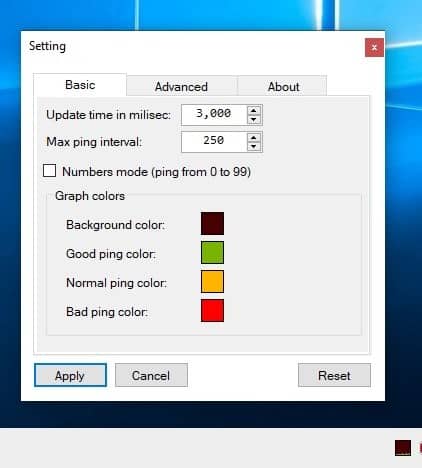






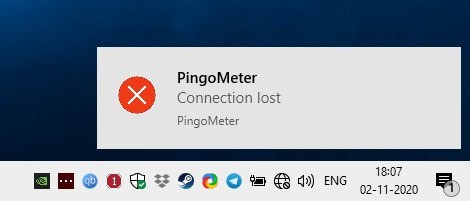
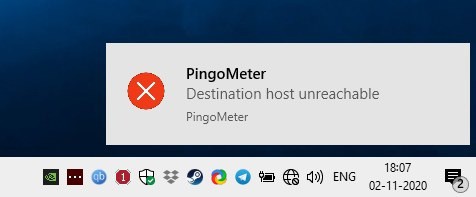
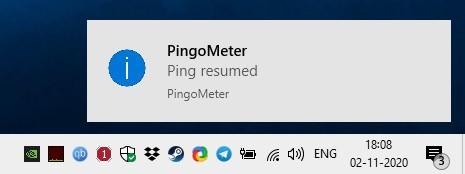
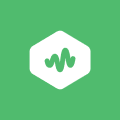



















Pretty tiny, that’s good. My fav is ping.pe – an online ping, mtr, dig & port checker from multiple locations, in the classical black/green/white mode.
I REFUSE TO DOWNLOAD ANY .ZIP FILE WHERE I HAVE TO GUESS, AFTER UNZIPING, WHAT .EXE FILE TO USE. IF IT DOESN’T COME WITH AN .EXE FILE I JUST SIMPLY PASS IT BY!!!
A download link wouldn’t have killed anyone…
Thank you Amaras & Helpful Wanderer! 🖖🙂
https://github.com/EFLFE/PingoMeter/releases/tag/0.9.5 The better link … ðŸ˜
Where can I find the executable file for this app? The given link obviously doesn’t offer one. 🤔
Look on the right side below About. There is a link to the releases (compiled application).
Look to the right of the mentioned Github page and check out the downloads at Releases.