Manage Windows 10 Settings with ControlUWP
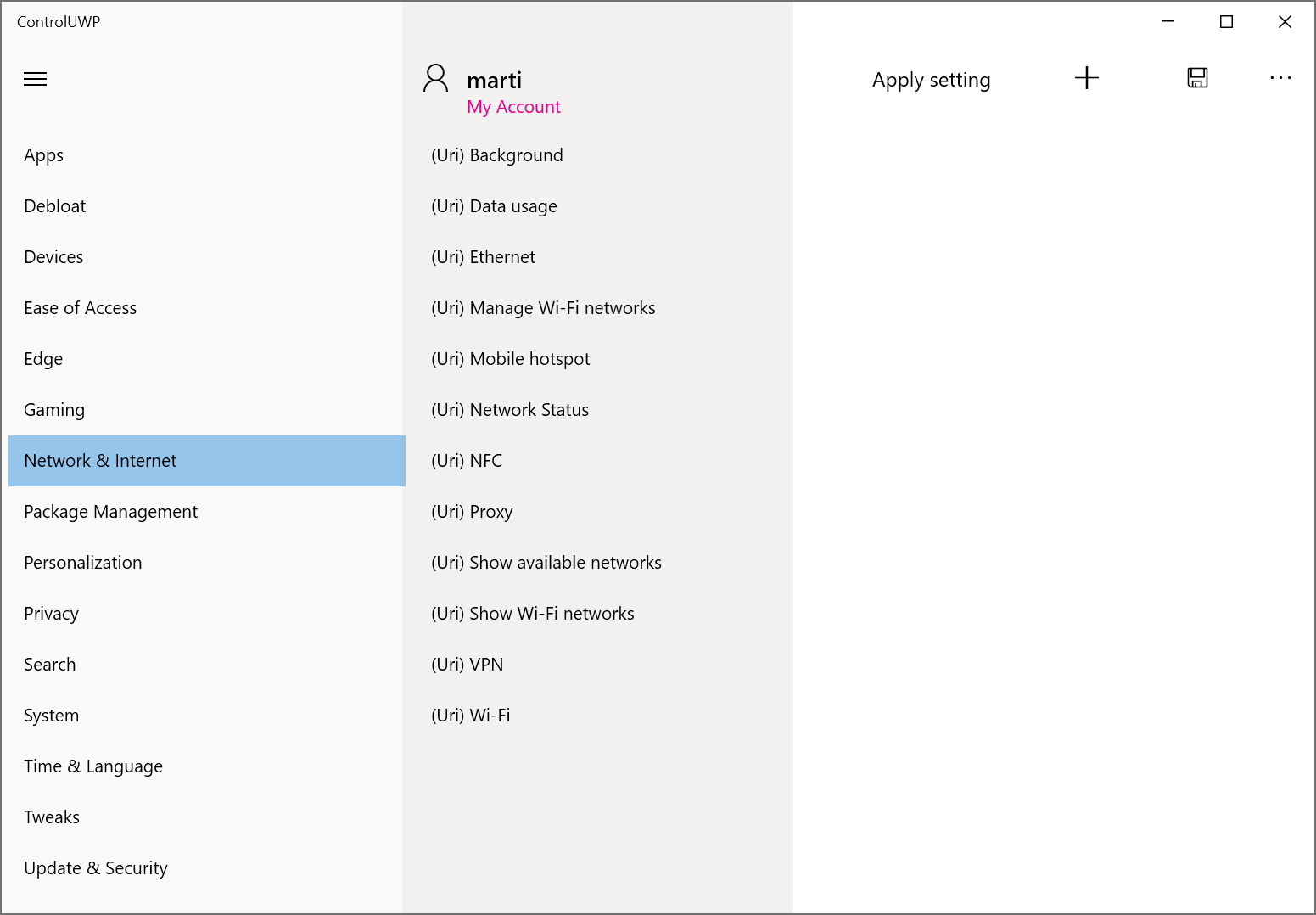
ControlUWP is a new program for Microsoft Windows devices to manage and control various Windows 10 settings. The application is developed by Builtbybel, known for the Windows 10 app manager Bloatbox, the privacy and security tool Privatezilla (formerly known as Spydish), and the anti-telemetry tool SharpApp (which replaced the equally popular Debotnet).
ControlUWP looks and feels very similar to the developer's other applications. It uses the same underlying technology powered by PowerShell scripts to provide its functionality.
Interested users may download the latest version of the program from the GitHub project website. Once downloaded and extracted, it needs to be started with elevated rights.
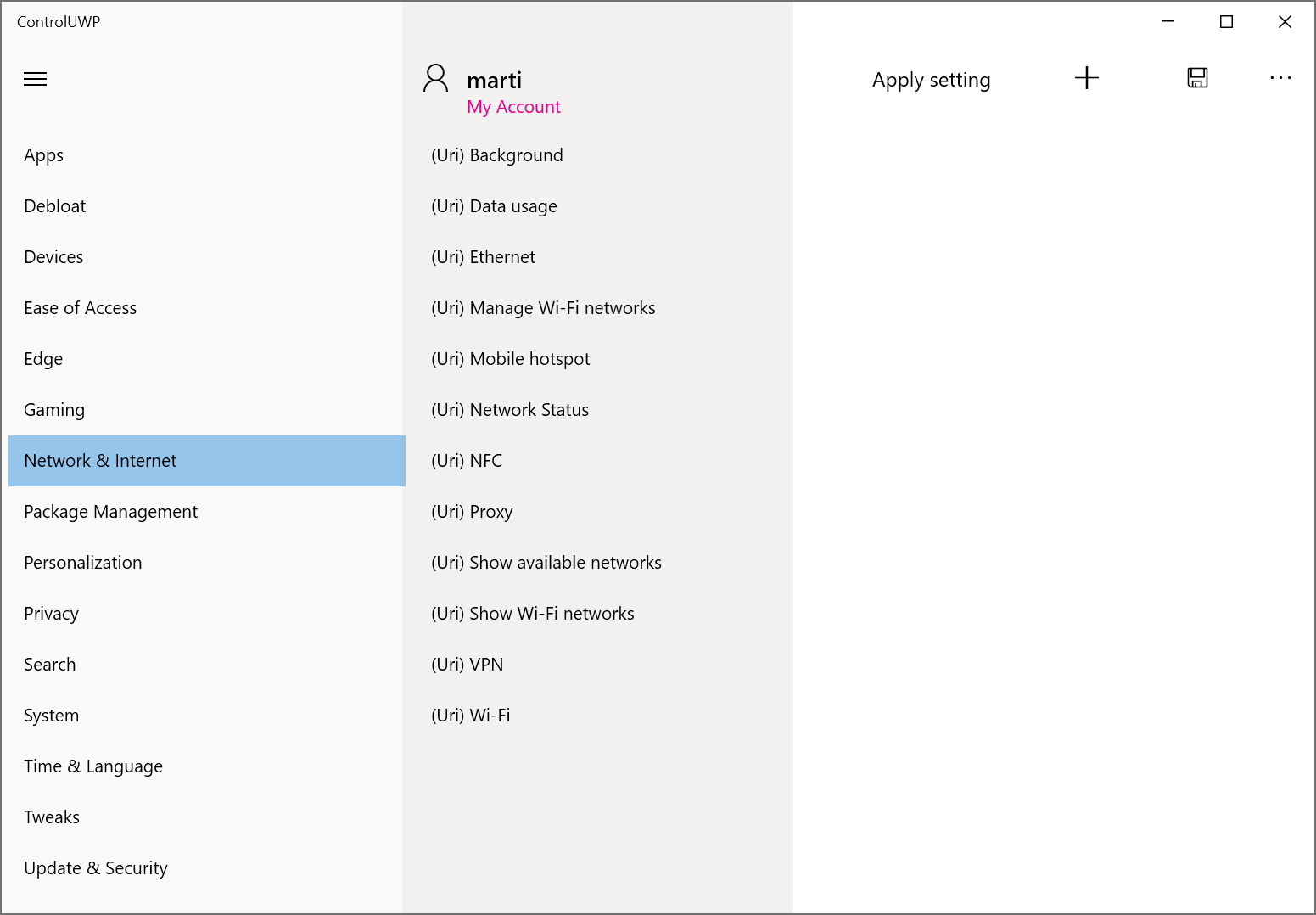
The interface uses the typical three-column layout that is used in other Builtbybel programs as well.
Main categories are displayed on the left, the items that belong to the selected category in the middle, and on the right descriptions and options to enable or disable the selected middle-column item.
Some items are marked with URI in the interface; these redirect you to settings pages and applications that are native to the Windows operating system. The remaining items are powered by PowerShell scripts and make modifications, e.g. to the Windows Registry, when applied.
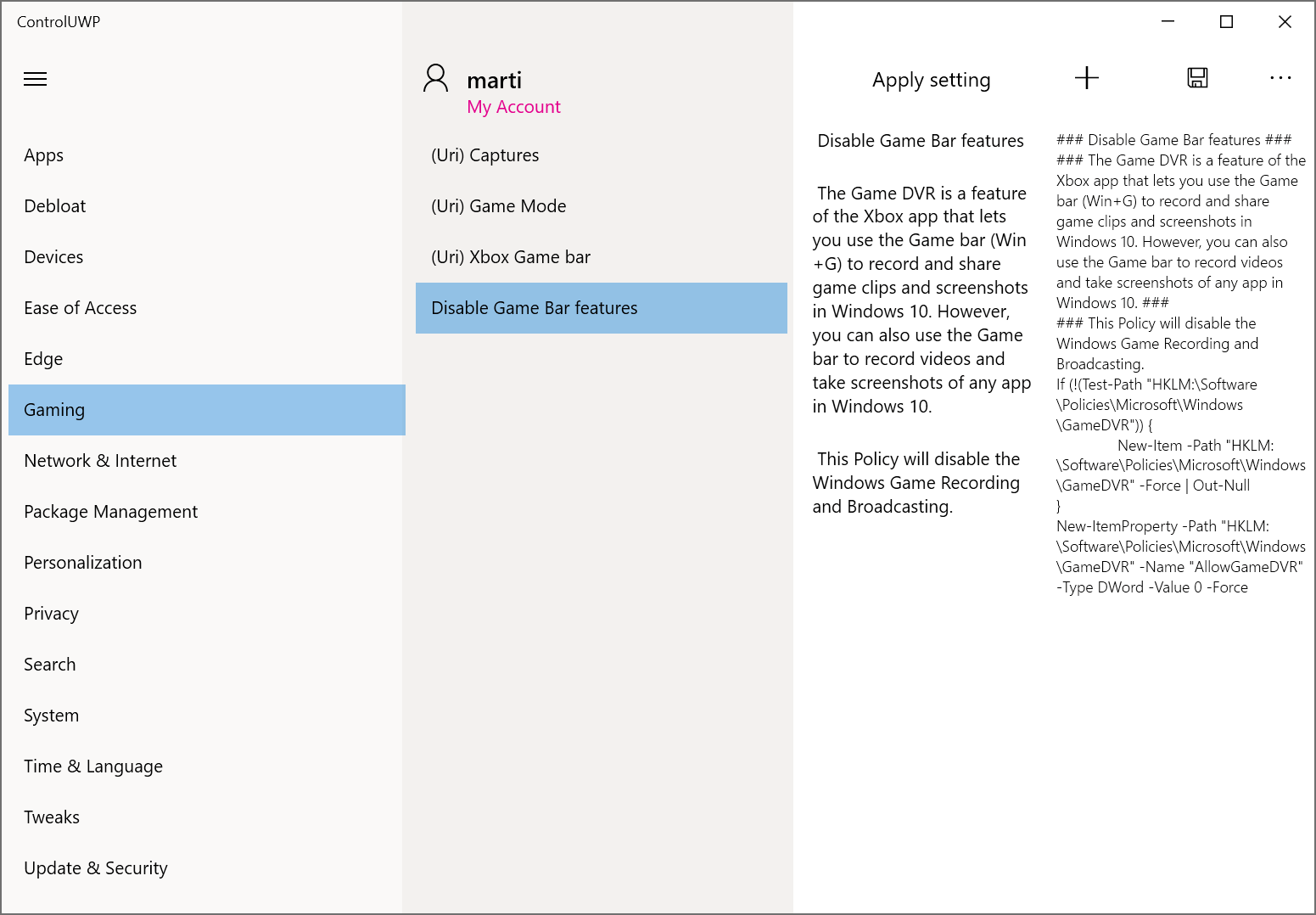
Just activate the apply button in the interface to modify a setting. The program highlights the script and therefore the changes that it will make when apply is selected in the interface. It boils down to editing one or multiple Registry keys usually.
Here is a rough overview of the tweaks that ControlUWP supports in the current version:
- Disable application access to various features, e.g. location, documents, or the call history.
- Run debloat operations to remove apps and other things.
- Disable Edge features such as syncing of data, running in the background, or the autofilling of credit card information.
- Disable Game Bar features.
- Install software using Ninite or Chocolatey.
- Run the Windows 10 ISO Downloader.
- Backup Spotlight images to the desktop.
- Change lots of privacy related settings, including some for third-party tools such as Google Update service, CCleaner Monitoring, or Microsoft Office telemetry.
- Disable or uninstall Cortana, and disable Bing in Windows Search.
- Clean-up temporary data in Windows 10.
- Disable Optional Features, Services, Tasks.
- Disable or optimize Windows Updates.
These are just some of the included options of ControlUWP 0.11.
Closing Words
ControlUWP is a useful program for Windows system administrators who want to make changes to the system quickly. The inclusion of links to system settings pages is useful, but some users might prefer a hide option for these to make the program more accessible. The early version lacks options such as a search to find a tweak quickly. It is an early version on the other hand, and if the developer's other applications are anything to go by, it will surely be updated regularly with new features and options.
Now You: Do you use software to tweak settings in Windows?
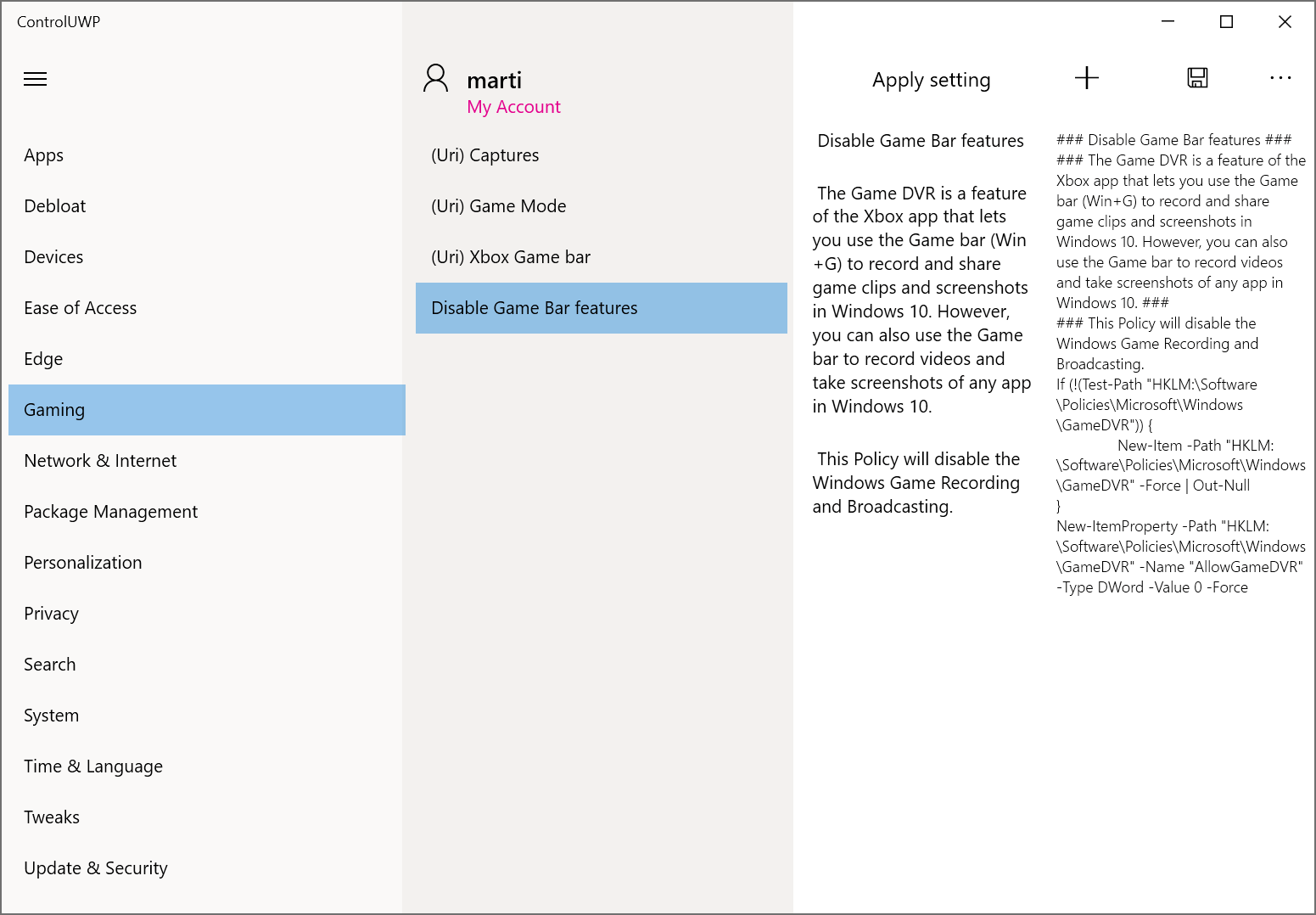






















Massive update to 0.20 is out in their Github page
https://github.com/builtbybel/control-uwp
I like it, expect the missing search function.
Nice software to screw up your W10 copy. It is well known that removing not removable apps and the like, can and will break Windows 10. Always beware of gheeky stuff like this, I learned it the hard way.
So a replica of Setttings app!? Interesting, Thank you!
Portable?
Getting a ridiculous number of timeouts on builtbybel website!
Nice to have these tweaks available in one place. The explanations are very helpful too.
One improvement is that it would be nice to see if the setting is already toggled. As far as I can tell there’s no feedback whether it’s a setting you’ve already applied in the past, with this app or another.
Whats the point if the UI/UX is the same garbage as the settings app? Can this developer make his applications with normal desktop ui’s? All of them are hard to use.
It’s useful information
Ii tested it. A search function would be really helpful. The Windows 10 settings are simply not clear and it disturbs massively that you can’t open multiple instances. Maybe the developer of this app can solve this. It would be dreamlike
This looks to be a very useful tool. Thanks Martin.