Bloatbox assists you in removing Windows Apps including some system apps
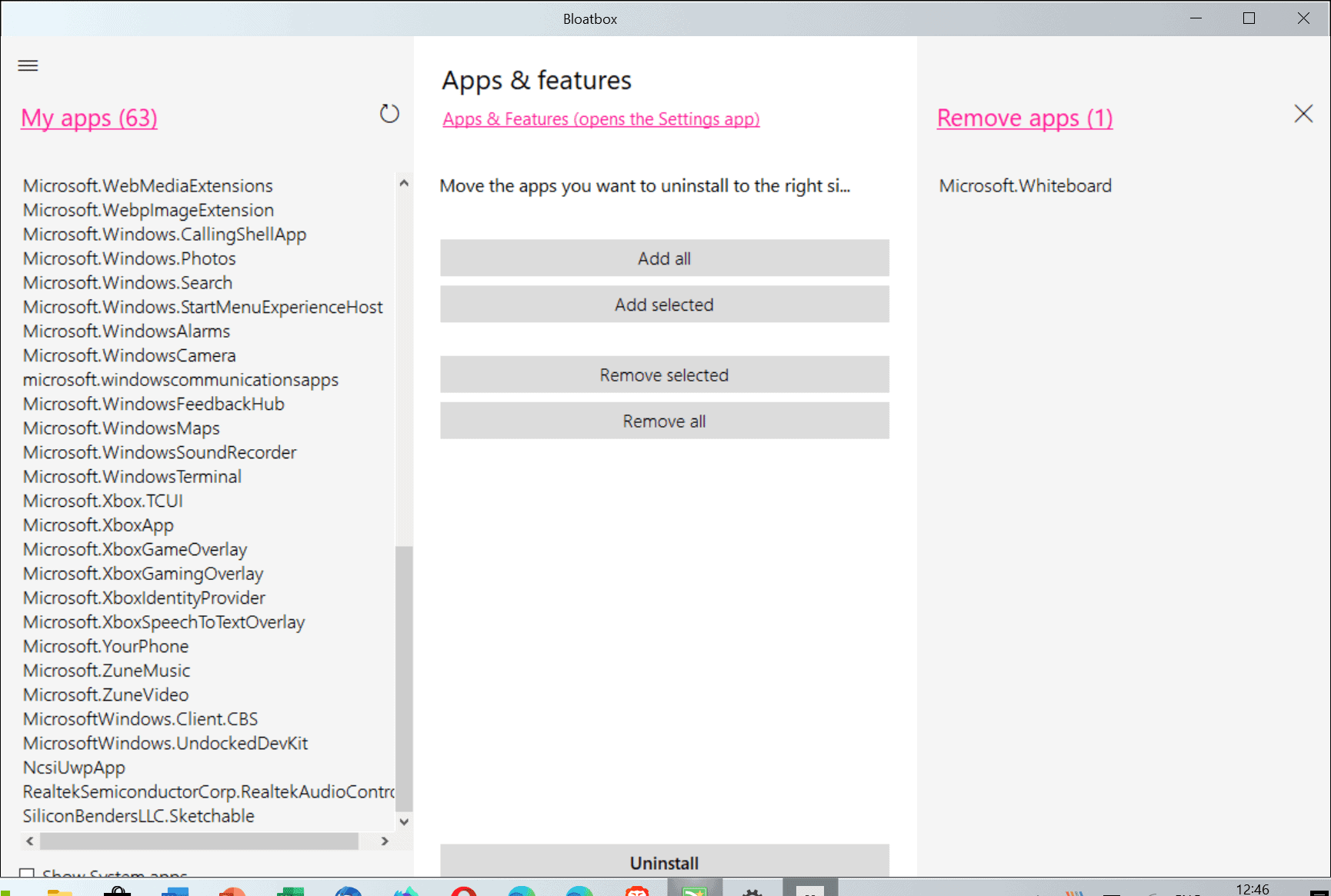
Mirinsoft, creator of the now deprecated Windows privacy tool Debotnet and its successor Spydish, published the first version of a new tool called Bloatbox recently.
Bloatbox was initially designed as an extension for Spydish to give users options to remove Windows applications and system apps from the operating system. To avoid adding bloat to Spydish, it was later decided to make it a standalone program that users may run independently.
Microsoft's Windows 10 operating system ships with numerous integrated applications. Some of these are app-versions of popular Windows tools, others offer new functionality.
Windows 10 administrators may remove some of the included apps using Settings > Apps, but most included applications cannot be removed. While some may ignore these and use third-party software, others may prefer to remove the apps altogether.
Bloatbox is a free portable program for Windows 10. Interested users can download the latest version from the official GitHub project site, or download the source code instead.
How does it stack up against other application uninstallers such as Geek Uninstaller, O&O AppBuster, or the option to remove Windows apps using PowerShell? Let's find out.
The program has a size of less than 100 Kilobytes when extracted. Note that Windows 10 may throw a SmartScreen warning prompt at you when you execute the application on the system. That's common practice and does not mean that the application is malicious or problematic, only that it is new and that Microsoft does not have enough information about it to make an educated decision.
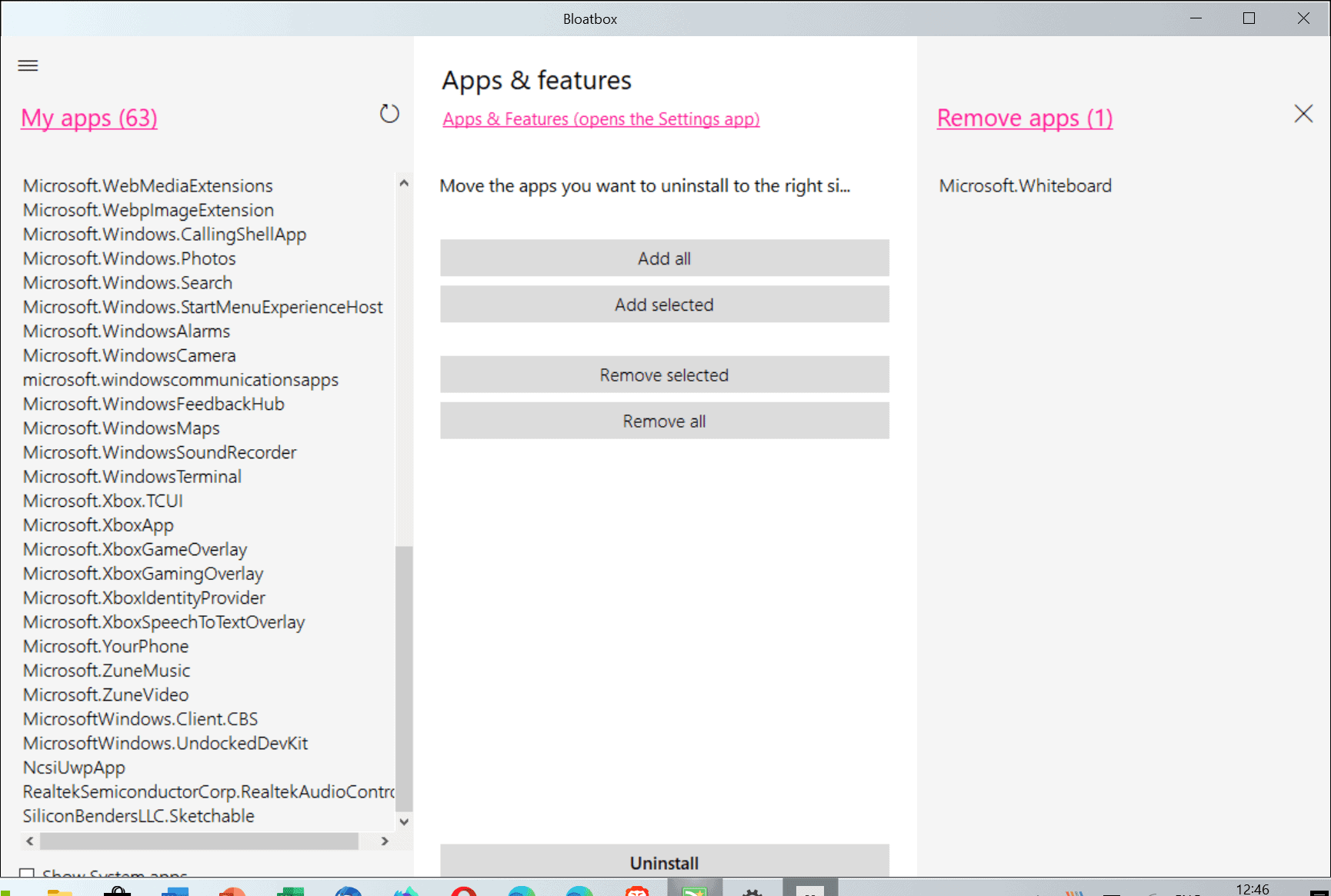
The interface of the application is divided into three columns: the leftmost column lists the supported applications, the middle column the available functions, and the right column the list of applications the user wants to process.
A total of 63 different Windows applications are listed in the current version by default. The majority of applications are apps that ship with Windows; users who have installed Windows apps will find them in the list as well, and that is also true for apps installed on the system by the manufacturer or Microsoft (that are third-party).
To name a few: Bing News, Get Help, Microsoft 3D Viewer, Microsoft Solitaire Collection, MS Paint, People, Surface Hub, Todos, or Wallet.
Check the "show system apps" option to increase the number to 107 supported applications.
Note: The program removes the applications for good. Doing so may impact functionality on the system. It is advised to create a system backup before you use the application to remove apps from the system.
Select the uninstall button in the interface to start the removal process. The titles of the action buttons may be somewhat confusing, as you find "remove" and "uninstall" actions and may not know the difference between the two. Uninstall removes the selected applications from the system, remove merely removes them from the list of apps to uninstall.
A better system would be to remove the "add" and "remove" options altogether and move apps on selection to the list it is not listed in.
Closing Words
Bloatbox does a good job at removing Windows apps from the system provided that you run it with elevated rights. The application is very basic, but it is tiny and portable, and works well. It could some user interface and usability improvements; besides the already mentioned confusing remove/uninstall options, it would be good if each application would display a short description on selection, and if the selection of "show system apps" would show a warning.
Now You: Do you remove Windows apps from your devices? (via Deskmodder)
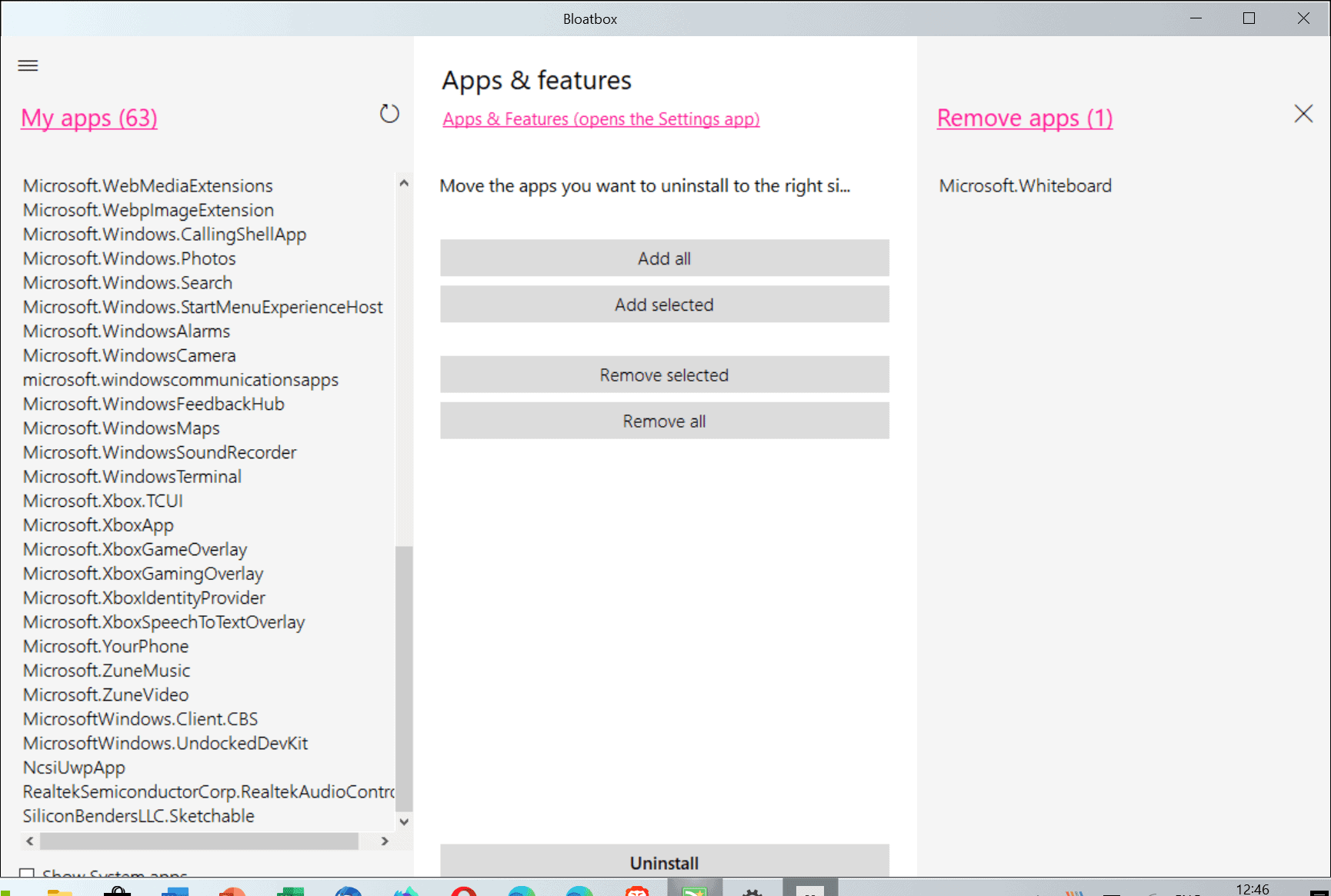





















Cool app. But after removing the bloat, when i restart the machine, the internet takes 2 minutes to be active again. Anybody knows what the reason for this?
Somewhat surprisingly, the version I downloaded from Github (0.11.1) was unscanned by VirusTotal.
The result of my scan came back with no matches (which does not mean ‘clean’ only that nothing matches known viruses).
I’ll give it a few days before tackling the cleanup.
FWIW, I’d rather see a vanilla version of Windows with options for the ‘want the lot’ brigade to download additional software. That may even be enough to convince me to update my W7 desktop machine to W10.
Why are all these applications so ugly? burnbytes, sharpapp, debotnet… So bland and gray, the fonts are always blurry.
I see option to remove Edge, is it safe?
If the OS itself offers you this option, it should be safe. If you don’t want Edge 8understandable from a privacy perspective), you should also look into blocking the update that always reinstalls it. Just google “Block Edge update Windows”, various methods are out there.
I prefer built-in tools of the OS when possible so used PowerShell to remove all apps except the Store when I used Windows 10 and now on 8.1. The Store is disabled via Group Policy and blocked in the firewall (block all policy with whitelist of allowed programs). Combined with Classic Shell the system looks and feels like Windows 7 with no problems running any regular applications or installing monthly Windows patches.
Could just learn a bit of powershell.
Wow! I simply don’t understand the rationale for uninstalling all of the MS Apps; how do the benefits outweigh the risks.
If one reads enough tech sites online, he/she should suddenly realize that those apps are necessary for successful upgrades, OS stability, and “in a pinch” need for a program.
In short, uninstalling all of the apps for whatever reason also uninstalls numerous .dll files that are necessary for other programs.
Suggestion: Leave the apps, the menu, all that stuff you don’t like alone. Just let it be. Stop playing with the registry. Start doing something productive with the computer–maybe like starting a “martin” blog or your own blog or a commerce site.
Switch to a different OS if necessary. So tired of reading complaints about MS when the problems are originating with users who think they need to do something to Windows 10.
Personally, maybe I live a blessed life, I’ve yet to have Windows 10 crash on me, fail to upgrade, anything. It’s the most stable system released by MS yet.
Oddly enough, I’ve never had Windows 7 “fail to upgrade” either, but that’s because MS aren’t constantly dicking about with it all the time and it doesn’t need to upgrade as a result.
For Windows 10 (which I do have on a couple of machines), my preference is the LTSC version because it also doesn’t constantly mess around “upgrading itself” all the time either, plus most of the bloat isn’t there by design. Don’t get me wrong, I still do tweak it to replace the hideous Start Menu and such forth.
As for reliability, my dad (who is quite IT literate, and has used Windows since version 3.0) recently wiped Windows 10 off his PC and put Ubuntu on it – first time he’s ever properly used Linux. He left Windows 10 in stock form and didn’t mess around with it, but had two feature updates that bricked his PC, and enough was enough.
Anything that keeps constantly upgrading and changing is unstable by design…
Horse apples. I’ve rolled out a few hundred w10 builds and I always remove apps. Some apps cause problems but most don’t.
You can remove these with powershell without problems, including skype because the version that comes with w10 is broken anyway. Sometimes I leave the mail app.
Remove-AppxProvisionedPackage -Online -AllUsers -PackageName Microsoft.BingWeather_4.25.20211.0_neutral_~_8wekyb3d8bbwe
Remove-AppxProvisionedPackage -Online -AllUsers -PackageName Microsoft.GetHelp_10.1706.13331.0_neutral_~_8wekyb3d8bbwe
Remove-AppxProvisionedPackage -Online -AllUsers -PackageName Microsoft.Getstarted_7.3.20251.0_neutral_~_8wekyb3d8bbwe
Remove-AppxProvisionedPackage -Online -AllUsers -PackageName Microsoft.HEIFImageExtension_1.0.13472.0_x64__8wekyb3d8bbwe
Remove-AppxProvisionedPackage -Online -AllUsers -PackageName Microsoft.Messaging_2019.125.32.0_neutral_~_8wekyb3d8bbwe
Remove-AppxProvisionedPackage -Online -AllUsers -PackageName Microsoft.Microsoft3DViewer_5.1902.20012.0_neutral_~_8wekyb3d8bbwe
Remove-AppxProvisionedPackage -Online -AllUsers -PackageName Microsoft.MicrosoftOfficeHub_18.1901.1141.0_neutral_~_8wekyb3d8bbwe
Remove-AppxProvisionedPackage -Online -AllUsers -PackageName Microsoft.MixedReality.Portal_2000.19010.1151.0_neutral_~_8wekyb3d8bbwe
Remove-AppxProvisionedPackage -Online -AllUsers -PackageName Microsoft.Office.OneNote_16001.11126.20076.0_neutral_~_8wekyb3d8bbwe
Remove-AppxProvisionedPackage -Online -AllUsers -PackageName Microsoft.OneConnect_5.1902.361.0_neutral_~_8wekyb3d8bbwe
Remove-AppxProvisionedPackage -Online -AllUsers -PackageName Microsoft.MSPaint_2019.213.1858.0_neutral_~_8wekyb3d8bbwe
Remove-AppxProvisionedPackage -Online -AllUsers -PackageName Microsoft.People_2019.123.2346.0_neutral_~_8wekyb3d8bbwe
Remove-AppxProvisionedPackage -Online -AllUsers -PackageName Microsoft.Print3D_3.3.311.0_neutral_~_8wekyb3d8bbwe
Remove-AppxProvisionedPackage -Online -AllUsers -PackageName Microsoft.ScreenSketch_2018.1214.231.0_neutral_~_8wekyb3d8bbwe
Remove-AppxProvisionedPackage -Online -AllUsers -PackageName Microsoft.SkypeApp_14.35.152.0_neutral_~_kzf8qxf38zg5c
Remove-AppxProvisionedPackage -Online -AllUsers -PackageName Microsoft.VP9VideoExtensions_1.0.13333.0_x64__8wekyb3d8bbwe
Remove-AppxProvisionedPackage -Online -AllUsers -PackageName Microsoft.Wallet_2.4.18324.0_neutral_~_8wekyb3d8bbwe
Remove-AppxProvisionedPackage -Online -AllUsers -PackageName Microsoft.WebMediaExtensions_1.0.13321.0_neutral_~_8wekyb3d8bbwe
Remove-AppxProvisionedPackage -Online -AllUsers -PackageName Microsoft.WebpImageExtension_1.0.12821.0_x64__8wekyb3d8bbwe
Remove-AppxProvisionedPackage -Online -AllUsers -PackageName Microsoft.Windows.Photos_2019.18114.19418.0_neutral_~_8wekyb3d8bbwe
Remove-AppxProvisionedPackage -Online -AllUsers -PackageName Microsoft.WindowsAlarms_2019.105.629.0_neutral_~_8wekyb3d8bbwe
Remove-AppxProvisionedPackage -Online -AllUsers -PackageName Microsoft.WindowsCamera_2018.826.78.0_neutral_~_8wekyb3d8bbwe
Remove-AppxProvisionedPackage -Online -AllUsers -PackageName Microsoft.WindowsFeedbackHub_2019.226.2324.0_neutral_~_8wekyb3d8bbwe
Remove-AppxProvisionedPackage -Online -AllUsers -PackageName Microsoft.WindowsMaps_2019.108.627.0_neutral_~_8wekyb3d8bbwe
Remove-AppxProvisionedPackage -Online -AllUsers -PackageName Microsoft.WindowsSoundRecorder_2019.105.618.0_neutral_~_8wekyb3d8bbwe
Remove-AppxProvisionedPackage -Online -AllUsers -PackageName Microsoft.YourPhone_2018.1128.231.0_neutral_~_8wekyb3d8bbwe
Remove-AppxProvisionedPackage -Online -AllUsers -PackageName Microsoft.ZuneMusic_2019.18111.17311.0_neutral_~_8wekyb3d8bbwe
Remove-AppxProvisionedPackage -Online -AllUsers -PackageName Microsoft.ZuneVideo_2019.18111.17311.0_neutral_~_8wekyb3d8bbwe
Remove-AppxProvisionedPackage -Online -AllUsers -PackageName Microsoft.MicrosoftSolitaireCollection_4.2.11280.0_neutral_~_8wekyb3d8bbwe
Remove-AppxProvisionedPackage -Online -AllUsers -PackageName Microsoft.MicrosoftStickyNotes_3.1.53.0_neutral_~_8wekyb3d8bbwe
Remove-AppxProvisionedPackage -Online -AllUsers -PackageName microsoft.windowscommunicationsapps_16005.11029.20108.0_neutral_~_8wekyb3d8bbwe
Remove-AppxProvisionedPackage -Online -AllUsers -PackageName Microsoft.Xbox.TCUI_1.23.28002.0_neutral_~_8wekyb3d8bbwe
Remove-AppxProvisionedPackage -Online -AllUsers -PackageName Microsoft.XboxApp_48.48.7001.0_neutral_~_8wekyb3d8bbwe
Remove-AppxProvisionedPackage -Online -AllUsers -PackageName Microsoft.XboxGameOverlay_1.32.17005.0_neutral_~_8wekyb3d8bbwe
Remove-AppxProvisionedPackage -Online -AllUsers -PackageName Microsoft.XboxGamingOverlay_2.26.14003.0_neutral_~_8wekyb3d8bbwe
Remove-AppxProvisionedPackage -Online -AllUsers -PackageName Microsoft.XboxSpeechToTextOverlay_1.17.29001.0_neutral_~_8wekyb3d8bbwe
“Microsoft.ZuneMusic, Microsoft.ZuneVideo”
Why Microsoft why did you include this with Windows 10. And people wonder why Windows is so bloated. MS doesn’t remove anything–except for maybe features people were actually using, MS doesn’t want anyone to have control over their systems.
With.:
[code]Get-AppxPackage –AllUsers| Select Name, PackageFullName >”$env:userprofile\Desktop\ListAppInstal.txt”[/code]
We obtain a list of the installed applications.
But.:
Remove-AppxPackage Microsoft.Windows.ParentalControls_1000.18362.449.0_neutral_neutral_cw5n1h2txyewy“This application is part of Windows and cannot be uninstalled”
Wouldn’t it be easier to use a simple ‘if’ loop and exclude the ones you want to keep? Something along the lines of…
$AppxP = Get-AppxProvisionedPackage -Online
foreach ($DisplayName in $AppxP) {
if ($DisplayName.DisplayName.Contains(“Store”) -or $DisplayName.DisplayName.Contains(“DesktopAppInstaller”)) {
Write-Output “Skipping: $($DisplayName.DisplayName)”
continue
}
else {
Write-Output “Removing: $($DisplayName.DisplayName)”
Remove-AppxProvisionedPackage -PackageName $DisplayName.PackageName -Path “$Off” | Out-Null
}
}
I must lead a blessed life too, I’ve removed apps, used Winaero tweaker, ditched the default menu and other things you likely consider heresies and never had 10 crash or fail to upgrade. Suggesting that experienced users have to just “love it or leave it” is both arrogant and naive IMO.
No win32 app uses any library of microsoft’s crappy uwp apps. Thank God they switched to this crap, we can now remove all microsoft’s crap, their crappy ecosystem of bloatware and spyware including their even crappier store.
True, I downloaded this app and it’s dangerous if you don’t know what to do.
I have another app which I had already used to get rid of useless windows apps (10appsmanager), and this one still finds a lot of “apps”, wihch on a closer look aren’t really apps, but system services.
Great tool as always from Mirinsoft
I really wish that Laptop OEM’s would ship their own system management software/services and not use any MS store or UWP app front end to manage any OEM system services like Keyboard Back Lighting and other system management software/services.
The App Store lacks the same technical information that only the OEM’s dedicated download sites provide and MS’s Attempts at using that to push more traffic through its App Store it just more irritation and less incentive to want anything to do with that App Store.
Definitely heed the advice to make a backup/shadow copy before playing with this.
I used Windows10Debloater for a few years back when MS didn’t force updates, to uninstall all apps. Worked fine but removing the MS Store caused updates to fail, generally hosed anything that relied on MS and led to an OS reinstall.
Seems Intel and Nvidia are backing off on requiring their graphics card driver gui’s to be downloaded from the Store, a good thing. Those are the only Apps I use and they’re really not Apps, they got hijacked by MS.
The rest, I now disable or block in Firewall.
FWIW, Classic Start (Shell) Menu will allow App disabling with a right click. If you use Pro, Gpedit can disable many of them too.
um, can this also be downloaded or is it only for looking and not touching? There is no download link in whole article, so i suppose we have to google for it.
Added, sorry for that!
Thanks for your speedy responses !
My devices do not have “Windows apps”, save for Settings, Intel and RTK control panels.
Mine don’t have any Microsoft applications at all, how about that?
I don’t have any devices at all and have never used a computer in my life…ever.