O&O AppBuster: remove Windows 10 apps (even hidden ones)
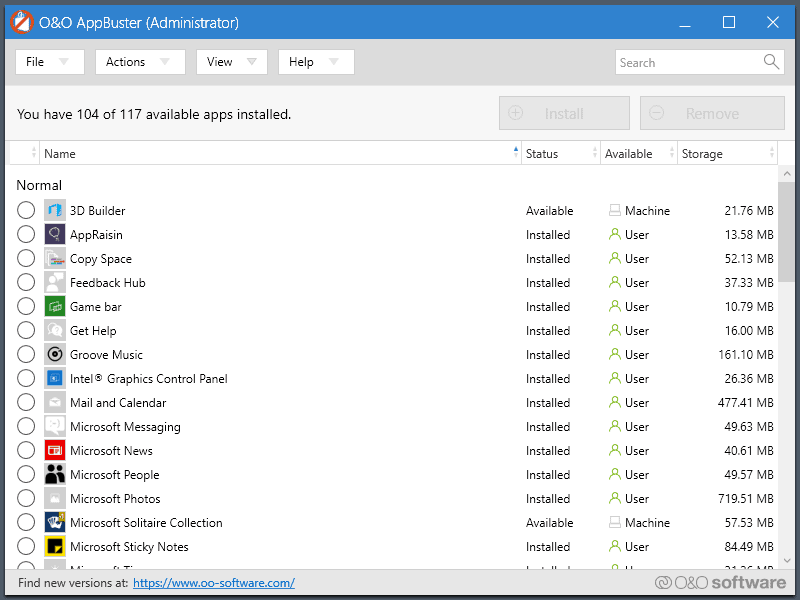
O&O AppBuster is a new program in the ever increasing category of programs for Windows 10 that try to increase user control over the operating system.
Next to privacy tools for Windows 10 -- an uncountable number of programs exist in that category -- it is programs like 10AppsManager that let administrators remove installed apps the operating system comes with.
Not all apps that Windows 10 comes with natively are bad. In fact, there are some that users of the operating system might use regularly. Windows Calculator, Snip & Sketch, or Microsoft Photos may fall into that category.
It is undeniable, however, that Windows 10 comes with an ever growing list of apps installed that most users likely don't use at all. Apps like 3D Builder, Mixed Reality Viewer, or Print3D may fall into the category.
All of these applications take up space on the hard drive, and they show up in the Start Menu and in searches.
O&O AppBuster
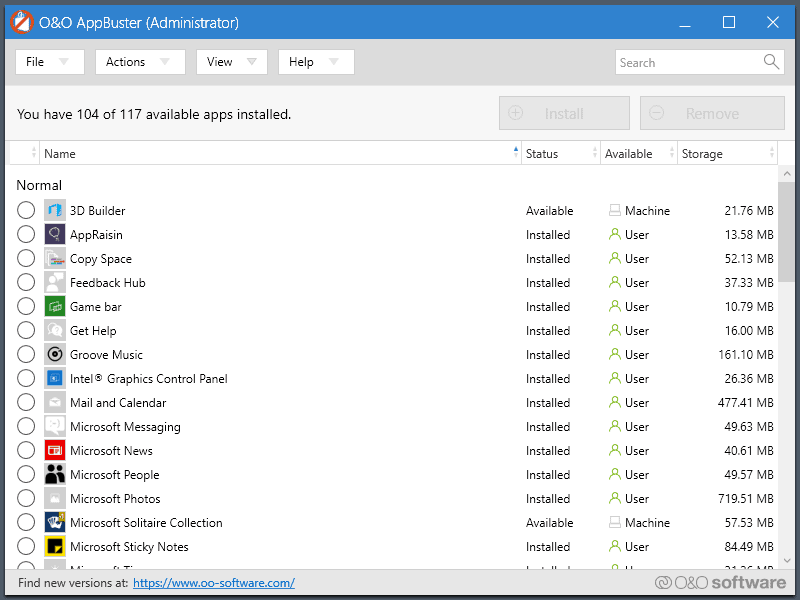
O&O AppBuster is free for everyone. You can run it after download to get a list of all installed Windows apps (Microsoft Store apps, Universal apps).
Apps are sorted into the normal and hidden category. AppBuster highlights an application's status, e.g. whether it is installed or available, the availability, and how much storage it uses on the device.
Tip: Select Actions > Create a System Restore Point before you remove anything from the system.
You can remove any application that is listed as installed; just click on the box in front of it and select the remove button afterward.The option is available for regularly installed apps and hidden apps.
Hidden apps include Microsoft Edge extensions as well as some apps that Microsoft may not list under Apps in the Settings or the Start menu.
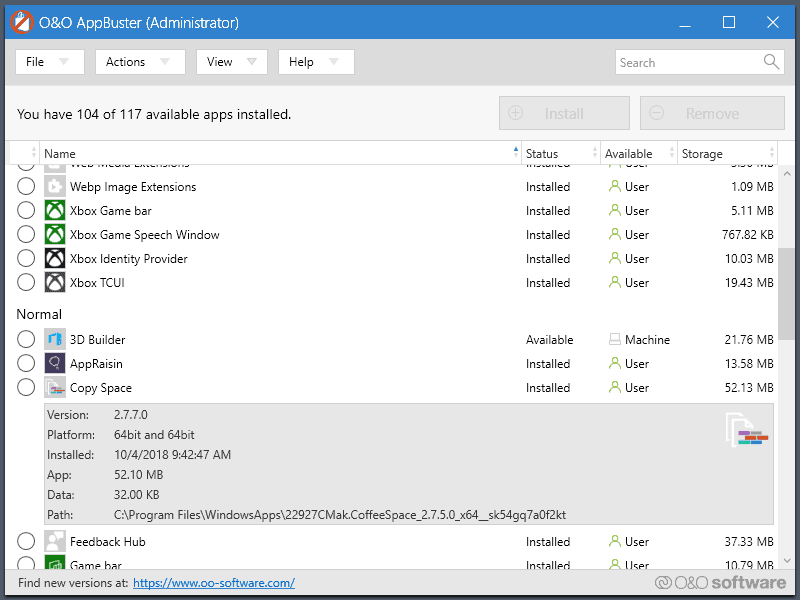
The View menu displays additional application types that you may display in the listing. You may add System apps and Framework apps to the listing but cannot remove them.
A click on an application's name displays additional information such as its installation path, version, or installation date
Any application that is not listed as installed may be installed using AppBuster; just select the application and hit the install button to do so.
You may select multiple apps at once to install or remove them.
The program offers built-in search functionality to find applications quickly which is handy if lots of applications are installed on the device or by the user.
Closing Words
O&O AppBuster is an easy to use application to uninstall installed Windows 10 apps in bulk, and to re-install apps that you may have removed accidentally (e.g. by using PowerShell scripts).
Now You: how do you handle apps on Windows that come with the system?
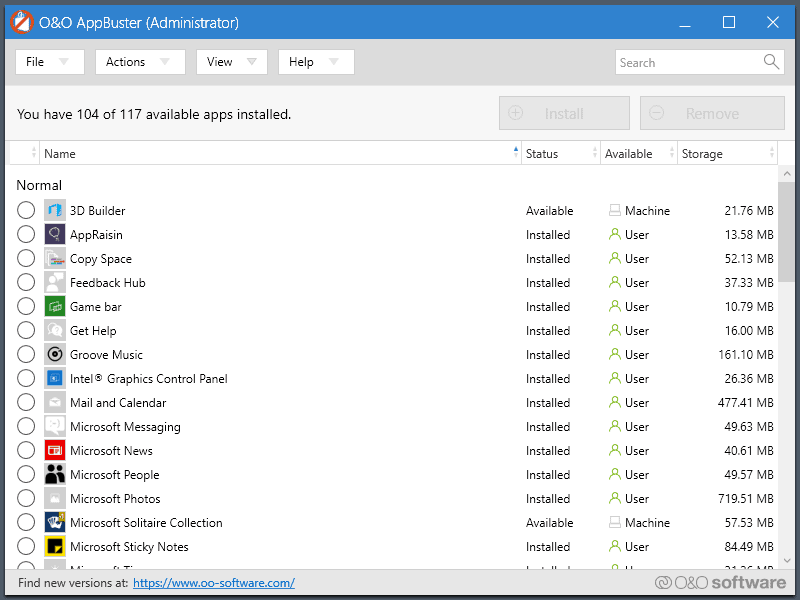

























Just like O&O ShutUp10, O&O AppBuster is some great software like no other.
Without them I would likely be using Linux on all my boxes.
Thanks again for the tip Martin.
sich kümmern
O&O AppBuster is one of those annoying, poorly-coded programs that produces messages that are set to be ‘always-on-top’. Even when you switch to another window, those messages from O&O AppBuster continue to show, blocking your view of your screen and making it hard to use any other program.
Not a good program — I’ll be removing it.
O&O AppBuster is portable use-once and forget. No pop-ups, no messages…..
imgur.com/9qjRs8k
LTSB1607 FTW ;)
I can’t find where to buy a key for LTSB/LTSC :( Do you know any place that sells LTSB/LTSC keys? I don’t care about the price. If I could get rid all these Microsoft apps including the apps that are uninstallable I would buy it no matter what.
https://www.howtogeek.com/244678/you-dont-need-a-product-key-to-install-and-use-windows-10/
There are ways to “self”-activate Win 10 Ent LTSB/LTSC, eg KMS activation tricks. Google or Youtube Search is your friend.
Home-users can buy a legit copy of Win 10 Ent LTSB/LTSC by going through a 3rd-party reseller/CSP = need to buy minimum 5 licenses for Volume Licensing = 1 license is for the LTSB and the other 4 minor licenses are for Ent apps = total costs is about US$300.
……. Search for the relevant info at communitydotspiceworks.
A company address may also be needed to buy the LTSB license.
The 3rd-party reseller/CSP may arrange “loopholes” for the home-buyer, in order to get the sale pass through M$’s internal checks.
Just use Win 10 Ent LTSB/LTSC 2019, even if unactivated – no hidden apps or adware.
I remove the following, I wish I could remove more Miscrosoft crap.
Sadly I am still on Windows because some of the programs that I paid and are essential for me are windows only.
I will try this uninstaller, the more Microsoft crap I remove the better.
:: Set Powershell for uninstalling UWP apps.
set PWS=powershell -executionpolicy bypass -nologo -noninteractive -noprofile -command
:: Alarms & Clock
%PWS% “get-appxpackage Microsoft.WindowsAlarms | remove-appxpackage”
:: App Installer
%PWS% “get-appxpackage Microsoft.DesktopAppInstaller | remove-appxpackage”
:: Camera
%PWS% “get-appxpackage Microsoft.WindowsCamera | remove-appxpackage”
:: Feedback Hub
%PWS% “get-appxpackage Microsoft.WindowsFeedbackHub | remove-appxpackage”
:: Get Help
%PWS% “get-appxpackage Microsoft.GetHelp | remove-appxpackage”
:: Groove Music
%PWS% “get-appxpackage Microsoft.ZuneMusic | remove-appxpackage”
:: Mail and Calendar
%PWS% “get-appxpackage microsoft.windowscommunicationsapps | remove-appxpackage”
:: Maps
%PWS% “get-appxpackage Microsoft.WindowsMaps | remove-appxpackage”
:: Messaging
%PWS% “get-appxpackage Microsoft.Messaging | remove-appxpackage”
:: Microsoft News
%PWS% “get-appxpackage Microsoft.BingNews | remove-appxpackage”
:: Microsoft Photos
%PWS% “get-appxpackage Microsoft.Windows.Photos | remove-appxpackage”
:: Microsoft Solitaire Collection
%PWS% “get-appxpackage Microsoft.MicrosoftSolitaireCollection | remove-appxpackage”
:: Microsoft To-do
%PWS% “get-appxpackage Microsoft.Todos | remove-appxpackage”
:: Microsoft Whiteboard
%PWS% “get-appxpackage Microsoft.Whiteboard | remove-appxpackage”
:: Mobile Plans
%PWS% “get-appxpackage Microsoft.OneConnect | remove-appxpackage”
:: Movies & TV
%PWS% “get-appxpackage Microsoft.ZuneVideo | remove-appxpackage”
:: My Office
%PWS% “get-appxpackage Microsoft.MicrosoftOfficeHub | remove-appxpackage”
:: Network Speed Test
%PWS% “get-appxpackage Microsoft.NetworkSpeedTest | remove-appxpackage”
:: OfficeLens
%PWS% “get-appxpackage Microsoft.OfficeLens | remove-appxpackage”
:: OneNote
%PWS% “get-appxpackage Microsoft.Office.OneNote | remove-appxpackage”
:: Paint 3D
%PWS% “get-appxpackage Microsoft.MSPaint | remove-appxpackage”
:: People
%PWS% “get-appxpackage Microsoft.People | remove-appxpackage”
:: Print 3D
%PWS% “get-appxpackage Microsoft.Print3D | remove-appxpackage”
:: Remote Desktop
%PWS% “get-appxpackage Microsoft.RemoteDesktop | remove-appxpackage”
:: Skype
%PWS% “get-appxpackage Microsoft.SkypeApp | remove-appxpackage”
:: Sticky Notes
%PWS% “get-appxpackage Microsoft.MicrosoftStickyNotes | remove-appxpackage”
:: Sway
%PWS% “get-appxpackage Microsoft.Office.Sway | remove-appxpackage”
:: Tips
%PWS% “get-appxpackage Microsoft.Getstarted | remove-appxpackage”
:: Voice Recorder
%PWS% “get-appxpackage Microsoft.WindowsSoundRecorder | remove-appxpackage”
:: Weather
%PWS% “get-appxpackage Microsoft.BingWeather | remove-appxpackage”
:: Xbox
%PWS% “get-appxpackage Microsoft.XboxApp | remove-appxpackage”
:: Advertising
%PWS% “get-appxpackage Microsoft.Advertising.Xaml | remove-appxpackage”
:: Mixed Reality Viewer
%PWS% “get-appxpackage Microsoft.Microsoft3DViewer | remove-appxpackage”
:: Mixed Reality Portal (1809)
%PWS% “get-appxpackage Microsoft.MixedReality.Portal | remove-appxpackage”
:: Snip & Sketch
%PWS% “get-appxpackage Microsoft.ScreenSketch | remove-appxpackage”
:: Your Phone
%PWS% “get-appxpackage Microsoft.YourPhone | remove-appxpackage”
:: Game Bar
%PWS% “get-appxpackage Microsoft.XboxGamingOverlay | remove-appxpackage”
:: Xbox Game Speech Window
%PWS% “get-appxpackage Microsoft.XboxSpeechToTextOverlay | remove-appxpackage”
:: OneDrive
start /wait “” “%SYSTEMROOT%\SYSWOW64\ONEDRIVESETUP.EXE” /UNINSTALL
REG ADD “HKCU\Software\Classes\CLSID\{018D5C66-4533-4307-9B53-224DE2ED1FE6}” /v “System.IsPinnedToNameSpaceTree” /t REG_DWORD /d “0” /f
REG DELETE “HKCU\Software\Microsoft\Windows\CurrentVersion\Explorer\Desktop\NameSpace\{018D5C66-4533-4307-9B53-224DE2ED1FE6}” /f
taskkill /f /im explorer.exe && start explorer.exe
DEL /F /Q “%PROGRAMDATA%\Microsoft\Windows\Start Menu\Programs\OneDrive.lnk”
DEL /F /Q “%APPDATA%\Microsoft\Windows\Start Menu\Programs\OneDrive.lnk”
RMDIR /S /Q %LOCALAPPDATA%\Microsoft\OneDrive
RMDIR /S /Q “%PROGRAMDATA%\Microsoft OneDrive”
RMDIR /S /Q %SYSTEMDRIVE%\OneDriveTemp
RMDIR /S /Q %USERPROFILE%\OneDrive
Be careful with removing “unremovable” apps…back when Win10 came out, i used Powershell to remove everything except Store and Edge. When i tried to install the November Update (1511), it always failed and only a format with full reinstall could fix it. Now i only remove things which got an Uninstall option; apparently the next update (1903) will allow it on even more apps.
I tried to download this program using my Firefox browser and it failed with an insecure warning. I have set “security.tls.version.min” to a value of “2” because of tls version 1.0 insecurities. When I temporarily changed it back to “1”, the download worked. I then used the following website to test the security of the O&O download server (https://dl5.oo-software.com/):
https://globalsign.ssllabs.com/
O&O’s download server is insecure and has several vulnerabilities. Try it. Quite a comprehensive report gets generated. My Firefox setting and the above test site allows me to evaluate server security and make a decision about whether to trust it or not. ymmv…
By the way, Martin, all your servers got A+ grades! :-)
FYI: O&O is a German company that has specialized in windows system management software since the late 1990’s.
One of O&O’s latest offerings is Syspectr… which provides IT management from the cloud..
https://www.syspectr.com/en/
Syspectr is free, with premium modules available. I imagine this new app is a new module / plugin for Syspectr that was easily reconfigured to work as a standalone app.
The Syspectr system worked great .. just overkill for my two computers.
RICK.
I removed all apps (and blocked Microsoft’s store) using 10AppsManager.
Brother site, BetaNews, for which you write a neat column on “the best apps, games and extensions released for Windows 10 on the Windows Store in the past seven days”–some 323 in a series–provided information for the portable app a few days ago.
I did download and take a look at the apps on my computer; however, I really didn’t see anything that I wanted to eliminate. Not that I am using the apps, but I’m not trying to make a “lean” drive.
The XBox Game Bar might be an app that many would uninstall, but it has a great screen recording tool, so I am sure the other apps have some functionality of some sort that someone at sometime will point out.
In the meantime, I leave Windows 10 alone–too skittish when it comes to removing what came with the OS because of shared files and registry keys.
Same goes for a Linux distro; I don’t know what to do with many of the apps installed and theorize that it’s best to leave them with the distro. Why would the developer include a program unless there is a good chance that the main user base will find the program/app valuable at some point?
Still not open source. sad…
I wonder what they have to hide?!
Not every software on the planet can be open source. And not being open source doesn’t mean that they have something to hide.
“how do you handle apps on Windows that come with the system?” I just leave them be. My HDD is big enough to not worry, and I also don’t want to worry about a Windows update not working because a system app was disabled/removed. Programs like this may seem like a good idea until someone removes a needed app that the next Windows update requires, and then their PC crashes, and the user complains that MS screwed up another update, but in fact it was the user all along.
AppBuster gives you the option to re-install an app that was removed. It also gives you the option to recreate a Restore Point.
Same. I leave this default program as it is. You don’t know if removing or disabling a program will lead to crash or a windows update failure.
Did not work at all on my PC. Maybe because I am using WPD and OOShutup to disable a lot of W10 curiosity ?
16 apps that are unremovable on 14393.2828
I’ve been running scripts via the powershell from my ever increasing list of annoyances that Microsoft insists are vital for Windows 10. An example would be something like:
Get-AppxPackage *xboxapp* | Remove-AppxPackage
or
Get-AppxPackage *king.com.BubbleWitch3Saga_kgqvnymyfvs32 | Remove-AppxPackage
After that, you must go to the registry and disable the ability for the app to be reinstalled from the archive. Example:
[HKEY_LOCAL_MACHINE\SOFTWARE\Microsoft\Windows\CurrentVersion\Appx\AppxAllUserStore\Deprovisioned\Microsoft.XboxApp_8wekyb3d8bbwe]
Once this is complete, a check through the privacy settings to be assured that they magically weren’t switched back on again and that usually takes care of it. However, these registry names and locations seem to be changed by Microsoft from time-to-time in what can only be seen as attempt to thwart this degenerate belief that someone may not necessarily want all this junk on their system.
I’ve also noticed that ccleaner’s add remove program list will often times have many of these unwanted apps and can easily be removed from there. However, it doesn’t always remove the registry or archive function leaving the app an ability for forced re-installation.
I will now try this program out. See if it makes it quicker to get rid of some of this rubbish.
Thank you martin nice one , Much better than powershell commands. I hate Powershell. No chance for futur, Microsoft had should develop Visual basic script language not Powershell . But if you make an electrical engineer (Computer engineer) Microsoft CEO he can not see what is wrong what is correct
Martin, according to the link to the landing page you provided in the summary it is free for everyone, not just for private users:
“Free of charge for private users,
companies and educational institutions”
Thank you!
Says I have 21 of 84 apps installed but only calculator, which I use, is listed as installed. I selected everything in the drop down menu, system, hidden, framework; many unremovable apps show up but where are the other 20 that supposedly are installed?
Used power shell long ago to remove/turn off as many apps as possible. Not sure what this utility is showing. Although I won’t go anywhere near it these days, CCleaner has a easy peasy way to zap apps, too.
THANK YOU!