Remove or restore Windows 10 default apps with 10AppsManager
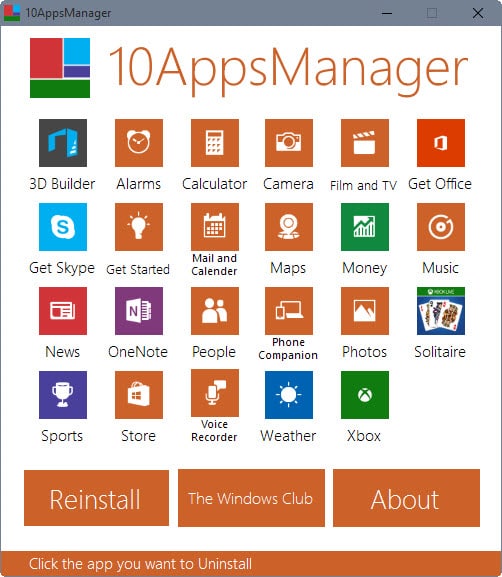
Microsoft's new operating system Windows 10 ships with a truckload of default applications of which some replace functionality of programs previous versions of Windows shipped with, the calculator application comes to mind, while others introduce new functionality.
Depending on how you use your computer system, you may have use for none, some or maybe even all of these applications.
Going through the list of pre-installed applications I found numerous that I have no use for. To name a few: 3D Builder, Alarms, Camera, Get Office, Get Skype, Get Started, Mail and Calendar or Money.
We have covered previously how to uninstall apps in Windows 10 using PowerShell, a process that requires some manual fiddling to get it right.
10AppsManager is a free program for Windows that improves the process, at least for native apps that the operating system ships with.
It displays the list of default applications on start and all it takes to remove an application from the system is to click on it.
A prompt is displayed then which requires confirmation that you want to go ahead and uninstall the app on the system.
The selected application is uninstalled then. This means it is no longer available on the system. One side effect of this is that it is no longer listed in the All Apps listing in the Start Menu. That's a great way to streamline it as entries are removed from the listing that you will never use.
3D Builder is one of those entries that barely anyone has a use for but its name places it right at the top of the All Apps listing.
Repeat the process for other applications that you want removed on the system you are running the program on.
The application restoration process
10AppsManager comes with a reinstall option but it is not nearly as comfortable to use as it requires that you run a command from PowerShell to restore these applications.
Get-AppxPackage -AllUsers| Foreach {Add-AppxPackage -DisableDevelopmentMode -Register "$($_.InstallLocation)\AppXManifest.xml"}
There are two core issues with this approach. First, that the process will reinstall the majority of apps that you have removed from the system and not just select applications that you want to restore, and second that it may fail to do so for some apps.
The fact is highlighted only on the restore page and not the uninstall screen of the application. This means as well that you may miss the "create a system restore point" suggestion that is displayed on the reinstall screen.
If you fail to create a backup on your own before removing applications, you may not be able to restore them at a later point in time should the need arise.
Closing Words
10AppsManager fails to inform you about the necessity of creating a backup before you remove a single application listed by it. That's a big issue especially since some applications may not be restored when you run the Powershell command.
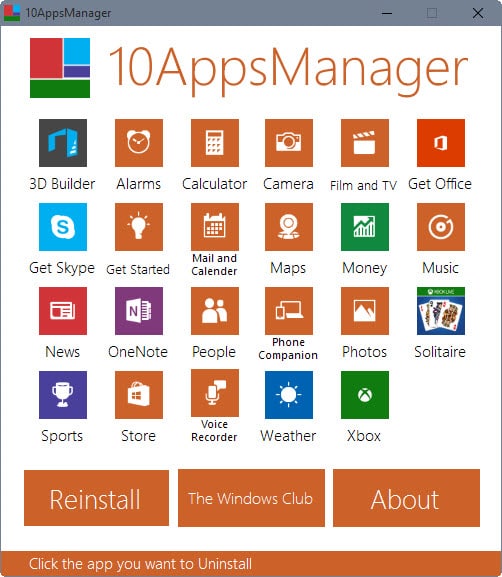






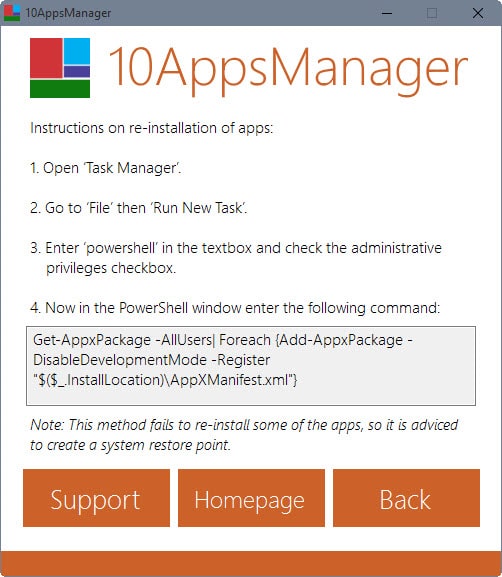




















The Powershell method did not work all! It did not recognize the string as an operating function.
there should be an ‘a’ included with the ppx, in the initial line
NONE of the above code is recognized by Windows 10…
oK…How long does it take for the re-installation?
What you expect its coming from The Windows Club, fat ass applications that take huge mounts of memory to do one little task and future support on updates to the applications are none existence if you were to ask me. Oh and good luck fining any of this applications on their website if you don’t fall in love bookmarks.
Why would the program not detect if i uninstall an application?
The developer may not be a native English speaker/writer, perhaps you’re American?
Finally no more fiddling with powershell after every windows insider preview upgrade,thanks for the tip Martin!
Martin, those two screenshots show the developer can’t spell “Calendar” or “advised”. That alone makes me think the programmer suffers from inattention and lack of discipline.
This app looks like a good idea, a good start, then a rush to get something out the door even if the job is only half done. The removal step should first create its own restore point without being asked.
“Beware of the man who won’t be bothered with details.” – William Feather
That means nothing. I work in IT. Some of our best devs are the worst spellers.
That means nothing. I work in IT. Most of our worst devs are the worst spellers.
Exactly