Set alerts for events and recurring occasions with Date Reminder
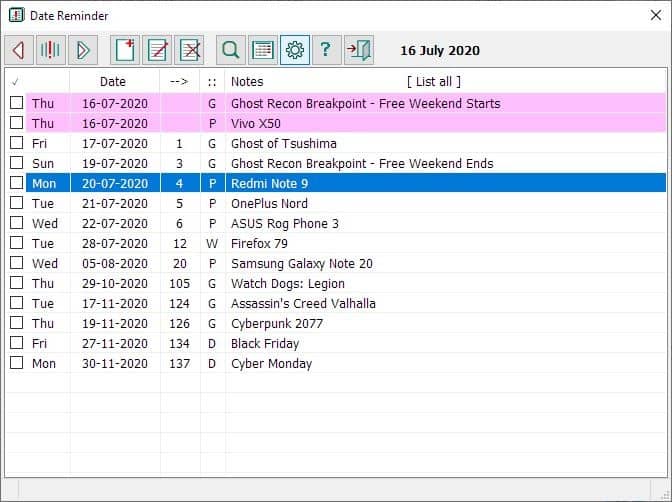
Not everyone likes to use a cloud based calendar. I for one, was a huge fan of Wunderlist, even after it was acquired by Microsoft.
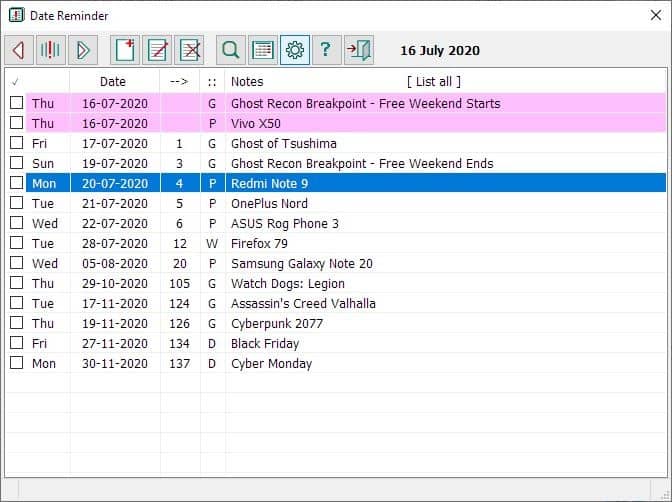
The Windows 10 app was pretty good, but with it being replaced by To-Do, I switched to offline calendar options, mostly on my phone.
Some of us prefer desktop reminder applications, and Date Reminder does a fairly good job. It is a freeware calendar and reminder tool.
The program is portable, it's archive weighs about 330KB. Date Reminder starts with a blank calendar. To add a reminder click on the + button on the toolbar or use the right-click menu and select "New Reminder". A pop-up window opens with various boxes in it.
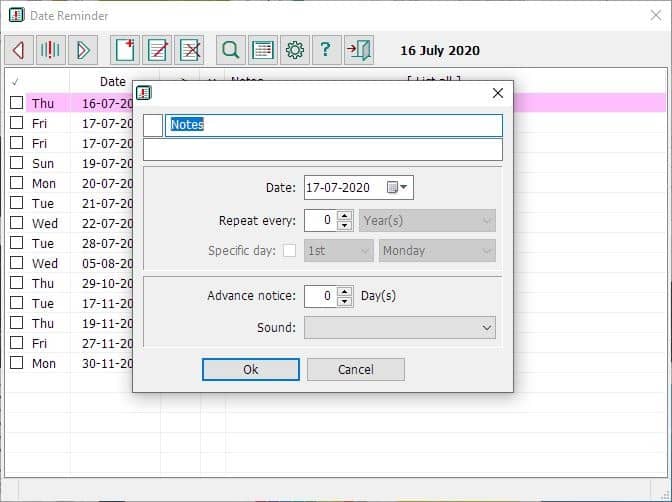
Type some text in the field that says "Notes", this is the event's title. For e.g. Joe's birthday, Mary's anniversary. The field below "Notes" can be used to enter an optional description for the reminder. See the box in the top left corner? That is for groups, type a number or letter in it to assign a custom category. For e.g. I use W for work related reminders, G for games, etc.
In the next step, you'll need to select the date when the reminder should be displayed. You can type the date, or use the built-in calendar for the same. Date Reminder supports recurring reminders, and you can set it to repeat once (customizable number) every day, week, month or year. That's useful for birthdays and anniversaries. Or, you could set the program to remind you on specific days, like the 1st Monday, 2nd Saturday, etc.
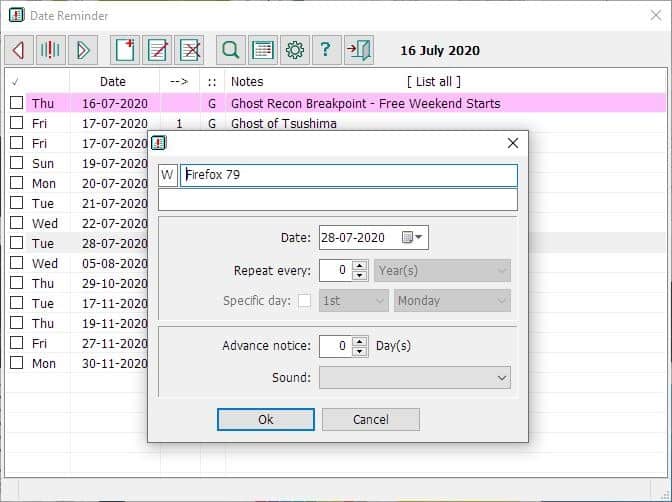
The Advance Notice option will display the reminder ahead of time, for e.g. 1 day earlier. Date Reminder can play a sound to notify you about the reminder, you'll need to toggle the option for this and select the sound to be played, it uses the default Windows beep sound to alert you about the event.
Go back to the main screen. Your reminders are displayed here with a checkbox to the left edge. The reminder's day and the date that the event is set to occur on, and the title of the event are also listed here. The column with the --> symbol tells you how many days are left until the event. "::" represents the categories which you assigned to the reminder.
Click on the checkbox next to the task to mark it as completed. Completed tasks are displayed in the history tab, and can be accessed by using the first button on the toolbar.
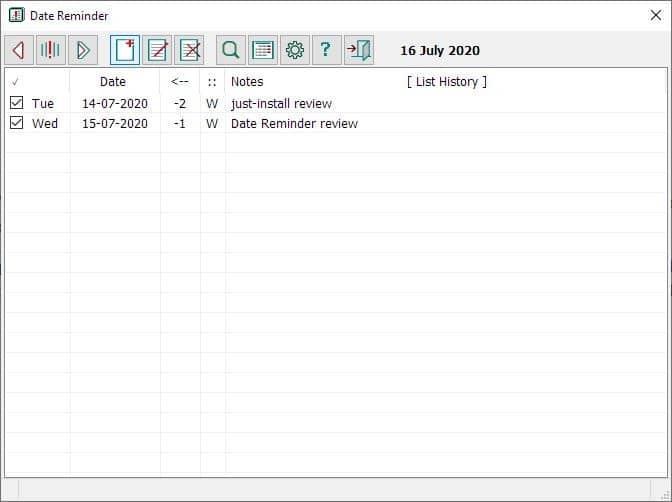
The second one shows the alert tab, while the third button displays all events. The next three buttons are used for creating a new reminder, editing and deleting reminders respectively. The context menu has the same options.
Search in your reminders with the Find tool on the toolbar. The button next to it brings up a pop-up monthly calendar, it's a floating one that you can drag to any location on the screen.
Click on the gear icon to open the program's settings and click on "System Tray", to minimize the program to the tray. You may want to set it to auto start with windows. When a reminder is triggered, Data Reminder's interface will pop-up, with the "Alert tab". It displays the reminder(s) for the day, and you can choose to mark them as completed.
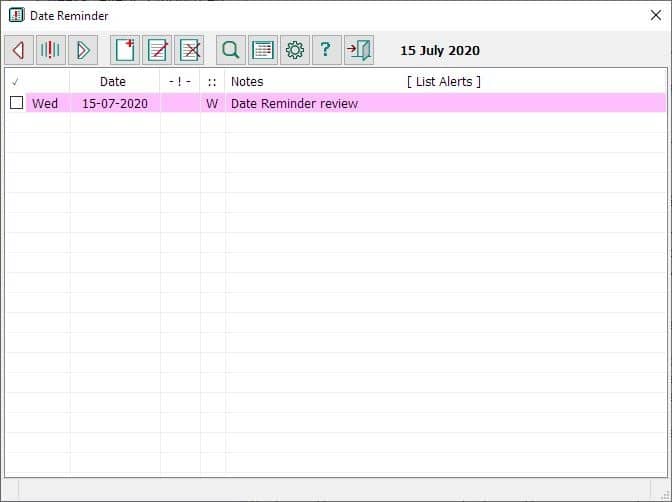
Use the ? menu to change the WAV sound used for alerts, the font type and color, and the background color of the program's interface. Date Reminder saves its settings in the folder you extracted the archive to, but you may choose a different folder for its database.
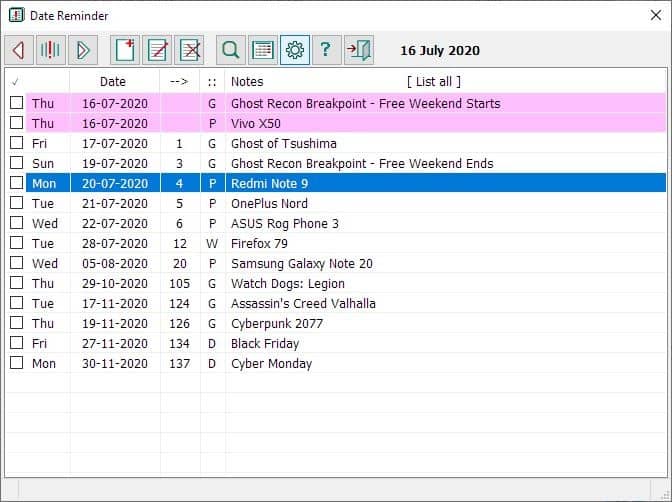






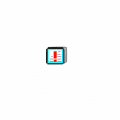




















I HAVE BEEN USING THIS PROGRAM LIKE FOREVER. GREAT FOR BIRTHDAYS, BILL PAYMENTS, ANNIVERSARIES, OCCASIONS COMING UP, ETC… IT IS SO EASY AND SIMPLE, GREAT LITTLE PROGRAM!!!
I’m bad. I care about privacy but I still use Google Calendar because I want a *single*, automatically “synced” calendar with hassle-free access (and reminders) from *all* the devices I use. I don’t know how ProtonCalendar’s beta is shaking out, but that might be an option in the future.
Wise Reminder–clean, easy, good choice.
MS To Do rather a must use if one is working with teams and isn’t using a calendar.
However, I can’t believe Rainlendar Lite isn’t mentioned as a “tried it didn’t like it.” Total classic with more than enough for any user. Great UI as well.
Date Reminder–not to my liking.
I can’t believe you can’t believe that.
Yep. This is what I use. Small, simple, and efficient.
I use wise reminder from wisecleaner.com. Very simple
Wise Reminder is made by a Chinese company – ZhiQing Soft.
I’ve used their software, which I found to be okay.