Notes is a simple and free note-taking application for Windows
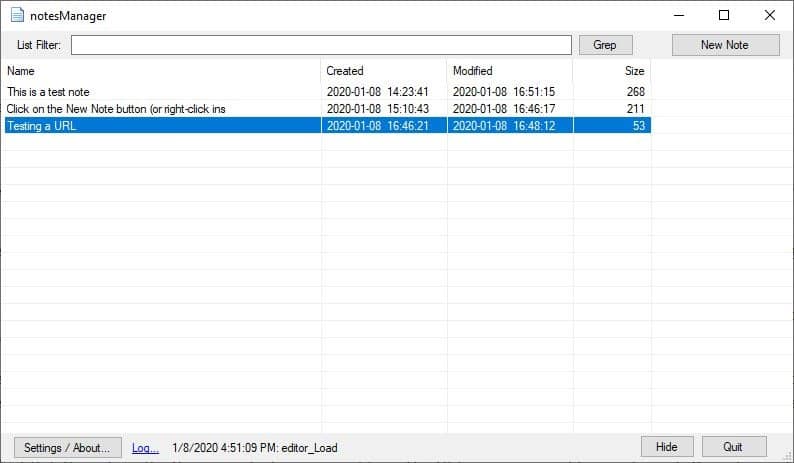
Sometimes, we may need a quick way to write down something. Notes is a simple and free note-taking application for Windows that can be used for that.
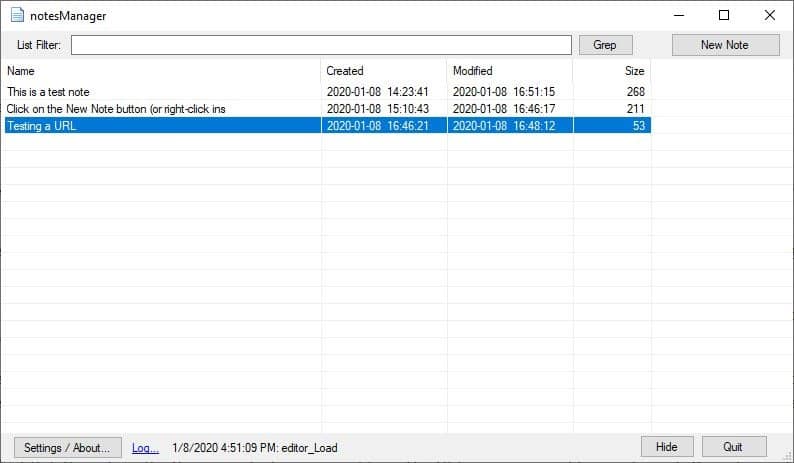
The program is portable, but when you run it for the first time, the program will create an INI file to save its settings, and a "savedNotes" folder to store your notes. The main interface is called the Notes Manager. It lists the Notes that you create and uses the first line of the note as its title. You can sort the list by name, date created, date modified and may sort it based on those parameters.
Let's create a note. To do this, click on the New Note button in the top right corner. The program uses its internal editor which resembles Notepad. There are no formatting options available in it, though there is a context-menu with basic editing options (select, copy, paste, undo, redo, etc).
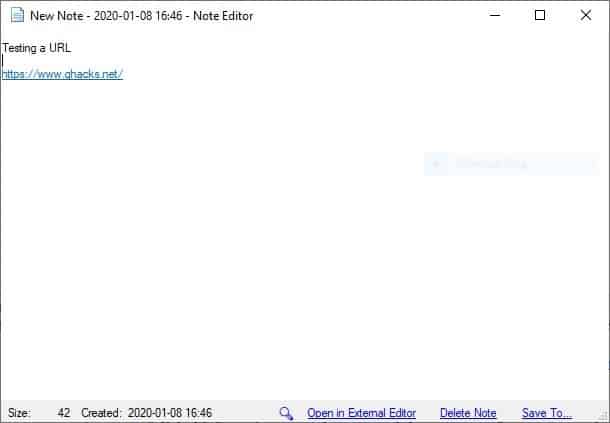
The options on the bottom can be used to open the note in an external editor, delete the note or save the note. The program saves each note in its own text file (.TXT), and the saving process is automatic. Notes uses your default text editor, i.e., Notepad as the External Editor. If you want to use something else, you will need to select your preferred editor's EXE from the Settings screen.
Right-click inside the Notes Manager to access the context menu. It lets you open a note that you have selected (using the internal editor), open a note in an external editor, open the folder where the note is saved, or copy the note's contents in a single click. You can also use it to create new notes or delete selected ones. I don't know if it's a bug, but the internal editor has an issue displaying the text in the first line. The simplest way to get around this is to hit enter to go to the next line, and use it.
The Search bar at the top of the window can be used to search for notes (only searches the title). If you have the Grep.exe which you can get from UnxUtils, you can use it to search inside the notes contents.
Click the Settings/About button to access Notes options. This screen has a "close to tray" option, which will minimize the application to the system tray. The application can also be set to start with Windows. The tray icon can be used to create a new note or view the Notes manager.
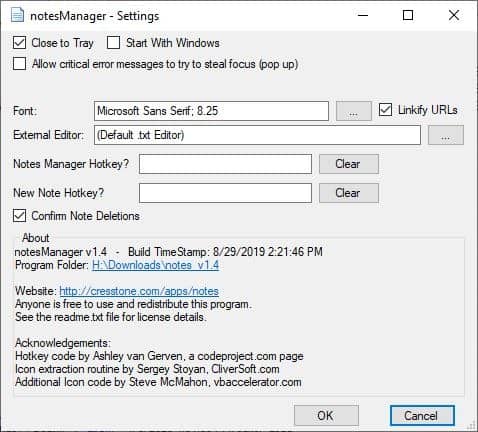
The Settings page can be used to select the font style and size that's used in your notes. The Linkify URLs option makes web-addresses "clickable", so they open in your web browser. Define your own keyboard shortcut combination to be used as the hotkey to create a new note, you can also set one to open the Notes Manager quickly.
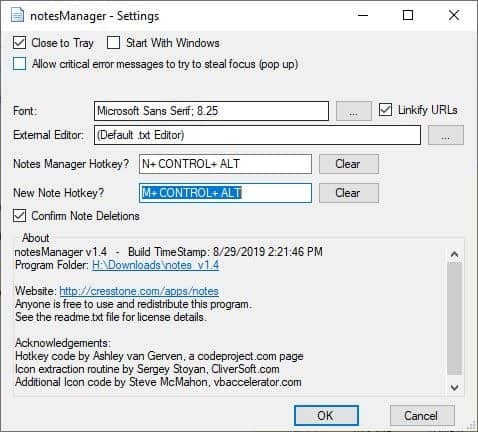
Notes is written by Cresstone, the developer of clipLogger and LinkMaker.
Initially, I noticed some minor stutters when closing a note, it would take a second longer than other programs. Maybe it's because it was saving the data to the disk. The developer calls Notes a "sticky notes" application, but there is no widget that you can place on the screen. So, it's technically just a note-taking program. If you're looking for a sticky note program, you can try PNotes.NET or Simple Sticky Notes.
The lack of complex features is what makes Notes a very good no-nonsense note-taking program. The executable is just about 127KB.
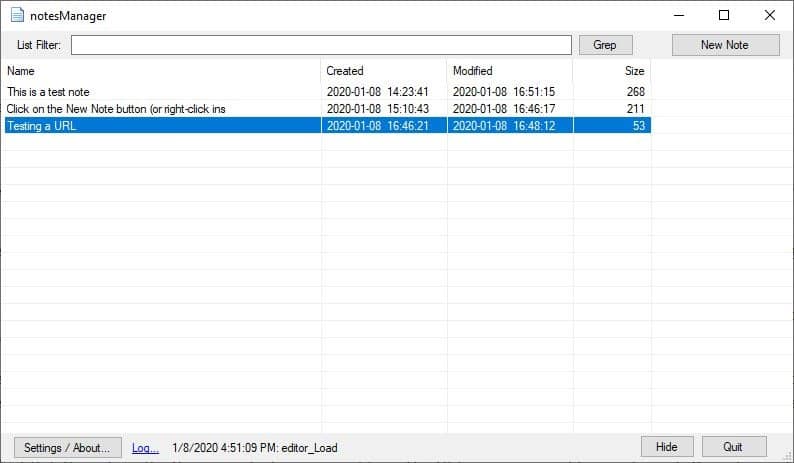

























Looks like it might be THE note taking program for Windows. I’ve been searching for ages for a good one, but 99% of the note-taking programs are bloated Electron behemoths (e.g. Joplin & co, anything with a 60mb installer). The remaining 1% are usually old/outdated/bad GUI programs without any special features (e.g. TreeMark, tomboy-ng).
NotesMan is the second most promising Notes program I’ve seen (https://github.com/OnlyDeLtA/NotesMan), with Furthermark (http://furthermark.com/) and QOwnNotes (https://www.qownnotes.org/installation) also looking interesting. Notable (https://github.com/notable/notable) is the best-looking of the Electron ones.
This website is blocked in both Chrome and Firefox as a website with malicious software. Generally you don’t see both of them false-flagging entire websites.
I’d be weary.
Google KEEP does the same thing with more flexibility and sinks with mobile devices and if you device dies it is still on the cloud
Blocked by Google SafeBrowsing.
https://i.imgur.com/IALaNtn.png
To repeat my cri de coeur at
https://www.ghacks.net/2019/08/02/tomboy-ng-is-a-note-taking-app-for-windows-macos-and-linux/
I’ve used The Guide (MS Windows) for about ten years and still rate it the best notetaker/outliner for my purposes, having small size and portable mode capability with potential for note organisation/linkage and a hierarchical structure. Check features page for screenshots:
https://sourceforge.net/projects/theguide/
http://theguide.sourceforge.net/features.html
The downer is it hasn’t been maintained since end 2008 (or at least no published updates) and needs some light maintenance. Developer’s blog:
https://buildingtheguide.blogspot.com/
Source is in fact available:
http://theguide.sourceforge.net/download.html
I’ve personally found it overall far superior to e.g. cherrytree, MemPad, Elephant, Treeline-3, etc etc etc which seem to be polarised between on the one hand a user experience of treading through mud to on the other a Windows 3.1 style assembly language mini-app without drag and drop….
Musing over a possible transition to Linux (probably Debian) at least for online activity I have been looking for a comparable program and see
https://sourceforge.net/projects/tuxcards/
which however likewise hasn’t been updated for over a decade. Anything similar to that?
The executable is clean at least, according to virustotal.
Firefox is blocking it. It’s been flagged as a malicious app.
Sure, Firefox blocks!
https://i.imgur.com/RFwTs3Y.png
The site ahead may contain harmful programs
Firefox blocked this page because it might try to trick you into installing programs that harm your browsing experience (for example, by changing your homepage or showing extra ads on sites you visit).
Advisory provided by Google Safe Browsing.
cresstone.com has been reported as containing harmful software. You can ignore the risk and go to this unsafe site.
Learn more about harmful and unwanted software at Unwanted Software Policy. Learn more about Firefox’s Phishing and Malware Protection at support.mozilla.org.
The site ahead contains harmful programs
Attackers on cresstone.com might attempt to trick you into installing programs that harm your browsing experience (for example, by changing your homepage or showing extra ads on sites you visit). Learn more
Its so beautiful and slick. Size to utility ratio is great. In the notesManager window, Right-click to copy contents without actually opening the note is interesting. The developer’s other programs are remarkable as well.
Using mostly Sublime Text and Memento (sticky notes) myself, but this looks pretty great. Thanks!
Thanks, will try it out – hope the grep search is adequate. I like that this app stores it’s notes in basic txt files.
Missing feature: ability to link notes with one another.