Add sticky notes and more to the Windows desktop with PNotes.NET
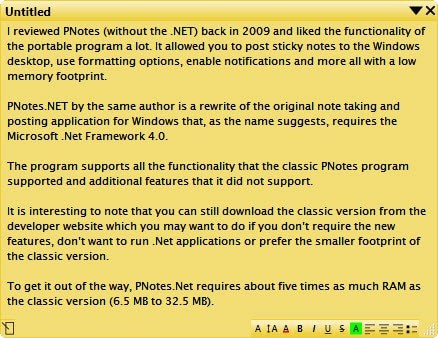
I reviewed PNotes (without the .NET) back in 2009 and liked the functionality of the portable program a lot. It allowed you to post sticky notes to the Windows desktop, use formatting options, enable notifications and more all with a low memory footprint.
PNotes.NET by the same author is a rewrite of the original note taking and posting application for Windows that, as the name suggests, requires the Microsoft .Net Framework 4.0.
The program supports all the functionality that the classic PNotes program supported and additional features that it did not support.
It is interesting to note that you can still download the classic version from the developer website which you may want to do if you don't require the new features, don't want to run .Net applications or prefer the smaller footprint of the classic version.
To get it out of the way, PNotes.Net requires about five times as much RAM as the classic version (6.5 MB to 32.5 MB).
New sticky notes are created with a double-click on the program's system tray icon, with a shortcut, or by right-clicking on the system tray icon and selecting new note from the menu.
Notes support various formatting options, bold or underlined text for instance, lists, or different font families that you can use for them.
In addition to all that, you may insert pictures, tables or special symbols, or use the freehand drawing option to add custom drawings to notes.
Notes can be categorized and saved, and there is an option to create a new note quickly using clipboard contents.
The program preferences provide you with many options to customize the look and feel, and behavior of the program.
Among the many things you can modify here are the following settings:
- Customize notifications, e.g. enable or disable sound alerts, visual notifications or the moving of notes.
- Use different skins the program supports.
- Hide various buttons, e.g. the delete button or the option to use custom fonts.
- Enable auto-save and configure its interval.
- Manage hotkeys and menu layouts.
- Set notes to be always on top, or to automatically hide notes marked as completed.
- Enable networking functionality, e.g. synchronization.
- Enable automatic backups and protection using a password.
Notes can be tagged and you may hide or show notes based on tags. For instance, you may use the feature to display work-related notes only during the day, and hide them once the workday is over to display other notes.
The program's control panel lists all notes and the groups you have created them which you can use to access notes quickly or manage them in various ways.
The program supports a find in note search option and global search functionality which may be useful if you have created a certain number of notes and use the program regularly.
Differences between PNotes and PNotes.Net
PNotes.Net supports all features of PNotes and the following ones on top of that:
- Tables
- Special symbols (formulas etc)
- Additional formatting options (subscript, paragraph spacing)
- Freehand drawing
- Post notes to social networking sites (Facebook, Twitter, LinkedIn)
- Import posts from social networking sites (add posts to notes)
- Encrypt notes visually.
- Import notes / settings.
- Email via SMTP.
- Export to Microsoft Outlook.
- Menu management to reorder menus.
- Customizable UI fonts.
Closing Words
PNotes.Net extends the functionality of the classic .Net-less version of PNotes. Some users will find the new features that it introduces useful. Others may dislike the .Net dependency or the fact that it uses five times as much memory as the classic version when it is running.
Should you get the classic version or the .Net version? That depends entirely on what you want to do with the program and how you want to use it. If you want a truly portable program, then you need to pick the classic version. The same is true if you want the program to use a smaller amount of RAM.
If you want more functionality, or a program that receives regular updates, then you may want to pick the .Net version instead as it delivers that.
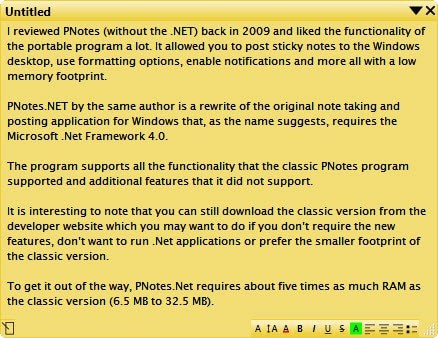






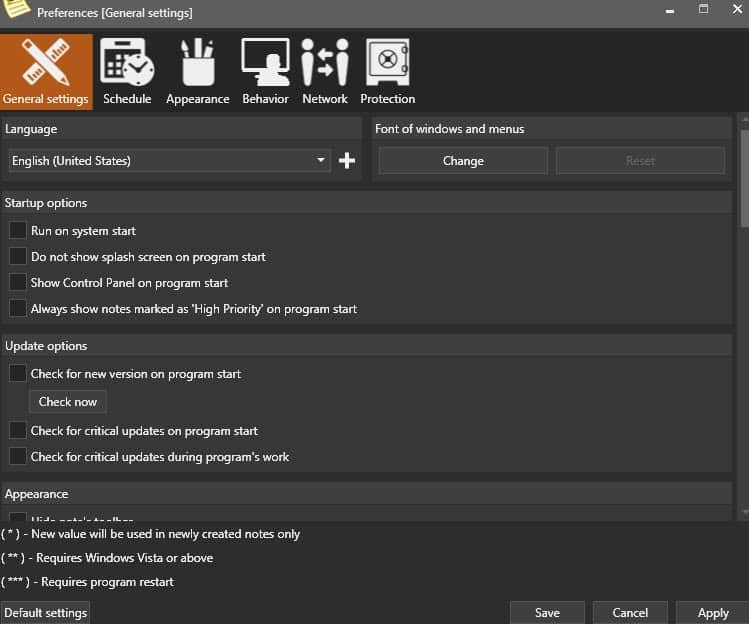




















I don’t use Sticky Notes… All I do is on my Desktop I open a new text document and write what ever I need… It’s that simple… I don’t need any extra program. I do use Desktop Calendar for appointments and stuff like that… >>> http://desktop-calendar.en.softonic.com/ <<<
7 Sticky Notes http://www.7stickynotes.com/ also does the rich text sticky note thing with similar feature set, though it lacks that “show High Priority” option of PNotes.NET, which is a great idea. Additionally, 7 Sticky Notes last release was early 2013 so there might be some issues on Win10.
I am happy with Sticky Notes that comes with 8.1. But handy to know there is another program out there. Thanks.
There is also a Sticky Notes application built into Windows 7. Don’t think it has all the bells and whistles of PNotes or AtNotes, but it’s there. :)
I’m OK with just saving notepad docs on my desktop.
Still using the old AtNotes, on Windows 8.1 now.
I use plain notes, notes that pop up on a schedule (optional audio), send notes to my boss’s screen.
You are suggesting that we download ANYTHING from Sourceforge? Why don’t you write an article on your opinion as to the safety/wisdom of downloading software from Sourceforge…
That sourceforge link made me cringe a little ;-)
Ditto but not a little, a lot. I try my best never to visit any sourceforge site although good progs available.
Yah. Sourceforge is digging a hole for themselves.
Good software to take notes quickly and paste it on desktop screen. Thanks