Linkmaker for Windows: create shortcuts and symbolic links
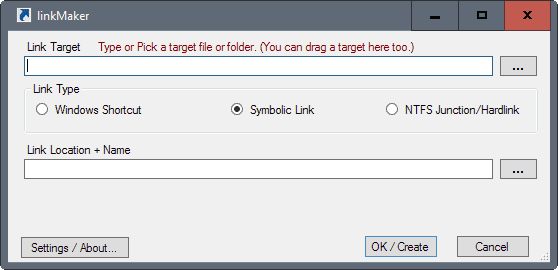
Linkmaker is a free program for Microsoft's Windows operating system to create shortcut, symbolic links and NTFS hard links / junction points.
While most Windows users know what shortcuts are, as they are exposed to shortcuts regularly on the desktop, on the taskbar or the Start Menu, symbolic links, hardlinks and junctions are not as commonly known.
Symbolic links link to another path on the device that the operating system or applications that run on it follow. Hard links on the other hand can best be described as referencing a file using different names under different paths. Junctions finally (called soft links sometimes) works in the same way, but for directories.
Check out Jack's take on getting to know links on Linux if you run a Linux distribution.
Linkmaker
Linkmaker is a free program for Windows that does not need to be installed. Please note that it requires the Microsoft .NET Framework 4 to run.
The program displays all its options on a single page in its interface. To use it, select a link target either by entering it manually, dragging and dropping it into the interface, or using the file browser for that.
Once you have done that, set the link location and name in the lower half of the interface. Please note that the available options differ depending on the link type selection.
If you select shortcut for instance, you may set a new link location, and add arguments to the execution as well. The latter option is not available for symbolic links, hard links, or junctions.
One example: you can use these types of links (not shortcuts) to make folders available in different locations. Say, you want to sync c:\wallpapers to your Dropbox account, but don't want to move the folder to the Dropbox folder.
Using the program, you can create a link from the Dropbox folder to the original folder so that the Dropbox software handles it as if the wallpapers directory would be inside the Dropbox folder.
The program ships with settings that make some operations easier to handle. You can enable the add to "new" and "create link here" context menu options in the settings to initiate new links directly from Explorer for instance.
The only other option that is provided by linkMaker at the time of writing is to turn off elevation. This will disable symbolic link creation on the target system however.
Alternatives
We have reviewed several programs for Windows in the past that improve using symbolic links, hard links or junctions on Windows machines:
- Display Symbolic Links With NTFS Links View
- Create NTFS Junctions aka Directory symbolic links
- Junction, Create Symbolic Links
- Symbolic Link Creator
- Move installed Steam games to a new folder
Closing words
LinkMaker is a handy, lightweight program for Microsoft Windows that you may use to create Windows shortcuts, symbolic links, hard links, and junctions. The main appeal of the program is probably that it combines all those options in a single interface.
Now You: Do you work with symbolic links regularly?
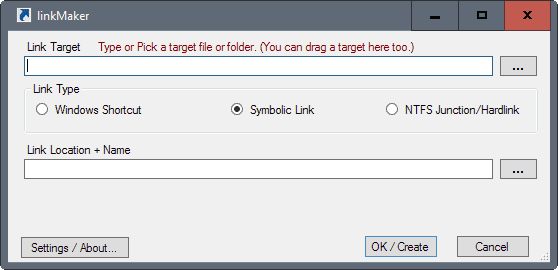

























Hi Reader, not spamming. But I would like to inform reader to check Symlink Creator that can create multiple symlinks at a time by simple drag-n-drop. It is also a portable app and open-source (GitHub). Here it is: https://github.com/arnobpl/SymlinkCreator
Hello. I’ve started using this app which seems very good for my purposes.
However I’ve got a problem I’ve not been able to solve.
I can’t create symbolic links of folders. I can do it if I choose a single file. But if I choose a folder I get an error: “Problem with creating symbolic link (check previlege)” folowed by the path of the link’s target I’ve chosen and with option to retry or quit.
I’ve executed linkmaker.exe with admin previledges, tried all the options in settings, even disabled antivirus or firewall but no go. If I try just selecting a file within the exact same directory all goes well, but selecting a folder spits out the error. Is this a bug? Am I doing something wrong?
Any help would be appreciated.
Cheers
Unless something has changed recently, and knowing Dropbox things don’t usually change for the better, I don’t think Dropbox works very well with symlinks inside Dropbox pointing out to the real folder. Or at least it doesn’t work well (there are threads about this over there).
It does support the opposite: moving the folder to Dropbox and linking to a place outside where you want to access the folder from.
use LSE presently on win 7, win 10, server 2008r2 and 2012r2
schinagl.priv.at/nt/hardlinkshellext/linkshellextension.html
will try this
edt: removed hyperlink just in case its flagged for mod
+1 for Link Shell Extension
You should absolutely add it to the “Alternatives” list at the bottom of the article.
Another +1 for Link Shell Extension.
It just works seamlessly and needs no extra GUI – it makes relocating folders across my myriad collection of drives easy.
+1 for Link Shell Extension
Also been using it for years. It integrates so seamlessly into Windows’ context menu it’s like it has always been a part of the OS. It’s so intuitive there’s no need for a separate GUI.
Not used regularly. I have used ‘Junction Link Magic’ a few times. It seems that Linkmaker may be better – more options.
It pays to check your links are still working after major Windows updates. Sometimes they get wiped out, IIRC.
I think that ‘Junction Link Magic’ is better, he can let you search for all symlink on all drives.