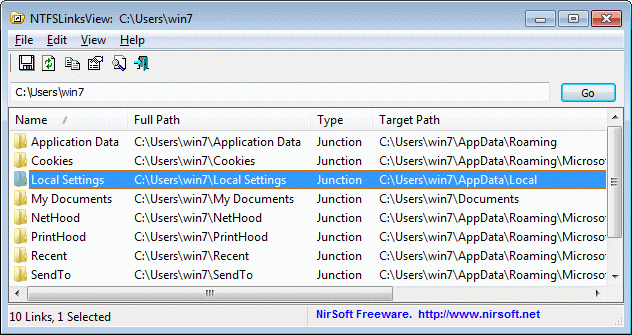Display Symbolic Links With NTFS Links View
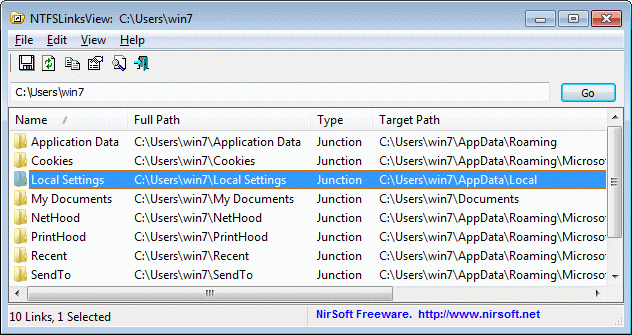
NTFSLinksView is a free portable program for Microsoft Windows operating systems that displays all symbolic links that exist on the system.
We have demonstrated in a recent tutorial how Windows users can move large applications, files and folders to another hard drive without breaking anything in the progress.
Think of large games like Dragon Age and Steam games, or applications like Nero, Microsoft Office or Adobe Photoshop. The tutorial was also handy for users who were forced to install a software on the main hard drive by the installer but did not want to do so.
This can be fixed afterwards with the help of symbolic links which basically are redirections from one location on the hard drive to another. The main advantage is that for all purposes, Windows and programs believe the files to still be in their original location.
NTFSLinksView
NTFS Links View is a brand new Nirsoft application that displays all symbolic links and junction points on a NTFS hard drive in its interface.
All the user needs to do is to point it to a location on the hard drive, the rest is done by the program which will then list all symbolic links and junction points with their name, full and target path and type in its interface.
It looks like the program scans the selected folder plus the first level of subfolders for the links to display those.
The usual Nirsoft options like generating an HTML report or saving the selected information are offered as well.
NTFS Links View is a handy program for users who want to analyze the symbolic links and junction points on their system. The program is compatible with 32-bit and 64-bit editions of the Windows operating system. It can be downloaded from the Nirsoft website.
The program can be very handy when it comes to displaying all junction points under a select folder structure. If you don't want to or cannot use a program like NTFSLinksView, then you can use Windows standard tools instead to display the same information.
- Use Windows-r to open the run box.
- Type cmd and hit enter.
- Use the command dir /AL /S c:\ to scan the drive c: and all its folders for junctions. Change c: to another path to scan it instead, e.g. d:\games
As far as the command goes. The A attribute requests all files with specific attributes, which in this case is symbolic links and directory junctions defined by L. The S finally enables recursive search.