BrowserDownloadsView: manage downloads in all desktop browsers
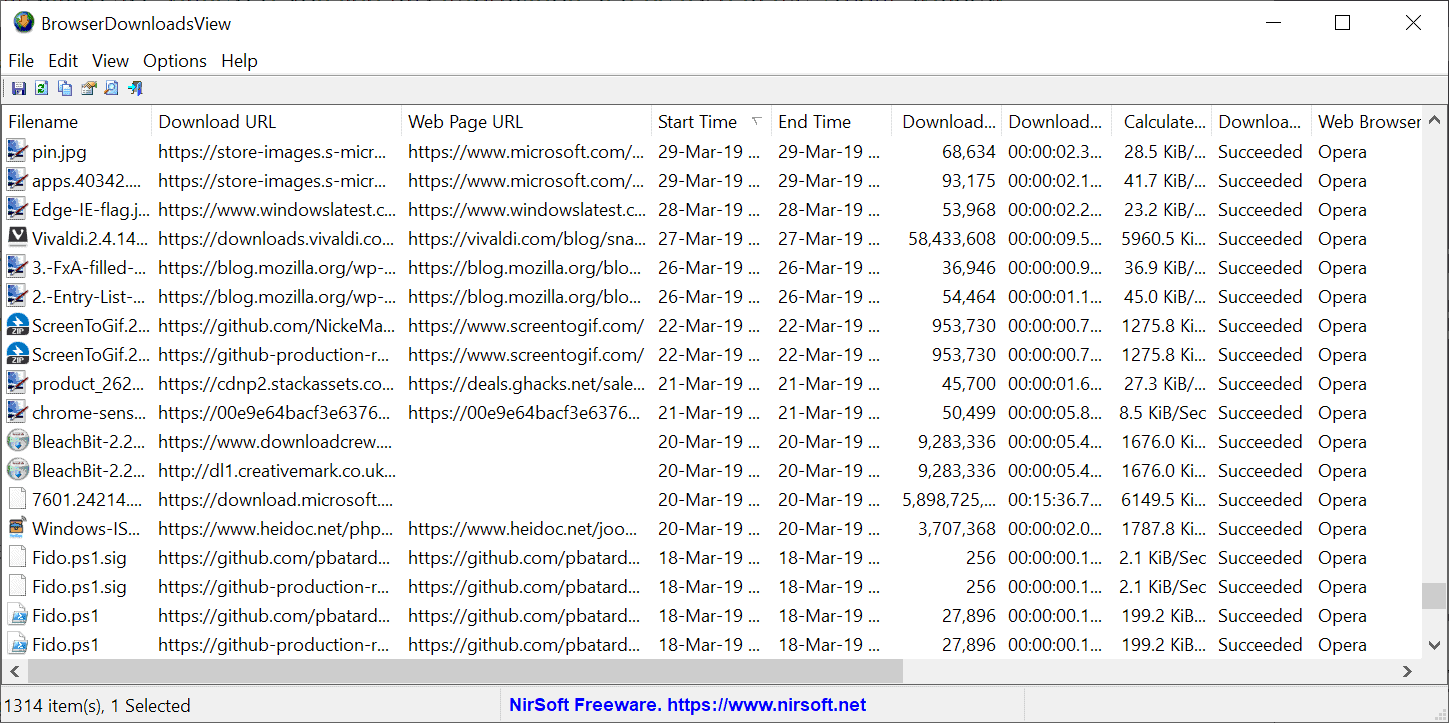
BrowserDownloadsView is a new portable software program by Nirsoft (one of our favorite developers). The program, like many programs by Nirsoft, provides a list view of data; in this case, it retrieves data from supported desktop browsers to display a list of downloaded files.
What makes it interesting is the fact that it supports multiple desktop browsers and that the data is merged so that you end up with a single list of downloaded files.
While that is only of interest to users who use multiple desktop browsers that are supported, it may also be useful as an independent tool to display downloads of a single browser thanks to its sorting and data exporting options.
BrowserDownloadsView
BrowserDownloadsView can be run on any Windows device that runs Windows XP or higher. It supports 32-bit and 64-bit operating systems and a good assortment of desktop browsers including Google Chrome and Mozilla Firefox, and the majority of Chromium-based browsers including Vivaldi, Opera, and the Chromium-based Microsoft Edge.
The application can be run from any location. When you do, it retrieves data from browsers that it finds installed on the device; the process may take a moment to complete depending on the number of downloads and browsers.
The list is sorted in chronological order from most recent to oldest by default. A click on a column header sorts the data accordingly. As far as what is displayed is concerned, BrowserDownloadsView lists filenames, download URLs and web page URLs, the size and time it took to download, the location it was saved to on the system, MIME type, and the browser profile that was used by default.
Sorting was instant during tests with a medium-sized number of downloads (1314 to be precise). If you are looking for a particular download, you may use the search functionality to do so.
The program does not offer many options to interact with the data. You may calculate hashes of one or multiple downloads using the File menu or right-click context menu. The program supports MD5/SHA1/SHA256/SHA512 hashes.
Note that some of the downloads may not be available anymore; this is the case if the downloaded files were moved, renamed, or deleted.
The context menu displays a number of additional options. You may use it to open the download URL or web page in the default web browser, open the file on VirusTotal, run the file with the default handler or another program, or open the folder it is stored in.
You may also copy the data or use the built-in export option to save a selection or everything to a file. The usual file types, JSON, text files, XML, HTML, or tab/comma delimited text files are supported.
Closing Words
BrowserDownloadsView is an excellent program to analyze downloads on a Windows device. While it does not cover downloads made by download managers or external programs, and does not support deleting records, it proves useful when it comes to the analysis and finding downloads on the machine.
Now You: how do you manage downloads?
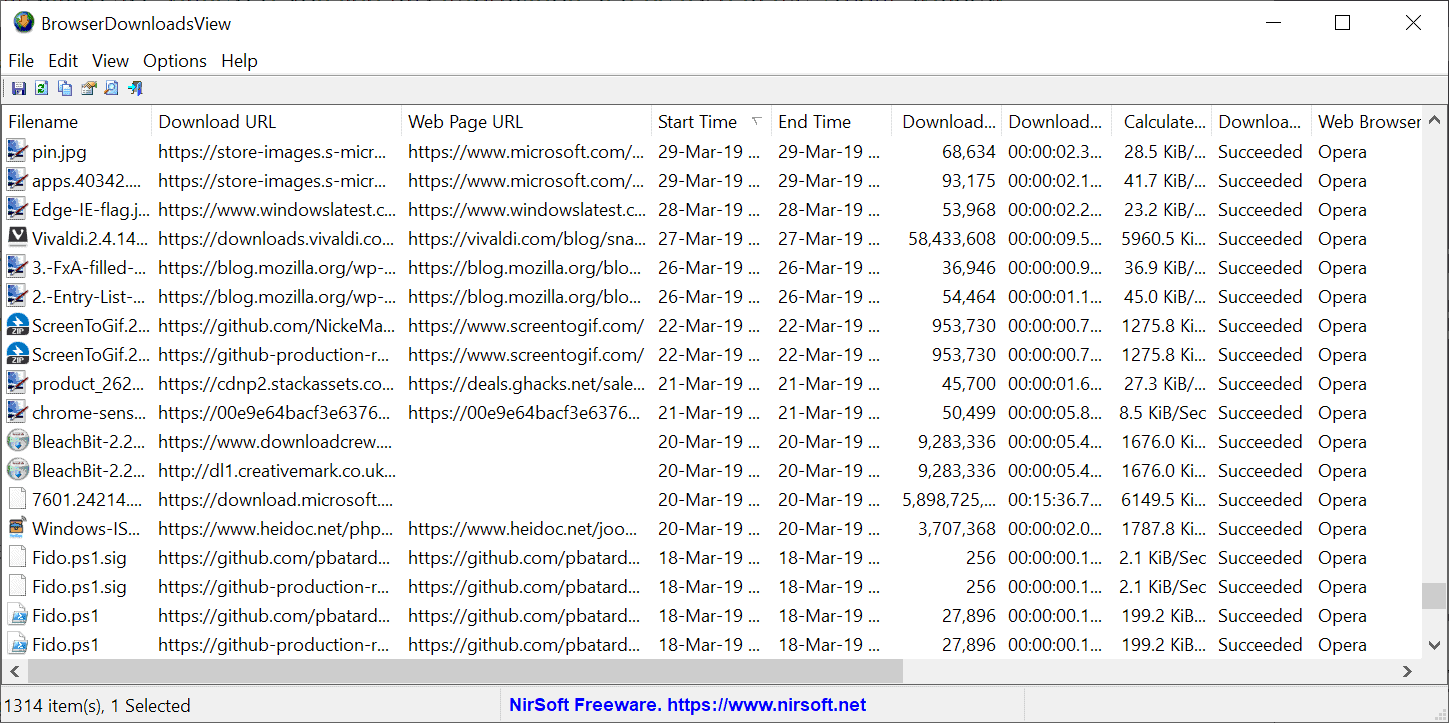



























I was interested in the article and tried it.
Interestingly, there was no download history left in my system.
In short, I was able to confirm the fact of “Clear History” by this app.
Do people really juggle multiple browsers that much? If so, don’t they just point all browsers to a central “Downloads” folder?
Nir Sofer writes some really handy utilities … then some that I must admit, I wonder if there’s much use for them. Kinda makes me want to ignore X in every Y release he produces.
Hopefully those who do use them really benefit from them though.
@pd:
I juggle different browsers to a degree. My primary browser is Pale Moon, which doesn’t always support sites coded exclusively for the latest protocols and standards used by Google Chrome and Firefox, so sometimes I have to use Chrome or Firefox instead.
I’ve only used a very small subset of NirSoft utilities, and I haven’t used them often, but when I have, they’ve come in *very* handy. (Ditto for Sysinternals utilities.) For example, I can’t *stand* trying to find stuff in Windows’ own Event logs, post-XP. NirSoft’s FullEventLogView to the rescue. I don’t think I’ve ever lost track of what I’ve downloaded, where I downloaded it from, or where I saved it to, so BrowserDownloadsView would probably be of limited to use to me, although I can imagine it could be very useful to people who do a lot of downloading and aren’t very disciplined about where they save stuff to. (What I could *really* use is something that consolidates HISTORY from ALL of my browsers. NirSoft’s BrowsingHistoryView does that for Chrome, Firefox, Internet Explorer, and Safari, but not for Pale Moon or Waterfox. Actually, what I could really, really, *really* use is something can *sync* history across all of my browsers, but I’m not holding my breath.)
The biggest challenge with NirSoft and Sysinternals is remembering what utilities are available, what they do, and what they’re named. For that, I use WSCC (Windows System Control Center), which provides an organized, descriptive front end to both the NirSoft and Sysinternals utility collections. WSCC excludes the small number of utilities that are flagged by most anti-malware programs as potential hacking tools, but it covers the great majority of utilities in both collections. It also provides an easy way to keep both collections up to date (with the exception of those “naughty” utilities). It doesn’t catch newly available updates as promptly as SUMo does, but if you wait a day or two, you won’t have to manually download and unzip any updated utilities … except for those naughty ones. (Downside: You need to go through all of WSCC’s initial set-up options and think about them carefully, since the defaults aren’t necessarily what a lot of users would choose. Once that’s done, however, you don’t really need to think about the program much. You just use it to find, run, and update your utilities.)
Wish there was a version for linux also. Many of us ditched windows7 due to EOL updates, and turned to Linux.