AwesomeWallpaper is an open source program that lets you set videos, your system information or galleries as your desktop background
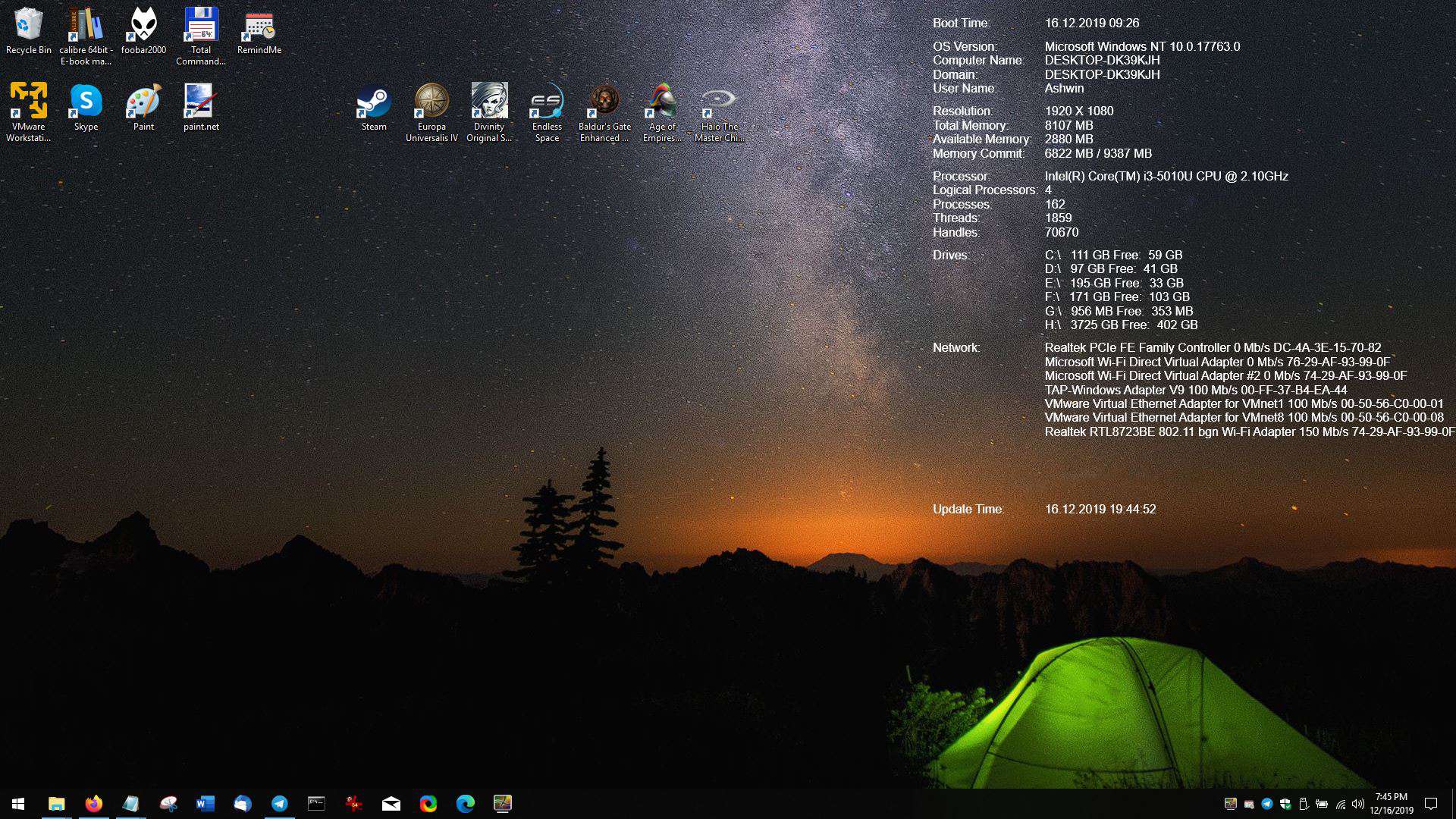
Bored with your desktop background? AwesomeWallpaper is an open source application which can help you spice it up in a few ways.
The program runs from the system tray and you can configure it by right-clicking on its icon. The Settings screen is the main interface, and is made up of five tabs.
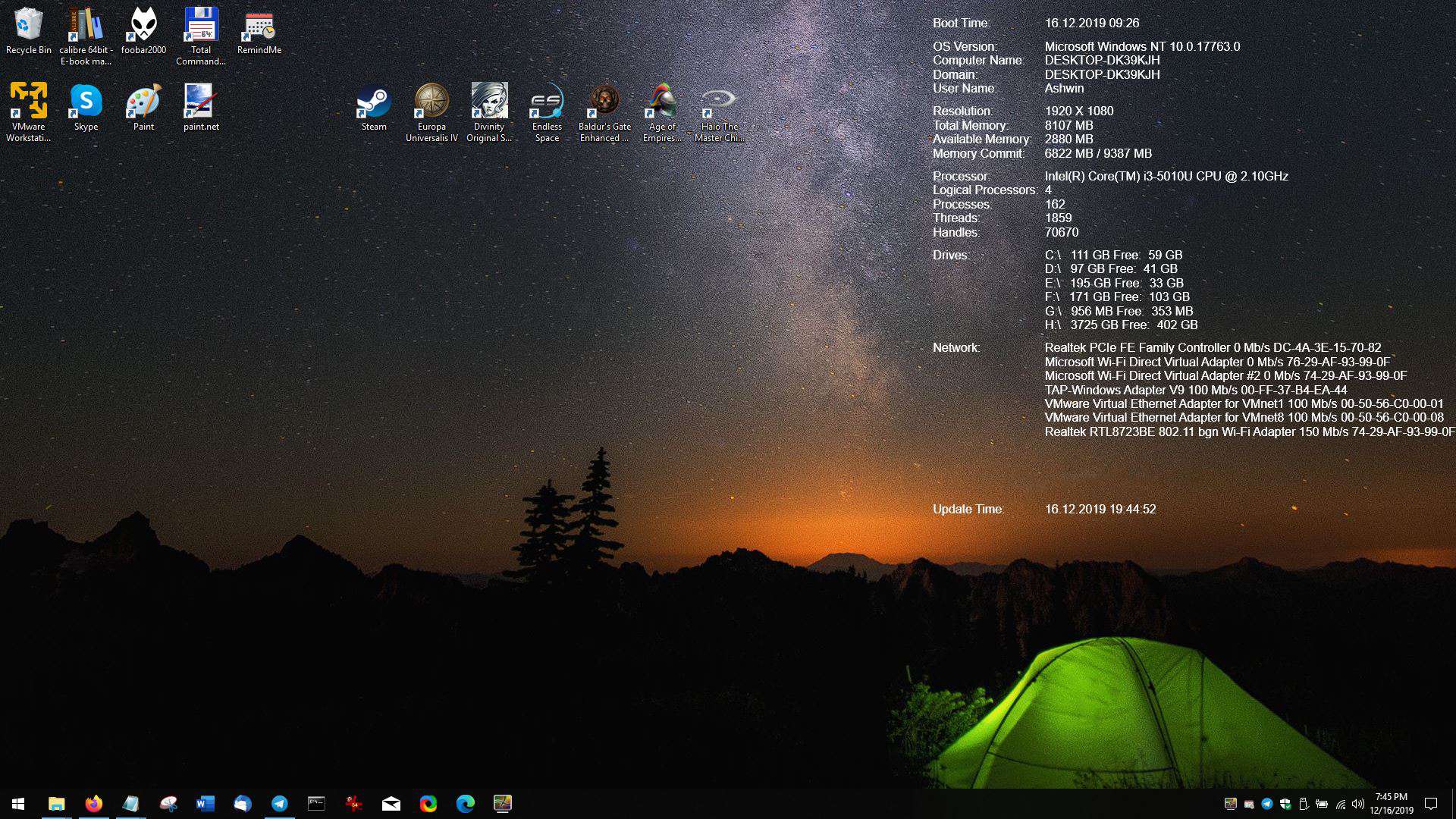
The Wallpaper type can be selected from the General tab. It also houses an option to select the monitor, which lets you set different wallpapers for each monitor. This is explained further down below as well in detail.
Tip: Where are desktop backgrounds (wallpapers) stored in Windows 10?
Image
Use AweSomeWallpaper's Image tab to select the picture that you want to set as the background. There are four other settings here that are also available in the other wallpaper modes. These allow you to set the Horizontal alignment, vertical alignment, stretch and transparency.
Note: The transparency slider in the program (and the video tab's volume slider) has an issue with mouse clicks, it jumps from 0 to 100. So, you'll have to manually slide it to the position you want to.
For individual wallpapers on multi-monitors, you'll have to set the background of one monitor using Windows 10's Settings app, and then select a different one using the program's image tab. Once you have done that, you'll need to select the monitor (for e.g. 1 or 2) from the General tab, and the wallpaper of the corresponding display will be changed. You'll have 2 wallpapers this way.
Gallery
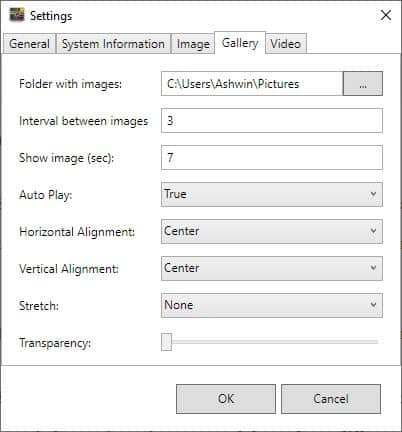
This is quite similar to the image tab, except you'll have to pick a folder which has the images that you want to use. AwesomeWallpaper will automatically change the background from time to time, like a slideshow. You can customize the gallery's behavior, i.e. the interval between images, the time an image is displayed.
Videos
Why limit yourself to image backgrounds when you can have a video as your wallpaper. The video formats that AwesomeWallpaper supports include MP4, MP3, MPG, MPEG and AVI. This can make for a nice background, and you can use short videos like a rainy day, flowers or blades of grass swaying, or whatever you like. You can configure the video to loop (repeat), auto play and also set the volume level.
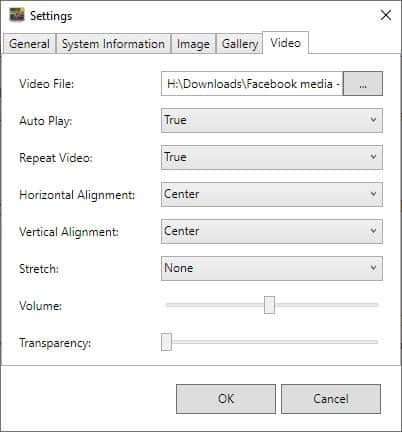
Note: You can right-click the system tray icon to play/pause the video.
System Information
Aside from photos and videos, AwesomeWallpaper can also display system information on the background wallpaper. The keyword here is "on" and not "as", meaning the details are displayed over your current background. That's quite nice. It's a bit customizable and lets you set the alignment, font type, size, color and the transparency.
Sadly, you can't modify which information is displayed on the screen. Speaking of which, you can display the boot time, the OS Version, display resolution, total/available/used memory, processor, processes, drives with their label, total and available free space, network adapters and more.
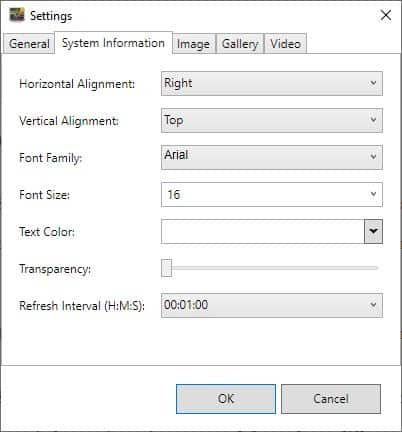
The System Information isn't updated in real-time, by default it's set to refresh every minute. But you can choose from a range (hours, minutes, and seconds) that goes from as low as 10 seconds, and up to 1 day.
AwesomeWallpaper is made by the developer who wrote SmartSystemMenu.
I've seen a few programs that offer similar features, but those were shareware. So, it's refreshingly nice to see a free and open source alternative in AwesomeWallpaper. I would have liked to view the system's thermals and usage loads, but we have other programs like Thilmera7, AgaueEye which can help us with that.
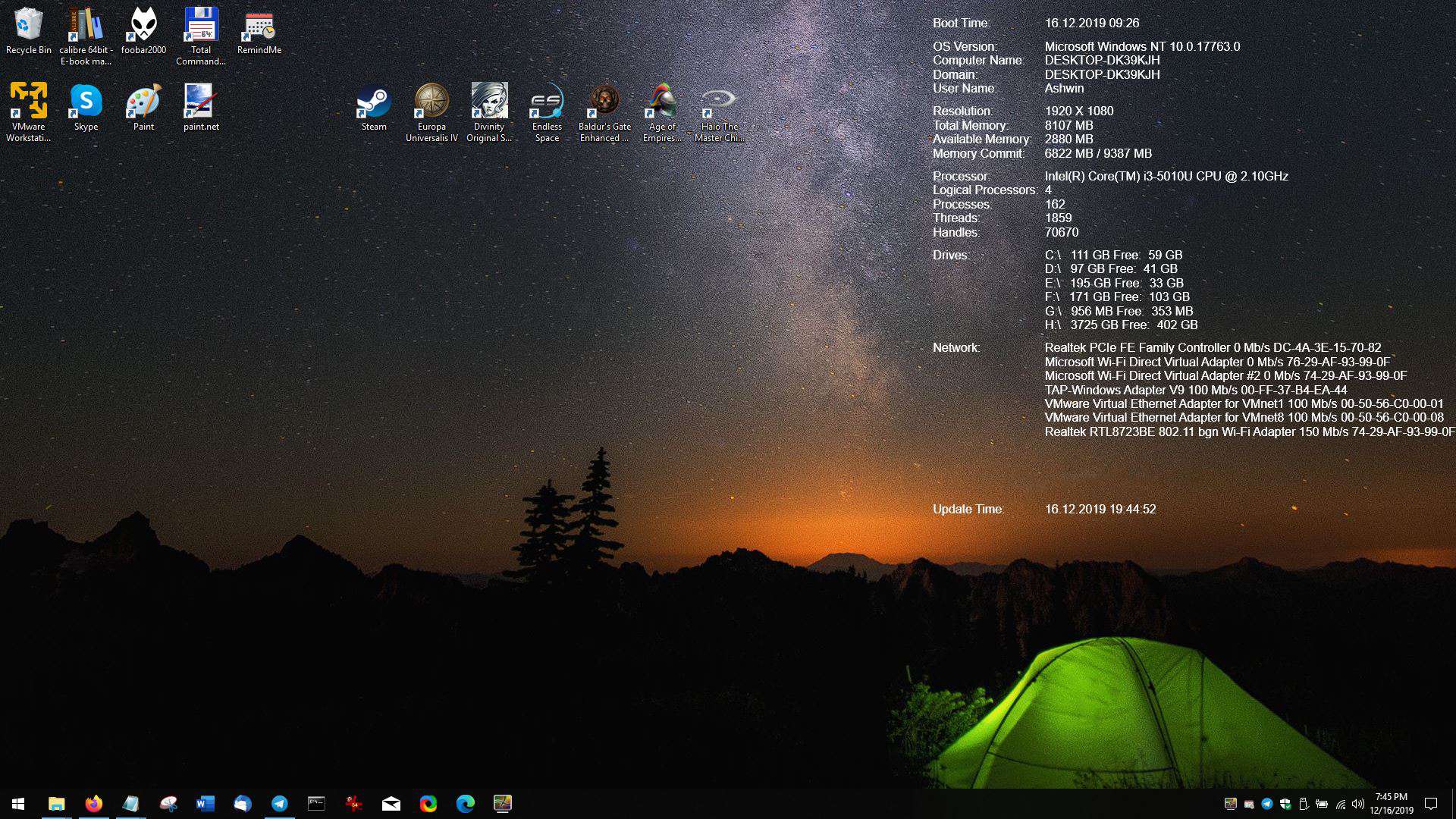


























The video feature does not work on my box (Win 10 pro 1909).
I have another 3rd party wallpaper manager running, but I had that turned that off.
I have the latest version of .NET Framework.
I’ll restart my PC and see if that does the trick.
UPDATE
I enabled WMP and restarted my PC and then AwesomeWallpaper worked as advertised.
That said, before I got AwesomeWallpaper working, I went looking for another free solution to get video in my desktop, and found Lively – Animated Wallpaper System (AKA Lively Wallpaper):
https://github.com/rocksdanister/lively
https://www.reddit.com/r/LivelyWallpaper
It’s in beta, but so far it works great on my system, is 100% free with no nags, has great help/support, does much more than AwesomeWallpaper, and is comparable to Wallpaper Engine (on Steam).
Lively Wallpaper is new, but I think it’s gong to be VERY popular soon.
Yet for just playing video as wallpaper, then AwesomeWallpaper is likely all you need.
@Ashwin
You should do a review of Lively Wallpaper ASAP.
Works like a charm, video on windows pro 1909
hi i don’t know how can in install it..
just downloaded zip file but nothing as a exe found in that..
can anyone help me?
You have to download the release: https://github.com/AlexanderPro/AwesomeWallpaper/releases/download/v1.0.5/AwesomeWallpaper_v1.0.5.zip
Doesn’t work on my Windows 10 Pro. Insider Version 2004 (OS Build 19041.1)
Requirements
â— OS Windows 10
â— .NET Framework 4.6.1
https://github.com/AlexanderPro/AwesomeWallpaper
Doesn’t seem to work with Server OS which is a shame..
“SmartSystemMenu” by the same author was wonderful, so I tried it.
https://www.ghacks.net/2019/10/11/smartsystemmenu-is-an-open-source-tool-adds-useful-options-to-every-window/?unapproved=4447458&moderation-hash=f5ba1c23f0719214416aaede505186da#comment-4447458
AwesomeWallpaper | GitHub
https://github.com/AlexanderPro/AwesomeWallpaper
AwesomeWallpaper plays videos, shows images and system information on your desktop wallpaper. It supports next modes:
â— Image. Shows an image on your desktop.
â— Gallery. Shows several images on your desktop.
â— Video. Plays a video on your desktop.
â— System Information. Shows system information on your desktop as Sysinternals BgInfo tool.
Features:
AwesomeWallpaper can work on several monitors simultaneously and has many settings for manipulating wallpaper transparency, position, alignment, stretch and etc.
As Ashwin emphasizes at the beginning of the article, “Bored with your desktop background? AwesomeWallpaper is an open source application which can help you spice it up in a few ways.†is.
To as Ashwin has been described, I was able to enjoy it reasonably.
Although commentators evaluations are the lowest level, I felt it was not bad.
However, RAM and CPU usage is not small:
https://i.imgur.com/P7GJ7g0.png
https://www.dcmembers.com/skwire/download/spews/
I use “Spews” to control my Windows wallpaper as it solves this issue: If I’m playing a game, Windows wallpaper will kill it when the wallpaper changes.. But with Spews, you can set it to stop when you’re playing a game or whatever else software. Spews is free from Skwire Empire, and featured on donationcoder.com.
As for video as wallpaper, no thanks.
That dev Jody makes some helpful software.
Do people actually look at their Desktop for more than a second after boot? If that!
You’re being incredible inefficient if you have to go back to the desktop to launch anything.
As for storing anything on the desktop…
@DrKnow
Those are extreme assertions and simply not true, and your rhetorical question is retarded.
You sound like a narrow minded know-it-all who knows little.
have same thoughts as yourself.
can’t remember last time i looked at desktop to notice if an image was there.
i suppose some people only use a section of screen for applications when open so can see a desktop wallpaper
Why did you remove my comment that the video setting as Wallpaper does not work? Only positive comments are shown? Well, no, set the video as wallpaper doesn’t work (Win10 Pro, 1909) – I checked mp4, avi, mpg.
Downloaded, ran the program, picked a video. Nothing happens. Tried to adjust settings as much as I can, still nothing.
Dual screen.
Thanks for the review. Typically software that displays video as wallpaper tend to be resource hungry. By chance did you happen to observe its resource usage with video as wallpaper?
Video as a Wallpaper for me (Win10 Pro, 1909) does not work – neither MP4 nor avi.
Autoplay or manual setting does not help – video is not displayed. Setting up an image or gallery – it works smoothly. But video doesn’t work. Too bad, I thought it would be like DreamScene in Windows7.