AgaueEye is a free hardware monitoring tool that displays an overlay when gaming
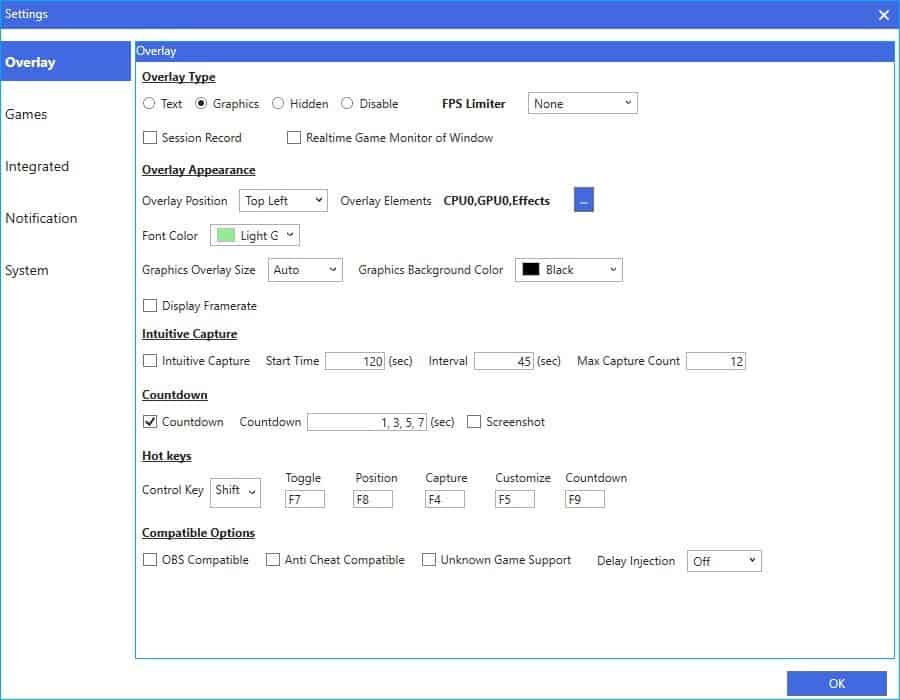
If you have watched gaming benchmark videos on YouTube, you may have noticed that there is usually an overlay at the top left corner to display the system's performance. AgaueEye is a free hardware monitoring tool that displays a similar overlay when you play games.
The program tries to download a database when you run it; this requires an active Internet connection. The database s is required to identify the components (such as your processor, graphics card) of your computer. The interface looks nice with a light theme and well-designed icons. There are three sections in the main pane; these are for the CPU, GPU and HDD.
The CPU monitor displays the name of your processor along with circular visual indicators for CPU usage and temperature, both of which are updated in real-time. You can also see the frequency the processor is running at along with the amount of RAM being used currently.
The monitor for the graphics card is quite similar, but also displays the values for core clock speed, memory clock and the graphics memory load. See the arrow below the RAM usage? Click on it to display a real-time graph of all the usage values.
The HDD arrow expands the section to list all the harddrives that are available. A pie diagram is displayed for each drive representing the used and free disk space. The latter is also displayed as a value for each drive.
You can switch to the mini-dashboard view of AgaueEye by clicking the double-arrow icon at the top of the window. This displays the following values in a widget: CPU load and temperature, memory usage, GPU load and temperature. Revert to the full interface by clicking the maximize icon to the left of the window. Hit the i button to view your computer's hardware information which opens up in a floating window. The anchor icon can be used to make AgaueEye stay on top of other windows.
Game overlay
There are 2 game overlay types that you can choose from: Text and Graphics. Both of these display the same information and the only difference is the style.
The graphical overlay has a background banner which makes it easier to read the values. Speaking of which, the text style is not very legible even at the highest font setting. You may want to tinker with the settings a bit to change the color, font style or background. You can customize nearly every aspect of the overlay including the graphics overlay's background size and position. You can use the Shift + F7 key combo to toggle the overlay.
The following elements are displayed in the overlay: framerate (in fps) along with the minimum, average and max fps, CPU usage, GPU usage, Effects (graphics settings), Memory usage but you can enable some more options from the Settings.
A frame graph is displayed in the bottom right corner, I found this to be distracting, but this can be disabled. The application has an FPS limiter which you can use to cap the frame rate of certain games. For e.g. to make a game run in 30FPS or 60FPS.
The main interface's theme can be changed along with an option to switch between Celsius and Fahrenheit from the Settings > System screen. Sadly, there is no portable version of AgaueEye.
Maybe I'm nitpicking here, but in its current state it's good, not great. Here's why. The RAM usage counter was inaccurate and at one point got stuck even when I restarted the program many times. Some changes took a few seconds to reflect, and others required the application to be restarted manually. It'd be better if the program restarted on its own. I also felt that the program was a bit slow to start (and display the readings). I'd rate it 3.5/5 but the widget doesn't let me do so.
Don't get me wrong, I like the customization that the program offers, but if these issues are addressed it could make it better. AgaueEye can be a useful tool for both gamers and regular users, but I think Thilmera7 would be a better choice for non-gamers and MSI Afterburner for gamers.
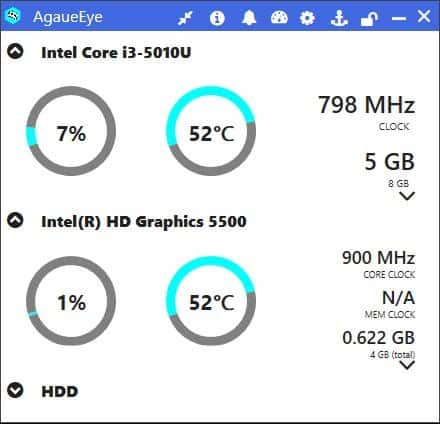











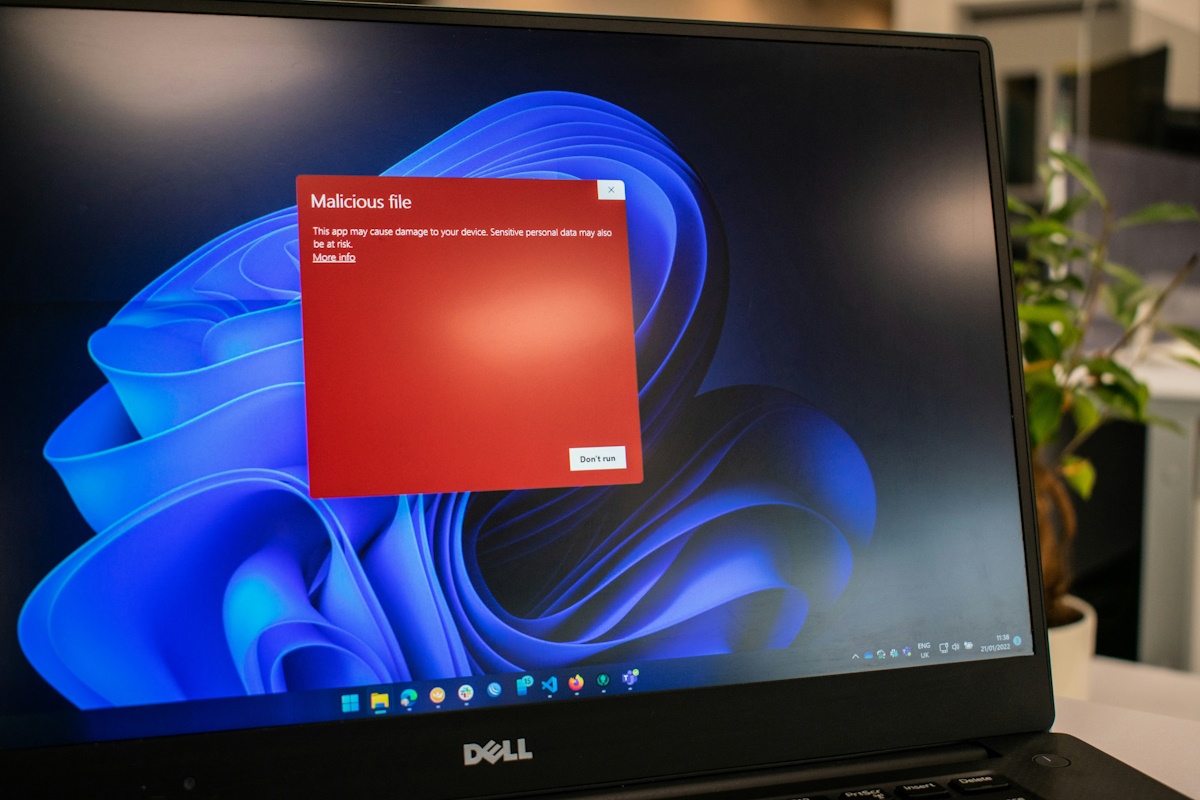
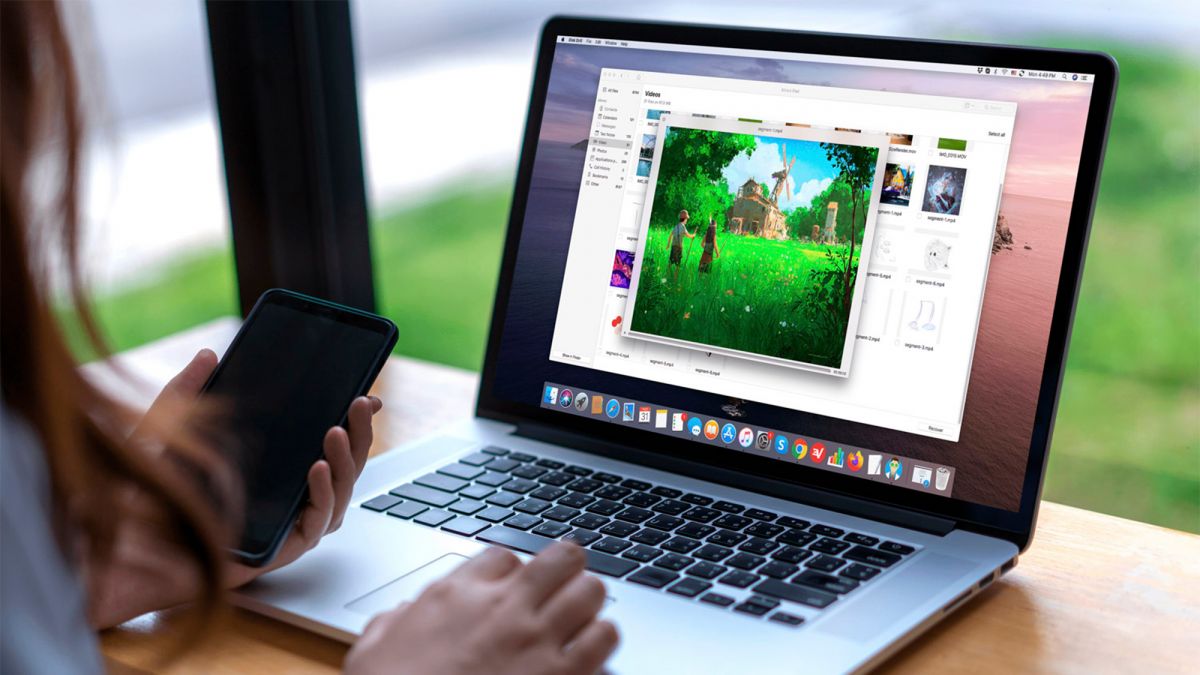









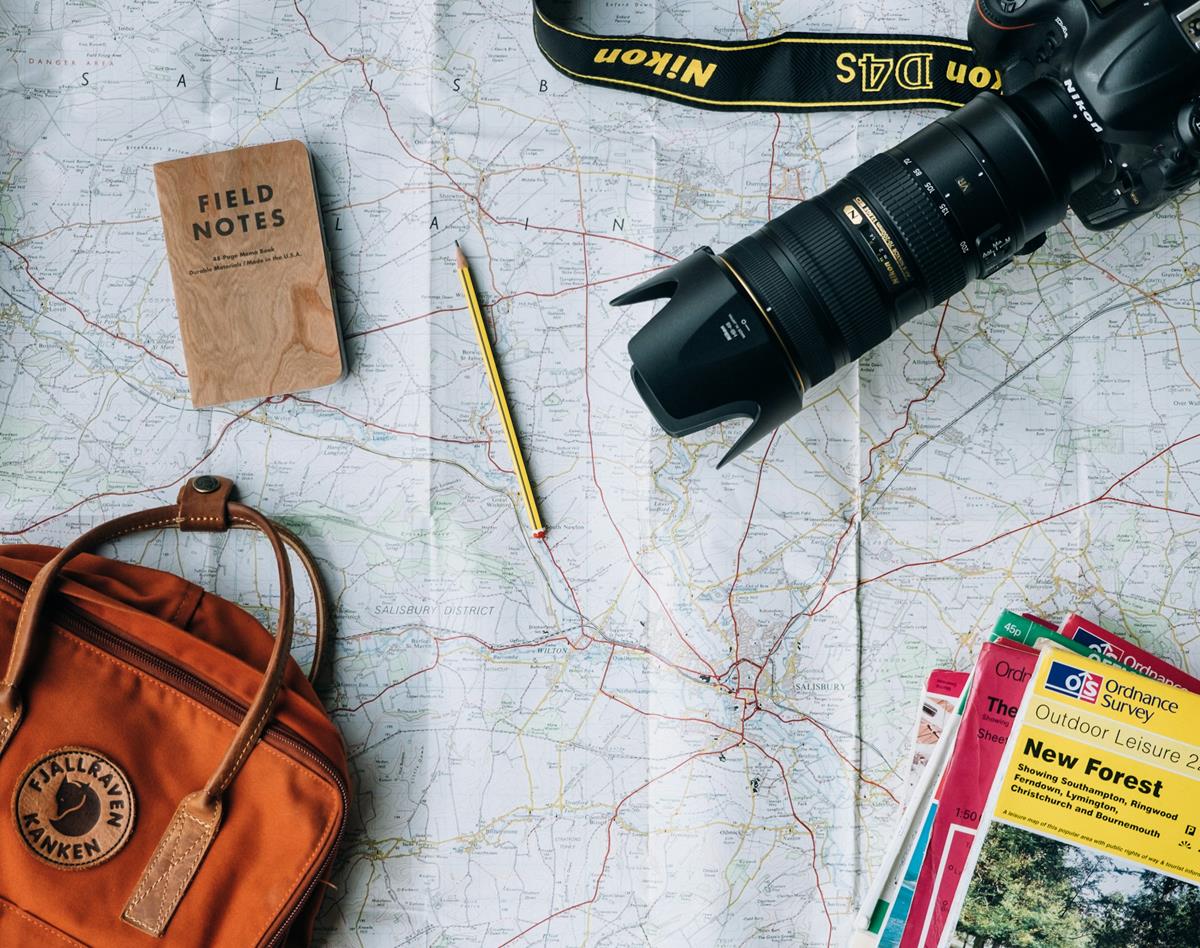
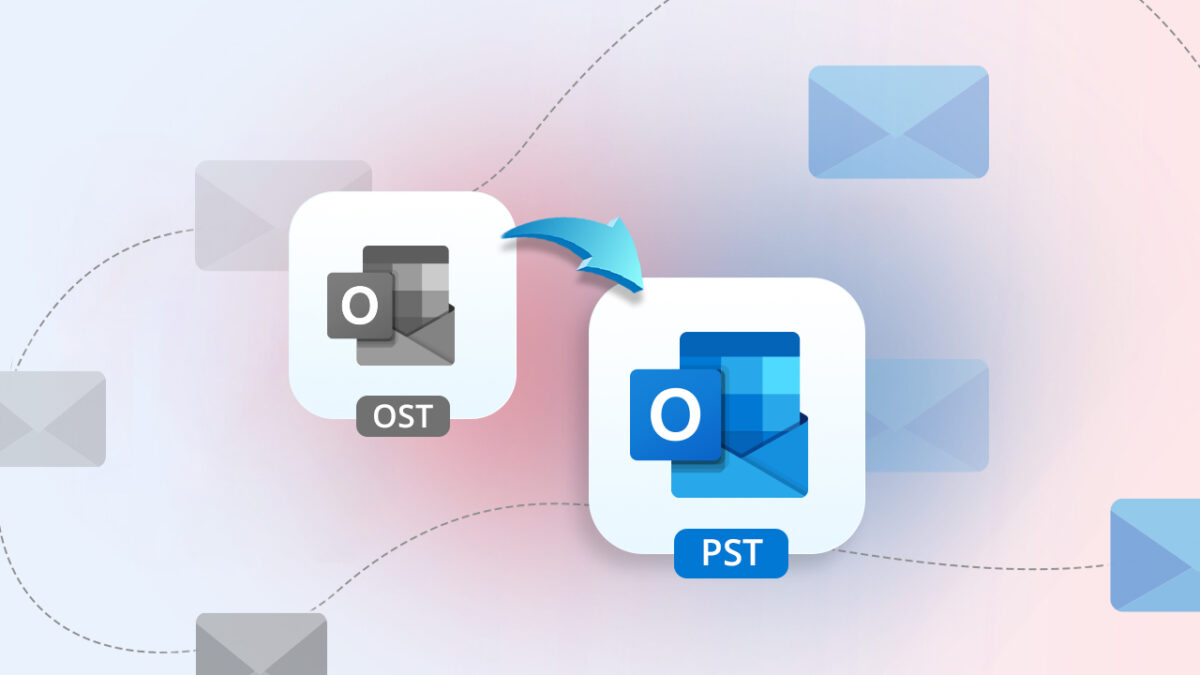





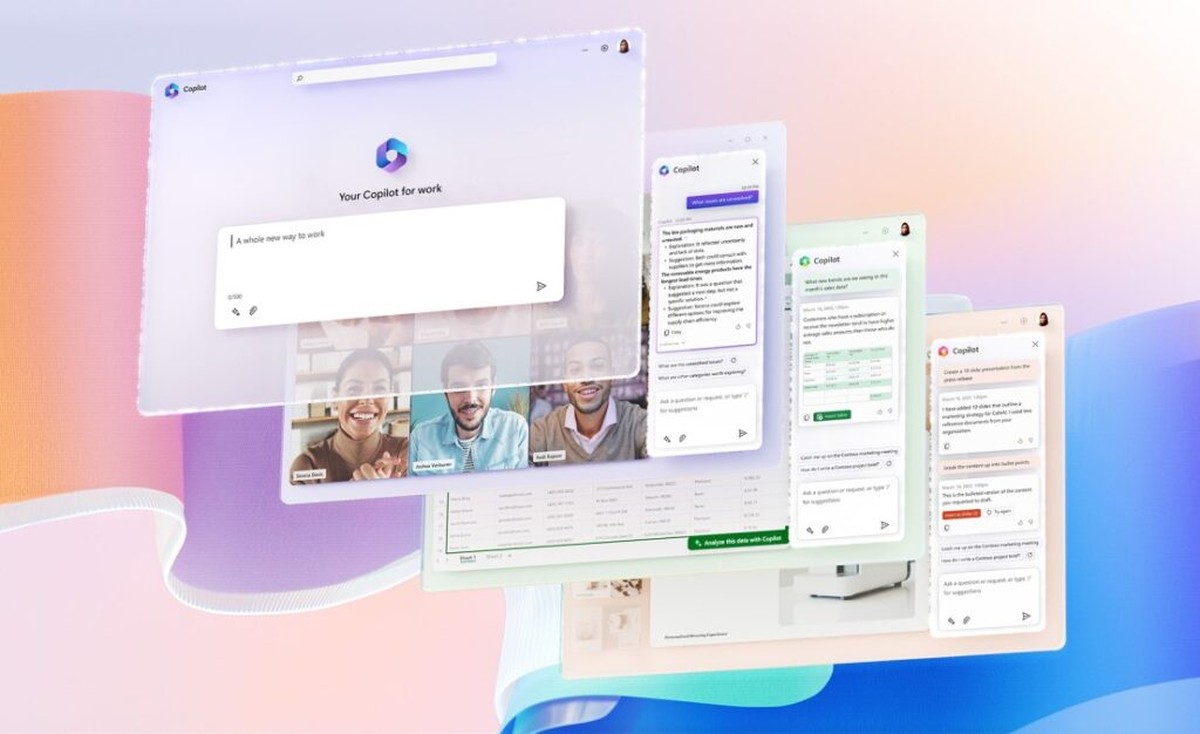

One thing AgaueEye can do, that I haven´t seen any other program do (not even Afterburner), is control fans on both GPU and CPU and even other fans aswell and even doing it with easy way to configure profiles for the type of fanspeed/heat that you like for optimizing noise vs heat.
For this alone I´d give the program a 5 but the aftergame resultpage it presents you with after a game session is superb to see where your real bottleneck may lie in getting the max fps.
hm , quite interesting. doesnt look to bad. but i think i stay with Afterburners/Rivatuner for ingame display
There is a quite unique and awesome feature in it: you can set a background frame limiter for the VGA. It means that while you pause / minimize / alt-tab out of a game you can set the max fps example to 3 so it gives a chance for a VGA to cool down, the other process more power, also saving some on your electric bill. ;)
Anything similar for Linux??
Try conky.
Thanks, yes I already use conky, but just for showing my todo.txt and minor stuff. I’ll give it a try though I would prefer to find sthg working out of the box.