SimpleVideoCutter is a free and incredibly easy to use video trimming tool for Windows
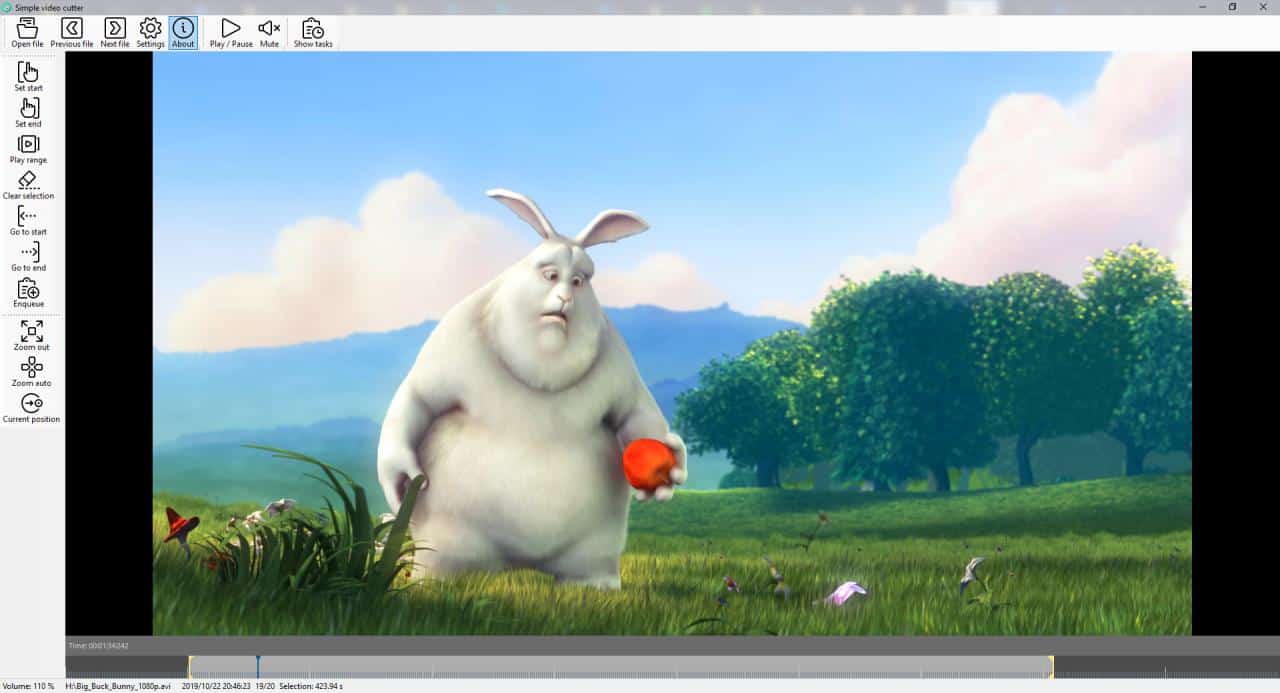
Most video editing tools have a lot of options that the average user won't use. If you're looking for a way to just cut unwanted sections from videos, the open source application SimpleVideoCutter is an interesting choice.
Just download the latest version from the project's GitHub website and extract the archive to a directory of your choice.
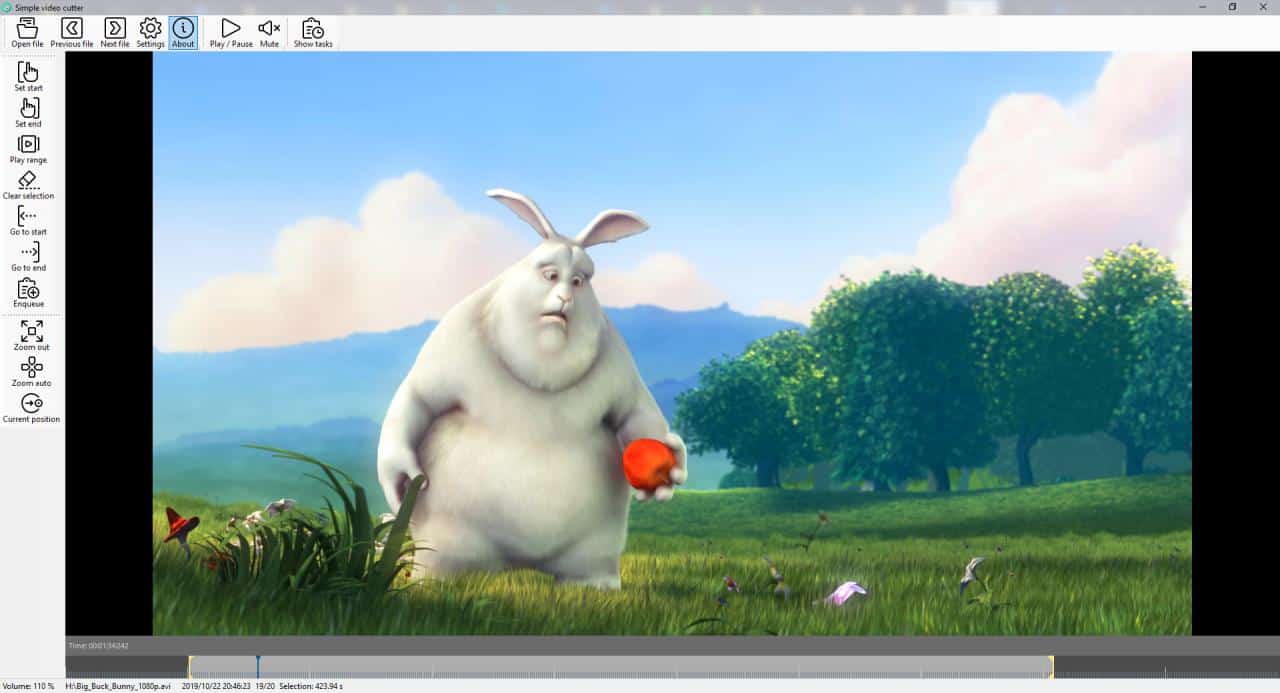
The program's GUI consists of a menubar at the top, a side-panel to the left with editing tools, and a video preview pane. The small panel at the bottom of the video pane is the timeline graph that you can use to view frames. A status bar is visible on the bottom of the window that displays the volume level and file selection status.
SimpleVideoCutter requires FFmpeg (also open source) to be installed, for converting video files. I used the Windows 64-bit Static version. Once you have downloaded it, select the path to the FFmpeg.exe in the settings video of the video editor program.
Open a file that you want to edit to start the cutting process. SimpleVideoCutter supports the following video formats: MOV, AVI, MP4, WMV, RM and MPG. The video should begin playing in the video pane, and you can pause it anytime you want to by hitting space or using the mouse. The vertical line on the timeline bar indicates the current position of the playback. Mouse over the timeline to get a preview of the frame to pop-up, you can use this to decide the start and end positions.
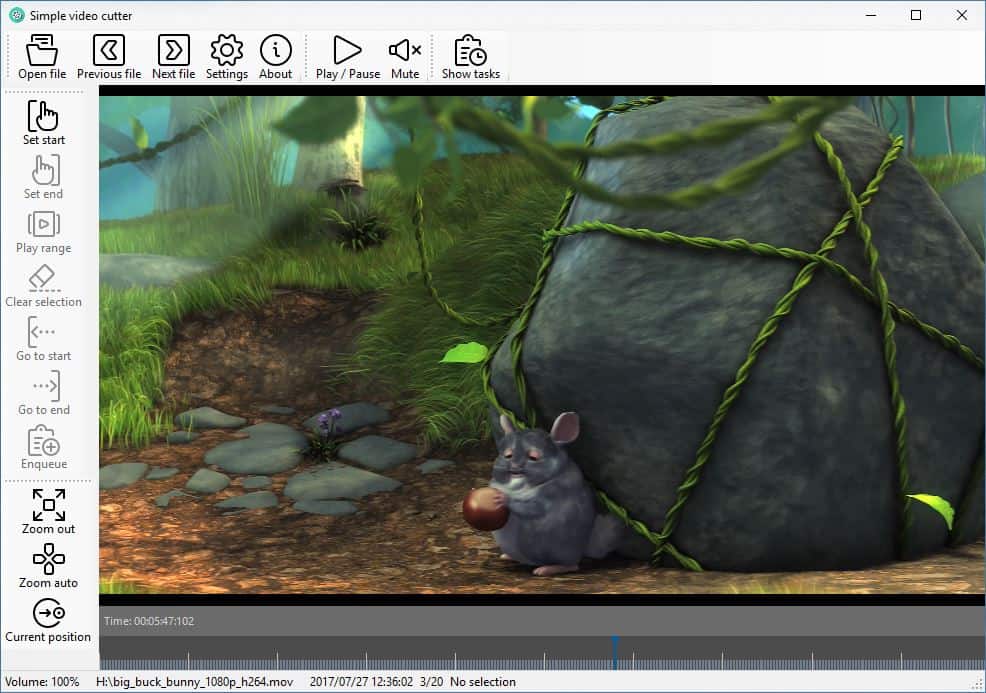
Select a start position in the video using the "Set Start" option from the side-bar. For e.g. let's say you want to edit a video you took on a vacation or at a party, and you find that the first 5 seconds of the video are shaky or that something is blocking the view-finder; place the cursor at a frame after 5 seconds (use the timeline).
This is your starting point, similarly pick an end point. You'll notice the timeline highlights the portion of the video that is selected. You can preview the selected duration using the "Play range" option. Use the clear selection button if you're not happy with your choice and start over. There are absolutely no output settings to tinker with at all, so the program does live up to its name.
Use the enqueue option and SimpleVideo Cutter will begin the trimming process. You can view the progress in the tasks panel. The process was quite memory intensive, but that also depends on the quality of the video you are working with. The video resolution, frame rate and audio sample rate were preserved accurately. So, it was pretty much a lossless editing/conversion process and it took just a couple of clicks.
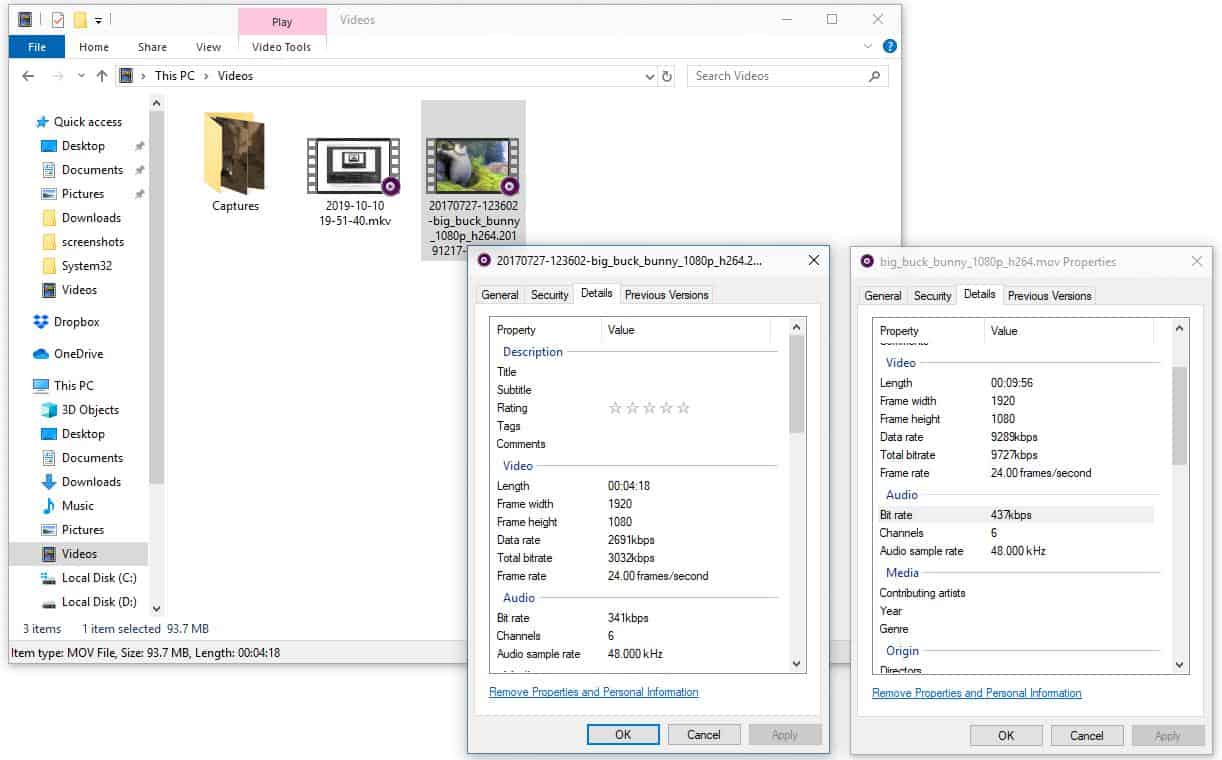
Note: If your edited videos end up blurry, it may be because of issues with FFMpeg. I forced the EXE to close, and it resulted in blurry videos. To fix it, I had to re-select FFMpeg's path in the program.
Closing Words
SimpleVideoCutter is a portable program. It's user-friendliness is truly the best feature of the application. I think it can be a good solution for editing videos that you shoot on your phone, and since it retains the quality, you can share the videos online too.
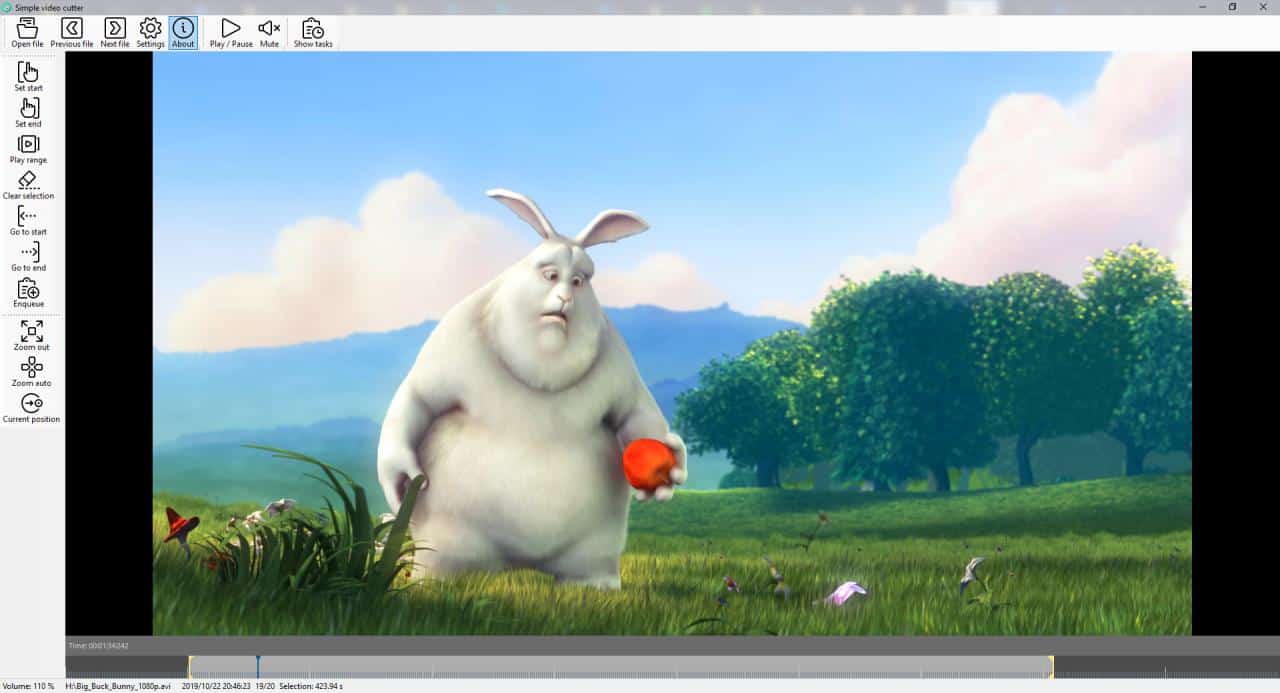
























This might be usable without the massive tooltip covering up the time, and perhaps some fine control with the cursor keys.
theres lots of other recommendations in the comments but this program makes more sense when you read the goals on the github page. not sure why they author didnt mention it.
“The main goal is to make this process as efficient as possible. You don’t have to select the next file from disk manually, just press “next” and next file (ordered by date) is loaded automatically. Location and filenames of created video cuts are assigned automatically basing on patterns specified in the configuration. The extraction process is done in background (by ffmpeg), so you can work with next material whilst the previous tasks are being processed”
i “think” with all the other video cutters you have to manually select a file each time?
AVIDemux all the way, smartcuts/lossless and often updated. AVIDemux been around a long time as well and it has never failed me on 1000s of cuts. But if you are on Linux this SimpleVideoCutter is probably great news, but is it better than VidCutter?
Yup, “AVIDemux all the way”, yet there’s no need for those others.
AVIdemux runs on Windows, Linux, and Apple.
This is a lossy conversion. Personally, I use paid software. Solveig Video Splitter. I had version 6 but upgraded to 7 on promo for only $8 instead of the regular $50.
Thanks for the article and your comments, guys (I am the creator of the program).
I have just released new version of the program taking into account some of your suggestions (especially lossless cut, which is damn fast now :).
greetings, Bartek
Sorry, browser sent the message twice.
Thanks for the article and your comments, guys (I am the creator of the program).
I have just released new version of the program taking into account some of your suggestions (especially lossless cut mode, which is damn fast now :)
greetings, Bartek
ULBoom provided the only usefull information in this thread.
Will any of this OpenArse actually CUT OUT multiple scenes from a video, and KEEP THE REST?
> From post: “The process was quite memory intensive, but that also depends on the quality of the video you are working with. The video resolution, frame rate and audio sample rate were preserved accurately. So, it was pretty much a lossless editing/conversion process.”
That’s a strange interpretation of “lossless” …
1) Which is already contradicted by your screenshot (left = trimmed output video, right = original input video), where the output video’s bitrate & audio bitrate are shown to have been reduced (ie. not preserved):
https://www.ghacks.net/wp-content/uploads/2019/12/SimpleVideoCutter-output.jpg
2) If you deliberately didn’t resize the video’s dimensions (& Simple Video Cutter doesn’t have a scaling/resize function anyway), the output video resolution isn’t supposed to change.
3) If saving/export a trimmed video incurs intensive resource use, & the process takes more than a few quick seconds, it’s a sign that that the process is not lossless but involved re-encoding instead.
By comparison, when using a lossless video trimmer such as Machete, the saving process is very fast (eg. a couple of seconds, even for a triple-digit megabyte file), & there is no noticeable RAM/CPU cost (laptop’s fan remains quiet) — because there is no re-encoding involved. It is also possible to slice off multiple “in-between” segments & then losslessly save the remaining segment.
65Mb for a program that basically passes parameters to FFMpeg and you have to download FFMpeg…
https://www.xmedia-recode.de/en/download.php is 20Mb (64bit portable) and is an excellent full rendering engine and includes cutting and no need to download FFMpeg separately.
Choice is good but providing substantial worse choice isn’t!
> DrKnow: “65Mb for a program that basically passes parameters to FFMpeg and you have to download FFMpeg… Choice is good but providing substantial worse choice isn’t!”
Hear hear !
Simple Video Cutter’s extracted 64-bit package occupies a grand total of 164 MB — 125 MB of which consists of VLC Media Player plugins (LibVLC DLLs).
The separate 64-bit FFmpeg.exe binary occupies another 65 MB after extraction (from the 200 MB download).
Plus the not-mentioned additional triple-megabyte MS .NET Framework v4.x requirement (which might not be found on all systems).
All of the above just to preview & trim a video between 2 selected points, & then NEEDLESSLY re-encode it to get a lossy degraded output video segment of the SAME format & scale ??
The pointless re-encoding is even more peculiar, considering how FFmpeg.exe itself natively allowing lossless video output via “–vcodec copy” & “–acodec copy” parameters.
Furthermore, I can’t find any other function in Simple Video Cutter. The latest version (v0.10.0, released: 11 Dec 2019) doesn’t even support something as basic as loading the input video via drag-&-drop.
As such, I don’t understand the concept behind the said program. Perhaps the primary attraction is the relatively big & simplistic icons on the GUI.
One single video dissolve-transition missing in them all (?). This single transition would enhance almost every video clipping end result.
Is there a tool that does the opposite? I want to join two videos together, but without reencoding. Can anyone suggest any software for that? Thank you.
Lots of options–
https://www.iskysoft.com/video-editing/free-video-joiner.html
> Jim: “I want to join two videos together, but without reencoding.”
Machete can join multiple videos together within a few seconds w/o re-encoding, but the input videos need to be of the same format, dimensions & frame-rate.
If the input videos have different specs, it is not possible to join them w/o re-encoding, so there is no video joiner available that can do this losslessly in a genuine sense.
http://www.machetesoft.com/about-machete.html
Note: The free Lite version (2+ MB download) supports only AVI/ WMV/ ASF video input. The Full payware version (4+ MB download) supports splitting/joining/extracting MP4/ MKV/ MOV/ AVI/ WMV/ FLV/ 3GP/ 3G2/ UHD video.
If you have just a small number of videos to trim, there is a 14-day trial for the payware version, with no restrictions except for a nagscreen.
Thank you for the info. I appreciate it.
If you just want to do some cutting, you may as well do it lossless: https://github.com/mifi/lossless-cut
Thanks, but I’ll just keep using Avidemux, as it does the same (lossless editing) and more.
Agreed, it has never failed me with 1000s of cuts and audio always in sync likely because of supporting smartcut which allows cuts on I-frames so not reencodes are done on the video. And its free, often updated, and developer is active in development community on other tools like audio editing as well.
“The video resolution, frame rate and audio sample rate were preserved accurately. So, it was pretty much a lossless editing/conversion process”
These are not enough to guarantee lossless operation.
“If your edited videos end up blurry, it may be because of issues with FFMpeg.”
Blurry results are enough to guarantee lossy operation.
“VLC Media Player is best for not only playing videos from different sources but it can be used as a video editing software. You can cut or trim any videos to create video clips. That means you can select a certain part of your video and cut it out to a smaller clip. You can easily select a beginning point and then an ending point. Then, VLC will automatically cut and save from point A to point B to your PC.
VLC might not be the most advanced video editing software but it can easily cut videos. Advanced video software requires advanced skills to perform even basic tasks like trimming a video. But VLC is simple enough to allow you to trim parts of your videos.”
Enough said . . . .
I love that the comment section highlights even better options. Thanks chat
Not clear whether this will make multiple cuts in a video, I’m guessing it won’t. There are plenty of video cutters that chop off the beginning and end of videos and are simple to use. Not sure why this one’s noteworthy but I tried it for a bit and it does work.
In defense of simplicity, many powerful paid vid editors have inscrutible trimming tools; some are extremely frustrating to use. Perplexing considering trimming is the primary function of an editor, after/before which filters/effects are applied.
What about CC (Closed Captioned) data? Are the CEA-608 and/or 708 CC ancillary-tracks preserved when the video containing them is edited with this program? Many such ‘simple editors’ seem to delete or ignore that material from the rendered video output.
Moo0 VideoCutter is even easier to use. Also free. You can install it, copy the Moo0 folder from program files, uninstall and then just use it as portable-ish. Features lossless cutting that doesn’t encode, just cuts. Wham! Bam! Thank you Ma’am!
Thanks tried it. Good suggestion for basic quick-need cuts. Simple and works.
And now something similar for Linux :))
SimpleVideoCutter
https://itsfoss.com/losslesscut-video-cutter/
…
THANK YOU!
I use linux for my plex server and my main laptop and I’ve looked for something easy like this in the past.
Sounds like the program doesn’t have “smartcut” functionality. I.e. this program re-encodes the whole video again when cutting. “Smartcut” feature will re-encode only a small part at the cut point(s) (from cut point to a next/previous keyframe) thus preserving almost all of the original video, and speeds up the process a lot. Very few programs have this kind of feature, e.g. VideoReDo TVSuite, also one or two freeware programs, but what I have tested them, they are worthless bug heaps creating errors in videos.
VidCutter apart from Avidemux is the most simple video cutter.
Its free and open-source. It also includes “smartcut” feature which can be toggle on or off. Which can re-encode the frames where you cut to have most accuracy.
VidCutter 6
https://github.com/ozmartian/vidcutter
TMPGEnc MPEG Smart Renderer is also very nice.
Presuming you are running Win10 you can already do that in the movie app.
I use tipard converter which is damn simple to use