Split or Merge PDFs with PDFsam Basic, an open source program for Windows, Linux and macOS
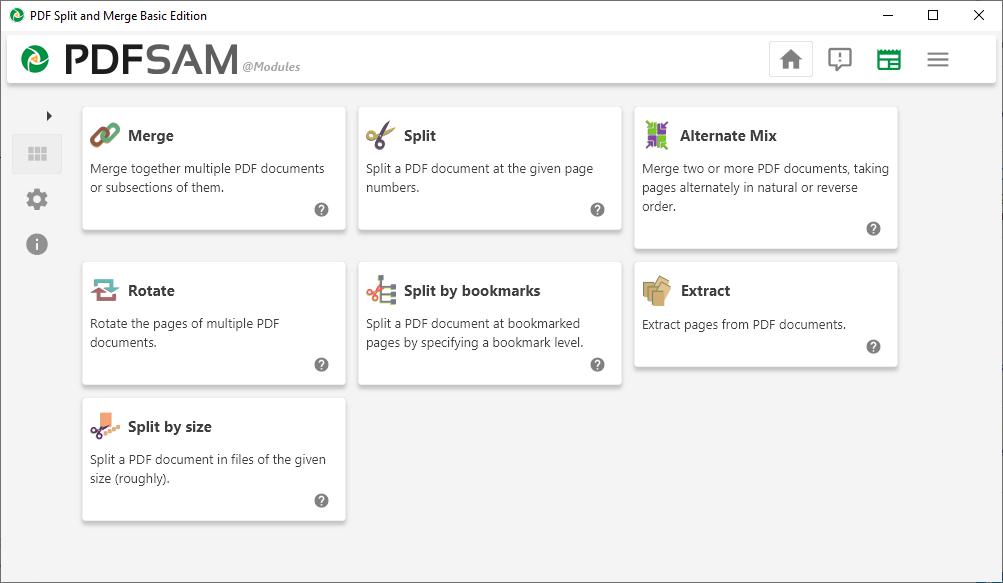
PDFs have long been a commonly used format for eBooks, digital manuals or documents thanks to how content is presented regardless of operating system that is used and great support for PDF reading applications (check out Sumatra for an excellent PDF reader).
Editing PDF documents on the other hand has never been great, especially if you limited your search to free solutions.
Most free PDF tools are online based, which means you're uploading your document to a third-party server. While that is okay for generic files, it may be an issue for anything else.
PDFSAM -- PDF Split and Merge
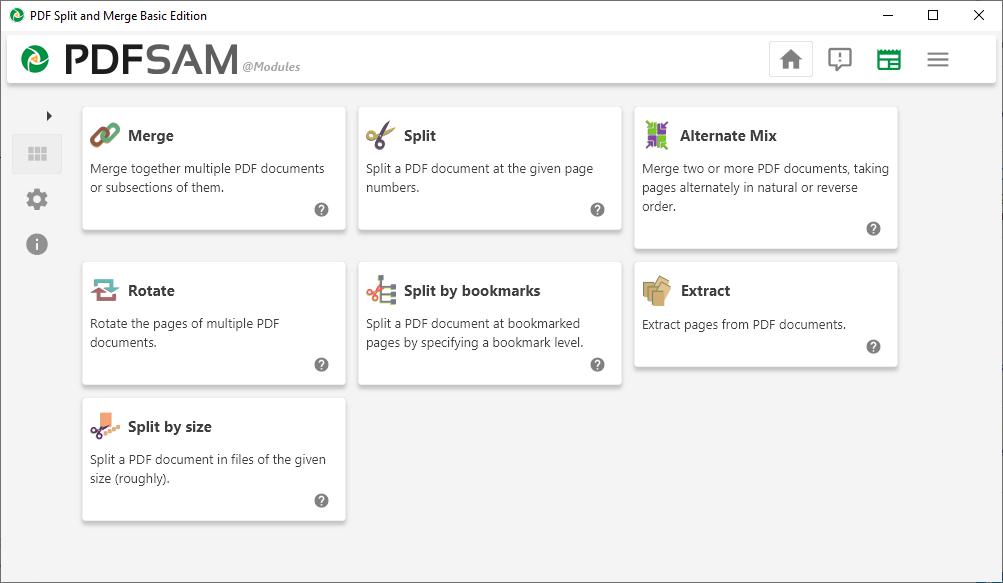
If you just want to perform some basic operations such as splitting a PDF or merging multiple files into a single document, you can use PDFsam Basic. It's a free, open source program that's available for Windows, Linux and macOS.
The main screen of PDF Split and Merge is where you select what you want to do. The application provides the following options:
- Merge
- Split
- Rotate
- Extract
- Split by bookmarks
- Mix
- Split by Size
Clicking on one of the options takes you to the editor interface which may look different as it depends on the selected action. The left side-bar can be used to switch between the tools. You can drag and drop files on to the interface or use the add button to select the PDFs that you wish to use. Right-clicking on the added files allows you to rearrange the order of the documents, remove them, or view the PDF's properties.
Merge PDFs
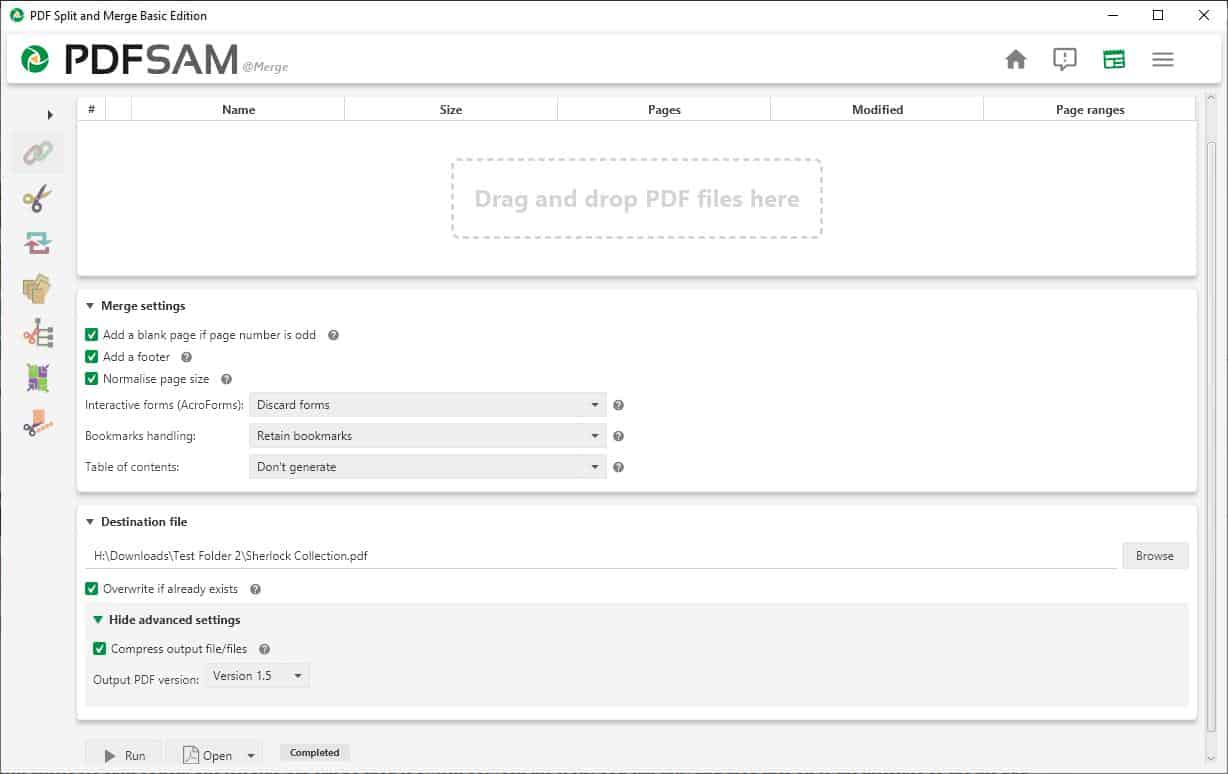
This option can be used combine multiple PDF documents into one. The Page range selector lets you select specific pages from each document for the merging process.
The Merge tab has options to add a blank page at the end of each document if the number of pages is odd. The footer setting, when selected, adds the name of the PDF to the page, while the normalize page size option re-sizes pages to the width of the first page. Other options provided include generating a Table of Contents, Bookmark retention, and interactive form management. To merge the selected files, set the desired options and hit the Run button; the merged PDF will be ready in a few seconds.
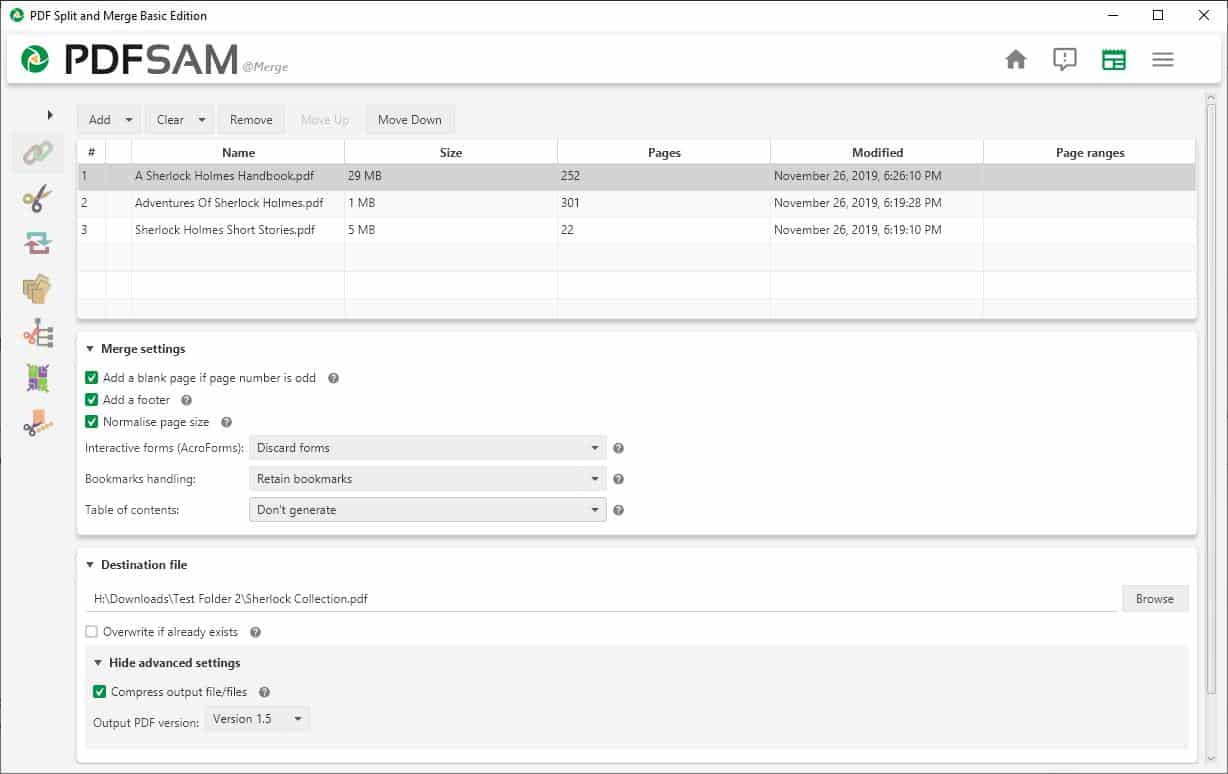
You can customize the destination folder where the PDF should be saved, and also set the name of the new file using the "Destination" section.
The Mix and merge section of the sidebar uses pages in alternating order from two or more PDFs to create a single PDF. So it will use a page from the first PDF followed by one from the 2nd PDF, and so on to mix and merge the document.
Split PDF
If you have a large PDF that you wish to break down into smaller documents, you can do that with PDFsam. There are a few different ways to split a PDF including: after each page, odd or even pages, split after specific page numbers, or after every "n" pages (for e.g. after every 5 pages). There are two more ways to Split PDFs: by bookmarks and by size (in KB and MB).
Rotate
Ever had a PDF which had pages or pictures in landscape mode? This set of options in PDFsam can be used to rotate individual pages, all pages, odd or even pages of a PDF, by 90 or 180 degrees clockwise, or 90 degrees anti-clockwise.
Extract
This option is handy if you just want to extract one or two pages, to use for reference or quick access. You can also extract the pages by using the page ranges selection tool (like extracting a Chapter).
There is a whole section of Premium features that you obviously can't use in the free version. It just serves as an ad for the paid versions, and you can ignore it or disable the Premium section from the settings. PDFsam Basic does not require Java to be installed, it comes with the required files needed to run the application. The program is available as a portable version.
Closing Words
In my tests, I merged various eBooks to form a single book. I did this a few times with various options enabled, and the size of the final PDF differed a bit depending on what I selected. For the price of free, I have no complaints with it.
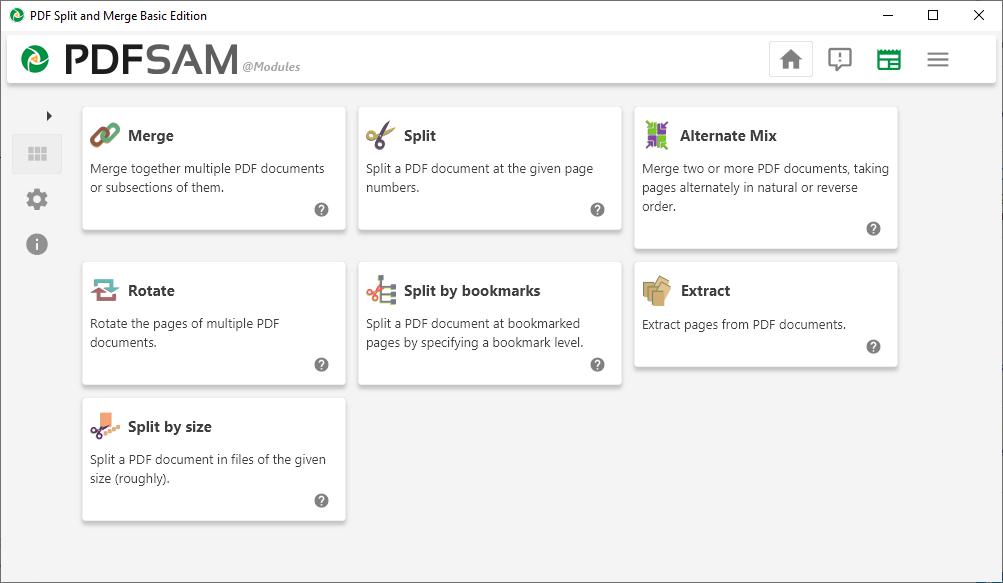

























I love the option to insert blank pages in a merged file, enabling duplex printing. And the splitting options are overwhelming.
Thanks !
For casuals on Linux, PDF Shuffler is also perfect, minimal and simple and it’s better integrated as Gtk.
Couldn’t find the portable version via GitHub. Can never figure out all those files. Got it from sourceForge and it’s fantastic.
It’s certainly easier to use A’s download site:
PDFsam Portable download | SourceForge.net
https://sourceforge.net/projects/pdfsam-portable/
The famous PDF X-Change Editor is the successor specification (upgrade) of the PDF X-Change Viewer, but the free version has many limitations such as “Low rendering quality and a large watermark in the center of the screen”. It is not practical.
As an alternative, I was using Icecream PDF Converter … As far as the viewer function is concerned, SumatraPDF was my favorite.
This PDFsam (PDF Split And Merge) has no dissatisfaction and It is almost perfect.
Above all, it has the advantage of being developed and supported by open source projects.
This app has many collaborators, translators, and followers.
It can be used for free, but the performance is great and it is comparable to paid Adobe.
Thanks to Ashwin for write an article such a great app!
PDFsam | GitHub
a desktop application to extract pages, split, merge, mix and rotate PDF files
https://github.com/torakiki/pdfsam
Documentation | PDFsam
https://pdfsam.org/documentation/
FAQ | PDFsam
https://pdfsam.org/faq/
Issues | GitHub
https://github.com/torakiki/pdfsam/issues?utf8=%E2%9C%93&q=is%3Aissue+is%3Aall+
Translations : PDF Split and Merge |
https://translations.launchpad.net/pdfsam/pdfsam-v3
Sentences correction:
Before correction: “Low rendering quality and a large watermark in the center of the screenâ€
After correction: “rendering quality is inferior and a large watermark in the center of the formatâ€
Where does one find the portable version?
Issue #316 | GitHub
Portable package with JRE included #316
https://github.com/torakiki/pdfsam/issues/316
I am planning to download 100 pages individually from a a photographed antique document. I will be testing this program today.
I have not used PDFSam on a Windows-based system–only on (Debian) Linux. But for those who may be looking for other options, I have found that the freely downloadable PDF24 Creator–offered and maintained by the German software company GmbH ( see https://en.pdf24.org/about.html ), works well on Windows; and, in addition to offering the same functionalities as PDFSam, also contains a document file converter that converts many different file formats into PDF, and conversely, PDF’s into many different types of file formats.
bull…
On the Mac, you can split or merge PDFs without installing any third-party software: the standard “Preview” application can do this on its own. (It can also add all kinds of annotations.)
First, make Preview’s Sidebar visible. To split a PDF, just save the same file under a few different names, select the page icons you don’t want in each sidebar, hit the Delete button on your keyboard, and save again. There are other ways as well.
To merge: first you open the PDFs you want to merge in separate Preview windows, and show the Sidebar for each window. Then you drag the page icons across from one sidebar to the other. The confusing part for many people is that if you do the intuitive thing and drag one icon below the other, that’s not a merge: that just displays multiple PDFs in one window. You need to drag the icon _on top of_ the other PDF’s icon; then they’ll merge (you can confirm this from the change in the window’s title bar) and you can save under a new name.
Much easier to do than to describe.
If you want to add pictures to the PDF, however, you’ll need to download an additional free program, called Formulate Pro. To do fancier PDF editing, you might have to download Adobe Reader (avoid if possible!) or use a paid program (there are several cheaper alternatives to the bloated and overpriced Adobe Acrobat).
If all you need to do is extract, split or rotate, I would recommend the free version of PDF X-Change Editor, which is a splendid piece of kit, with outstanding support. (Splitting options seem more limited than in PDFsam, though.)
So is sumatraPDF being updated again?
According to the developer, soon.
https://github.com/sumatrapdfreader/sumatrapdf/issues/1202
Sumatra’s my default pdf viewer, still works fine even though the current release is from 2016.
There’s a surprising amount of info about Sumatra and other Krzysztof software here:
https://blog.kowalczyk.info/
It’s got some pushy ways to push paid versions on you, but apart from that it works.
I found you can turn it off in settings. I unchecked “show donation window” and “show premium features”.
Thanks, I’ll try it as I need something like this for linux.
Thank you very much, great program and beautifully designed !
“For the price of free, I have no complaints with it.”
Agreed. Been using this for a long time, does a lot, easy to understand.
It installs a “Messenger service” somehow even if youre using the portable version. A bit sketchy for me but this tool works really well for merging PDFs
You can look into the source code on github. You must have malware on your computer. It does not install any messenger service.