Create Mute/Unmute Sound shortcuts for any Windows program
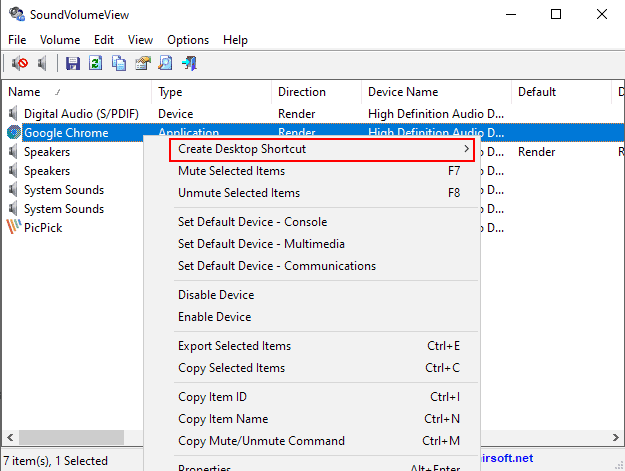
Nirsoft updated the free SoundVolumeView application to version 2.0 recently; the new version introduces an option to the application to create sound related shortcuts for any program on Windows systems.
Ever wanted to mute or unmute a program with a click? Set the volume, or change the sound device? SoundVolumeView 2.0 supports these capabilities.
Previously, you had to use the interface of the application or configure command line options manually. The release of the new version makes things more comfortable and easier.
The program is available for all 32-bit or 64-bit versions of Microsoft's Windows operating system from Windows Vista onward. You can download the archive it is provided in, extract it, and run it from any location as the tool is fully portable.
Tip: check out Nirsoft's AppAudioConfig to control the audio volume of individual programs on Windows.
Creating sound shortcuts
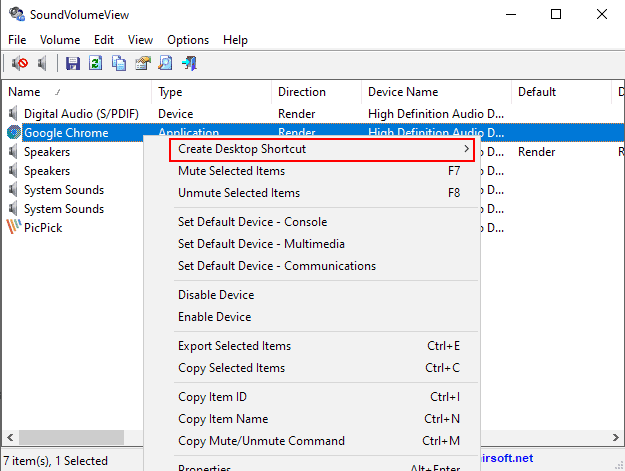
The application displays all sound devices and programs with sound in the interface. All you have to do is right-click on any and select the new "create desktop shortcut" option from the context menu that opens.
SoundVolumeView displays the available options in a sub-menu:
- Mute
- Unmute
- Mute/Unmute Toggle
- Disable (Device)
- Enable (Device)
- Disable/Enable Toggle (Device)
- Set Default Device (Console, Multimedia, Communications)
- Increase Volume
- Decrease Volume
The program creates a shortcut on the desktop of the Windows system. All you need to do afterward is to click on it to activate it. If you have created a mute/unmute switch shortcut, you'd toggle between mute and unmute states whenever you run the shortcut. The program itself is not closed and re-opened as the process does not affect its running state at all.
Only mute and volume options are available for applications. The program needs to be running and playing sound to be listed in the interface. It is possible to create the shortcuts manually. The following command C:\Users\Martin\Downloads\soundvolumeview-x64\SoundVolumeView.exe /Switch "chrome.exe" will toggle mute/unmute for Google Chrome when executed.
Just replace the executable filename with the filename of the program that you want to control using the Nirsoft application. You find the other command line parameters on the official program website, e.g. /Mute or /Unmute, or /SetVolume.
Closing Words
The new options to create sound-related desktop shortcuts on Windows to control the volume or mute/unmute status of applications, and to control devices, is useful for a number of purposes. Want to quickly mute applications while taking a call or switch between sound devices when editing/playing/listening on the system?
All it takes is this little program and about a minute of your time to set it up properly. Afterwards, it is executed with just a double-click on the shortcut file.
Now You: do you use software programs that control sound?
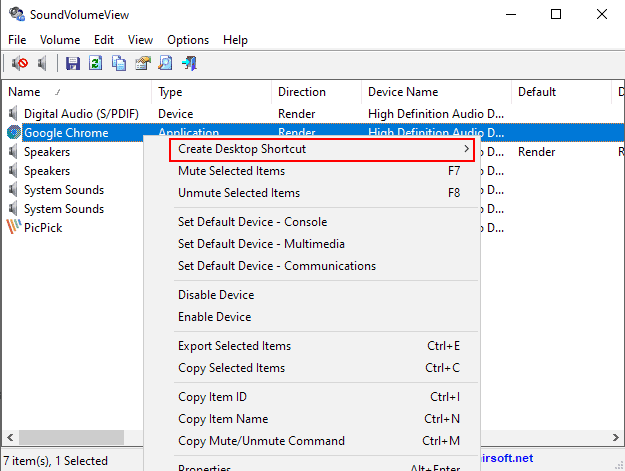






















Great article!
“do you use software programs that control sound?â€
Windows wise this doesn’t beat the standard mixer for usability very much. Good to know its available, but doesn’t do anything I really want. My gaming keyboard has media controls, which mainly are used for volume and mute. For individual applications just bringing up the volume mixer to individually mute an application is almost as fast as a shortcut unless I have it pinned to my taskbar. …but then I may as well use my sound mixer once again since its already taking up that little bit of space.
“do you use software programs that control sound?”
On my media machine, Kodi controls the sound. On my other machines, I don’t use anything beyond what the OS provides. I keep the sound turned all the way down unless I’m doing something that I know I want sound from (which is rare) — in that case, I just turn the sound up before running that program.
I use Fn – F10 on my Asus laptop to toggle all sound. This satisfies my requirement.
I won’t buy any more a keyboard without the 3 keys
Increase volume, Decrease volume, and Mute.
Nothing to install, and I can’t do without anymore.
Hold on, Martin.
I don’t understand why Nirsoft have abandoned the more useful program called Volumouse.
Still works fine on W10 too but need refinements.