SoundVolumeView: create, save and load custom Windows audio profiles
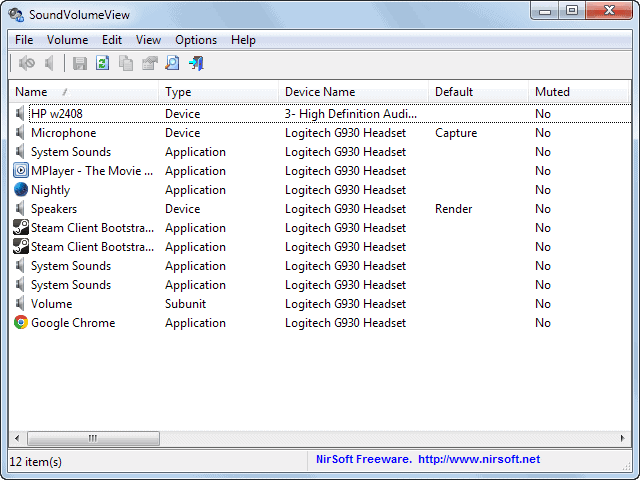
Microsoft changed how the sound volume is handled on Windows in newer versions of Windows to give users better control over sound on their system. Instead of using one sound level for all running applications, users were now able to set application specific volumes on the system.
That is great for turning audio off in applications where it is not needed, up for applications where the sound is usually not loud enough, or down in the opposite case.
But, control is only provided when an application is running, and even then, it is not the most comfortable thing to configure.
You need to click on the volume icon in the system tray, select mixer from there, to get a list of all sound devices and applications that support sound.
From here you can change the sound slider for each application individually, or mute applications outright.
SoundVolumeView
Compatibility: The application is compatible with all 32-bit or 64-bit versions of Windows Vista or newer. The program itself is fully portable.
Nirsoft's SoundVolumeView improves the usability of the procedure by making this menu more accessible. It not only displays all sound devices and applications in its program window on start - or on refresh -- but also provides you with additional information about each device and software which helps see with the identification of applications and provides you with an overview of all custom sound settings.
The volume level is displayed in decibel for devices and subunuits.
You can mute any device or application here right away, and have multiple options at your disposal to do so:
- Select one or multiple devices or applications, right-click the selection and select mute from the context menu.
- Or do the same with a click on the mute button in the main toolbar.
- Or use the shortcut F7 to mute instead, or F9 to switch between mute and sound output.
Instead of muting applications and devices, it can also be used to change the volume of listed items. If you want Skype to be louder than other programs, or reduce the sound output of select programs, then you can do so right in the program interface as well.
What may be most interesting is the ability to save and load audio profiles. This can be useful to apply the preferred audio profile to your system whenever the need arises, just with the click of a couple of buttons.
It needs to be noted that the program is only displaying programs that play sound currently or have played audio previously, and not all programs that are running on your system.
For instance, if you start Chrome or Opera but do not have any sound playback in the applications, then you will notice that they won't be listed here. But this is how the default Windows sound mixer works as well.
Tip: If you want to configure the audio for a program, make it play sound. In a browser, open a video for example and play it. Then refresh the program listing and you should see the browser listed in it.
Tip 2: To mute all apps and devices do the following: Hit Ctrl-A and click on the mute button.
The program ships with its own set of command line parameters that you can use to control it. You can use the command line to load or set audio profiles, or change the volume of specific applications. Instructions on how to do so are provided on the official developer website.
Closing Words
If you want more control over the volume of sound on your system, then you may want to take SoundVolumeView for a test ride. (via Make Tech Easier)
Advertisement




















http://www.nirsoft.net/utils/sound_volume_view.html has
“Windows XP and older systems are not supported.”
I love your website Martin!!…Thank you for that!!….Martin can you suggest….a volume booster and or equalizer?…preferably free!!..lol….for my laptop?…Was really impressed with a tool….named Profound sound!!…but my trial expired!!…and as pathetic as this sounds…no pun intended…dont really have the funds to purchase….even though its really cheap!!..lol…Thank you for any ideas Martin!!
Mr. Brinkmann:
Thank you for the link to http://www.maketecheasier.com
It looks like another Winning website . . . Like Yours!
TR