Manage your Todo.txt with Thunderbird using this extension
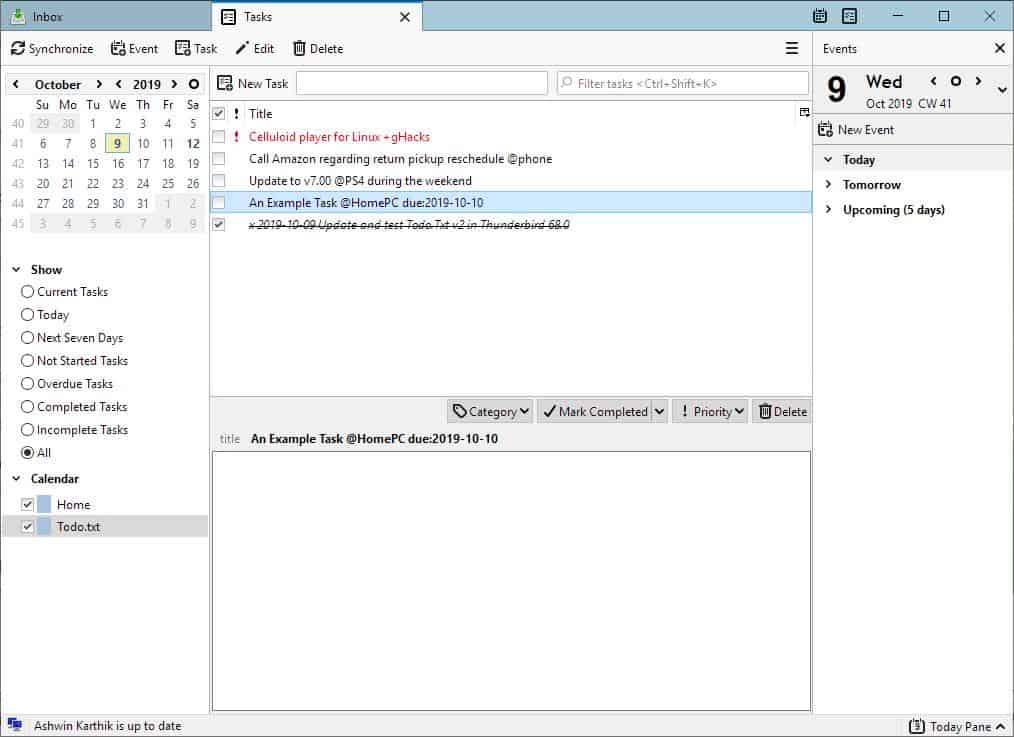
Remember our article about Todo.Txt? We told you how easy and efficient it is to create your very own cross platform task management and reminder file system.
The beauty of the system is that you can use any text editor with it. But it doesn't stop there, if you are a Thunderbird user, there is another way to manage your Todo.txt right from the email client.
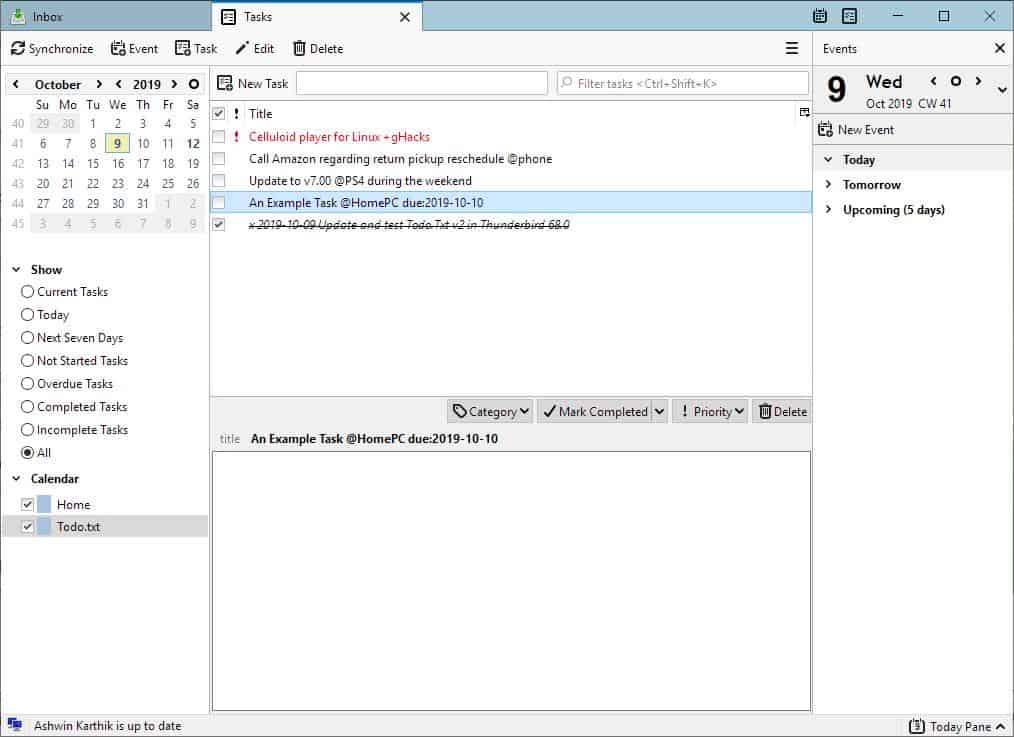
The Todo.Txt extension requires the Lightning add-on for Thunderbird and access to your Todo.Txt and Done.Txt to work. The Done.Txt acts as an archive for your completed tasks, i.e, any task that you have marked as done is moved from the Todo.Txt to Done.Txt.
You'll need to restart Thunderbird after installing the add-on. Once you have installed and restarted, click on the Calendar tab or Task tab and you will see a Todo.Txt calendar in the left sidebar. Personally, I prefer the Task tab since it displays the tasks in a better way.
But before you start to use the add-on, you need to set a Todo.Txt file for the add-on to access. The extension can read tasks that you may have from your existing Todo.Txt so that your existing tasks may be displayed in Thunderbird.
How to set the location of the text files in the Todo.Txt Thunderbird Extension
Click on the Thunderbird menu > Add-ons > Todo.txt; this will bring the Todo.txt add-on's preferences window in to view.
The page that opens allows you to select the location of the text files (todo and done). Use the browser button to pick the file from the local system.
There are 3 other options on the page that are enabled in the add-on's settings. The first two let the add-on use Thunderbird's functionality and creation timestamp. The third option is to display the "Projects and Contexts" in the title.
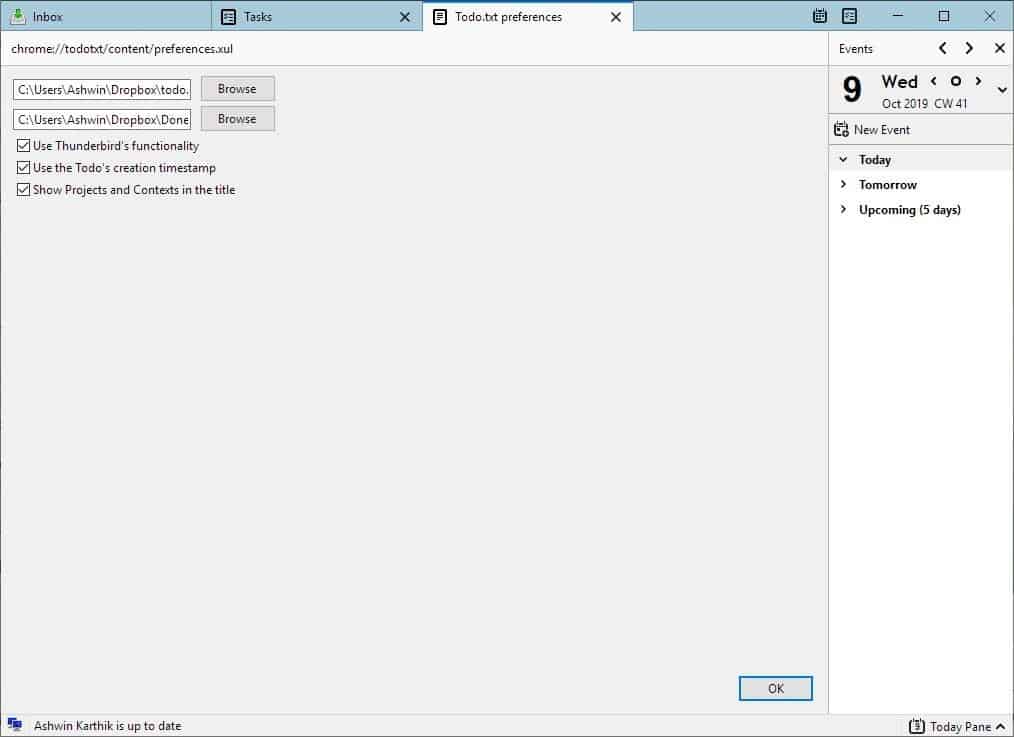
Let's go back to the Task tab; you should now be able to see the Todo tasks. Don't have any? Let's create one. Please refer to the previous article (linked in the first part of this post) regarding the syntax of Todo.Txt. Right-click on Thunderbird's main pane to create a new task and give it a title and use the syntax for setting a due date.
For e.g., if I want to create a task called "An Example task"on my home computer and set tomorrow as the due date, it will look like this: An Example Task @HomePC due:2019-10-10.
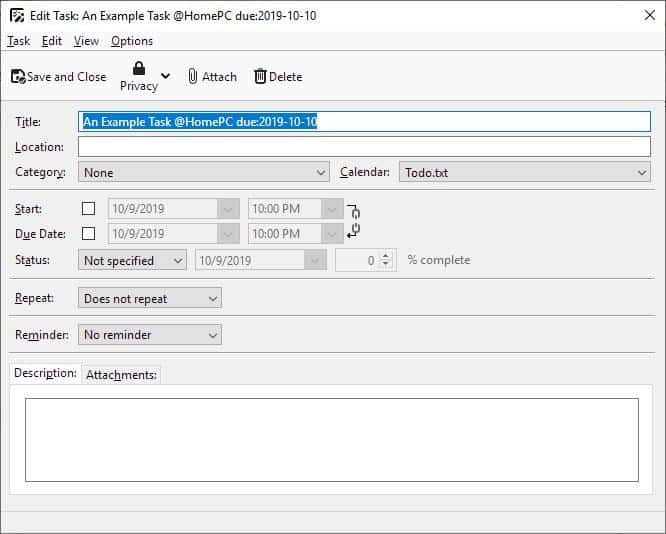
To mark a task as completed, click on the check box next to it and the add-on will archive it to the Done.Txt. You can also mark it as completed by right-clicking on a task. You can optionally add descriptions to the tasks, but remember these aren't part of a normal Todo.Txt. Similarly, you can also set due dates using Lightning's task editor, but I find it better to preserve the Todo.Txt format, especially if you're using it on other devices.
That's it, the rest is up to you.
Note: I wanted to write about this add-on earlier, when I wrote the article about Todo.Txt, but the add-on's compatibility with Thunderbird 68 was uncertain at that time. Thankfully, v2 of the add-on was released a few days ago to address the very issue. It is not available on the add-ons repository yet, the developer mentions that he has submitted to Mozilla for verification. I used the source code to build the current release from GitHub and tested it. The official version should be available soon.
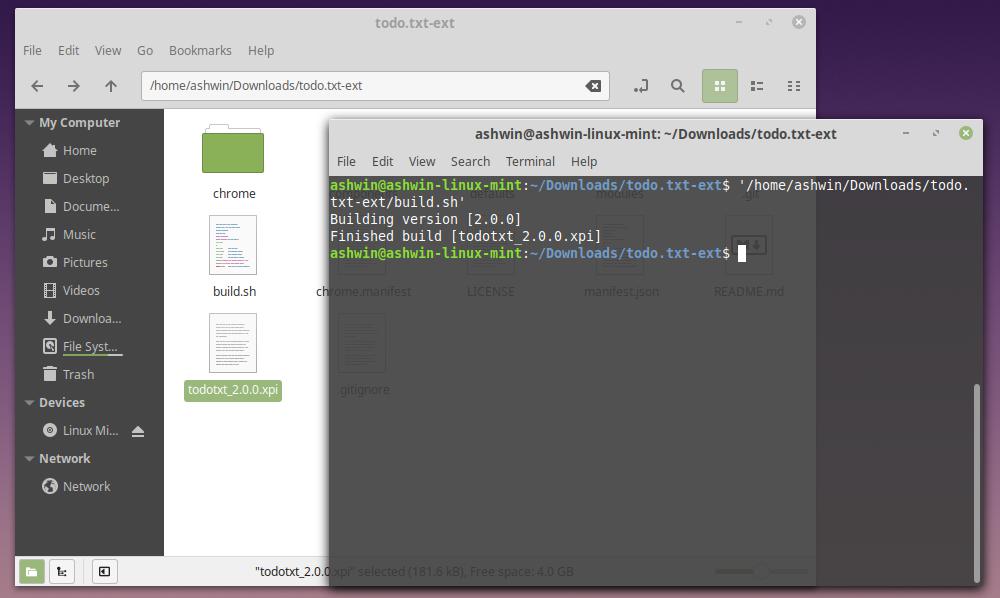
Now you, what are your favorite Thunderbird add-ons that you use alongside Lightning?
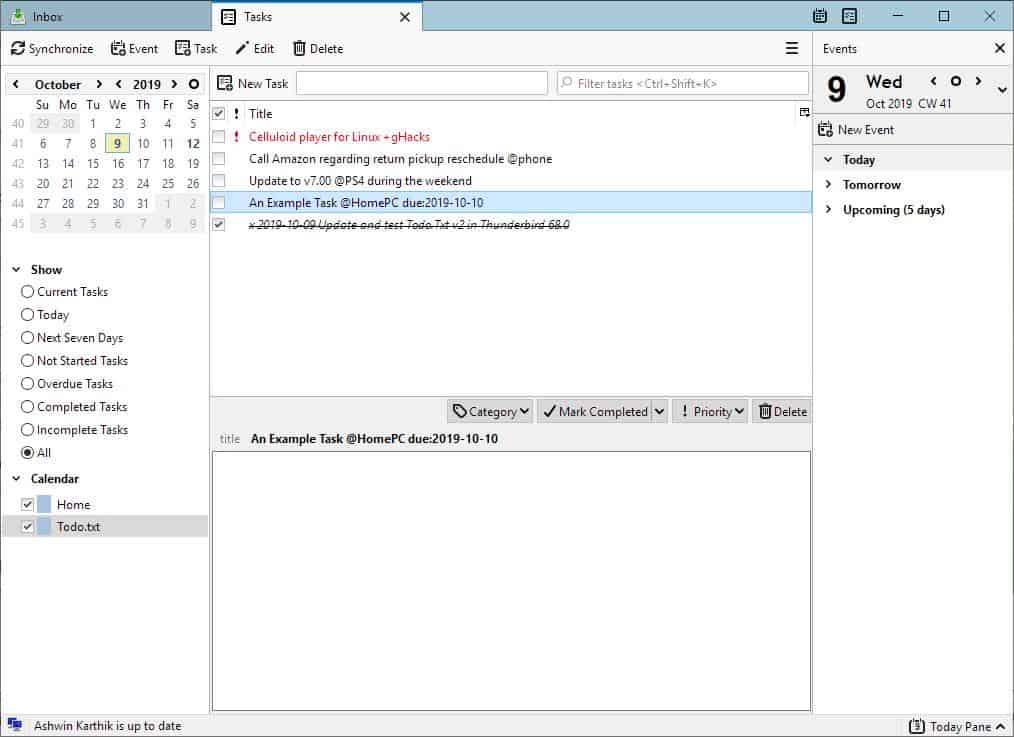


























Thanks. I did not know how to set up the location for the ‘todo.txt’ and ‘done.txt’ files. This article helped me.
I use todo list with Simpletask for Android to keep my task list accessible on all my devices. Would really like to incorporate this into Thunderbird. As of Nov. 2, the add-on that’s compatible with the current release of 68 is still not available. Any idea when this will show up?
“what are your favorite Thunderbird add-ons that you use alongside Lightning?”
At work, I use Lightning along with Exchange Calendar. This is to help me avoid using Outlook (I really dislike Outlook).
Thanks a lot for this excellent review !
I don’t use “Lightning”. Schedule (calendar, schedule, notes, todo, etc.) management is centrally managed by the third-party desktop application “Schedule Watcherâ€.
http://sakosoft.g2.xrea.com/sw57.htm
Ashwin > Now you, what are your favorite Thunderbird add-ons that you use:
# 1.My favorite items: Necessary
â— CompactHeader | Add symbol in header plane to switch between compact and expanded view.
https://addons.thunderbird.net/en-US/thunderbird/addon/compactheader/?src=search
â— Enigmail | OpenPGP message encryption and authentication for Thunderbird and SeaMonkey.
https://addons.thunderbird.net/en-US/thunderbird/addon/enigmail/?src=search
â— Folder Pane View Switcher | Folder view arrows; switch to “All Folders” view when hovering during drag & drop; allow user to select which views are enabled or tied to the view arrows.
https://addons.thunderbird.net/en-US/thunderbird/addon/folder-pane-view-switcher/?src=search
â— Identity Chooser | Identity Chooser helps you to always use the correct identity when composing a new email.
https://addons.thunderbird.net/en-US/thunderbird/addon/identity-chooser/?src=search
â— Mail Merge | Create and Save or Send Multiple Individual and Personalized Messages from a Draft
https://addons.thunderbird.net/en-US/thunderbird/addon/mail-merge/?src=search
â— Mail Redirect | Allow to redirect (a.k.a. “remail”) mail messages to other recipients.
https://addons.thunderbird.net/en-US/thunderbird/addon/mailredirect/?src=search
â— Manually sort folders | This extension allows you to manually sort (order) your folders in the folder pane of Thunderbird or automatically sort them, but in a better way. This extension also allows you to re-order accounts in the folder pane.
https://addons.thunderbird.net/en-US/thunderbird/addon/manually-sort-folders/?src=search
â— Sender Frequency | Adds a custom column for Sender Frequency to the thread pane
https://addons.thunderbird.net/en-US/thunderbird/addon/sender-frequency/?src=search
â— Thunderbird Conversations | This addon provides a conversation view for Thunderbird, grouping messages together and allowing you to reply “inline” thus providing a more efficient workflow.
https://addons.thunderbird.net/en-US/thunderbird/addon/gmail-conversation-view/?src=search
# 2.My favorite items: Useful
â— Contact Tabs |
it is not compatible with TB 68.0+
https://addons.thunderbird.net/en-US/thunderbird/addon/contact-tabs/?src=search
◠IMAP Received Date | Make the “Received†column in IMAP folders show when messages were actually received.
https://addons.thunderbird.net/en-US/thunderbird/addon/imap-received-date/?src=search
â— ImportExportTools NG | Adds tools to import/export messages and folders (NextGen)
https://addons.thunderbird.net/en-US/thunderbird/addon/importexporttools-ng/?src=search
â— LookOut (fix version) | LookOut is a plugin which allows Thunderbird to interface with Microsoft’s mail tools by decoding metadata and attachments encapsulated/embedded in a TNEF encoded attachment (aka winmail.dat).
https://addons.thunderbird.net/en-US/thunderbird/addon/lookout-fix-version/?src=search
â— Mail Summaries | Works with Thunderbird 60.0a1 – 64.0
https://addons.thunderbird.net/en-US/thunderbird/addon/mail-summaries/?src=search
â— No Message Pane Sorting by Mouse | No Message Pane Sort prevents accidental resorting of the message pane by disabling mouse button clicks on the column headers, thus, locking the sorting order of your emails.
It is still possible to sort messages by ctrl-clicking the header.
https://addons.thunderbird.net/en-US/thunderbird/addon/no-message-pane-sort-by-mouse/?src=search
â— Quicktext | Quicktext is an extension for Thunderbird that lets you create templates that can be easily inserted into your own emails.
https://addons.thunderbird.net/en-US/thunderbird/addon/quicktext/?src=search
â— Remove Duplicate Messages (Alternate) | Search and remove messages which are the same as other messages in your mail folders (referred to as duplicates or dupes).
https://addons.thunderbird.net/en-US/thunderbird/addon/remove-duplicate-messages-alte/?src=search
â— Show InOut | Adds two columns to the list of mails. One shows an indicator wether a mail is incoming or outgoing, the other shows the sender or the recipient of the mail respectively…
https://addons.thunderbird.net/en-US/thunderbird/addon/show-inout/?src=search
â— CardBook | A new Thunderbird address book based on the CardDAV and vCard standards.
https://addons.thunderbird.net/en-US/thunderbird/addon/cardbook/
# 3.My favorite “Theme†:
“Theme†(currently) cannot be used with v68 +, but “TT DeepDark†has always been a favorite.
â— TT DeepDark | Simple and smooth dark complete theme for Thunderbird
http://stefrosselli.com/en/themes
Currently not available for Thunderbird 68. For those who would like to support the port of my add-on, I opened a donation pool on GoFundMe website. It will give the possibility to users to follow the donation progress towards the funding goal. All collected funds will allow me to loan my freelance working hours so I could offer a much faster update. Donations that I received before creating the campaign have been deducted from the donation goal. Thanks to each of you that will/did contribute to support my work.
Donate now to keep this project alive: https://www.gofundme.com/f/quottt-deepdarkquot-extension-update-for-thunderbird-68“