Center and enlarge Gmail's new compose window

I'm not a fan of Gmail's new compose window that sits down there in the bottom right corner of the window when you hit the compose button. That said, I'm also not really affected by it as I'm using the desktop client Thunderbird for email which provides me with an adequately sized compose area in the client window.
The only trick that Gmail users can make use of is to hold down the Shift button before they click on or tap on the compose button which launches the email writing part of Gmail in its own window. It is not only offering a larger window for compose, it is also acting independent of the main Gmail window so that you can reference other emails or look up something on websites without necessarily losing focus on the compose mail window itself.
Gmail full-screen compose
Google recently has implemented a second option to increase the size of the Gmail compose window. All you have to do to activate the full-screen mode is to click on the icon. It is located in the header bar of the compose window right next to the minimize and close buttons.
When you hit the full-screen button in the compose window, it gets moved to the center of the window. It is not launched in full-screen, which you may have expected it to, but it is definitely a lot larger and more prominently displayed than before.
This is better if you write an email with a lot of text, as you get to see more of that text at the same time in the compose window. It improves accessibility as well as you do not have to move your mouse cursor all the way down anymore to activate the smaller default compose window down.
You return to the smaller sized window by simply clicking on the full-screen icon again in the header.
If you prefer to always use the full-screen window when you are composing emails, then you can configure Gmail to do just that for you.
Click on the small down arrow next to the trashcan and select Default to full-screen here. Whenever you click on compose now, the full-screen version is automatically loaded for you on the Gmail website.
Closing Words
If you are using the Gmail website to compose emails, then you have three options to do so now. The new default way where the window is located in the lower right corner, the full-screen centered option, or the detached version where it is launched in its own window.
A fourth is available at the time of writing, to return to Gmail's old compose window, but it is very likely that it won't be available for much longer.
Update: You can also hit the d key on your keyboard to open a full screen compose window on Gmail.
Advertisement
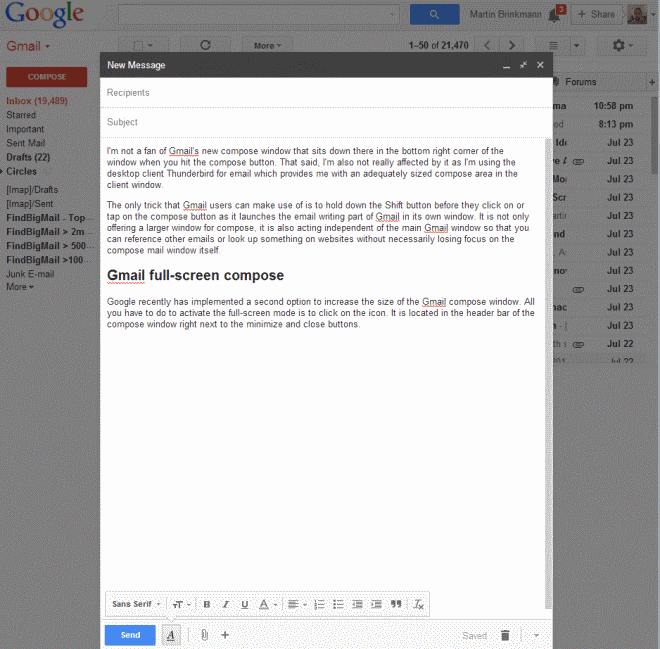




















Thank you, thank you! I’ve been cursing ever since the new Compose was launched. Every message was taking four extra clicks–it was driving me crazy. Your post really helped. Thanks!
Im lately using a handy bookmarklet to send mail with gmail…
http://email.about.com/library/misc/blgmail_this_bookmarklet.htm
Thank you ruudster101. This is a superior [=simpler] replacement for the Firefox add-on called ‘Email This!’ I’ve had for some time. One fewer add-on: good deal.
Two things….First, Thanks Martin… it helps but not perfect as it blocks the in browser chat module some of us use. I also use the chat module as a quick link to easily access those I write to / chat with the most. Prior to this new change, I discovered early on, that the new tiny compose window was not absolute and when accessing your default mailing program (Gmail) from a 3rd party source it launched a new tab with a new version full screen editor that I saved the link and began using:
https://mail.google.com/mail/?view=cm&fs=1&tf=1&source=mailto&to=
Secondly the stupid instructions on the pop-up on first time use of the new full sized compose window… “use More options next to the Discard button”… was vague at best and would of made more sense if they said, “click down arrow beside the trash can”. Prior to using the correct button it had me searching the settings menu in all tabs looking for the damn, “MORE”, option. Failing that I returned to this Ghacks to notice someone mentioned, ‘discard = trash can’… (thanks PixelWizard) now I feel kinda stupid… lol…
Thanks to Martin for the instruction! And to Gmail for the welcome innovation.
I only use the web interface (not a client), and this part of the post really makes all the difference now:
“Click on the small down arrow next to
the trashcan and select Default to full-screen
here. Whenever you click on compose now,
the full-screen version is automatically loaded
for you on the Gmail website.”
A helpful tip.
I very seldom use the Gmail web interface but would you know of any way to force Gmail to allow me to *bottom post* as a reply?
If you do an article about that could be important.
I do not like top posting.
I’m not aware of a solution but have not researched it yet as I’m not using the interface a lot.
I like the window located in the lower right corner as it gives me a better view on the list of mails in the main windows.
Great tip, Martin. This is perfect for me.