Resize windows to use the available free screen space
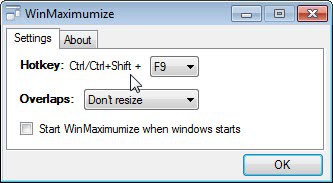
If there is one feature of Windows 7 that I make use of a lot it is the option to quickly snap windows to the left and right side of the screen so that both take up 50% of the screen estate. Sometimes things are not as simple, for instance if you want to display three or even more windows on the screen at the same time. While you can do all the resizing and positioning manually, you can also use a program like WinMaximumize to aid you in the task.
The program has not been designed to mimic Windows' own show windows side by side feature which you can make use of with a right-click on the taskbar. Instead, it has been designed to maximize the screen estate of the selected window without interfering with other windows that are open. To be precise: it will maximize the active window using free screen estate only.
If space is available to expand the window horizontally or vertically, then this is what is going to happen when you use the shortcut the program makes available. The default shortcut is Ctrl-F1 which you can modify in the program settings. This may be necessary if a program of yours that you want to resize using the program has mapped that shortcut as well.
You will notice that the resizing shortcut sometimes does not work. The program is configured to block the resizing if windows overlap, but that can be easily disabled in the options so that you can always resize the windows even if they overlap.
The author has implemented a reverse shortcut into the application. When you hold down Shift in addition to the selected shortcut you will notice that the previous window position is restored.
The program may offer an interesting option for Windows users who often work with several open windows on the desktop at the same time that need to be resized frequently to use all the available screen estate. It is a lightweight program, but requires the Microsoft .Net Framework 3.5 on the system. You can configure the program to start with Windows.
Advertisement



















I didn’t know about Win7’s ability to organize displayed windows via the taskbar. Cool.
Thanks.