Tweak Windows 7 With Sunrise Seven
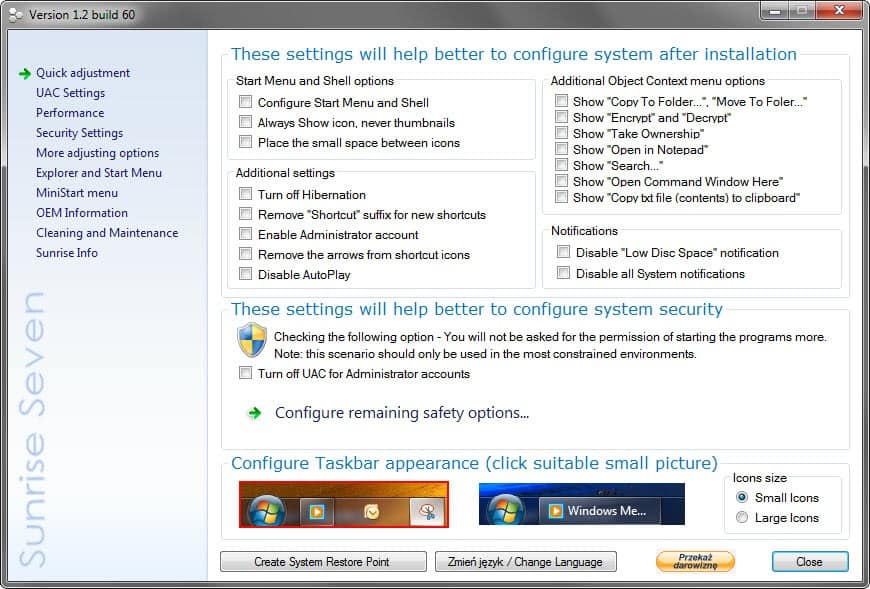
Applications that let you tweak your operating system are useful right after you have started the system for the first time to customize it the way you want it to be. They can however be also helpful later on, when you run into a issue that you want fixed. Tweaks are usually provided in an easy to use fashion, for instance as checkboxes, which is way more comfortable than having to edit settings in configuration files, the Windows Registry or deeply nested menus.
Sunrise Seven has been specifically designed for users of the Windows 7 operating system. The developers two years ago have released the last version of a similar tool for the Windows Vista operating system.
When you first start the program after installation, you will immediately notice that it has a lot to offer. A left sidebar menu divides tweaks into categories such as UAC Settings, Security Settings or Explorer and Start Menu. Most settings can be enabled and disabled with a click in the corresponding checkbox. Sometimes sliders or selection menus are offered instead.
Tweaks are applied right away once you make a change in the program interface. It is recommended to create a system restore point - the option is listed at the bottom of the program window - and a system backup to be on the safe side of things.
The program offers some tweaks that I have not seen in a lot of other tweaking applications. You can for instance change the width of the right and left side of the start menu, change the Taskbar color, or to turn on the system's DreamScene feature.
It offers to make a lot of changes that you'd expect a program like this to support. From changing the system's OEM information, over turning off features like AutoPlay or Hibneration, to disabling security related features and disabling services.
All in all a solid software for Windows 7 users who'd like to tweak their operating system. A few menu items and headings have not been translated into English, which is the only issue that I ran into when using the software.
Great software for 32-bit and 64-bit editions of Windows 7 that needs a bit of polishing. (via Mike)
Advertisement




















@Ken:
I downloaded and installed from here: http://www.sunrise2k7.neostrada.pl/pliki/Sunrise_Seven_1.2.build.61.signed.exe
The initial ‘license text’ is in Polish but everything that follows is in English. After installation and upon first-run (in English, btw), you are presented with a bilingual button to change language between the two.
I installed it, however after not being able to read most of the options, I decided to uninstall it. I have found a program from tweaking.com called Advanced System Tweaker, it is freeware and does everything if not more than this program might be able to do.
Jonathan,
How can you know/assume that without having installed and tried it? Certainly not from the website, ’cause, as far as I see, it’s entirely in Polish, which I deduce you do not speak or read. :)
Anyhooo, How has Advanced System Tweaker worked for you? Tried any add-ons? How are its un-do features, if any?
Thanks.
Looking for the “mostly” English version. I have downloaded and installed everything on this site without any luck. Suggestions please.
Thanks
Martin there is no buttons to press on the bottom just a button saying “load more entries”
For system restore? Look at the first screenshot, there you see the option.
Just a warning – I downloaded this yesterday and today my computer is not booting. Not sure if this is the cause but thought that I would mention this.
You selected remove Superfetch whih i think is a wrong thing to do for many reasons.
p.s to admin why is it if this site is viewed on mobile internet (iphone) it does not let me view in Full site (original) except its some ugly text and small pic in mobile pane :(.
If you run a SSD, you should disable Superfetch. If you are seeing the mobile site, you can use the switch at the bottom to switch to the full site. Is that not working for you?
This Utility looks pretty good.
Too bad the developer didn’t translate All the Menus!
Don’t want to have to guess what I’m doing with Windows 7!!
Well it is only a few that are not translated, most are so not a big issue.