Archive Discs For Offline Search With CD Archiver
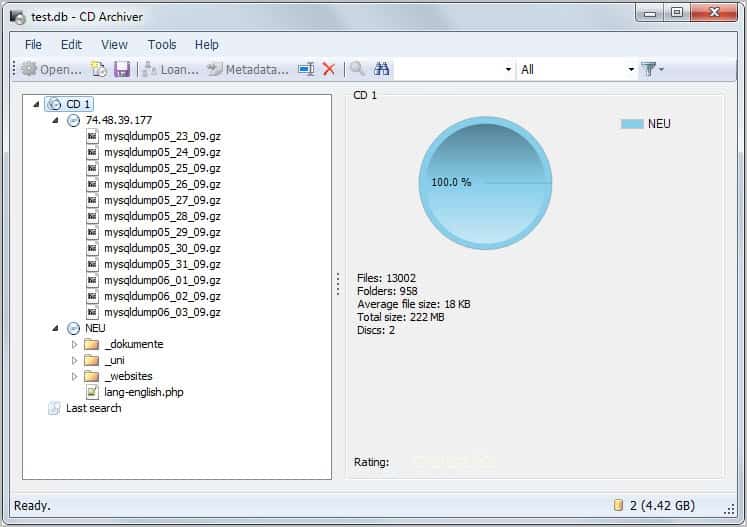
CD Archiver is a disc cataloging software for Windows that you may use to index CD, DVD and Blu-Ray discs on Windows devices.
Cataloging CDs, DVDs, Blu-Rays, other optical discs or external drives that are not always connected to the PC can assist you in finding data faster, as you can run the archive software to browse and search for files, and don't need to insert discs or connect drives to do so.
The core benefit of archiving software is accessibility. In best case, it should not take longer than a minute to find which discs you need to access for the data that you are looking for.
This works best if you have all the discs and drives in reach, and if you have labeled them properly. It won't help users on the other hand who have hundreds of burned CDs and DVDs without labeling.
CD Archive
CD Archiver is a disc cataloging software much like Visual CD, Cathy or Disk Explorer Professional.
All content is saved into databases of which you can create and maintain as many as you like. The program supports indexing data from optical discs like CDs or DVDs, but also from folders on hard drives making it ideal for network shares or external drives that are not connected all the time.
You need to create a database on first run before you can use the program's functionality. Once the database has been created you can start adding content to it via the File menu. Click on file > add to pick one of the three available options.
Available for selection are folders, discs and offline discs. Folders and discs can be selected or inserted directly, offline discs are discs that you do not have access to but want to add to the program. This can be a video DVD, music CD or other data.
The program aids you by supporting Internet searches for CDs and books on Amazon, and TV series and movies on IMDB. Searching and adding offline contents is however less intuitive than adding contents directly.
CD Archiver will furthermore retrieve information from the Internet automatically for select file types. This includes music and video meta information that is automatically added to the archive which improves search significantly. It is always possible to correct results if something is identified incorrectly.
A search is provided to search all or only select container files. Results are then automatically displayed in the program interface. Thumbnail images are automatically stored in the database making it an ideal archiving software for image discs or directories.
Windows users can download the latest CD Archiver version from the developer website. The program requires the Microsoft .NET Framework 4.0 or later.
Closing Words
CD Archiver is a handy program for Windows to manage optical discs, removable storage devices and network shares. It indexes the files and folders, and provides you with options to browse those manually, or to search across them all.
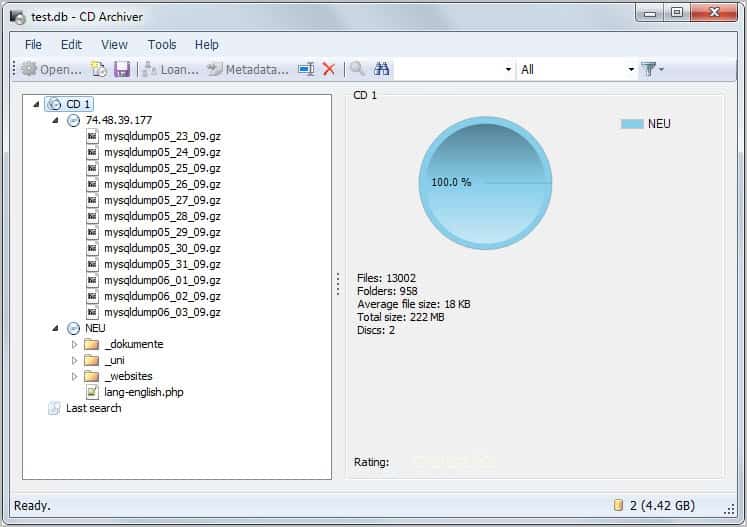








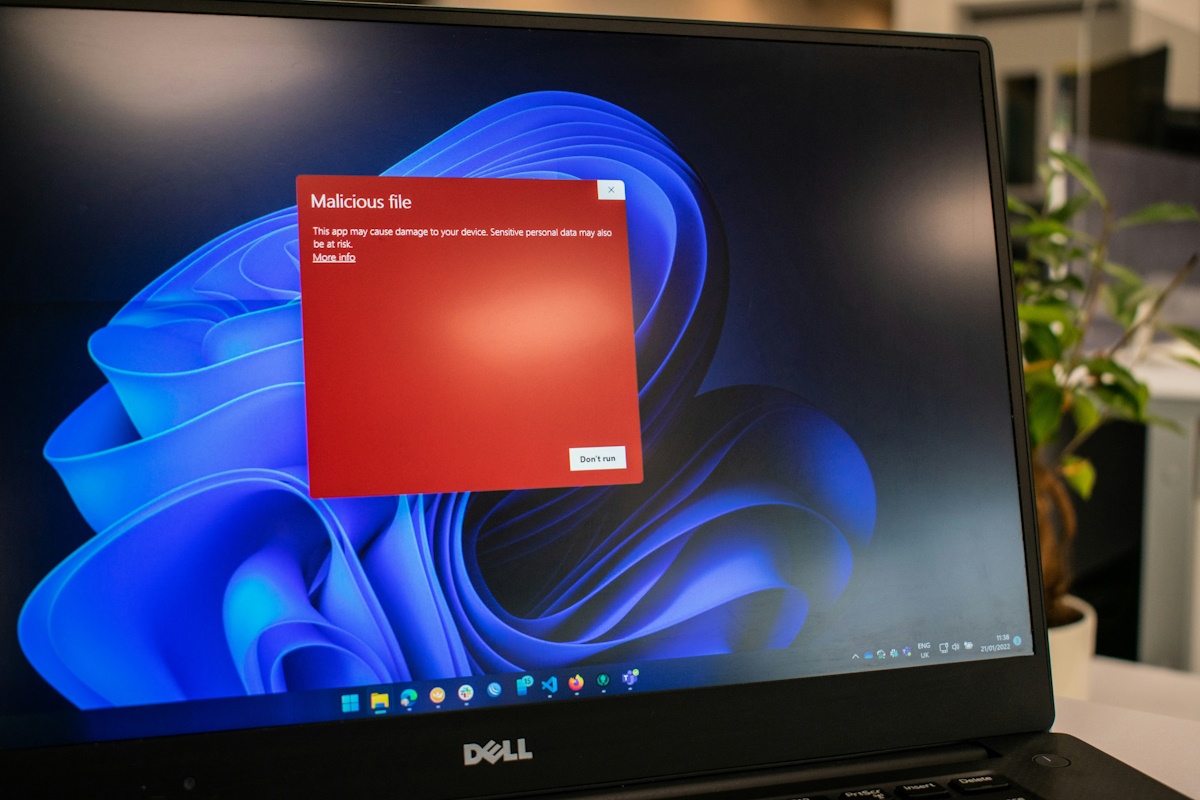
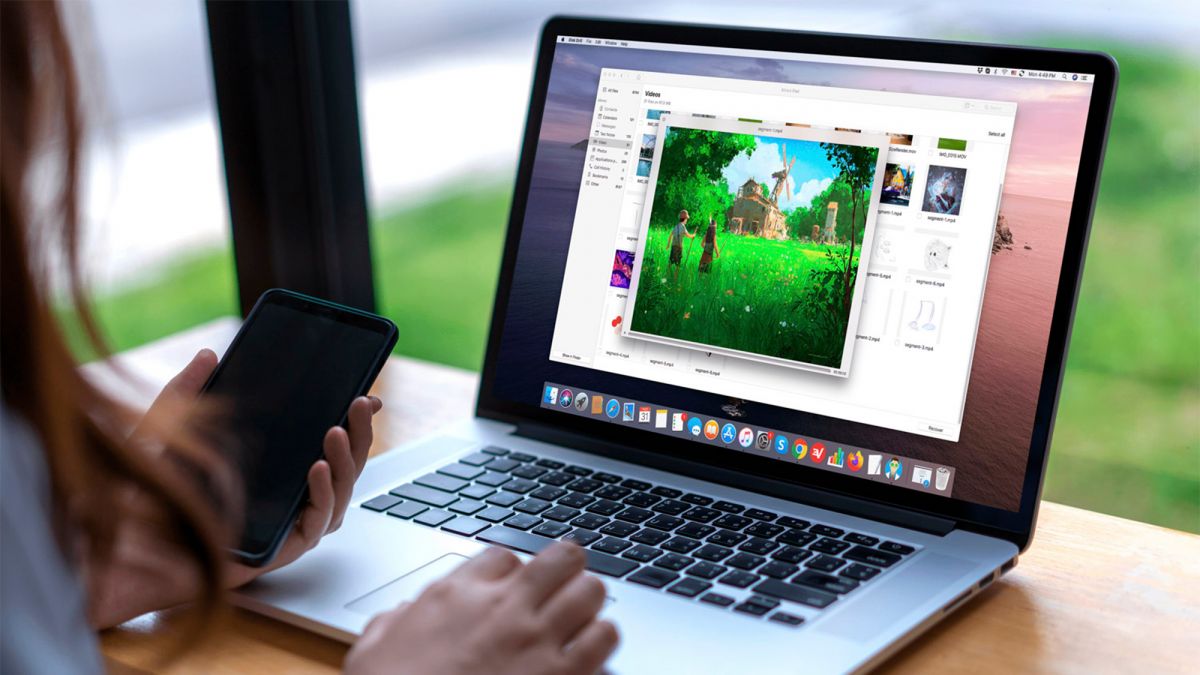

















After looking at a lot of this kind of programs (including those you named), I settled for Deductus from Aolej. It is seriously buggy and has not been developed since 2004 (!), but it´s the fastest and more efficient that I found. It also scans most types of archives (i.e. zip, rar, etc) for their content, something that most don´t do, or do it partially.
How many titles in one database will be maximum possible? And is there any difference in the size, of the maximum database, when it concerns CDs, DVDs and Blu-Rays?
And main second question is you are writing “you can create and maintain as many as you like”, but how may maximum databases is the program able to handle at ones, with a 8GB memory? Or do not understand that at once you only can handle one database an its not possible, to open more than one database at once for comparison.
Paulus, you can only load one database at a time. No limitations are listed in the program, help or on the homepage.
Martin,
A URL in the article would be nice.