Find Big Emails on Gmail
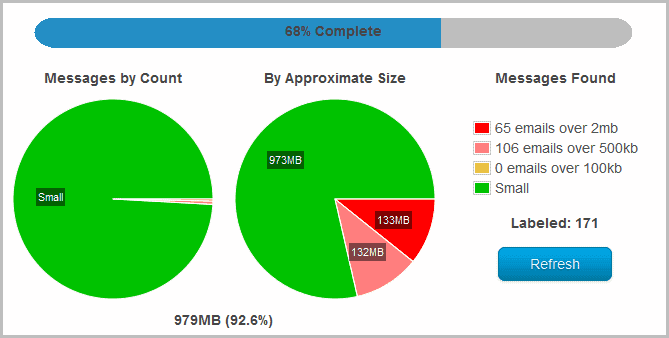
Roman messaged me yesterday about a problem one of his friend's was experiencing. His friend's Gmail account was more or less at the storage size limit which meant that the friend either needed to buy additional storage from Gmail, or delete emails.
Deleting the largest emails in the inbox should free up some space. But that is easier said than done considering that Google Mail has no option to sort emails by size, or to display the biggest emails.
Update: it is no longer necessary to use a third-party service for that. Gmail users can run commands in the search to filter emails by size. Other parameters are also available, for instance to only display emails with file attachments.
Roman pointed out that he discovered Find Big Email, a free service that creates a storage report for all Gmail emails.
The service updates statistics during the scan, and an email at the end of the scan lists the top 20 biggest emails in Gmail, as well as emails that are larger than 2 Megabytes, 500 Kilobytes and 100 Kilobytes.
Find Big Email creates labels in the Gmail account that list those matching emails directly. This makes it easy as pie to delete large emails that are no longer needed. It cannot get much easier to find big emails in Gmail. The service revokes all access permissions after the scan has completed, which means that you do not have to manually do that.
The biggest concern that many users may have is that you need to authorize the service to access your Gmail account. While you do not have to enter your password to do that, it still means that the third party service can access all of your emails. If you have trade secrets in your account, other valuable or personal information, or have important accounts linked to your Gmail account, you may prefer a different solution.
One solution is to use an external email program to download all Gmail emails to a local computer to find out which emails use up the biggest amount of space on Google Mail. I recommend Thunderbird for the job but you can basically use any desktop email program, Microsoft Outlook is fine as well for instance.
Thunderbird is available for Windows, Linux and Mac. It is not as easy to use as it requires some initial configuration on your side to link the Gmail account to the desktop email client. Once that is setup though it is more or less automatic.
The account creation screen will be displayed right after installation. You need to enter the account name, email address and password. Thunderbird will handle the rest and look up the Google Mail server information automatically. Make sure you keep the IMAP mail protocol setting and do not switch to POP3.
You still need to make one configuration change though if you want that your deleted emails in Thunderbird are automatically removed from Gmail as well. Click on Tools > Account Settings.
Locate your Gmail account in the listing and select Server Settings. Now switch from When I delete a message > Move it to this folder to Remove it immediately.
The final change is to enable the size column in the email listing. Click the last icon in the email header listing of the Gmail inbox and enable the Size column.
The column displays the size of every email in that folder, including its attachment size. You can now sort by size by clicking on the Size column in the header.
Deleting messages in Thunderbird will now automatically delete those messages in Gmail as well.
While it takes longer to identify big emails in Gmail this way, it is the safer way of doing it as no one but you gets to access all the emails of the account.
Bonus tip for the impatient. You can display all emails with attachments in Gmail by searching for has:attachment. While you still cannot sort those emails by size, it is usually fair to assume that the emails with attachments take up more space than emails without. Good for some quick cleaning, especially if you can identify messages that you do not longer need to keep.
A third option that you may want to explore is to use an email backup program like Mailstore Home which you can use to backup all Gmail emails.
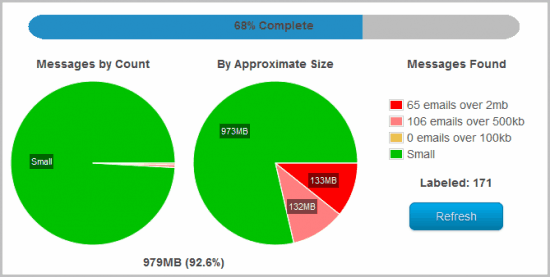

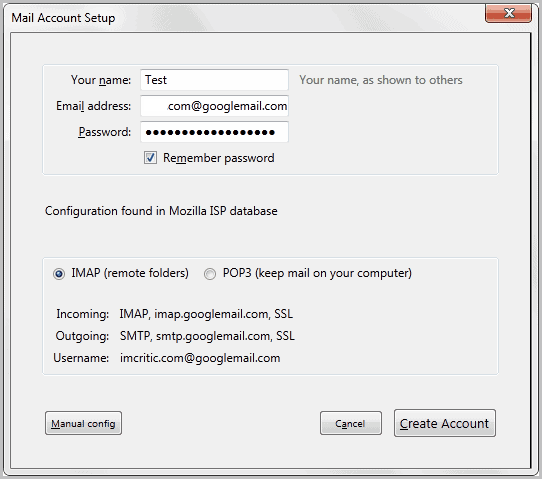
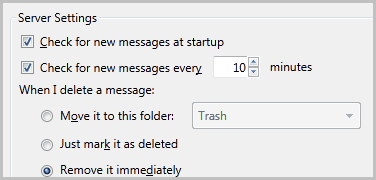
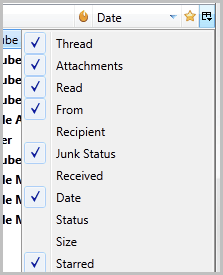




















Find Big Email isn’t free. Just asked me for 4.95 once I filled in my email address.
@Dave, it is free if you have a gmail.com account…..
Other domains are payable: https://www.findbigmail.com/pricing
Thanks gabbybop.
I use a Google Apps account so must be viewed as another domain.
I am not smart enough to understand this article. I waste government money helping stupid people.