How to free up space on Gmail if you are running low
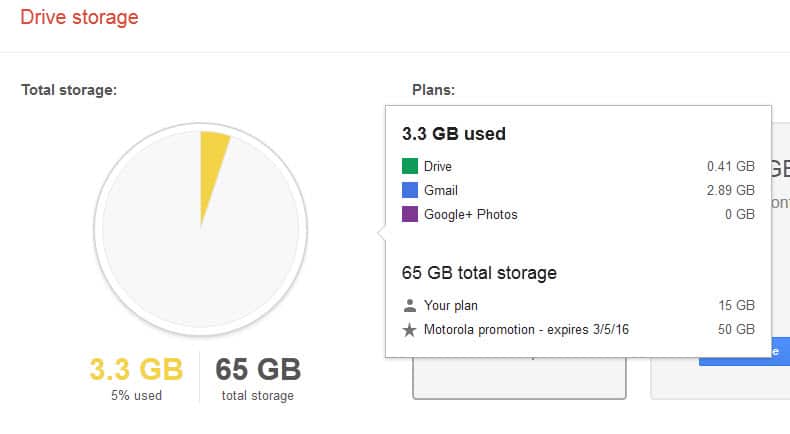
For many Internet users, email is still the number one method of communicating with others. While on-the-go users may have switched to messaging and video chat, email is playing a big part in the life of many users.
Google's Gmail service is one of the most popular services when it comes to email even though it has lost quite a bit of momentum in recent time.
With that, I don't mind user growth but innovation.
Gmail users get 15 Gigabyte of storage space at the time of writing. While most users may never reach that limit, some may and one of the reasons why that is the case is that the storage space is shared across several services.
In particular, space is shared across Gmail, Google Drive and Google+ Photos.
1. Analyze the storage space distribution
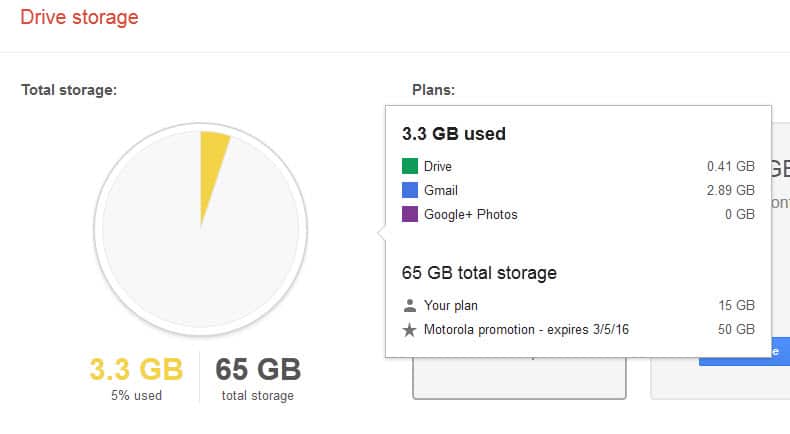
Since storage space is shared, the first thing you should do is check which of the services is using most of the storage space. If you are a heavy Google Drive user for instance, you may have hosted large files on the site that take away space from Gmail.
Photographers may have uploaded many high-res photos or videos to Google+ Photos instead, for instance via their device's automatic photo backup feature.
Visit the Drive Storage page on Google. Here you find listed the total storage and storage used. If you move the mouse over the pie chart, information about each individual service is displayed so that you know which service uses the most storage space.
Depending on the information here, you may need to address the issue in a different way.
2. Too many photos
If most space is used by photos, you have several options to address the issue. All photos larger than 2048x2048 pixels count against the storage space while photos with a lower resolution don't.
One option that you have therefore is to reduce the resolution of photos uploaded to Google+ Photos to address this. The problem is, most Android phones don't let you do that.
And if you upload photos manually to Google, for instance after taking them with your DSLR, then you cannot make use of that feature as well.
If you cannot or do not want to reduce the resolution of your photos, you have two options to deal with space issues:
- Backup photos to a local system and delete them on Google+ Photos.
- Disable the automatic photo backup feature and upload select photos manually instead.
3. Too many files
Google Drive storage can be the culprit as well. If you sync data between different systems, or upload files to drive regularly, it may use the majority of storage space available to you.
As with Google+ Photos, there is little that you can do in this regard other than to backup files that you don't longer require to be available in the cloud to delete them afterwards.
You can use Google's Takeout feature for that, or if you have Drive installed on your computer, simply move the files out of the storage location to back them up in a different location.
4. Deleting the trash
Files, photos and emails that you delete are not necessarily removed right away. They may be moved to the Trash instead where they take up the same amount of space as before.
Open the main Gmail, Google Drive or Google+ Photos service page and click on Trash there.
Here you find emails, files or photos listed that you have deleted previously. Each file is listed with its name, last modification date and owner.
You can hit the "empty trash" button to remove them all at once.
5. Gmail tips
The following search parameters can be used to find emails that match certain parameters on Gmail. Just type or paste the filter in the search form on the Gmail page.
- Click on spam or search for in:spam, and delete all messages here. This may not have a big impact as spam is deleted automatically after 30 days. Still, you may see hundreds of emails in there and can free up some space doing so. Also check in:trash just to make sure it is empty.
- Search for has:attachment. It lists all emails that have at least one attachment.
- Combine the search with larger:1M to find all emails with attachments that have a size of at least 1 Megabyte. You can change the 1M to another value, e..g 100K.
- Use older_than:1y to find all emails older than one year and delete those that you may not need anymore.
Backing up old email is another solution. My preferred program for this operation is Mailstore Home, a free application that supports Gmail out of the box.
Note: For it to work, you need to enable Pop3 or SMTP access on Gmail first.
- Open the Forwarding and POP/IMAP settings page on the Google Gmail website.
- Select "Enable IMAP"Â and click on save changes.
- Open Mailstore Home afterwards on your system.
- Select Archive Email from the startpage.
- Click on the Advanced button next to E-Mail Account under Create Profile and select Google Mail.
- Enter your Google email address and password, and either click on next right away or on test to make sure the settings are correct.
- If you are using two-factor authentication, you need to create an app-specific password on this page and use it in the Mailstore software.
The download may take a while. It depends largely on your system's download bandwidth and the emails.
Once you have created a local copy of all of your Google emails, you can go back to Gmail and delete old emails. I suggest you use the older_than:1y parameter for that. It will display all emails older than a year so that you can select them all and delete them on the site.
These emails are still available in the Mailstore software, so that you can open it and use the search or browse functionality that it provides to find emails that you have deleted on Gmail.
Now You: Have another tip how to deal with space issues on Gmail? Share it in the comment section below.
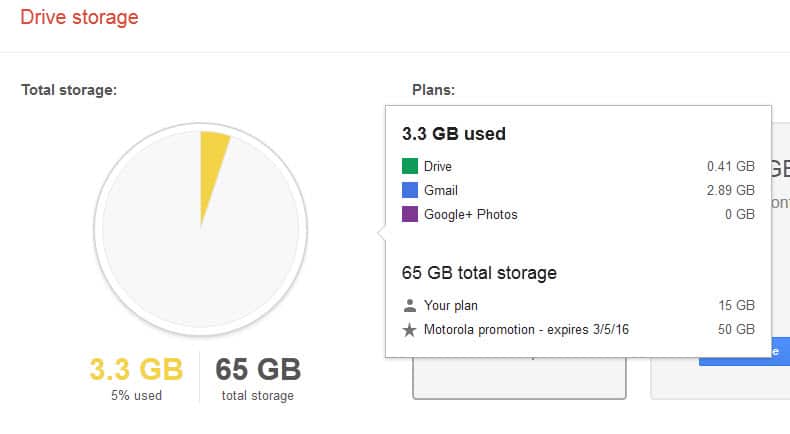

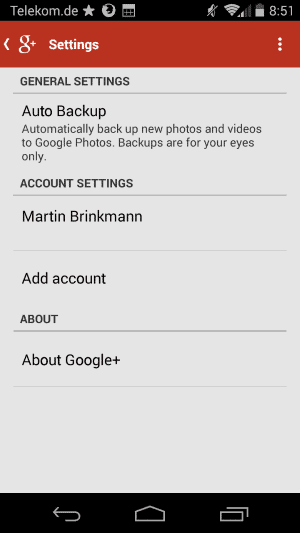
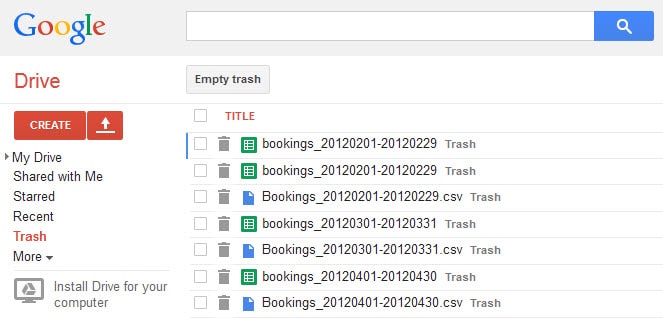
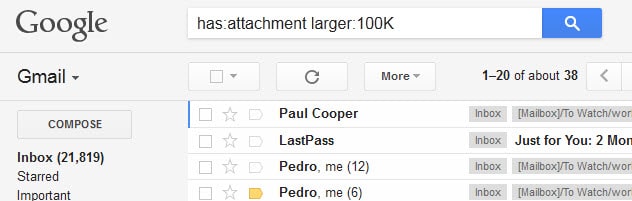
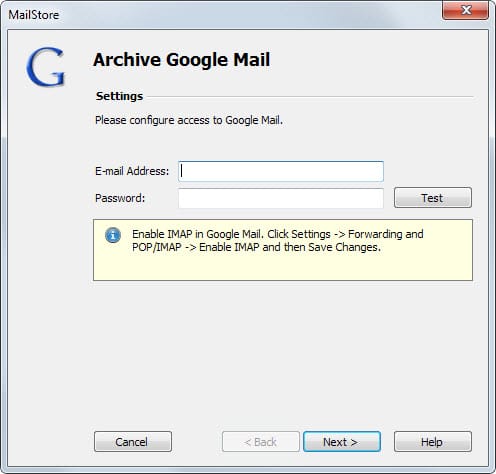



















I discovered I had over 20,000 emails from Facebook over the period of 10 years. Searched for “From:facebook” then selected all and deleted. Freed up 2Gb in a matter of minutes without losing any valuable content.
Simply one can create new mail id and forward all mail from exixting email id than delete to free up the space or use your new email id to import your existing emails from old id.
One more option available with google photo, you can compress your photo to high quality image from origional qaulity so it will give you unlimited free space with photo storage and you will get free spcae for gmail as well (i find this most helpful as it worked for me as charm).
Go check your occupied space at http://one.google.com
Enjoy!!!
Is there a MailStore for OS users?
I’ve dumped all my old emails and the trash. Yet my gmail account still shows me over full.(over 15 gb)
What do I do now to receive emails?
Tips? Gosh. Over the years I’ve needed to create different Gmail accounts, especially as I evolved my branding, or changed clients, or transitioned or grew in my online business. That’s the reason why I’ve never maxed out my account limits. However, I do need to declutter my email often. So I used labels, and automation thanks to filter settings. I also use stars and the Important inbox function, as well as the tab organizing function.
As for attachments and big files, thank you for getting me to think about it. I think I’ll probably just get more space for Drive when I do hit that limit. After all, Google’s pricing for its storage products is rather reasonable — at $1.99/month for 100GB or $9.99/month for 1TB, that doesn’t sound so bad. :)
How do I delete masses of email at a time? I can search for the spammier senders and wind up with 100’s of old emails, but being able to delete only one page at a time makes this a tedious process. There has to be a better way, unless Google intentionally wants to force you to see every item before deletion. Hope not!
Not sure what email client you are using, but no matter which:
1. Use email search feature to select group of emails you want to get rid of
1.5 Alternative: sort the messages by sender or date or whatever; Gmail has no sort!
2. Use check box or other available selection mechanism to select all emails from step 1
2.5 On Gmail, notice the check box at top left of list, which checks all selected emails at once
3. Review your work twice before proceeding
4. A single delete should now get all checked emails at once
Not responsible for any errors! PICNIC = Problem In Chair, Not In Computer
very useful tips, Martin! thanks!
Emails without attachments seem to have sizes from between 1 KB to 30 KB and up. The larger ones were created by wastrels who use multiple fancy fonts, and who thoughtlessly include the entire text of any email to them when they reply. My suggestion is to set your email composition parameters to send plain text only, never HTML, and to turn off the “copy incoming message in reply” feature. Include only snippets of incoming text, if you need to reply to something that you think your correspondent has forgotten he wrote.
Check out the “View Source” function of your email client on a bloated email, and you will often see the entire message in plain text, then repeated again in HTML with all the formatting parameters that implies, then copies of all the earlier emails in that thread, again duplicated both in plain text and in HTML.
If you would pay attention to your creations, and encourage your friends to be more efficient in the creation of their emails, there will be more emails of the 1 KB type, and fewer of the 30 KB type to wastefully overload our storage and transmission assets.
+1 George P Burdell: If your business relies on high resolution photos, reducing them in size will loose quality especially if you decide to print them. I work with 10M + pixel photos all the time. A far cry from the 2048×2048 (2M) and if I were reducing it down to a 1M picture or smaller, I wouldn’t be able to work with them let alone print them. So if you desire printing or working in high resolution, I would not suggest re-sizing them. It would be like printing a 640×480 image as an 8×10 print size… the stretching factor would loose so much quality, it would be like if the photograph was out of focus.
My suggestion would be to store photos/media on a cloud server other than Google Drive. I myself use MediaFire, which offers a free to use 50G + bonus storage space for free. Only ads they claim to have are their own but because I use Ad Block Plus, I’ve never seen an ad. They also claim they may delete in-active files/accounts, but I’ve had files there since 2006 that I’ve never touched and they are still there.
They give unlimited bandwidth, and no pause or wait to upload/download priority. We can upload from our desktop directly via their desktop widget which on installation will increase our bonus space by 3G (part of the bonus). We also get bonus space for linking our Facebook account (+3G), downloading and installing the mobile access app (+1G), and any friend we invite we get +1G for every friend who joins (maximum 30G), for a total of 37G bonus on top of our 50G so you’d have 87G.
MediaFire is located in the US, for those overseas, a similar service as MediaFire would be, “FireDrive”, which also offers a 50G free account but has no bonus gigabytes. But FireDrive as a few neat features MediaFire does not. Both have the ability to open free access folders where anyone given the link can dump content into those folders. But FireDrive goes one step more and adds the ability to write messages for content dropped into shared folders as well as has an online chat feature. Their free account is limited to 1 share folder with chat/messaging.
MediaFire: https://mfi.re/?d4b3te7 (this is obvious my shared friend link to increase my storage space)
FireDrive: http://www.firedrive.com/