Dropboxifier, Move Folders To Dropbox Without Losing Functionality
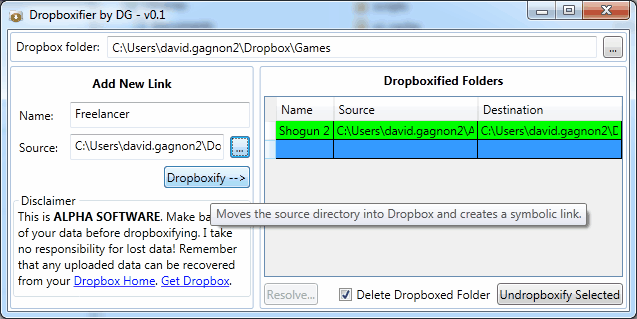
I know several computer users who use the file hosting and syncing software Dropbox to host some of their application's data. This includes for instance the Firefox profile folder which they can then access effortlessly from all connected computer systems. That way they always use the same and up to date Firefox profile folder and do not have to worry about missing bookmarks, history or extensions.
The process of moving apps or a folder to the Dropbox usually involves some form of symbolic linking or editing of a program's configuration file in order to keep the software fully working under the operating system.
The idea behind the free software Dropboxifier is to streamline that process. The application basically moves the selected directory into the Dropbox directory and creates a symbolic link afterwards that points from the source folder to the new Dropbox folder location.
This speeds up the process considerably. Before I go into details, I'd like to mention why someone would want to move folders to Dropbox. The Firefox profile folder was mentioned earlier. It is also possible to move mailboxes, game save folders, work folders and practically anything else that you may want to access from multiple computer systems to Dropbox.
The configuration of Dropboxifier does not take longer than a minute at most. You first need to move the program into the Dropbox folder.
You need to specify a root folder for the folders that you want to move into Dropbox. This folder needs to be located inside the Dropbox folder that gets synced with the online storage. You then specify a name and a source folder that you want to move into the Dropbox.
Please note that the software only moves the folder into Dropbox at this point of the process. The red background color indicates that the folder is currently not linked on the system. You need to select the folder and click the resolve button to change that.
Available for selection are merge, overwrite or delete and link.
- Merge: Merges the source directory with the Dropbox. Files that are newer will be automatically replaced.
- Overwrite: Overwrites the Dropbox hosted files with the files from the selected directory.
- Delete and Link: Deletes the selected folder and creates a link directory to Dropbox.
You can repeat the process for every computer system you own. Dropboxifier is alpha software in an early stage of development. You should keep that in mind before working with the software. I'd recommend to backup the data regularly, and maybe use manual means to move important folders to Dropbox and create symbolic links. For the symbolic links, you could try the excellent Steammover which automates that part of the process.
Interested users can download the latest version of Dropboxifier from the project website over at Codeplex. The program is compatible with Windows Vista and Windows 7, and requires the Microsoft .NET Framework 4.0.
Advertisement
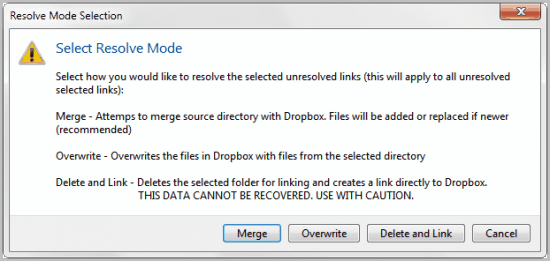




















I ran Dropboxifier and it moved the source folder to the dropboxfolder like intended. However it did not create a symlink so the source folder was GONE.
I eventually found that you need to run Dropboxifier in administrator mode for the symlink to be created. (phew)
Hi Martin,
I’m the author of Dropboxifier, and I’m really excited to see that you wrote about it! If you don’t mind my asking, how did you come to hear about Dropboxifier?
I would also like to clarify something mentioned in your post. You say:
“Please note that the software only moves the folder into Dropbox at this point of the process. The red background color indicates that the folder is currently not linked on the system.”
It should be noted that the initial “Dropboxification” of a folder will move the folder and create a symbolic link on the current system. It’s only on subsequent systems that you need to resolve the files (so that Dropboxifier can make a new symbolic to point to Dropbox).
Please let me know (through Codeplex preferably) if you have any problems!
Cheers,
DG
David,
when I tried it it moved the folder but did not create a symbolic link outright. I did receive an XML error at that time, maybe that had something to do with it.
I think I stumbled upon your software on Softpedia.
Hmm, the XML error might do it. That should be fixed in 0.1.3.
It’s curious though, it still should have been linked immediately. Please report any errors you get and what you did to get them :)
A new version has been released, v0.1.3
Release Notes
– Fixed some logic related to creating the links file when changing Dropbox directory.
– Added additional column showing what PCs an entry has been resolved on.
– Saves links file on application exit, just in case.
– Properly handling the case for closing the resolve dialog with the Close button (top-right X) opposed to the Cancel button.
– Added exception handling for resolve errors.