Why I'm Not Using The Windows Snipping Tool
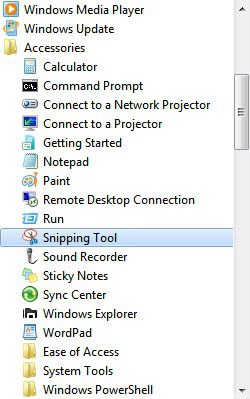
A tool to take screenshots of the whole computer screen or part of it, built directly into Windows, that must be great, right? Part of my job is to take screenshots to add visualization to the articles and guides that I post online. And for that, I need a screenshot taking software. I did use many tools in the past, from pressing Print on the keyboard and editing the screenshots in an image editor, to MWSnap and half a dozen other screen capture solutions.
I did try the Snipping Tool as well. It ships with Windows 7 Home Premium, Professional and Ultimate, and some editions of Windows Vista as well. It is also part of the Experience Pack for Windows XP Tablet PC Edition 2005.
The program does not look that bad on first glance. You can start it by clicking on the start orb, then All Programs > Accessories and then Snipping Tool. Since it is a Windows program it is possible to assign a keyboard shortcut to it to launch it without having to go into the start menu all the time to do so. If you want, you can right-click the Snipping Tool, select Properties from the dialog, click in the Shortcut key field and press a single key on the keyboard. Windows will automatically add Ctrl-Alt to the key, so that the Snipping tool can be opened whenever the keyboard combination is activated.
The program starts automatically in its screenshot taking mode. It displays a small window and dims the rest of the screen. The default selection is to capture a rectangular area just by drawing it with the mouse on the screen. A click on the arrow next to New displays three additional options. The Snipping Tool supports free handed screen captures, window captures and full screen captures.
Once the screenshot has been taken it is loaded in the Snipping Tool editor. The editor offers a few tools to edit the screenshot before it can be saved or emailed. It offers several freehand pens, a highlighter and an eraser. The eraser however can only be used to erase drawings by the user on the screen, not original elements of the screenshot.
And that's the biggest gripe that I have with the screenshot taking tool. It is simply not possible to mask or erase parts of the image. It sometimes is important to blur or hide information on the screenshot before publishing it on the web.
The tool itself offers all the functionality one would expect, but the ability to hide elements on the screenshot. It supports saving the image in various formats, including png and jpg.
Which screenshot taking software are you using? Let me know by leaving a comment.
Advertisement




















I always use the free open source LightScreen program, and you CAN use CTRL + PrintScreen which I like :)
http://lightscreen.sourceforge.net/download
Paste the snip into Paint and perform the operations you need
Zscreen is the bomb! So far it is the only free screenshot program that can handle Vista/7’s transparent corners.
Just discovered Cropper http://cropper.codeplex.com/ and gave it a quick test. Let’s see if it can be a successor to MWsnap in the daily work.
PrtScr
http://www.fiastarta.com/PrtScr/
Winsnap is an awesome tool, i like it most cuz i can use it to add shadow effect which is always nice
oh, here is an example of the shadow effect
http://www.screencatch.com/screenshots/12811801378993.jpg
Martin, Capture wiz for me , love its ability to get self scroll
as well as video -audio
I need MS Office for work so I just use the default clipping tool in OneNote.
Saves all your clippings by default in a Notebook (with the URL).
Also sits in your systray by default.
Been very happy with SnagIt for several years.
ScreenPresso forever – every tool has it’s issues, but this one does exactly what I need it to do, including screenshots from Remote Desktops or Virtual Machines.
Free, lightweight, brilliant!
PrtScr for the win.
Its free and AWESOME
http://www.fiastarta.com/PrtScr/
I spend all day making screen grab. As a QA engineer it’s part of my job and wouldn’t want to do it without this tool . It makes my life easier!!
Thanks to the author for this ace tool
Ich nutze Directory Opus. Damit kann man einfach die Zwischenablage per STRG-V in einen beliebigen Ordner einfügen. Je nach Art des Inhaltes wird dann eine Bild- oder Textdatei erstellt. Finde ich persönlich sehr praktisch.
Gruß – Peter.
Snipping tool – with photoshop if I need to remove something. Why download something if everything I need is already on my computer?
What about Photoshop then, why not MS Paint ;)
I’m still using MWsnap. Free and does everything I need.
Tried others but never found anything that I like as much.
still MWsnap… tried many, but no successor till now
As it was not mentioned yet: greenshot
CompuPic Pro
In the Sniping Tool, just change to a large white pen and erase all day long.
Yeah that’s a workaround but it is not that practicable and takes to much time.
Give ‘Screenshot Captor’ a try: http://www.donationcoder.com/Software/Mouser/screenshotcaptor/
Doesn’t look very polished, but it’s quite good and doesn’t get in your way!
(Alt+)PrtScn + Paint.Net is for ad hoc shots. There’s nothing better for 1-off things.
If I’m doing process documentation or the like I’ve been using ScreenPresso, but I will be giving Shotty a try based on a link from this very site a week or so ago…
My biggest problem with it. You can’t assign it to Print Screen button. What’s the point of building a better screen capture tool into windows, then not letting you use it when you hit print screen?
FWIT, I use Screenpresso because this can override the print screen button.
I was always using PicPick but now I prefer Shotty for sharing screenshots
I use SnagIt… an excellent donationware alternative is DC’s Screenshot Captor.
PicPick, also a great application with similar features as snagit and… it’s free :D
I use Screenpresso now for a while and can’t say anything bad about it.
+1 to ScreenPresso. Simple, light weight and just the right amount of options for quick and easy screenshot ninjas.
I use Wondearshare Demo Creator 3.0.6 from a giveaway for now. But I used to: print screen + paint.
I’m a big fan of SnagIt myself.
“ALT + Prt Sc†+ mspaint = win
Actually I prefer the FastStone capture (an older free version) and using it for now like 3 years. Simple but functional. You can see a review I did few years back : http://www.inspiredgeek.com/2008/03/31/use-faststone-capture-for-all-of-your-screen-capturing-needs/
“Fn + Prt Sc” + Paint.NET = win