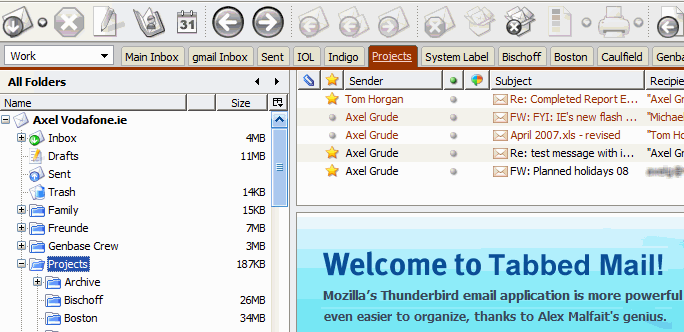Thunderbird Quick Folders
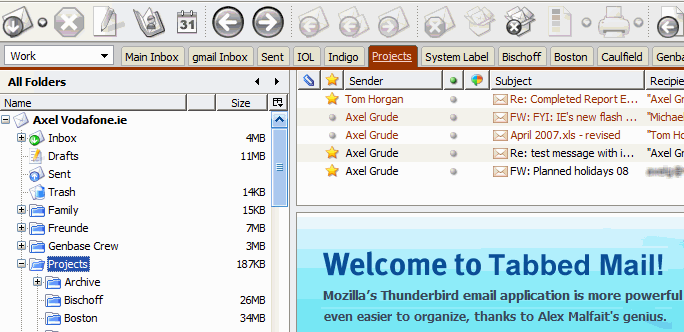
There are two types of desktop email software users. Type one uses one huge folder for all emails while type two sorts emails neatly into subfolders for better manageability.
Both methods have their advantages and disadvantages. Method one for example does not provide a good overview of emails that have been sent by a specific sender or company, at least not in the time that it takes someone using method two to do the same. Method two on the other hand requires more time either to setup filters or sort emails manually into folders.
Thunderbird Quick Folders aids email users who work with multiple folders in the email client. The add-on adds a new toolbar to the Thunderbird header that can be used to drag and drop folders to it. These folders act as quick access points to the bookmarked folders. It is possible to access these email folders either by left-clicking on them or pressing the keyboard shortcut Alt 1-9 to go there.
To get started drag and drop folders that you use often to the new quick folders bar that the extension installs. Note that it tries to load a page on Mozdev on first start after installation that does not exist anymore. This has no impact on the extension's functionality though.
Once you have added folders, you can access them as mentioned previously or drag emails to them to move them to the selected folder.
The extension adds a toolbar on top of the email header as well for each email that you open. You can use it for a variety of purposes including going to the next or previous unread message, enabling filter teaching, or loading the parent folder.
If you enable filter teaching, filters will be created based on emails that you move to the quick folders that you have created.
The add-on for the email client is highly flexible and offers extended settings to change functionality and design of the add-on.
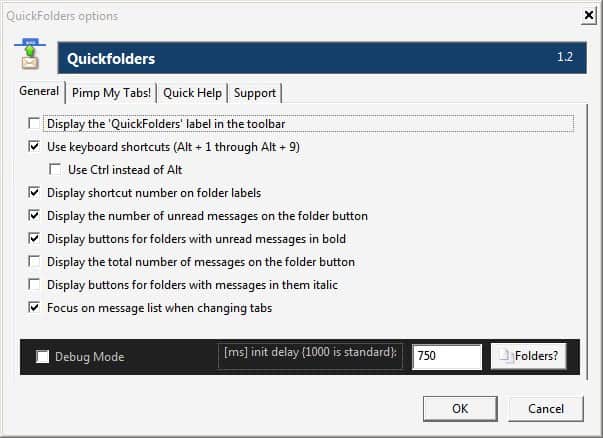
Options include changing the colors of the email bookmark tabs, displaying the mail count next to each email folder or to automatically focus on the message list when switching to another bookmarks tab. Quick Folders is available at the official Mozilla Thunderbird website. The add-on for the email client is compatible with all versions of the Thunderbird.
Thunderbird users who like to bookmark individual emails might want to take a look at the Bookmark Emails add-on which we reviewed a while ago at Ghacks.