Change the way Thunderbird handles quotes
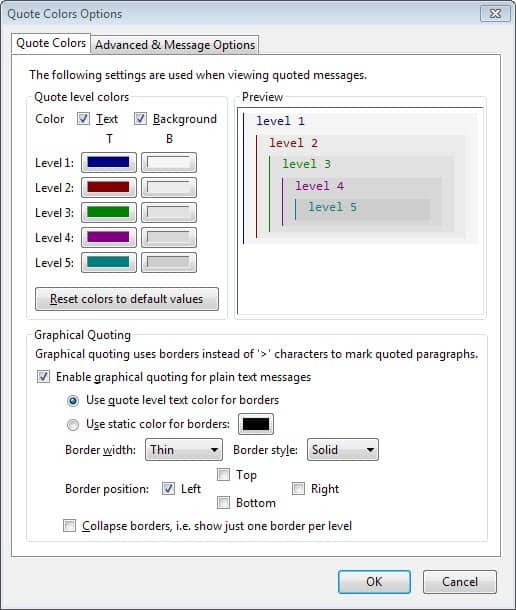
Thunderbird changed the way quotes are handled in the email client recently. If you have been using a different email program before you may have come to the conclusion that the way Thunderbird is handling quotes is quite irritating.
Take a look at the screenshots below and you know what I mean. The first shows the general way most email programs handle quotes. The second shows the way Thunderbird handles quotes by default.
The difference is that Thunderbird indents each quote in away that it may become difficult to follow as the text is no longer vertically aligned in the email.
The Thunderbird add-on Quote Colors changes the way Thunderbird handles quotes. You can change the way back to the default way quotes are handled or change it into one of the options shown on the screenshots below.
So, if you do not like the way Thunderbird handles how quotes are displayed you can change it easily by installing the Quote Colors add-on for the email client.
To display text vertically aligned, enable the collapse borders option in the preferences. You can still modify how quotes are displayed, for instance by changing colors for different quote levels, changing border width and style, or use custom message colors.
Update: Please note that you need to modify a config file of the extension if you want to install it on a Thunderbird version newer than version 3.x. Here is what you need to do:
- Download the Thunderbird extension from the Mozilla Add-ons store.
- Use a program such as 7-Zip to extract the xpi file.
- Open the folder and use Notepad or another plain text editor to open the install.rdf file.
- Locate the line <em:maxVersion> and replace the version there with 30.0 so that the new line looks like this <em:maxVersion>30.0.*</em:maxVersion>.
- Now select all files of the unpacked archive, and create a new zip file from all of them using 7-Zip again.
- Rename the file extension from .zip to .xpi.
- Load the extension in Thunderbird and it should install just fine.



Update: The Quote Colors add-on has not been updated since 2009, and as a consequence, it is no longer compatible with the most recent versions of the email client. While there are some advanced configuration options available in Thunderbird, none change the general display of message quotes in the browser.
A Thunderbird add-on that you may be interested in is Nested Quote Remover. While it does not get rid of the way Thunderbird handles quotes, it removes unnecessary nested quotes from the email client to improve the accessibility of conversations in the program.
The extension has not been updated since 2011, but seems to still be compatible with the latest versions of the email client. You can download the latest version of the add-on from the official Mozilla website.
You may find the following two extensions useful as well. Quote Collapse provides you with the means to collapse and expand quotes which may go a long way into improving their accessibility in the program. Quote Highlight on the other hand takes care of quote formats that are not recognized by Thunderbird as quotes by default.
Advertisement




















Thanks for this info. It helped me understand what Thunderbird users mean by removing quotes. I want to remove more than the quote marks — what TB users wish for — and actually remove the text as well, to shorten my replies in long conversations. I don’t use TB yet, only gmail. But I am looking for a way to both shorten replies and, better yet, shorten saved messages.