Google Gmail Tips
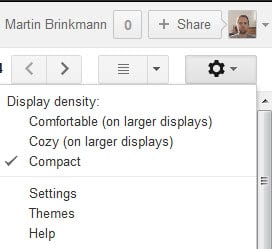
Many Ghacks visitors already have a Google Gmail account or are asking me for an invitation. I thought it would be nice to share a great site with you that features heaps of Gmail tips that help you get the most out of the email service.
The site Gmail tips the complete collection, gives a rough introduction to the Google mail service and lists more than 50 tips afterwards. For example tip 27 explains to you how you would add a Hotmail email account to Gmail, tip 11 how to connect securely to Gmail, and tip 45 how to back up your Gmail account.
Every tip is worth a quick glance at least, as you learn a lot about the Gmail service that you may not have known before. Great tips about advanced search features, contacts and attachments.
Update: It needs to be noted that at least some of the tips on the page will not work anymore due to changes that Google implemented in recent years. While you will still get several good and working tips out of the listing, you should be aware of that as well.
Probably the best starting points for a recent collection of Gmail tips and tricks, is the official Gmail website.
Here you find four different tips groups, which increase in difficulty level. The first group of tips introduces standard features, like the stars symbol to indicate special notes, or how users can customize the Gmail layout to suite their needs better.
The second group of tips talks about tasks and how they can be used, how to use filters to control incoming emails, and how important emails can be highlighted using filters and colored labels.
The third group of tips looks at some of the most important keyboard shortcuts, how to use Gmail without an Internet connection, and how users can make calls using Gmail.
The fourth and final group of tips looks at customization options, how to sign out of Gmail remotely, or getting Gmail for a business.
Here are my favorite Gmail tips:
Change the display density on Gmail to compact to fit more on the screen. To do so click on the gear icon and select compact from the menu.
Organize emails with labels. To do so select one or multiple emails and click on the label icon at the top toolbar on Gmail. From here select a new label or an existing one.
Gmail Labs offer several interesting add-on features that you can extend the service's functionality with. Some interesting ones include authentication icons for verified senders, background send or custom keyboard shortcuts to change some of the default shortcuts on the site.
You can add third party accounts, think Outlook.com or Yahoo Mail, to Gmail so that you receive that mail as well on Gmail.
The Inbox menu enables you to switch to a different inbox type, for instance to a priority inbox which sorts emails automatically based on your priorities.
Advertisement
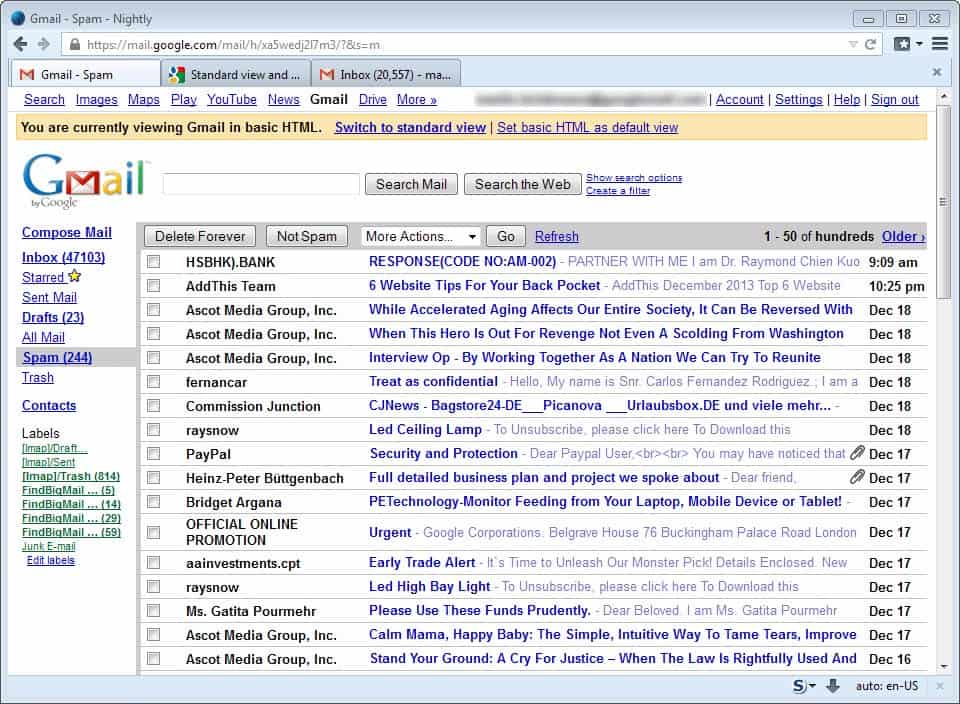
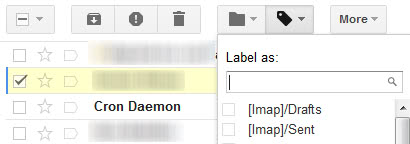




















you should leave a emty sign next to spam so that if people don’t want to look at there spam they can delete it all at once :)