How to watch age-restricted content on YouTube without signing in to your Google account
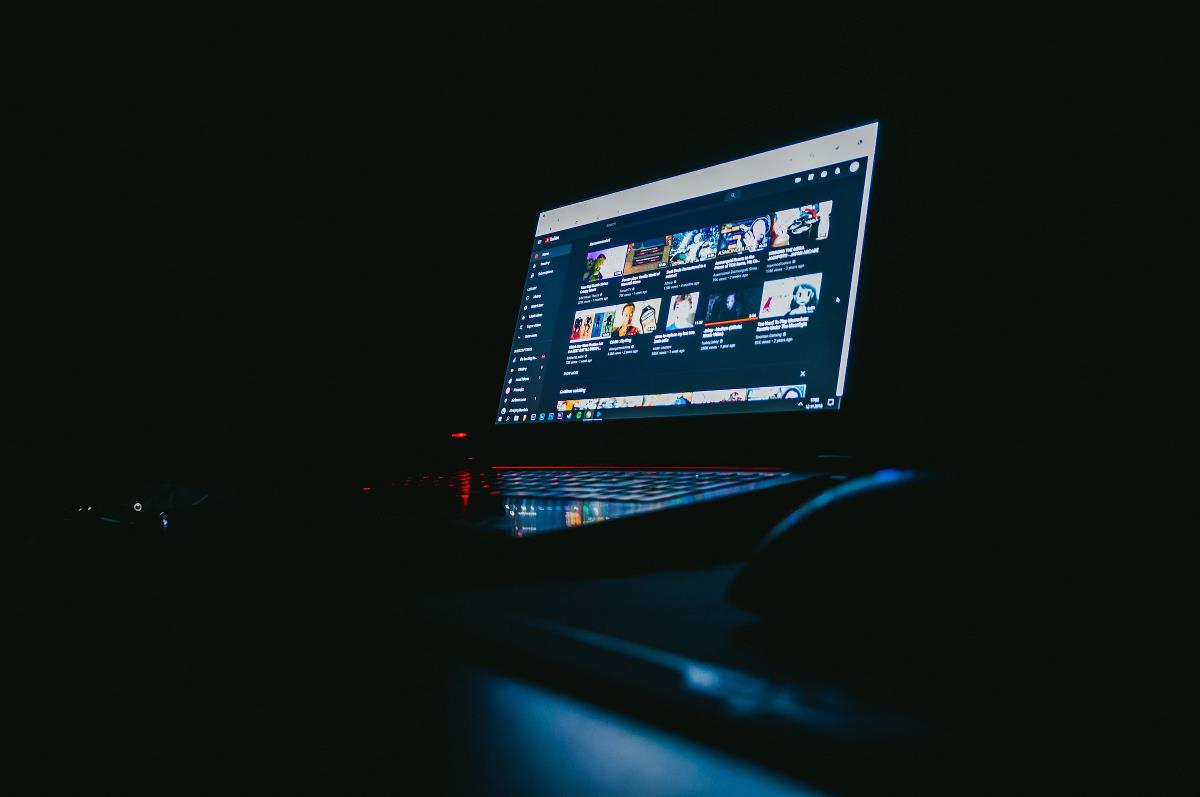
Do you use YouTube without signing in to your account? Have you ever come across an age-restricted video that prompts you to log in to watch the content? We have some workarounds for this annoyance.
Videos on YouTube can have age-restrictions based on the content in the media, e.g. violence, nudity, disturbing images, profanity, etc., which are not appropriate for kids. Martin has a tutorial that shows you how to access age-restricted content on YouTube, but it requires you to sign in to your Google account. I'm going to show you a few ways to bypass these restrictions without using a Google account.
Ever since Google started showing anti ad block banners on YouTube, I've been using the streaming service without signing in to my account. I created a separate container for YouTube on Firefox, and have been using it ever since. I reset my PC recently, and lost some settings that I had saved in some applications, including some customizations and tweaks that I had applied to the browser. Today, I opened YouTube to watch the Developer Direct 2024 video that was streamed last night, to see the new games that were announced at the Xbox showcase event. But, YouTube asked me to sign in to my account, because it is an age restricted video.
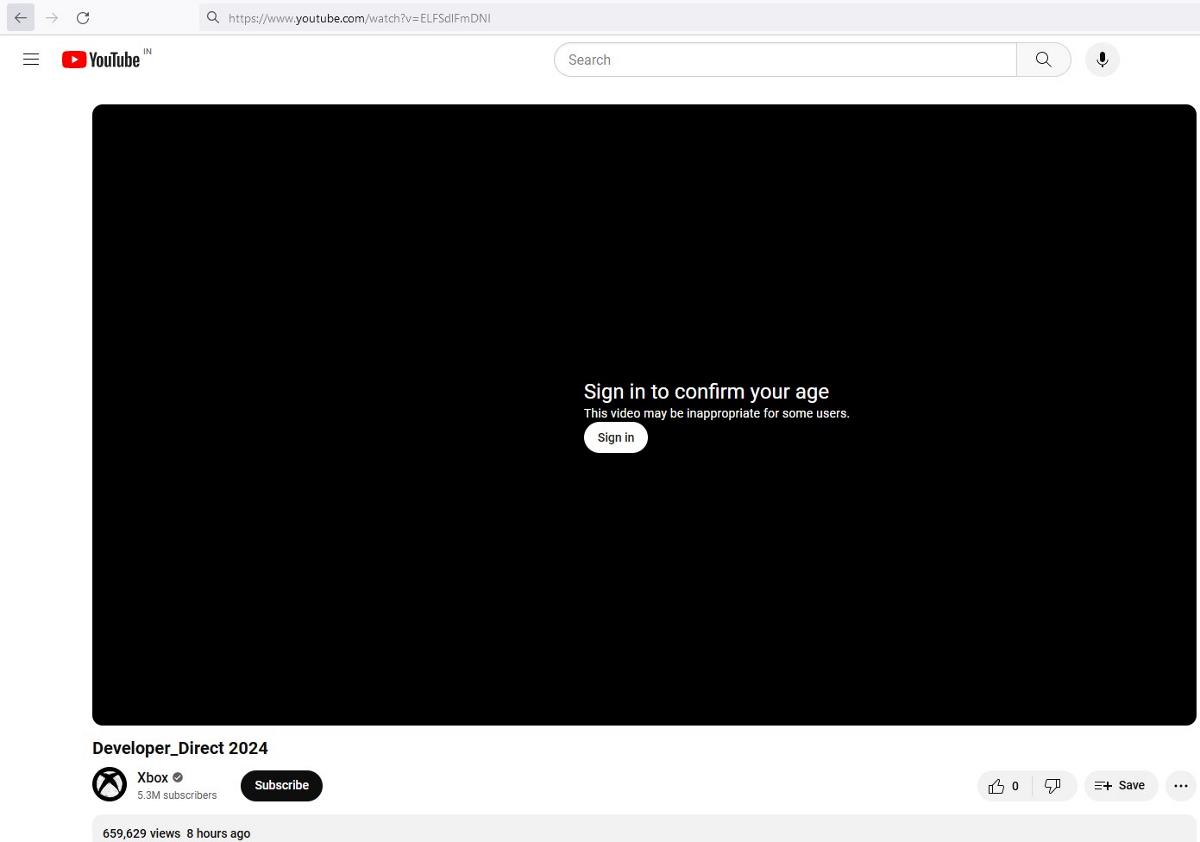
Yeah, I'm not doing that. That's when I remembered I had forgotten to set up some userscripts in Violentmonkey, a userscript manager extension for browsers.
How to watch age-restricted content on YouTube without signing in to your Google account
First method - With a userscript
The first method involves using an userscript called Simple YouTube Age Restriction Bypass. Here's how to install it in Firefox and Chrome.
1. Install one of the following extensions: Violentmonkey (Firefox, Chrome), Greasemonkey or FireMonkey.
2. Go to the GitHub page for Simple YouTube Age Restriction Bypass, and scroll down to the userscript section to get the link for the userscript. Click on it.
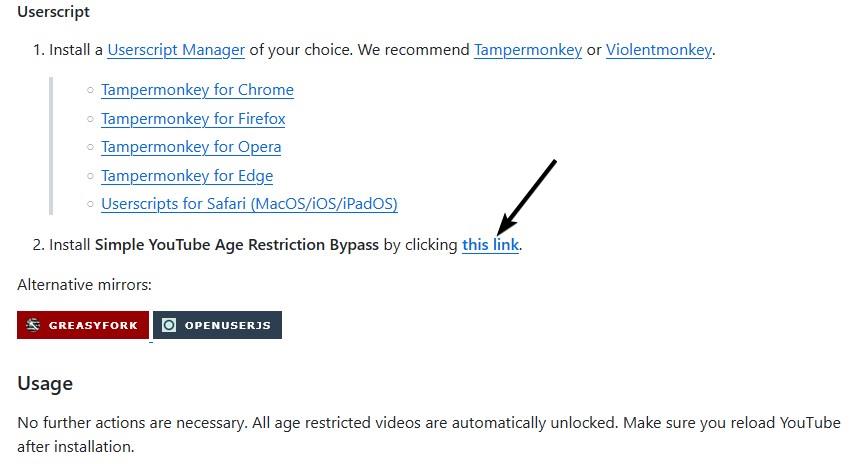
3. Your userscript manager will open a new tab, where you can choose to install the script. Do so.
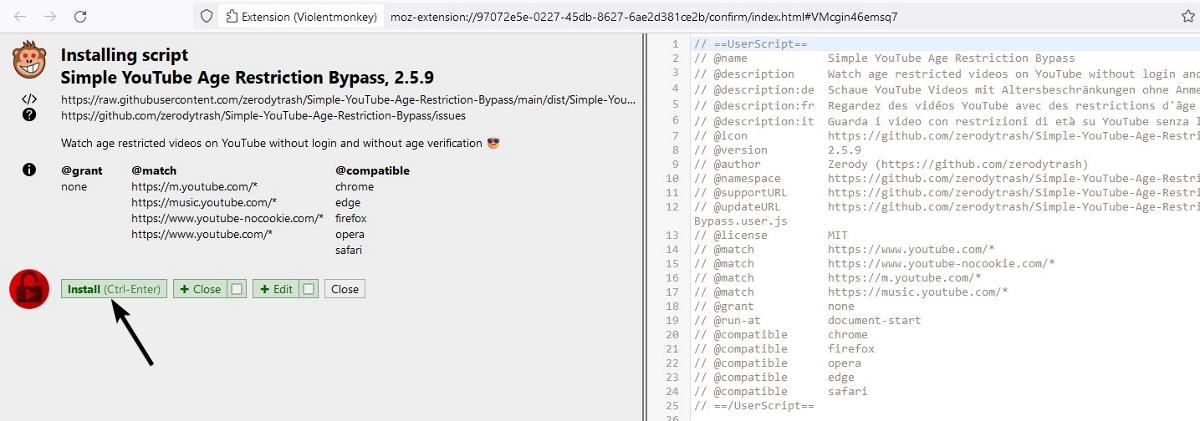
4. That's it, you can now access age-restricted content on YouTube even when you are not signed in to your account.
Warning: Do NOT use Tampermonkey. It is closed source (not updated since v2.9 in 2013). I recommend Violentmonkey, or Greasemonkey or FireMonkey. All three extensions are open source, but only Violentmonkey is available for Firefox and Chrome, the other two add-ons are only available for Firefox.
Note: According to the author of the userscript, the script uses a proxy to unlock some video information, but it does not send your personal data to the server (no IP Address or account details are sent). Only the video ID and some information like the version of the YouTube website. I cannot access the privacy policy of the proxy's server, it throws an error.
Method 2 - Using YouTube clients
If you don't want to use the script, there are some alternative ways that you can watch age-restricted videos via Piped, FreeTube or Invidious or NewPipe.
Piped - Piped is a privacy-friendly YouTube frontend that you can access via any web browser on any operating system, and watch videos without ads. Simply paste the URL of a YouTube video, or use the search bar to find the video that you want and watch it. It even displays the comments from YouTube. Example: https://piped.video/watch?v=ELFSdlFmDNI.
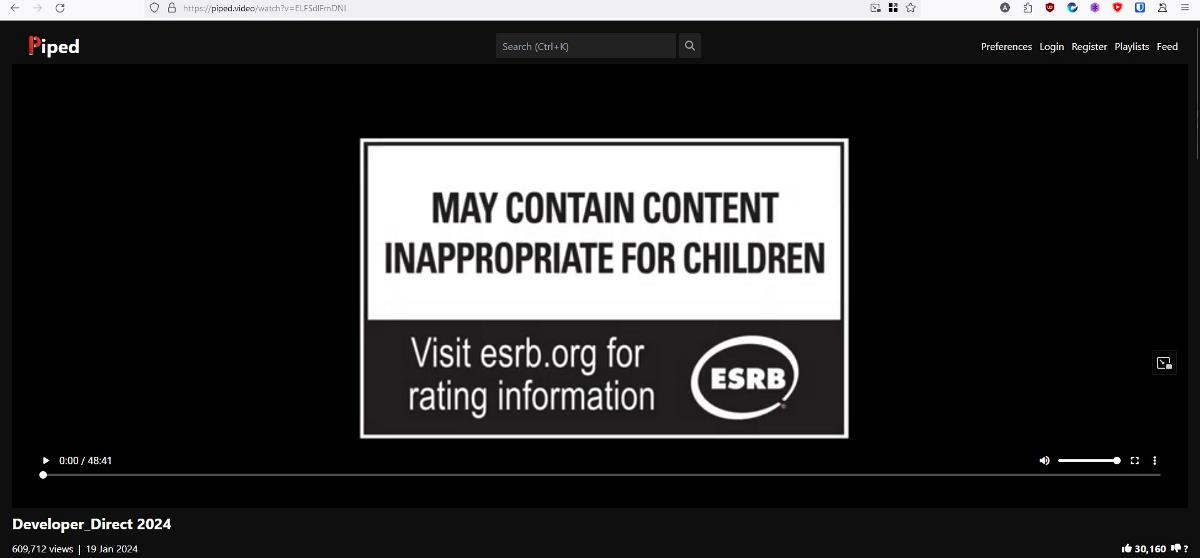
Invidious - It is similar to Piped, but Invidious has several instances (servers) around the globe. Select a server, paste a URL or search for a video, and the player will unlock the restricted video for you. Example: https://iv.melmac.space/watch?v=ELFSdlFmDNI.
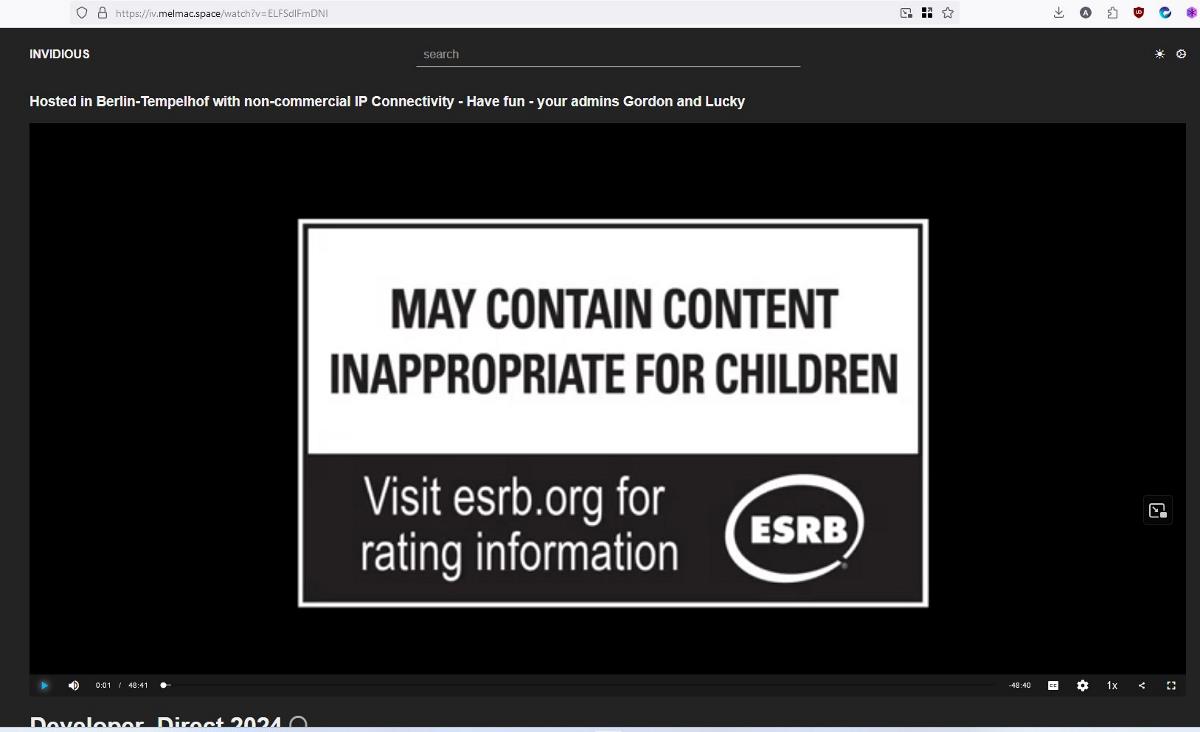
FreeTube - FreeTube is a YouTube app for Windows, macOS and Linux. The open source program blocks ads and sponsored sections on YouTube, and lets you watch age-restricted videos without an account. You can also use the app to download videos.
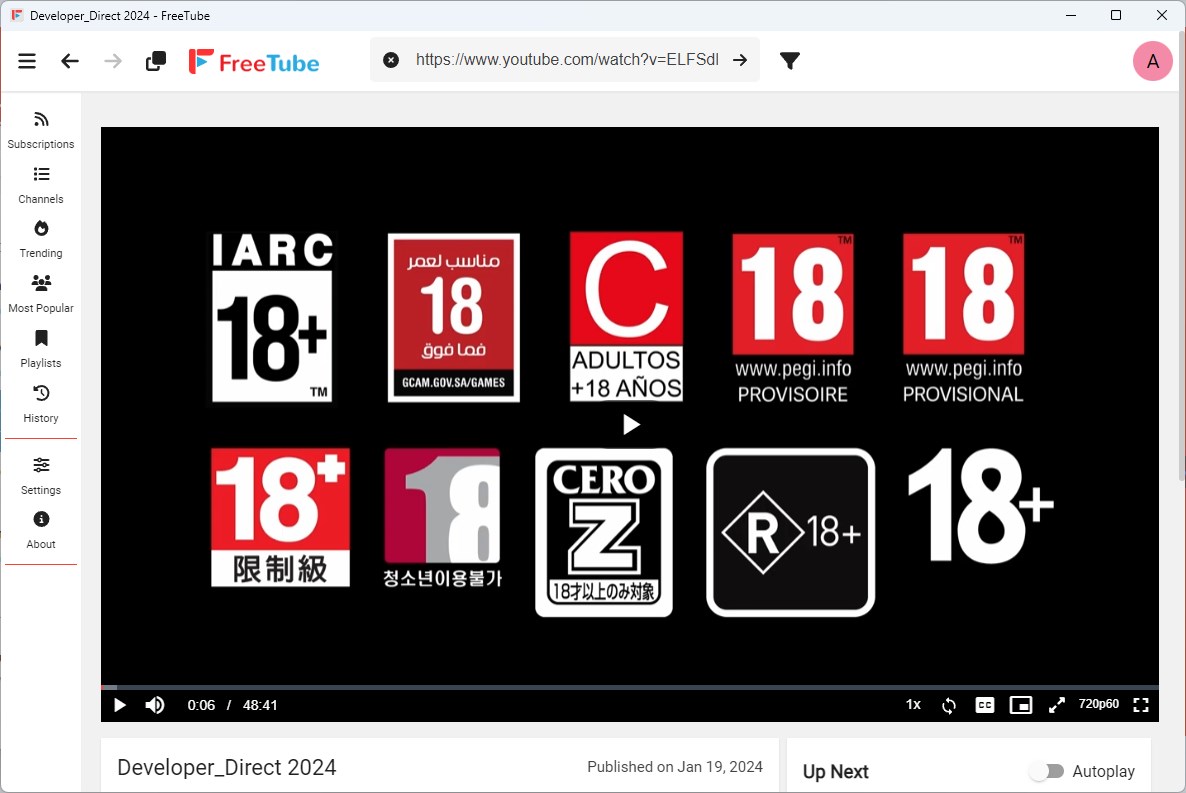
NewPipe - NewPipe is an open source YouTube client for Android devices. It allows you to watch videos without ads, and also removes age-restrictions automatically. The app can be used to download videos or audio content from the streaming service.
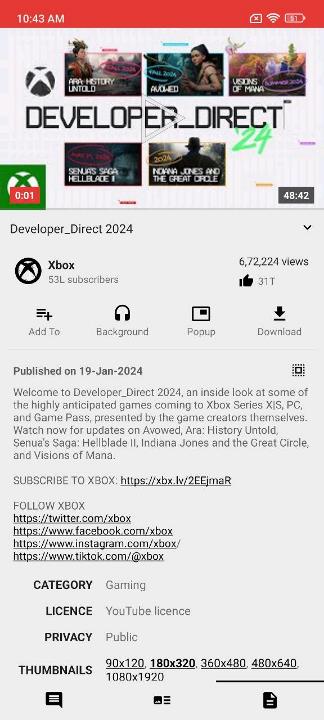
Yattee - Yattee is a YouTube client for iOS, iPadOS macOS and tvOS. Follow the instructions given here to install the open source app and configure it to work with your iPhone, iPad, Mac or Apple TV. The app is based on Piped.
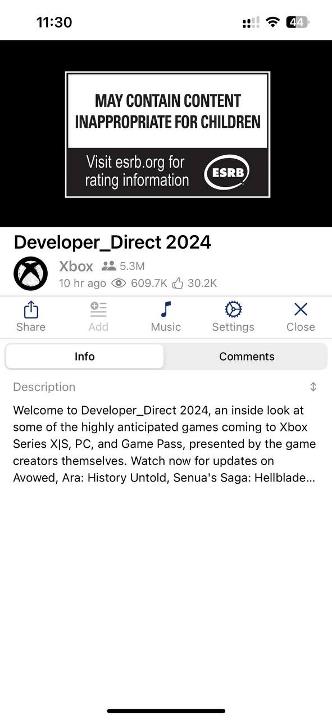
Note: Add-ons like Skip Redirect may interfere with the third-party services like Invidious and open the video on YouTube. You can whitelist the sites in the add-on's settings to prevent the issue from happening.
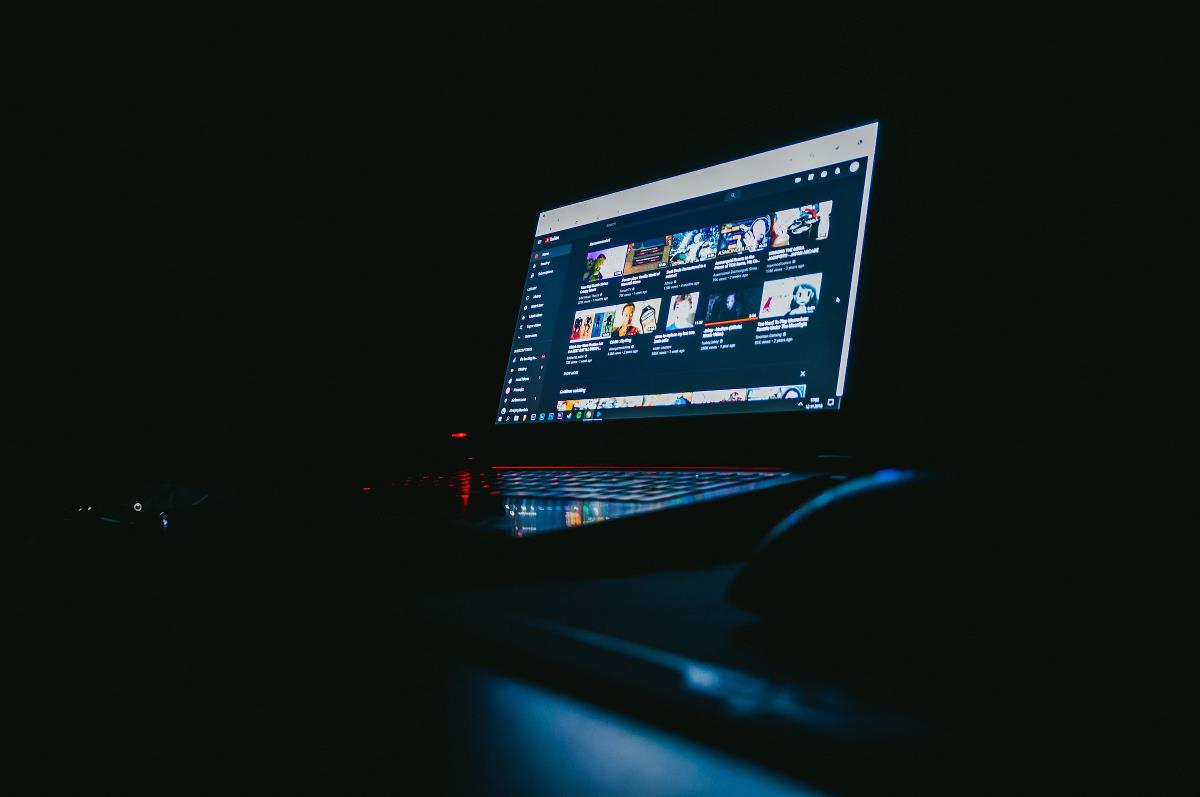



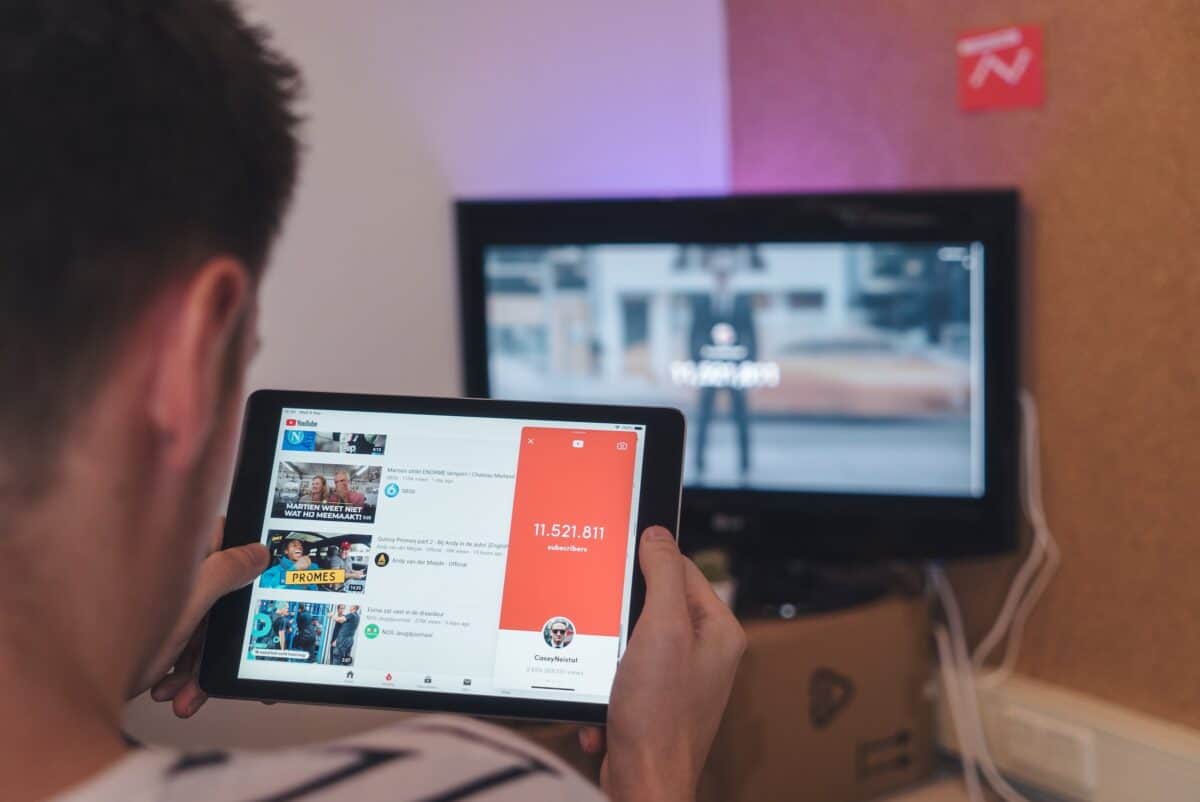



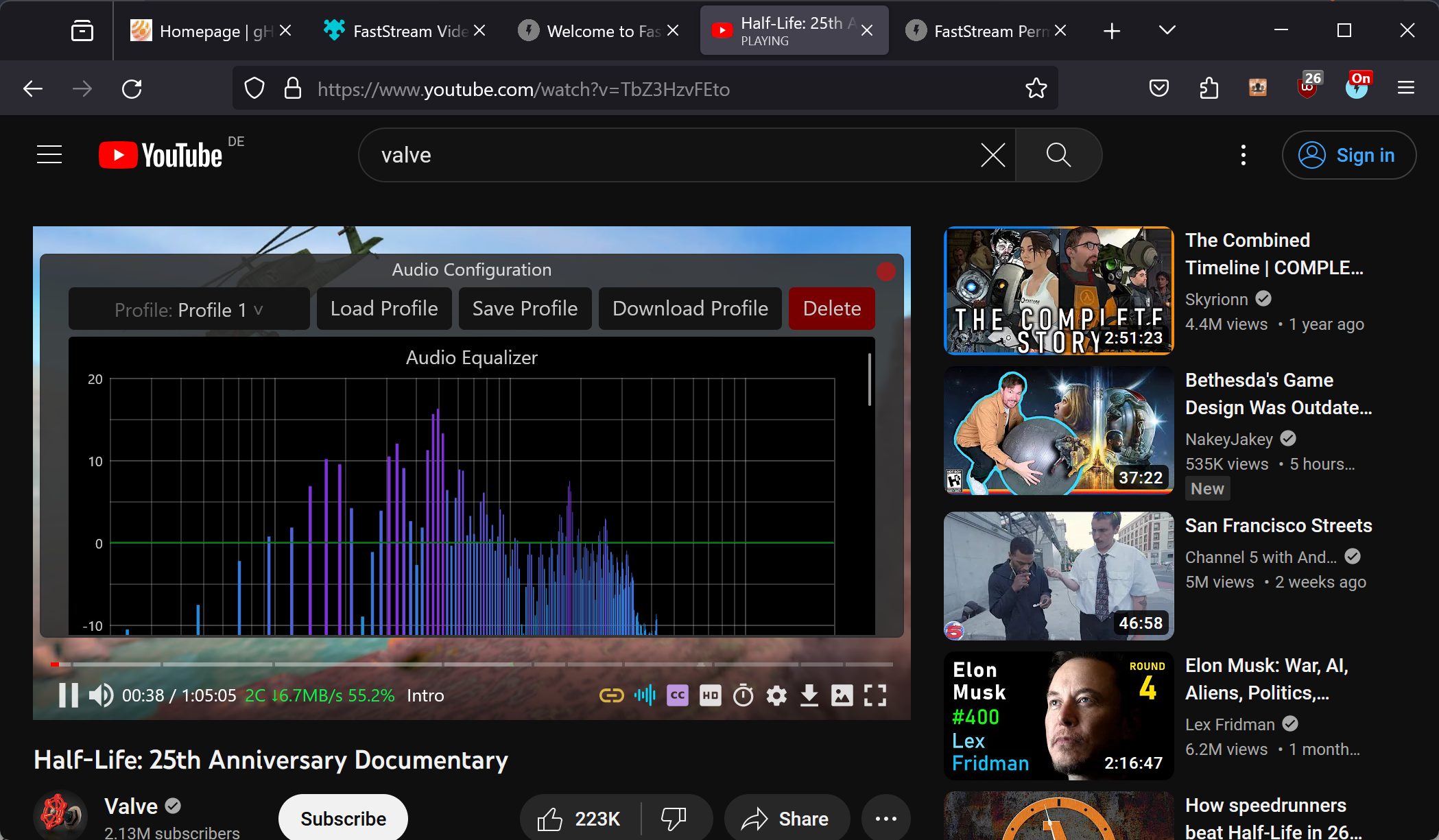



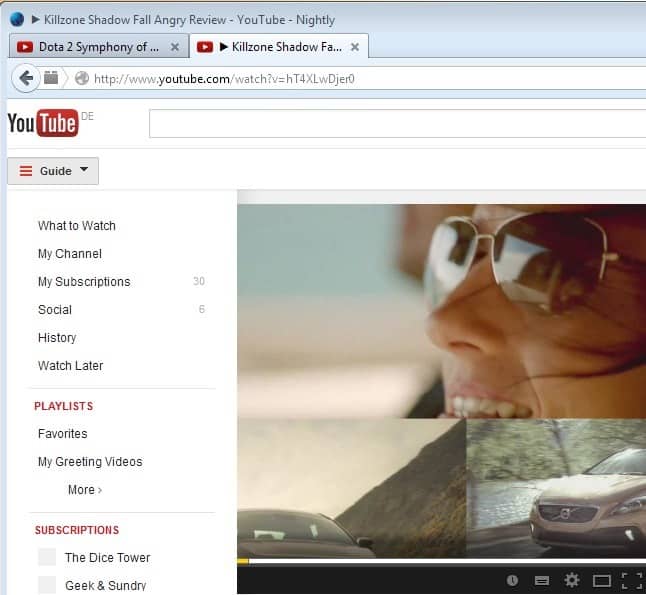










In the very first sentence of this article you pose the assumption that everyone has a google account.
I find this disturbing.
In the article: “Warning: Do NOT use Tampermonkey. It is closed source (not updated since v2.9 in 2013).”
It may be closed source but as far as I can see Tampermonkey has active updates. Latest just a couple of weeks ago.
https://www.tampermonkey.net/changelog.php?version=5.0.1&ext=fire
The first point still stands. It used to be opensource but it’s now closed source, no benefit to anyone else but the author. Tampermonkey also collects “anonymous” data. No thanks.
Violent Monkey does not collect any data.
Youtube has been messing with invidious instances lately, very slow to load and some videos just don’t load.
Sucks.
Quoting the article,
“Invidious – It is similar to Piped, but Invidious has several instances (servers) around the globe.”
Invidious has several instances, indeed : [https://docs.invidious.io/instances/]
But Piped as well : [https://github.com/TeamPiped/Piped/wiki/Instances]
Be it Invidious or Piped, some instances work better than others, and some instances don’t work at all.
Invidious, Piped and instances of other front-ends, monitored for their availability & functionality :
[https://farside.link/] : links to instances not relying on Cloudflare servers
[https://cf.farside.link/] : inks to instances including those relying on Cloudflare servers.
Thanks for the list Tom Hawack. I came to Ghacks looking for an alternative to yewtu.be because I couldn’t load any links this morning.
The first Piped instance worked, but the next four all displayed a Cloudflare warning that the host was offline. I found a few others that worked, but they’re all dark mode which I don’t like.
But several Invidious instances worked without a problem so I’ll stick with that I think.
Nice article!
Isn’t this illegal? Politicians make websites block access to things like that for a reason, and it’s not right for a news site to share ways to break laws. It’s one thing if it’s a person on an anonymous website comments section saying it but another entirely when it’s the people running the site themselves doing it.
No, it’s not illegal. I’m regularly annoyed by this Google restriction, and it’s not because I watch porn. News items are regularly blocked by this rule.
As you can imagine, news reports are not only about puppies frolicking and birds chirping. There’s quite a bit of violence in them, because that’s what makes them newsworthy.
There’s no way I’m connecting to my Gmail account just to watch a ten second video related to something important which happened somewhere in the world. What I’m watching on the web is none of Google’s business.
@ASHWIN, thanks for the article.
Personally, I’ve been using the “Violentmonkey” extension + the “Simple Youtube age restriction bypass” script for several years and I’m very satisfied.
As for the other option you recommend – using “piped.video” – I know about that option, but at least for me it doesn’t offer 2160p viewing. Here’s a picture: [ https://i.postimg.cc/RhqbvQd3/No-2160p.png ]. But somehow my file downloader allows me from the piped.video site to download the clip in 2160p.
As for the program “Freetube” – I know it, I used it for 1-2 years several times, but it seems that its development has stopped. That’s how it seems to me…
@sal,
> “As for the other option you recommend – using “piped.video” – I know about that option, but at least for me it doesn’t offer 2160p viewing.”
If, as I mentioned, default video quality can be set in Piped/preferences, of course it depends of the very video’s native max quality. Concerning the test video mentioned in the article [https://piped.video/watch?v=ELFSdlFmDNI] and to which your screenshot refers as well, video qualities available per-video may depend as well of the Piped instance and of the Piped instance’s chosen api (/preferences/Instance) : [piped.video] default api is it’s own [kavin.rocks (official) which means [pipedapi.kavin.rocks]
Choose another api, or another instance/instance api may bring better results.
For instance, the video displayed with [piped.privacydev.net] and the api set to [smnz-de] allows 2160p
[https://piped.privacydev.net/watch?v=ELFSdlFmDNI]
Screenshot : [https://img.justpaste.me/image/11001]
In my experience the most important is less the Piped instance you use then the Piped instance’s api (/preferences/Instance).
@Tom Hawack I did what you advised but it still only gives me 1080p at most.
More interestingly, I tested in another browser which has no settings and is absolutely clean and again only offers 1080p at most. (Does the monitor matter – mine is 1080p?).
@Tom Hawack, can I ask again that you back up your settings and provide them to me? I’ll be following this thread waiting for you to chime in. :}
@sal,
I use exclusively these two Piped instances :
– [https://piped.privacydev.net/] in France
– [https://piped.seitan-ayoub.lol/] in Germany
I use quasi exclusively these two Piped apis :
– [piped.adminforge.de] (=adminforge.de in Piped/Preferences/Instance) (Germany)
– [piped.smnz.de] (=smnz.de in Piped/Preferences/Instance) (Germany)
Here is my preferences.json established from [https://piped.privacydev.net/preferences] :
[https://filebin.net/tlg9lobo6mcv2v7r] : expires 6 days from 2024.01.20, 14:26 GMT
Hope that helps. I admit the whole thing appears complex, in that not all instances and not all instances’ api instance render the same quality. Everyone (Piped, Invidious) is desperately trying to do the best, only testing/experiencing has led me to a statistic approach of what works the best — here, for me — on the long term.
@Tom Hawack, thanks for the file. No, it doesn’t seem difficult or complicated. It’s just a matter of tests you’ve done and you have more experience.
Even with your archived file, testing absolutely everything you wrote as directions, only up to 1080p is available to me. I’m not sure what’s causing it, but I don’t have an explanation yet…
@sal,
> “As for the other option you recommend – using “piped.video” – I know about that option, but at least for me it doesn’t offer 2160p viewing.”
Maybe because you’re using Piped default video quality.
Have you had a look at [Piped Instance]/preferences/Default Quality? [https://img.justpaste.me/image/11000]
Default quality climbs to 4320p …
@Tom Hawack, yes, yes, I have it set right there in the settings to 4320p, but for this particular clip I’m not being offered more than 1080p. I need to investigate why that is.
@Tom Hawack, you are always very helpful and always offer great alternatives. You have my respect. :}