Fix YouTube Guide button displaying menu every time
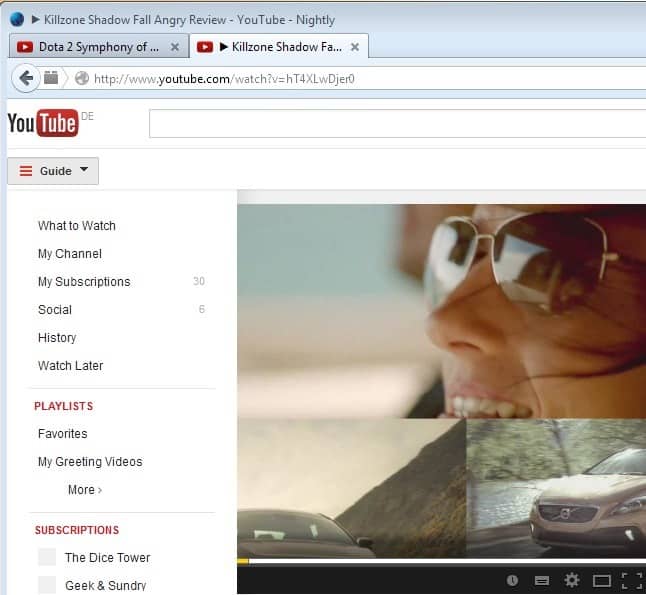
For the past couple of days I have faced something very annoying on YouTube. Whenever I opened a page on the website, and it does not matter if it is the homepage, a video page, or any other page on it, the guide button would expand automatically displaying all of its menu on the screen.
Since I'm not running YouTube in a full screen browser window by default, it meant that it would overshadow part of the video on video pages, part of what is new on the home page, and part of the search results and video listings on other pages.
For those who do not know what the Guide button does: It replaced the sidebar menu on the left displaying links to your subscriptions, what to watch, playlists and more.
As you can see from the screenshot below, it displays on top of other page elements on the screen so that you have to manually remove it before you can see the whole page contents.
And since this is happening on every page load, it gets freaking annoying pretty soon.
Fixing the issue
Note: The guide button seems to be an experiment right now, or a new feature that is still being rolled out, since you may not see it yet on your system.
If you now thought that signing out of your YouTube / Google account does the trick, you are sadly mistaken. While signing out removes some of the information displayed in the guide menu, your subscriptions for example, it won't remove the guide button itself.
It is still there and it is still opening up automatically whenever you load a page on YouTube. Not good.
Fix 1: Other browser / Private browsing mode
Since the feature has not been rolled out yet so that it will appear all the time, you can switch to a different web browser or use your favorite browser's private browsing mode to get rid of the menu.
Private Browsing Mode shortcuts
- Mozilla Firefox: Ctrl-Shift-P
- Google Chrome: Ctrl-Shift-N
- Opera 15+: Ctrl-Shift-N
- Microsoft Internet Explorer: Ctrl-Shift-P
Fix 2: Clear the cookies
The second option that you have is to clear your browser's cookies. Actually, you only need to delete the YouTube cookies. Here is how you do so in Firefox:
- Right-click on the page while you are on YouTube (not on a video, page element or link) and select View Page Info from the context menu.
- Switch to the Security tab on the new window.
- Click on View Cookies here.
- This displays all cookies that are set by YouTube.
- Click on Remove all Cookies here to remove them all in one go, or remove them individually instead.
- Close the page and reload the YouTube website.
- The guide button menu should be gone and you should see the old menu on the left again.
In Google Chrome you need to do the following instead:
- Load chrome://settings/ in the browser's address bar.
- Click on "Show advanced settings" at the bottom of the page.
- Click on Content settings.
- Click on "All cookies and site data"
- Enter "youtube.com" in the search cookies field.
- Select remove all to remove all matching cookies.
- Reload the YouTube page you are on.


















Articles like this cut into Alphabet’s revenue stream, I’m amazed you aren’t afraid of getting sued for this.
I currently use the open source FreeTube desktop client for windows which is currently in beta. It works well for a beta. Able to import subscriptions or add subscriptions directly within FreeTube. Many other nice features, too. Actively in development. https://github.com/FreeTubeApp/FreeTube
Downloadable clients for Windows, MacOS x64, Ubuntu / Debian, Fedora / RedHat x64, Flatpak / AppImage and other Linux distributions. https://freetubeapp.io/#download
Rarely do I see any ads. Nice. (They do recommend using it with a VPN to hide your IP address, which I do.)
For me I just click on the close symbol in the notification and my video plays normally without using all these methods
Hi Martin, thank you for this great article on this brand new “youtube” website for viewing flash videos in an internet browser. Ghacks is the best site for technology news in 2005, I can only imagine how much better it will be 18 years from now.
To bring a touch of realism : [https://img.justpaste.me/i/20231016/qsOiv/GH2005.png]
Artists and poets keep a touch of childishness, don’t they? :)
That’s hilarious Tom! Someone should write a userChrome.css hack just to show anachronistic Ghacks comments with their “proper” dates. We could post our thoughts from the battle at Normandy, or sailing with Magellan, or marching with MLK, or landing on the moon with Neil Armstrong, or sitting in prison in ancient Rome with the Apostle Paul.
I like the way you write, illustrate time… and space. History is the key to understand present times. What are the events which lead to Ghacks’ messed up comments is maybe less thrilling than the imaginations openers you suggest but would nevertheless satisfy a legitimate curiosity. Imagination filing the gasps with humor is of course so much nicer than filling them with harsh words.
We are all exasperated. What more can we do than wait and try to carry on, of course with the articles but as well with our comments, whatever problematic their management is. Good side is maybe this confusion being a brain teaser to put them in order, an imagination teaser when offering time confusion to our imagination : playing with the idea of moving our very space (mind, body and soul) to times of the past is totally thrilling. What era, what year, what environment, what person would we wish to discover – live – should we be able to travel back in time? I won’t start enumerating, too many. Maybe first thoughts : Jesus of Nazareth and Paris throughout the French revolution of 1789. The roaring twenties closer to us, Europe in the thirties …
The comments issue has been fixed, unfortunately not for past comments.
@Martin Brinkmann, Roger- We copy you on the ground as they say in Houston Space Center. That’s of course good news, brings the cursor to T0=T (though I Ignore where new comments start from : at least from the time of your comment, October 17, 2023 at 12:34 pm).
If good news could apply to true dramas throughout the planet in particular to most recent ones, a bunch of smiles, laughs, those of kids; those of the eldest ones who cry or laugh for some of them with one tooth on two, we’d all rejoice, wouldn’t we.
Article URL : [https://www.ghacks.net/2023/10/16/redirect-youtube-videos-in-firefox-to-play-them-without-ads/]
Article Title : “Redirect YouTube Videos in Firefox to play them without Ads”
—
Most welcomed article. Redirecting YouTube to Piped instance is feasible, easy, efficient.
I’ve been redirecting YouTube videos/channels/playlists to a Piped instance for quite some time, redirecting with no call to YouTube servers (Piped does it from their own, as a proxy).
I switched to Piped-Material (a fork of Piped) given the latter faces issues with live streaming videos except for two of its instances.
Piped runs flawlessly (Piped-Material even better IMO), no cookie consent, pertinent user settings (kept in user’s loaclStorage), a breeze.
It’s all in redirecting or calling a Piped instance once on YouTube and facing its hysterical anti-adblocker policy. I say “hysterical” because obviously the percentage of users defending themselves with adblockers must be a small minority. YouTube, with its obsession, is promoting solutions to its abusive advertisement which is likely to awake those who felt condemned to endure excessive ads that solutions exist : they and others could accept “decent” advertisement, they can no longer bear the ad tsunami.
Personally I redirect (no landing on YouTube servers) to Piped-Material servers with the help of a Firefox extension called ‘Redirector’ at [https://addons.mozilla.org/en-US/firefox/addon/redirector/] : beware, other’redirector’ named extensions on AMO, be sure not to mistake. Adequate rules will alow ‘Redirector’ to fine-tune any link rdirection.
Piped : [https://github.com/TeamPiped/Piped]
Piped public instances : [https://github.com/TeamPiped/Piped/wiki/Instances]
Piped-Material : [https://github.com/mmjee/Piped-Material]
It’s really so easy and the comfort, the peace of mind of ad-free video viewing is priceless.
I use Invidious for which the frontend is [https://yewtu.be/watch?v=]
All you need to do is to add the youtube identifier to the end of it and then copy the link to your favourite browser.
For example: https://yewtu.be/watch?v=E7Ltw4RS0Gg (it’s a video about a heavy lift drone to transport and fire torpedoes).
If the video hangs with a rapidly spinning circle click the link to “Switch Invidious Instance” which will display a list of alternative servers.
I hope we see a mass exodus from youtube and google. Rumble and DuckDuckGo perhaps?
I use in AdBlock Plus:
youtube.com##ytd-popup-container
youtube.com##tp-yt-iron-overlay-backdrop
broooooooooo thank u so much you saved my live ??????????
I have found a simpler ubo solution than to do everything in the ublock section of this article.
And that is to right click on the popup when it comes up, and clicking Block element.
From there, you’ll see a dialog come up on the bottom right, click create button.
You’ll have one two or more elements you’ll have to right click on to do the same process.
Once that is done, you will notice the screen is a little dark, and the video cannot be clicked on at all. Now, Right-click one more time on the screen, and click create again in the box that will appear again. V’walla, the youtube elements are gone forever.
Your method worked well enough. However, Youtube seems to also have script to prevent people from scrolling the page as well. And I couldn’t find that element. May I asked you to share what you have blocks?
I only managed to get these two.
http://www.youtube.com##.opened
http://www.youtube.com##tp-yt-paper-dialog.ytd-popup-container.style-scope
Im using the Brave Browser with Ublock Origins, Ghostery, Youtube Enhancer, Click to remove Element and Unhook youtube Extensions, and have not seen any ads while using Youtube or on any website, I dont see ads while online period, nor have i seen any pop up on YT asking to Disable Ad Blocker while using Yt.
I never disable ad blocker or any extension when online and have never come across any issues.
The problem only occurs when using Googles Chrome Browser. Dont use it.
use the below script to block youtube anti-adblock script.
function removeScriptByID(scriptID) {
var script = document.getElementById(scriptID);
if (script) {
script.parentNode.removeChild(script);
console.log(`Script with ID ${scriptID} has been removed.`);
} else {
console.log(`No script found with ID ${scriptID}.`);
}
}
// Call the function to remove the script with the given ID
removeScriptByID(‘7c155e84’);
Sorry, My above/below post should show up under “YouTube adblock measures gets Edge very wrong” Not “Rockstar Games allegedly sold cracked games on Steam” – Your screwy system is causing me to screw up!
LOL It’s Not me it’s this screwy system. Messages posted under “Rockstar Games allegedly sold cracked games on Steam” are showing up under this page, Fix YouTube Guide button displaying menu every time. I just tried it 3 freaking times!
No No NO! The Solution is NOT to switch to Basic! That’s Very Dumb! Are you Working with Youtube? Sounds like it. That would Lower security! Why would you suggest such a thing? You Should be Ashamed of yourselves!
The proper Solution is to use a better ad blocker configured properly. For instance I use Ublock Origin. When you get the popup, right click on it and add a rule to Block The Element. The popup will disappear but you will get a grey overlay covering your video.
All of your videos will now be Bricked because you could not allow the pop up message to be seen. Simply click on any blank area that is covered with the grey overlay and add another rule to Block That Element. Reload the page and enjoy the video, ad free, popup free and nothing bricking the video. You’ll only have to do this Once to fix it forever. This works in Most browsers, not just Edge.
Sorry, my above comment posted under the wrong page and I cannot delete it.
No No NO! The Solution is NOT to switch to Basic! That’s Very Dumb! Are you Working with Youtube? Sounds like it. That would Lower security! Why would you suggest such a thing? You Should be Ashamed of yourselves!
The proper Solution is to use a better ad blocker configured properly. For instance I use Ublock Origin. When you get the popup, right click on it and add a rule to Block The Element. The popup will disappear but you will get a grey overlay covering your video.
All of your videos will now be Bricked because you could not allow the pop up message to be seen. Simply click on any blank area that is covered with the grey overlay and add another rule to Block That Element. Reload the page and enjoy the video, ad free, popup free and nothing bricking the video. You’ll only have to do this Once to fix it forever.
Maybe people have to understand how anti-adblockers work?
Anti-Adlockers just check if X or Y is blocked, or if an HTML element is hidden by cosmetics… and just that, they aren’t magically figuring out you are using an adblocker.
Tracking Protection, obviously blocks connections and it is not advanced like an adblocker to deal with Youtube anti-adblocking mechanism….
Anyway, if people don’t want to get a notice or problem, they could use youtube without being logged in, but people apparently want the sweet nice cake without sugar… they want to use every website in the world and pretend their Privacy is fine because whatever 100 extensions they run promising privacy and they want to run services like Google/Youtube, and then somehow be logged in and don’t get tracked and don’t get anti-adblocked and run anonymously without any issue. Just block cookies for google account in youtube, problem solved.
I don’t use Edge but I think the Strict setting warns users it may break websites. Its why Microsoft does not default to this setting and not sure how this is YouTubes fault?
Why not purchase AdGuard? I have never had an issue with Google yet. Of course they are a sponsor of Ghacks I do believe because it is through Ghacks that I got a life time subscription. But being said that, I have no issues blocking ads on YouTube while using AdGuard.
I wish the uBlock Origin team was as upright against Mozilla’s ads and tracking as it is against Google. For some reason, that small Google front has a free pass for everything for uBO people. Maybe it’s one of the reasons why Google allows and nurtures that organization.
Article URL : [https://www.ghacks.net/2023/10/10/youtube-is-cracking-down-on-ad-blockers-more-aggressively-heres-how-to-bypass-it/]
The first time I saw the youtube prompts for adblockers was on Chrome, the second time on Brave. Relevant Brave setting are default or active (aggressive mode as an example). Not sure what Brave is supposedly doing better. For example I have yet to see the youtube prompt on Vivaldi, despite only having uBlock on it.
Brave uses uBlock default lists, so anything uBlock does, will be added and mostly used in Brave, especially Youtube rules which are complex but simple, 100% supported by Brave.
Plus Brave lists update faster than uBlock ones.
So, you shouldn’t say “disable Brave native adblocker” when Brave adblocker is actually the best native adblocker, and it supports everything uBlock uses to bypass the message of the Adblocker at Youtube.
The only thing people have to do is to set the adblocker to Aggressive, because the problem is Brave has the Standard mode which won’t do the full job 1p and 3p it should do as uBlock.
Brave also hired Ryan from Easylist to work on Brave lists, so if anything, he will ‘translate’ a uBlock specific rule to work with Brave if necessary.
Brave incompatibilities with uBlock rules are present in other websites, but that shouldn’t be the reason to say “use uBlock” a 3p extension that is limited compared to Brave native adblocker = CNAME uncloaking, being able to block network requests on Extensions, faster, being able to modify Brave files to extend the functionality of Brave adblocker, something uBlock doesn’t allow because then it says the extension was corrupted.
I think people should just stop using Youtube logged in, you don’t get any warning or problems with it. People love complaining about Google and Google’s power, yet, they don’t stop using Google accounts in Youtube. For what? the history? or any search they do? or suggestions? well, sounds like the perfect data Google will use to get more ad business power!.
The interesting thing is non-logged accounts are using a cookie VISITOR_INFO1_LIVE to have something like an account, with suggestions and all that, if you add the same cookie somewhere else, you will get the same suggestions. So people don’t even need an account to make their Youtube suggestions related to the content they watch.
Article URL : [https://www.ghacks.net/2013/11/25/fix-youtube-guide-button-displaying-menu-every-time/#comment-4574878]
—
Anonymous wrore, “The interesting thing is non-logged accounts are using a cookie VISITOR_INFO1_LIVE to have something like an account, with suggestions and all that,”
So true, not to mention user’s LocalStorage and IndexedDB.
For users who have no YouTube account, just block cookie permission for [youtube.com]. I never visit YouTube given I access their videos via third-parties as I mentioned in my above comment, but I just happened to view a video on YouTube to see what it looks kike and encountered no issue. Be noted that I use uBO (of course), that I block cookies not only for [youtube.com] but as well for [google.com] given both are tied, given I use services of neither.
Article URL : [https://www.ghacks.net/2023/10/10/youtube-is-cracking-down-on-ad-blockers-more-aggressively-heres-how-to-bypass-it/]
—
I run YouTube videos/channels/playlists via a Piped instance, but for those who don’t I’ve just landed on what may be interesting for them :
Watch YouTube Videos with No Ads on Auto-Repeat in Full Screen
[https://www.yout-ube.com/]
How it works [https://www.yout-ube.com/#how]
“yout-ube.com was created to bypass YouTube’s non-skippable ads. Non-skippable ads are video ads that appear before, during, or after YouTube videos and playlists. When a non-skippable ad displays before a video, the viewer is forced to watch the full ad before the desired video starts playing. Simply adding a – after the t in youtube in any YouTube video (watch page) URL solves that issue by instantly linking to the ad-free, looped, full screen version of the video. Now, without having to download or install ad-blocking software, users can watch YouTube videos and playlists on repeat, free from all those annoying advertisements.”
Example :
[https://m.yout-ube.com/watch?v=XqZsoesa55w]
If you don’t use a redirection extension there’s a userscript which will do the job :
YouTube Redirect [https://greasyfork.org/en/scripts/477097-youtube-redirect]
I run with uBlock Origin and ALL available filter lists except the language filters. I use Enhanced tracking protection and Brave shields, depending on whether I use Brave or Firefox that day.
Also, I run with Enhancer for Youtube and have the ad blocker enabled in it.
I’ve never seen an ad, or even a prompt to unblock Youtube. Some of the steps in this article are dangerous to turn off, as Google is one of the main spreaders of malware through their unprotected ad network, and you don’t want just one method of protecting yourself (uBo).
Your best chance is to figure out what is causing the detection and block it within uBo, whether it be script or cookie or whatever. It’s going to require a little computer learning, but it is what it is.
Martin, you gave 2 options to bypass YouTube’s adblocker rule, namely disable your adblocker or go Premium. There is also a 3rd – close your account! Which I will do if they continue in this vein. I don’t see why I should line the pockets of greedy American corporates.
Thanks a lot. But how does this work in Opera ?
Thanks in advance and kind regards.
Hey Martin,
Any chance that the annoying mix up of comments from multiple articles will be fixed?
It’s been two months and the issue has not been fixed. Probably because comments are not important to Softonic.
I entered this comment to the article from September 26, 2023, titled: “Google is putting an end to its YouTube Premium Lite plans”.
And after I press submit, the page will refresh and my comment will appear in a different article.
The issue appears to be complicated. I can assure you that comments are important to Softonic and that engineers are working on a fix. I’m sorry that it is taking this long.
As expected, my comment appears in an article from 2013. And this reply will appear in both articles and others not related.
“YouTube has said that it is taking more measures against ad blockers to ensure that its content creators are compensated for their work.”
That’s funny, I noticed that they still run ads on videos that haven’t been or can’t be monetized.
“YouTube wants to show you less but longer ads” should read “YouTube wants to show you fewer but longer ads”
@ Jeff Stone,
How good is your knowledge of the German language?
For a native German speaker I think Martin’s knowledge of the English language is more than adequate for the articles he writes. You just need to make allowances for the odd occasion when he makes a grammatical error.
I don’t have a smart TV. In fact, I don’t even own a digital TV. I do have an analogue telly, but can’t use it to watch any kind of programs in the Netherlands since only digital TVs are supported. But my prized analogue telly is ideal for watching DVDs which I’m an avid user of.
But Youtube’s proposal as per Martin’s article reminds me of the time I used to watch Dutch TV programs which, like Youtube is proposing, were constantly interrupted with ads. There was never any warning of when ads were going to appear and they just interrupted whatever was playing at the time for about 15 minutes. I eventually got sick of the whole damn thing and terminated my subscription back in 2012.
Since there’s no way I’m going to splash out on a digital TV I won’t be signing up to Youtube TV either.
@TelV,
> I don’t have a smart TV. In fact, I don’t even own a digital TV. I do have an analogue telly, but can’t use it to watch any kind of programs in the Netherlands since only digital TVs are supported. But my prized analogue telly is ideal for watching DVDs which I’m an avid user of.
Well!
I also don’t own a digital TV. And I do not like digital devices.
At my house, the HV32D4000, a final digital high-definition TV that uses a cathode ray tube and was sold by Toshiba 20 years ago, is still functioning well.
The “accuracy of hue and realistic texture (realistic three-dimensional effect)” that are unique to cathode ray tubes are outstanding, and we still feel that they are overwhelmingly superior to the latest digital products. I don’t like digital images that have unnatural hues and are flat and flat.
This is the same for amps and speakers, and “analog machines are feels comfortable”.
The sound is connected to the network audio player “marantz NA8005” from a TV, etc., and is output to external audio speakers from the “LEPY 2020A+” class-T amplifier equipped with Tripath TA2020 Audio Amplifier using BELDEN speaker cable 8460 18GA.
Audiovisuals can be enjoyed in the main room, which was designed with a concert hall in mind, so the acoustics are just like the great hall of the Musikverein in Vienna, which is very pleasant (having said that, my family mainly enjoy Internet radio “Classic FM”).
Article Title: YouTube wants to show you less but longer ads
Article Address: https://www.ghacks.net/2023/09/07/youtube-wants-to-show-you-less-but-longer-ads/
@TeIV
You might be able to buy a digital set top box to add to your TV if you really want access to digital TV. I know they used to be sold quite a while ago.
I’m wondering if it’s possible or worthwhile to mirror the articles on (for example) a wordpress website and then create an extension that can append those comments to the corresponding articles here basically replacing the comments section with the ones from the wordpress website. We may not even need to mirror the articles but just find a way for the extension to insert a new comments system for the corresponding articles.
I honestly do not see SOFTONIC bothering to do anything. The last I checked the other websites that they purchased such as filehippo has fallen by the wayside and are pushing out old versions of WinRAR which is particularly dangerous and being exploited right now.
I’m sorry but if this situation does not get any better soon then we may have to take matters into our own hands.
Note: I replaced the quoted URI scheme: https:// with “>>” and posted.
As ghacks.net avid subscribers know, for more than three weeks now, the association between articles and Comments has been messed up, so the situation continues where I can no longer locate the comments I posted.
Therefore, if you use an RSS reader, you can track exactly where your comments are (I’m an iPad user, so I use “Feedly Classic”, but for Windows I prefer the desktop app “RSS Guard”).
RSS Guard: Feed reader which supports RSS/ATOM/JSON and many web-based feed services.
>> github.com/martinrotter/rssguard#readme
The current ghacks.net is owned by “Softonic International S.A.” (sold by Martin in October 2019), and due to the fate of M&A, ghacks.net has changed in quality.
>> ghacks.net/2023/09/02/microsoft-is-removing-wordpad-from-windows/#comment-4573130
Many Authors of bloggers and advertisers certified by Softonic have joined the site, and the site is full of articles aimed at advertising and clickbait.
>> ghacks.net/2023/08/31/in-windows-11-the-line-between-legitimate-and-adware-becomes-increasingly-blurred/#comment-4573117
As it stands, except for articles by Martin Brinkmann, Mike Turcotte, and Ashwin, they are low quality, unhelpful, and even vicious. It is better not to read those articles.
How to display only articles by a specific author:
Added line to My filters in uBlock Origin: ghacks.net##.hentry,.home-posts,.home-category-post:not(:has-text(/Martin Brinkmann|Mike Turcotte|Ashwin/))
>> ghacks.net/2023/09/01/windows-11-development-overview-of-the-august-2023-changes/#comment-4573033
@ owl,
Fantastic! Your UBO filter to ensure that only articles written by Martin, Ashwin and Mike Turcott appear on the ghacks site works like a dream!
Thank you very much!
Users have to be very attentive now on the ghacks site. I was complaining just now about not being able to post a reply to the first comment in the list written by Michael Fisher. But on closer inspection I notice that his comment dates from “November 25, 2013 at 2:01 pm” even though the article dates from September 3, 2023.
Fortunately, Martin deleted it already. But in general I think users read what a user has written rather than the date it appeared and that’s going to lead to confusion more often than not I think.
Did you know that the first article published on Ghacks was “Affiliate link shortcode test” written by Fran Rosa, dated May 22, 1900
[https://www.ghacks.net/1900/05/22/affiliate-link-shortcode-test/]?
1900, yes sir. Should be added to the Guinness Book of Records.
@ Martin,
When I tried to respond to Michael Fisher the page switches to an entirely different subject from 2013 i.e. this one: https://www.ghacks.net/2013/11/25/fix-youtube-guide-button-displaying-menu-every-time/?unapproved=4573139&moderation-hash=618d7ac6780c0bee0fd2684ca81f2ad5#comment-4573139
What’s going on??
@ Michael Fisher,
Are you the developer of YTC by any chance? Only reason I’m asking is because it doesn’t show up in a search on the moz addons site. There’s only Youtube Control Center (dev = InBasic) and Youtube Video Center (dev = Baris Dern). https://addons.mozilla.org/en-US/firefox/search/?q=YouTubeCenter
Or should I be looking on Github or somewhere like it instead?
Why is it not reading it to me on the tablet
@ Martin,
Your instructions don’t work I’m afraid. I tried doing what you suggested and then loaded this video which is about the Gimli Glider, but still get the Nord VPN ad at the beginning of the video: https://youtu.be/LSzusVHYkoc (the ad also appears about halfway through as well).
I also tried it on Invidiuous (yewtu.be), but that doesn’t help either. Here’s the link to the same video on that: https://yewtu.be/watch?v=LSzusVHYkoc
I even changed my VPN (Mullvad) location a couple of times, but to no avail. I’ll try the recommended addons next to see what transpires from using those.
This is because the ad is part of the video, not separate, at least for the first video that I checked out. Can you confirm?
Yes, that looks like the reason. I suppose they make money from persuading users to sign up to a Nord VPN plan.
Hmmm, I use uBO, and rarely-if-ever purge its caches, but never see ads on YouTube.
A few possible reasons why… first, also I use NoScript, and just allow YT itself, not Google/Gstatic/YTImage. I don’t recommend NoScript for non-geeks, it’s a PITA, but I’m used to it and wouldn’t surf without it.
Second, I have a bunch of extra filterlists on uBO. Like, ummm, 40+ of them.
Third, I use the “Enhancer for YouTube” FF extension, with the “block ads” option checked. It’s a very useful add-on for other YT options, as well.
Not sure which of these is doing the trick. YMMV.
This is why, for years now, I have read this blog almost daily, for this type of information.
Firefox and Youtube are a big part of my digital life and so anything to do with either of them is of concern to me and I suspect a great many others.
I have just disabled the two “adblock(er) for Youtube” extensions that I installed recently, due to a few ads appearing recently and will fall back to just using origin and take a closer look at it’s configuration.
Open settings, flush cache, update…how easy was that, good work Martin, et al.
By the way, UblockOrigin has more active filters in Firefox than in Chrome/Edge. Just look and do compare the numbers and you will see at least 5K more active filters in Ublock default ones (those who belongs specifically to Ublock). In my opinion, UblockOrigin seems to work better in Firefox and Firefox ESR than in any other Chromium based browser, in terms of capability and speed.
It may be 5k different “by default”, but you can enable all of the non-language filters and get approx the same numbers. On Brave, I have all non-language filters enabled and it shows 323,889 network filters + 229,359 cosmetic. (some of these being my own)
On Firefox, I have 324,066 network filters and 229,264 cosmetic. (some of these being my own)
That said, uBo does work better in Firefox. Brave makes up for it with it’s own built-in ad blocker having CNAME uncloaking like the Firefox uBo does.
Most of the “Youtube problems” are people who want to use adblockers, while having an account and watching videos like if they couldn’t do it in a Private window or something like that…
When you use an account, it is easier for Youtube to give you ads, block your adblocker and force you to watch ads and all that.
Seems like uBlock has been having to keep fixing this ads issue in Youtube anyway, getting new ways of trying to work around it, but a lot of the work goes into being able to watch videos while logged in without getting your account ‘blocked’.
I have never seen a youtube ad, but I don’t have a Google account and wouldn’t be logging myself to Youtube even if I had one.
At least it is better to deal with this than Twitch ads which are embedded, and impossible to block, unless you use proxies you have to trust or you use the Scriptlets/Userscripts that lower resolution to 360p when ads happen, but sometimes break and sometimes give black screens when loading channels, and using it when logged in (again) may case more issues as well… even if you log in and then log out, some issues keep happening unless you clear some data.
Well, that’s what these powerful big corporations will do, even if adblockers are not used by many people, maybe the rise of Brave, the only one with a decent adblocker to block all these crap and avoid anti-adblockers and support most uBlock features natively, made them want to try better ways to block things, since that means only Adguard, uBlock, Brave and maybe Adblock Plus, will be able to bypass their methods.
YouTube is becoming a dunghill, every day tons of garbage and manure are deposited with no control. Some years ago everything had a criteria to be ordered and classfied, now everything is mixed all around, like crap, and new recommendations are the most annoying pile of crap ever. I have downloaded all the songs and videos that I liked the most, and sincerely I am getting off from Youtube as faster as I barely can. Five years ago I spent four hours in Youtube as daily basis, however now I only spent half an hour each three or four days. I prefer Netflix instead. Please fix the comments.
I don’t call upon YouTube to watch its videos but rather rely on two front-ends :
Piped [https://github.com/TeamPiped/Piped]
Piped-Material [https://github.com/mmjee/Piped-Material]
I’ve been using the former ever since YouTube and its fantasies nearly drove me mad; I’ve discovered the latter a few days ago.
Piped-Material is IMO superior to Piped, but it doesn’t handle IFramed videos (in fact it won’t handle videos embedded even in its own pages). On the other hand Piped instances since recently seem to have problems with live streaming.
From there on, I call upon Piped-Material for all non-IFramed and live streaming videos.
For IFramed live streaming I use Piped-Material together with a dedicated UBO filter:
||youtube.com^$3p,frame,redirect=click2load.html,domain=localhost|wn.com
localhost because I have a personal local html which provides iframed embedded videos (for news sites),
wn.com because its live news page links to embedded YouTube (live streaming).
Basically simple with adequate redirecting filters.
I just couldn’t stand all the fuss elaborated by YouTube, its anti-antiad hysterical policy, its amazing and tremendous volume of code dedicated to tracking and advertisement : too much.
@Tom Hawack–In your previous post, seemingly moments ago, you ramble on about rights, duties, obligations, etc. Essentially, we are discussing the Dharma, which is a Universal Principle handed down from time immemorial. It doesn’t belong to any particular religion, especially not Abrahamic religions, so . . . I am baffled.
Yet, you fully participate in two methods of bypassing Google and YouTube Terms of Service which is an agreement made between viewers, content providers, and Google. If you follow the Dharma, which is impartial to any religious creed/affiliation, the Dharma you adamantly support in all respects, why are you violating one of the basic principles? Right action.
I should think instead you would simply abandon YouTube and try Vimeo or some other media outlet–nude if you prefer.
Is this you: One who has “a lack of consideration for others”–regardless of company size, monopolistic policies or whatever else one wants to throw on the heap.
It’s you who claims to desire global change in attitude and action, but you exempt yourself from being the one to make the change.
If you can access something without any imposition of the human / organization / provider spreading it — e.g, in the 1980’s, freely available television programs over the air; snippets of conversation on a street corner; data from a web site (e.g. YouTube) putting their content onto DARPA’s internet every citizen of the United States has paid for over ~60’ish years with their tax dollars — there is zero requirement of the receiver that they consent to any conditions in the reception.
There is no “violation” of terms-of-service because there’s zero “agreement” made between someone receiving what YouTube publicly puts into the ether, and the public.
Cheers.
?
àVioletMoon, your question relies on the hypothesis that I’d be following the “Dharma”, which is your assumption only. Aiming the same stars is not corollary of being acquainted to. Life is a haven of nuances, I say this because you may have forgotten it given your questionable link.
Anyway, to carry on with a possible contradiction between words and actions, I do not clearly understand in what bypassing a company’s Terms of Service with which we have no contract (I am not registered, be it free or paid) would be morally or legally a violation. Lastly I sincerely encounter no consciousness issue when the only side-step is to avoid a company”s flagrant incursion in one’s privacy. The benefit is not to gain but only to avoid being harmed. There is no profit.
The “methods” as you qualify them are initiated by legal code issued by legal entities : uBlock Origin, Piped, Piped-Material, all in the hall of fame of defending one’s rights to visit the Web peacefully.
> ” I should think instead you would simply abandon YouTube and try Vimeo or some other media outlet–nude if you prefer”. I’ll manage my thoughts by myself and would hope you as well. I do visit Vimeo (great videos by the way) as well as DailyMotion once in a while. Vimeo is fine cuisine and YouTube a planetary video supermarket where you’ll find the best and the worst but where you’ll find almost everything.
Globally I understand your comment as one’s aim to disguise a moral judgement with the means of a rationally exposed contradiction. Who are we to judge? I’ll deny both if you don’t mind and concerning the latter I”m afraid your demonstration is invalid fotr the above mentioned reasons.
I feel sorry whenever a comment replies not to a content but to its author. You could have brought your contribution to thoughts. That’s the major difference between critics and creators, teachers and authors, when the former strive to analyze what others achieve, with more or less talent, but achieve throughout quests, quests of the world, not quests of their neighbor’s psyche.
This said, Iwas replying to the article’s question as well as to a comment regarding freedom of speech. Finding a link between those two comments is not meaningful as i see it.
People should also keep in mind that some extension such as youtube enhancer which may have their own basic adblocking methods may be the cause if not one of the causes of the problems also so keep that in mind and disable that portion of the extension and then see what happens if that doesn’t help then leave that option disabled and purge the uBo cache as the article states and then update the filter lists and apply. Open up or refresh your youtube page to see if it happens again.
Seems like Google is pushing their limits once again, they want people as brain dead as possible by shoving their ads down our throats.
Oh, and your ad filter code isn’t working at all.
Your instructions were as clear as mud.
Your comment can be read two ways.
2 ways how? I’m quite certain he’s being sarcastic since mud is not clear.
This is fantastic! I don’t want your recommendations Google and this warning message (?) is confirmation I’ve done the right thing. Sling your ads and nonsense to someone else. I choose what I want to watch, not you!
it doesn’t work
Works for me… After the three strike warning, disable ublock, add the filter. reload the page, an ad might be played. Enable ublock again
76 comments but yet I only see 19 (mine included). Hmm… strange. Anyways, I can’t STAND YouTube ads anymore or liberal communist DailyMail with all the ads plastered on their home page.
It should be a federal crime to force more than 1 five second ad in a video.
“I can’t STAND YouTube ads anymore or liberal communist DailyMail with all the ads plastered on their home page.”
Not sure if you are being sarcastic.
“Daily Mail is seen as Britain’s most right-wing newspaper. Britain’s most read newspaper is described by 44% of Brits as “very right-wing”, far ahead of any other paper. In total, 81% considered the paper to be right-wing to one degree or another.”
https://yougov.co.uk/topics/politics/articles-reports/2017/03/07/how-left-or-right-wing-are-uks-newspapers
Interesting article Martin, although the Maths for the number comments mysteriously seems a little out. This should be comment 37 according to the speech bubble at the top, although there appears to be only 18 comments visible – what happened to the rest? Are you censoring comments? Do you get paid for this? Yes, I have emptied the cache etc. Could you explain why this is please?
Thank you for the information!
Remember when Youtube was the peoples site and content was generated by users which grew the platform and generated massive profits for Google?
Seems all these social media sites claiming to be for the people are really just virtual corporate social internment camps where you must submit to every tyranny and invasion of your privacy, which will be used against you to control your thoughts including being shadow-banned and censored in comment sections without breaking any T&C’s, just to access basic features.
Given this has been applied to my account my leaving Youtube for platforms that still allow free speech and expression and don’t want to indoctrinate you such as Rumble.
“right of free speech” is a privilege that only applies to public spaces (and can solely be restricted by the government via a law).
YouTube (and all other media organizations, including TV, newspapers and magazines) are all PRIVATE, which means there never has been a right for free speech on them, nor is there. So talking about supposed “loss of free speech” is complete factual nonsense.
To properly protect free speech, people should learn what free speech actually is, and what it is NOT. Whining about the loss of free speech where there is or never was one (and even couldn’t be) is the first step into the direction of loosing the right to truly free speech.
@Anonymous (September 3, 2023 at 12:29 pm) : everything is relative, i.e. I won’t get arrested in most countries for handling a blank paper sheet as a vector of protest as I would in Russia at this time.
There is freedom of speech, of expressing ourselves, even if censorship does appear occasionally
I’d rather emphasize on the reasons of censorship in free worlds;
Freedom of expression, freedom of thoughts, rights and duties
In our free worlds censorship may appear when ourselves bypass what is considered as a civilized way of saying our truth, basically when lack of respect is obvious. Censorship may nevertheless appear even when things are said and shown in a totally respectful way, i.e. nudity in art (Anglo-Saxon puritanism) and surprisingly far less with hate speech (Anglo-Saxon paradox when freedom is victorious everywhere except in the face of puritanism).
Freedom of thoughts : dictatorship imposes, democracy suggests and happens to suggest so extensively, in such a perfidious way that weak minds may base their reasoning on the fact that because something is said without being imposed makes this thing valuable. Others will deny as systematically. Few will think to themselves “I don’t know, I need more information, I need fact checking to start having an opinion”.
Rights and duties. perhaps I should have started by that because it includes all of the above. We emphasize on our rights and forget our duties, we emphasize on our right to express ourselves and forget to do it respectfully. In fact the we tend to consider ourselves as thee center of the world : we think and behave accordingly : me, me and me.
Again, everything is relative, isn’t it. My belief is that many clashes start with misunderstandings and that misunderstandings rise from a lack of consideration for others, and that includes reading them, listening to them carefully rather than with one ear while we consider what fist we’ll use to fight back their arguments. Life is NOT a battle, natively if I dare say so. I don’t believe in obligations, but i do believe in our consciousness and should we let it prevail then all the coding tied to morality and legislation would become obsolete : it is humanity which dresses its enforcement when individuals are unable to behave in terms of peace, respect, brotherhood. That starts with myself and bypassing myself to consider humanity as all except me is political, not spiritualistic : I believe we change the world by changing ourselves.
“Given this has been applied to my account my leaving Youtube for platforms that still allow free speech and expression and don’t want to indoctrinate you such as Rumble.”
Seems you are just replacing center right corporate indoctrination with far right corporate indoctrination.
https://journals.sagepub.com/doi/full/10.1177/1940161220964767
Could not have said it better Dan!
Cheers
I just figured it can but the link to playlist has to be taken from here :
hxxps://gdata.youtube.com/feeds/api/users/SminkyAnimation/playlists?v=2
Wow thanks,I knew it you can do it :)
The downside is though it can’t handle playlists.
Hi Martin, apropos Youtube…I have this shortcut in my panel (Linux) pointing to script like this:
#!/bin/bash
clip=$(xclip -o)
vlc `echo $clip`
How can I achieve the same in Windows? I was ixquicking for it for few hours and found nothing but clip.exe which works exactly in opposite to what I need so I thought you might be the guy who knows :)
Well, besides all the useful advice between filters and front-end, if I need to send a YouTube URL to an external player (in my case MPV with yt-dlp) I use Contextsearchweb-ext:
audio: start mpv.exe –no-video “{searchTerms}”
video: start mpv.exe “{searchTerms}”
video and download: start mpv.exe –stream-record=R:\Video.mkv “{searchTerms}”
At best there are always JDownloader or VortexDM (a working fork of FireDM) to download videos. As well as other similar programs (Hitomi, Stacher, TubeDigger).
I’m a bit rusty when it comes to Linux. It is used to send the YouTube url to VLC?
yes it is,have a look how it’s done :
hxxp://imgur.com/QeUIKUm,q246Lcy,xd2SB1W#0
I was trying to get the same with nircmd like this :
nircmd regedit “~$clipboard$” replacing regedit with vlc of course but I couldn’t get this to work :(
Have you considered using a browser add-on like Browser View Plus? https://www.ghacks.net/2012/07/26/firefox-open-links-and-media-in-external-browsers-and-players/
Martin the Browser View Plus, extension does not exist anymore.
https://addons.mozilla.org/en-US/firefox/addon/playlink/
Martin’s comment is from 2013. The extension was probably available then.
Are you logged in? Because I’m not and I never had such problem with that menu. It’s always collapsed for me.
The best way is to use element hiding helper to remove the guide.
If you don’t want to use EHH just add
youtube.com###appbar-guide-menu
youtube.com###alerts
and
youtube.com###masthead-appbar
as custom filters to get rid of “new youtube” annoyances.
@ nonqu,
I think EHH is part of the Video Download Helper addon if my memory serves me correctly. EHH on it’s own doesn’t appear to be present on the moz addons site in any event.
But I’ve added your suggested filters to UBO and will see how that goes.
+1 for Element Hiding Helper! Best add-on for eliminating Google/YouTube annoyances.
Hi Martin
The YouTubeCenter userscript/addon for Chrome,Opera, Firefox, Opera, Maxthon & Safari has an option called “Guide Mode” under the “UI” section. The guide mode feature gives you the option to have the guide to be opened or closed every time you go to a video [or any other page where the guide is available].
Yaaaaaaaaaa, worked for me using Adguard Adblocker
They charge content suppliers 30% for the work they do. so they use all that free content, especially when not monetized.
Maybe if YouTube wants to make me watch ads while I am logged in, they can pay me 30% of the ad revenue for watching it.
I will install a computer just to run the ads all day for them.. if they pay me.
life saver no fucking way im paying for premium ?
That’s great to know, thanks!
The assumption is we want recommendations? Got it, thanks.
to nonqu
Your problem may not be to do with Firefox version. For example if you disable Bash Playback in YTC you can’t get 1080p resolution, but that’s Youtube & not the script/addon nor version of Firefox. Some features of YTC don’t work on Youtube channels that have chosen to accept Google+ & the new comment system. I’ve found that YTC features work on channels that have retained the old style [for example country flags works on old style channels]
If it chooses to work. I’m using YTC addon for Firefox and although player features work great (volume and res control, annotations, etc.) the ones that are supposed to affect the site (minitures, guide, etc.) often don’t work at all since Fx 25.