How to record any streaming video on the Internet
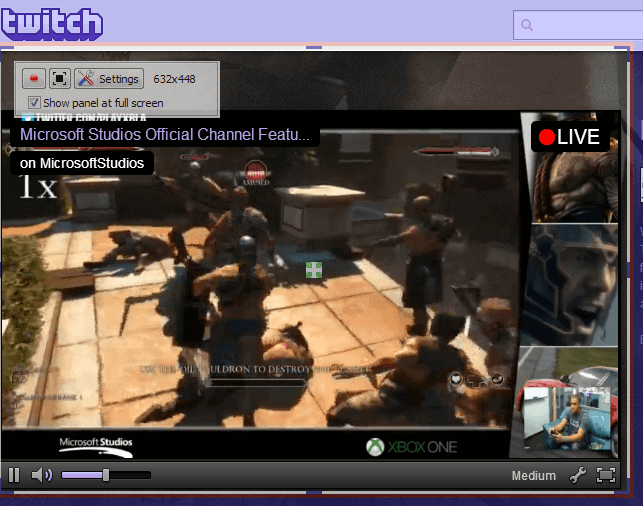
Sometimes it may not be enough to just watch a streaming video while it is broadcasted. Maybe you are in a webcam session with your colleagues or better-half and want to record it for safe keeping, or maybe, you are watching a presentation or live gaming session and want to save it to your local system so that you can re-watch it at any time and without Internet connection.
While it may be difficult to near impossible to record the stream directly, depending on which technology is used to send it to your computer, you may make use of a simpler method that works at all times and is totally independent from the streaming technology and programs used to display the contents on your computer monitor.
The ingenious method? Screen recording. Instead of tapping directly into the stream, you record what is being displayed on your monitor instead.
Record any streaming video
You can use more or less any screen recorder for that. Professional programs like Camtasia work, as do free alternatives such as Camstudio or the recently reviewed Free Screen Recorder.
I'll be using Free Screen Recorder for this tutorial, as it is easy to use and yields great results.
Here are the steps that you need to undertake to record streaming video on the Internet:
- Install VSDC Free Screen Recorder or a comparable application.
- Start the software afterward and modify the video format settings to your liking. You may want to raise the frames per seconds of the recommended format (15) to one that results in a better experience, e.g. to 25 or 30 frames per second.
- Once you are done with that, you may also want to modify the destination path which defines where the resulting video is saved to. As pointed out in the comments on the original review page, the program has a bug currently here so that changes to the path in the program are not saved. You need to modify the path in the Registry directly to change it.
- Switch to the "video and audio sources" tab and enable audio recording if you require it. You need to specify an audio capture device, e.g. a soundcard and other parameters there.
- Open the streaming video interface that you want to record. This can be anything in any program. You can open streams on Twitch for example, a streaming video in VLC Media Player, or in any other application on your system. As long as it is displayed on your screen, you can record it.
- Start the stream and make sure it is running in the desired resolution.
- Once that is done, click on the start recording button to start the process.
- This does not start the recording right away. Instead, it displays a transparent rectangle that you can use to define the area that you want to record.
- Use drag and drop to resize the screen, and the middle icon to move it around.
- All that is left now is to click on the red record button to start the recording.
When you start the recording on your system, you will notice that a new toolbar is displayed by the screen recorder. You can use it to stop the recording or pause it at any time.
Tip: Hotkeys are available so that you do not have to use the mouse at all to pause or resume (F5) or end the recording (Shift+F5).
If you did not change the video codec, the resulting video is saved in avi format on your system. The size of it depends largely on the recording size and selected codec.
Closing Words
I had no issues recording video streams using a PC that is two years old. Depending on your PC's performance, especially the speed of the hard drive but also processor and RAM, it may work even better for you or you may run into recording issues.
If you notice slow downs or issues, try experimenting with the available codecs or try to reduce the recording size of the video frame.
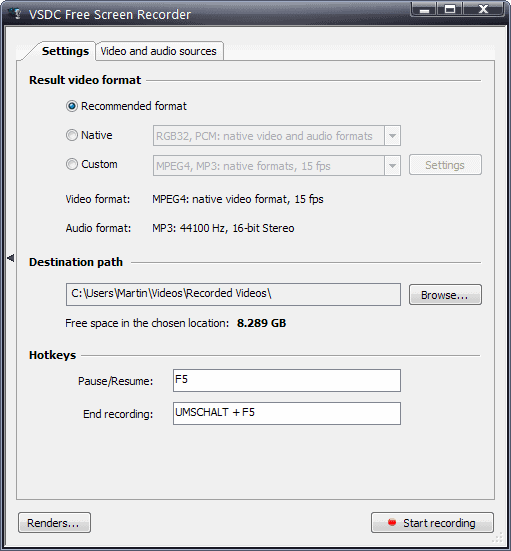




















I have tried several solutions to record streaming videos but there are three solutions which worked for me every time. Applications like camstudio and ScreenRec are the right option to go with when it comes to recording streaming videos. In order to record streaming videos ScreenRec also provides cloud storage to access recorded videos anytime you want.
Thanks, VSDC Free Screen Recorder works well for me. BTW, I find the video downloader AnyVid video downloader is capable of downloading streaming videos from websites. It saves time but it could not record video chat.
This program does not work at all. No matter what I do, it tells me it can’t record because the settings are wrong. I’ve tried with the default, I’ve tried adjusting settings, nothing works. It simply will not record. On top of that, the audio is set by default to “do not record audio” and there is NO alternative. Piece of junk program.
That is strange. I just checked again and the program works fine on my system. Have you tried updating video card drivers?
no, all of these screen recorders have the same problem, they don’t record audio. they just don’t tell you that beforehand.
I’ve just install the software and no problem recording but the audio does not record any solution to get round this issue.
thats good service i’ish all of you to join it
If i download and use Camtudio: My ehm… laptop crashes…. :(
Audio does not record – only option is microphone – really dumb!
I went to the link you have here for camstudio and attempted to download the free version 2.7 and it was actually a disguised trojan virus that I downloaded, it was labelled as camstudio.exe however McAfee identified it as Artemis trojan malware/spyware. Therefore I assume the site is bunk and I will block it and identify your site as unsafe
Hi Erin, McAfee is wrong. CamStudio is not a trojan but ships with something that is called Install Core which integrates third-party offers into installers.
https://www.sophos.com/en-us/threat-center/threat-analyses/adware-and-puas/Install%20Core/detailed-analysis.aspx
Do you also identify Google, or whichever service you are using to search, as unsafe if they link to the site?
https://www.google.com/?gfe_rd=cr&ei=iw4wV7bWMuba8Afo4rzIBA&gws_rd=ssl#safe=off&q=camstudio
Is there a way to record live streaming video and have it start and stop (on a timer) during a certain time of day when I am not at my computer?
For me everytime I try it gives a “statsfile not found” error
Looks nice. But I find their website a little, well, suspicious. I have no strong basis for that. But there are no names of the people involved. Not even where they are located. No userforum. They have what looks to be pretty advanced products for free. How is that possible economically?
Be wary. Your instinct is correct. The file I tried to download for camstuido was actually a disguised artemis trojan virus. I have flagged this site as unsafe and urge you to do the same.
”How about recording a stream from say, Hulu, or Netflix, or a studio such as ABC, or Fox? Can these be recorded as well?” Karl
if you can play it — it will record it ,your problem will be your IP address
ie.what they allow to view from other countries
How about recording a stream from say, Hulu, or Netflix, or a studio such as ABC, or Fox? Can these be recorded as well?
I’m not aware of any limits.
How about recording a live streaming video when viewed in full screen mode? This article has no mention for that mode.
It supports full screen as well, but I have not tested it in games or apps that do not display window borders.
Nice software !! But I will prefer camstudio!!
You might try acethinker screen grabber, free as camstudio. I always use it to capture stream video. It worked pretty well all the time.
Been using camtasia for awhile now and works just good for me but it is always good to have options though.. nice find.
Nhick
just 1 problem with this method Martin ,its when the stream buffers -you capture it !
Example: Try to get ch4OD [uk] who use RTMPE — I don’t think there is a solution for this to download to the PC , I live outside the UK & use Mediahint & watch it though another stream other than CH4 , they don’t even let you buffer ahead ,you click pause & it stops any data build up,so buffering is prevalent enough to be unwatchable
I’ve been pleased with the Firefox add-on, Video DownloadHelper. I haven’t had it not record anything, but then I haven’t used it for anything but FLV files. Records as mpeg4, which can be burned to DVD and played in a standard DVD player.
@interestedBystander: use it too but it’s useless for the mp2t format used by pbs frontline. GOM player does play the first few seconds captured by download helper but nothing else after that. download helper probably stops after the first packet and the stream starts to buffer as rickxs mentioned. have notified download helper peeps. still looking for a way to do this. haven’t found anything yet in the forums i’ve visited.
cheers!
VSDC v Camstudio what is your call Martin?
I really like VSDC right now, it works just fine. Camstudio is excellent too, but my vote goes to the newcomer for now.