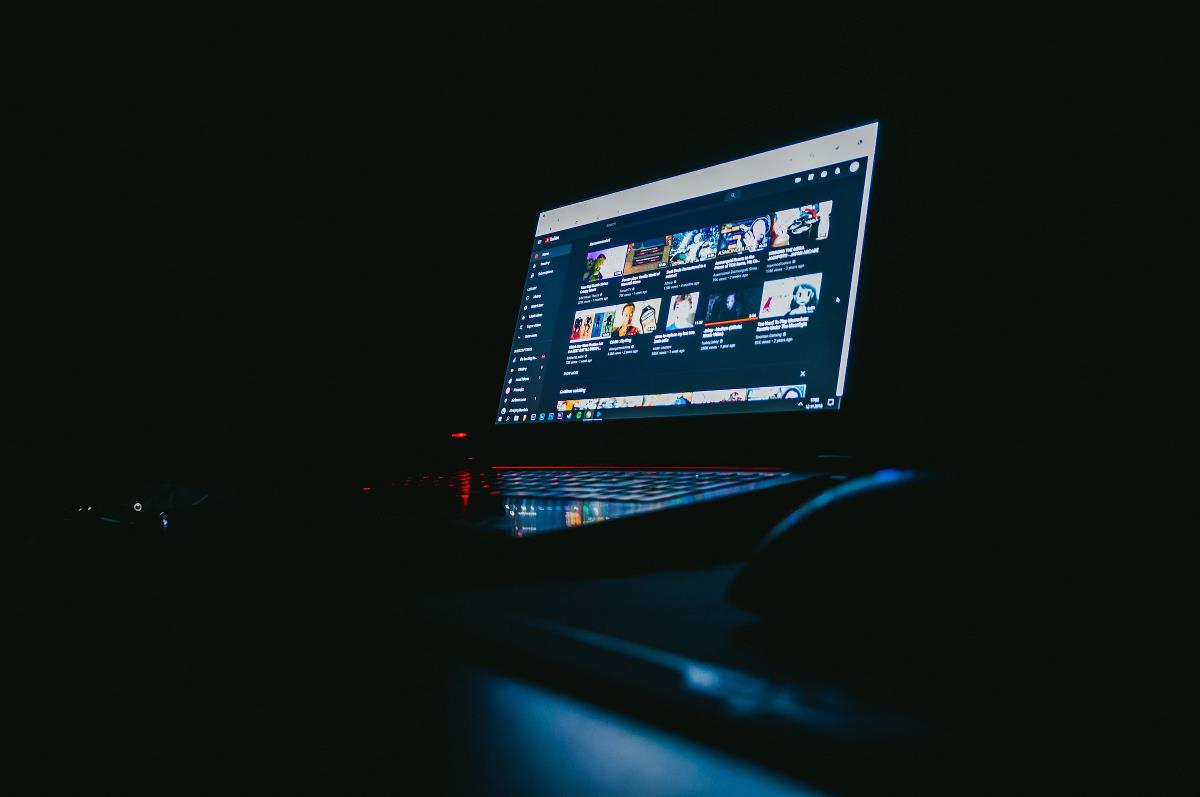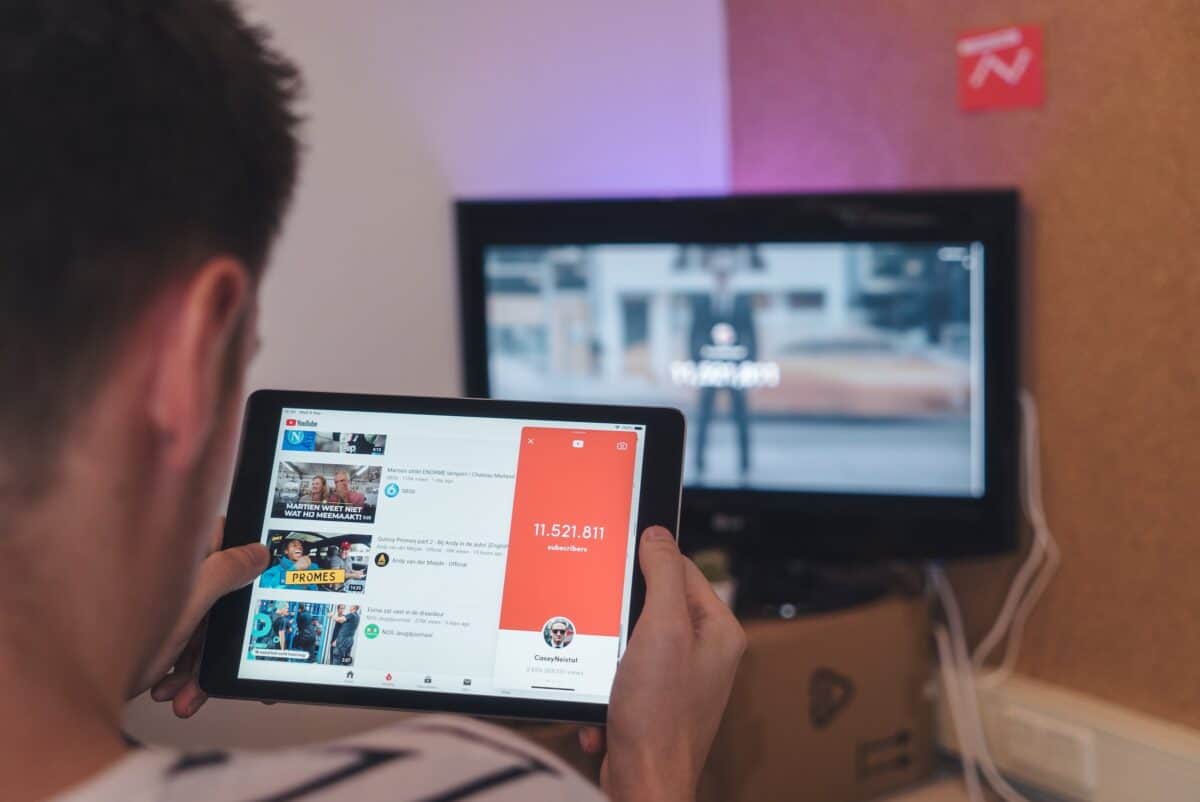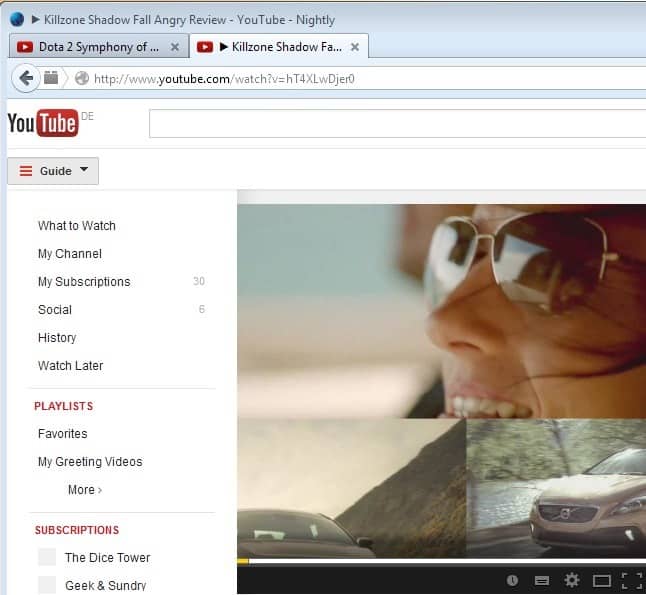YouTube TV now supports 4 simultaneous streams
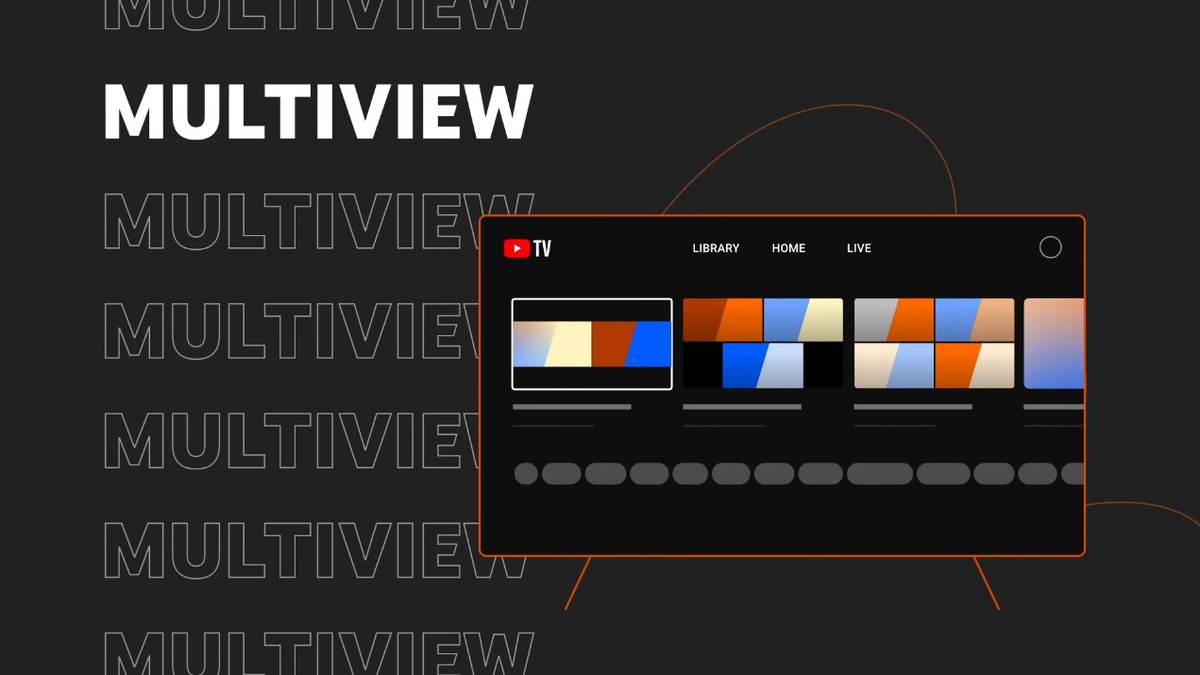
As of 2023, the way we consume content has evolved dramatically. No longer are we limited to watching just one TV channel at a time; instead, we have the power to choose from a multitude of live streams and shows.
YouTube TV has been at the forefront of this, and now, they've taken it a step further with a feature called YouTube Multiview, allowing viewers to watch up to four live streams simultaneously.
Multiview is YouTube TV's latest feature designed to cater to the diverse preferences of viewers. It's a game-changer for those who love to keep up with multiple live events, sports games, or news updates at the same time. Whether you want to watch your favorite sports team in action while catching up on the latest headlines, Multiview makes it possible.
See how YouTube describes the How to use Multiview on YouTube TV in the video below.
How to use Multiview on YouTube TV
As we mentioned before this new feature allows you to view multiple live streams or videos simultaneously. If you wish to take your multi-tasking skills to next level, here is how to use Multiview on YouTube:
- Update your YouTube TV app: Ensure that your YouTube TV app is up-to-date. Multiview may not be available on older versions
- Select Live TV: Launch the YouTube TV app and navigate to the "Live" tab
- Choose your channels: Browse through the available channels and select up to four that you want to watch simultaneously
- Activate Multiview: Once you've selected your channels, click on the Multiview icon (represented by four small screens) to activate the feature
As you can see answering your burning question of how to use Multiview on YouTube is quite simple. You can now enjoy all four live streams at once, with the option to switch between them as needed.
Read also: YouTube TV is not working: How to fix it.
How do you customize it?
YouTube TV also allows you to customize your Multiview experience to suit your preferences:
- Rearrange channels: You can change the order of the channels or swap them out for others at any time
- Adjust audio: You have control over the audio for each stream, allowing you to focus on the commentary or sounds of your choice
What if your Multiview on YouTube TV not working?
YouTube TV's Multiview feature is a great way to watch multiple live streams simultaneously, but sometimes users encounter issues where Multiview is not working correctly. If you're facing this problem, don't worry; we've got you covered.
One of the most common reasons for Multiview not working is a poor internet connection. Buffering or slow loading times can hinder the proper functioning of Multiview.
To fix it:
- Restart your Wi-Fi router to ensure a stable connection
- Consider switching to a different Wi-Fi network if available, preferably one with faster speeds
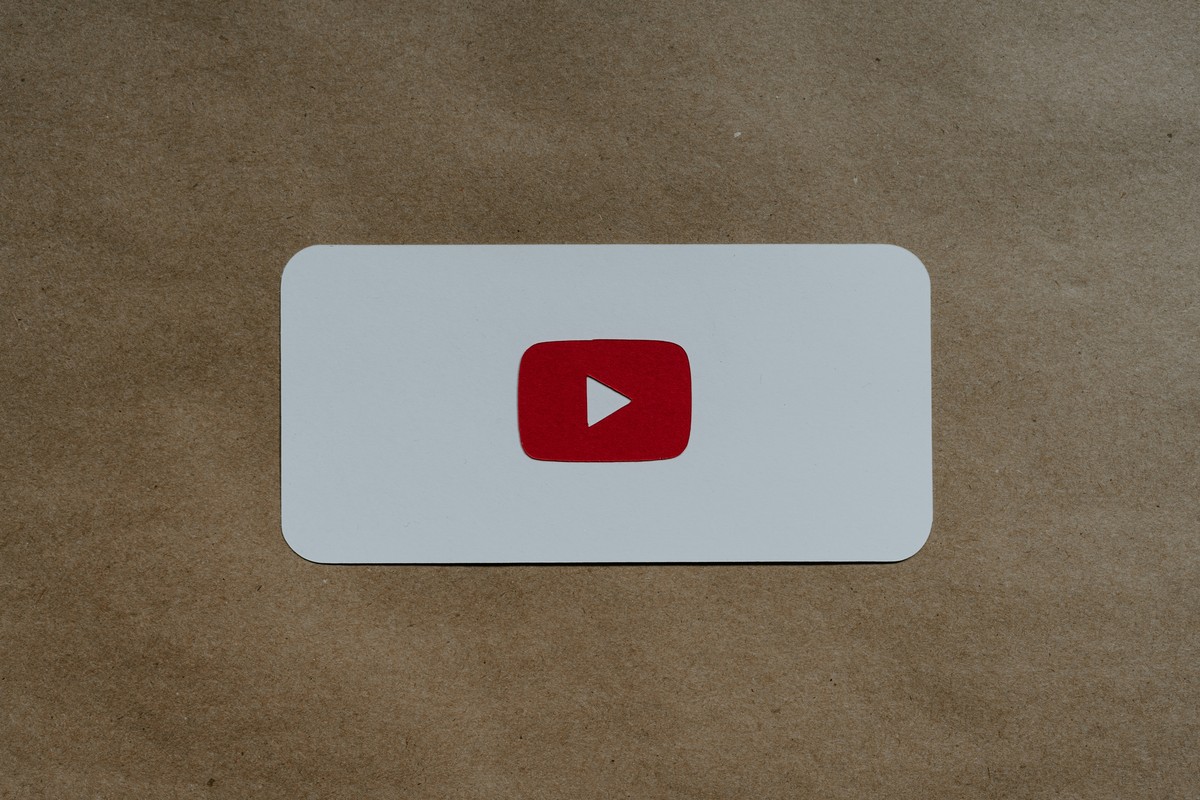
Using an outdated version of the YouTube TV app can cause compatibility issues with Multiview.
To ensure you have the latest version of the app:
- Check for updates in the App Store on your device
- Download and install any available updates for the YouTube TV app
Also, make sure to verify that your device supports the Multiview feature. Refer to YouTube TV's official list of supported devices to confirm compatibility.
By following these steps and solutions, you can troubleshoot and resolve the issue of YouTube TV Multiview not working, ensuring you can enjoy simultaneous viewing of multiple live streams without any interruptions.
Featured image credit: Screenshot from YouTube.
Advertisement