How to check call logs in iPhone and export it?

Call logs in iPhone are often underestimated, and stand as one of the most crucial features of an iPhone. With its simplicity, this feature holds paramount significance, providing vital insights into calls made or received on the device. Whether for work purposes or legal proceedings, the ability to access call records can prove to be invaluable.
In simple terms, a call log refers to an entry created on your iPhone whenever a call is made or received.
These logs carry crucial information, including the contact's name (or number if not saved as a contact), timestamp, duration, and call status (made, missed, or unanswered).
They serve as a concise record of your communication history.
Call History encompasses the compilation of call log entries stored on your iPhone.
By accessing your Call History, you gain insight into the collective data of all your calls, informing you with a comprehensive overview of your communication patterns.
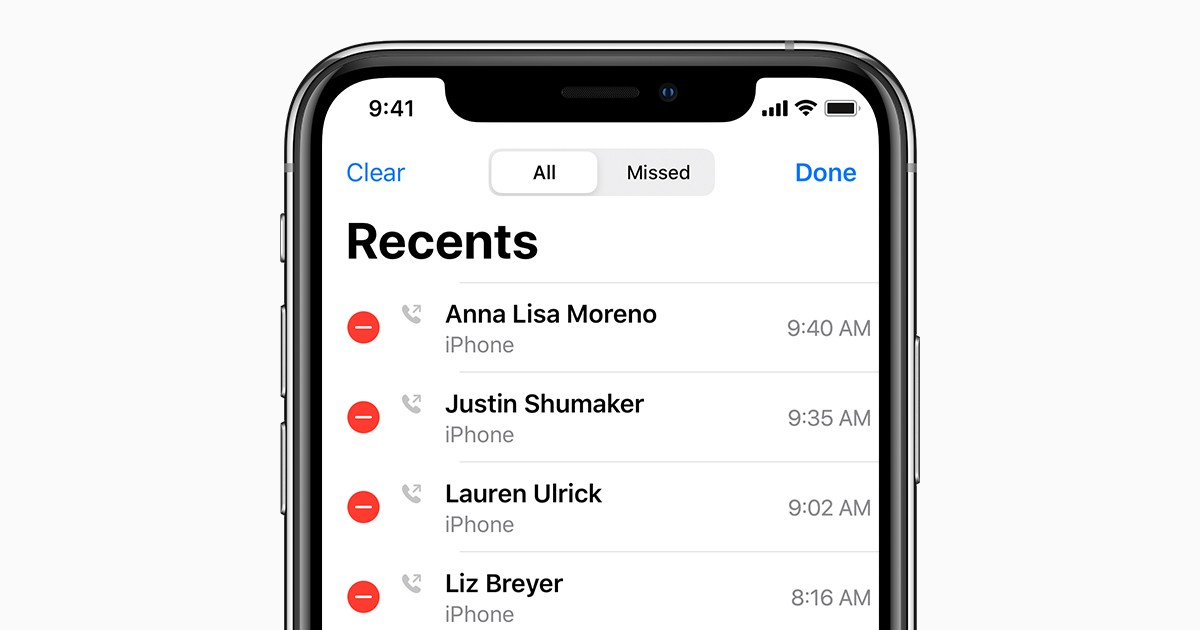
How to check call logs in iPhone
To access your iPhone's call history, simply unlock your device and open the Phone app. Located at the bottom of your screen, the "Recents" tab grants you access to a chronological list of your call logs.
For detailed information about a specific entry, tap on the (i) icon to unveil additional details about the contact.
These details may include alternative contact methods, accompanied by quick buttons for initiating various forms of communication, such as messaging, calling, or video chatting.
Read also: How to change Contact Photo on iPhone
It is worth noting that iPhones typically display the most recent 100 calls in your call history. However, the device actually stores up to 1000 call logs. Should you wish to view older call history, you will require assistance from third-party tools.
Furthermore, you have the option to safeguard your call history by saving it or printing it, eliminating the risk of losing any vital logs.

How to export call logs in iPhone
To export call logs from your iPhone, you will need to rely on third-party software that facilitates this functionality. Numerous tools are available online, each offering varying features and ease of use.
The best working call log export tools for iPhone according to the community are as follows:
Once you have chosen a suitable tool, proceed to download and install it on your computer. Ensure that the software is compatible with your iPhone model and operating system version for optimal performance.
Connect your iPhone to the computer using a USB cable. Launch the software you installed in, and it should detect your iPhone automatically.

Within the software interface, look for the specific feature or option that allows you to export call logs from your iPhone. This feature may be labeled as "Export Call History" or something similar. Click on it to proceed to the next step.
Depending on the software you are using, you may have various options to customize your call log export. For example, you might be able to choose a specific time range or contact filters. Select the desired settings according to your preferences.
After selecting the export settings, click on the "Export" or similar button to start the exporting process. The software will begin extracting and saving your iPhone's call logs based on the chosen settings.
Advertisement

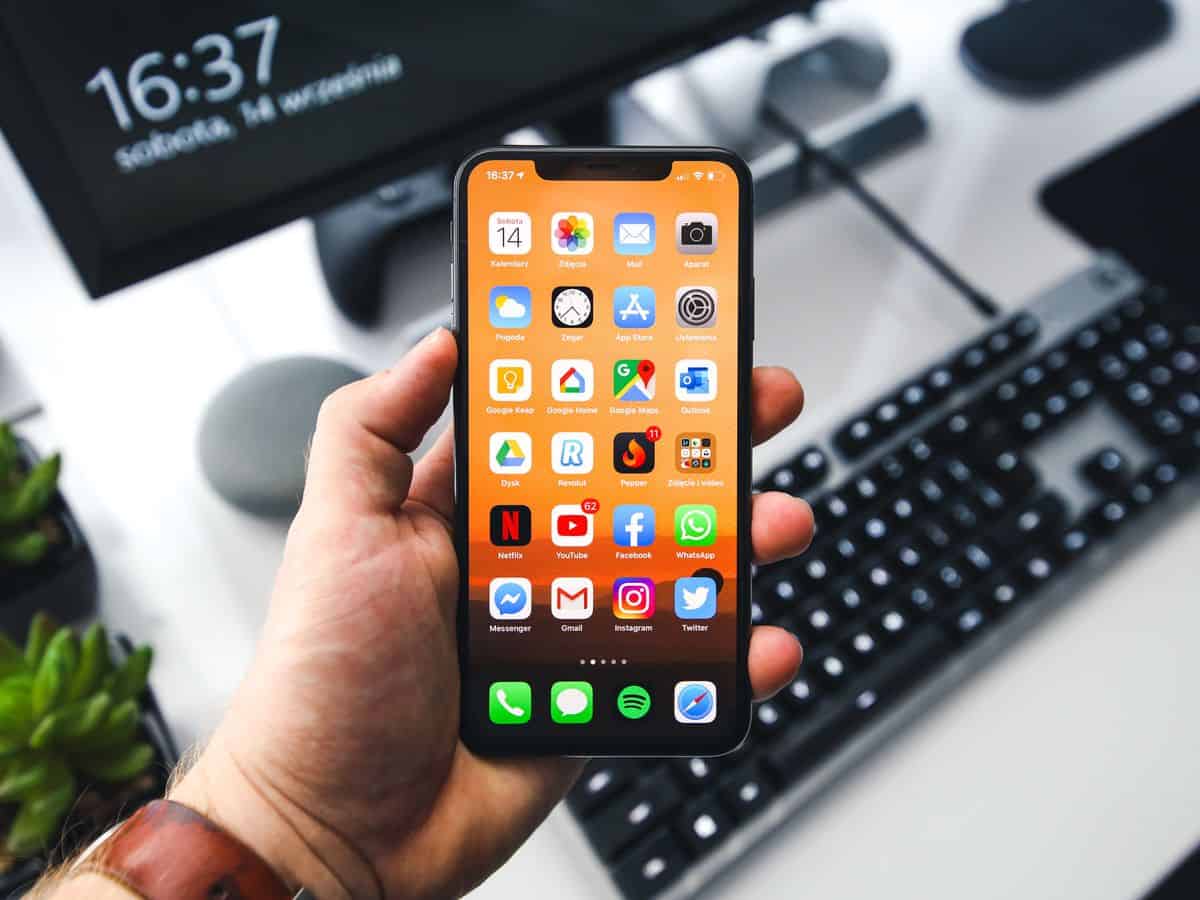


















??????????????????????????????????????????????????????????????????
Emre Çitak sure does love unnecessary question marks?
??????????????????????????????????????????????????????????????????