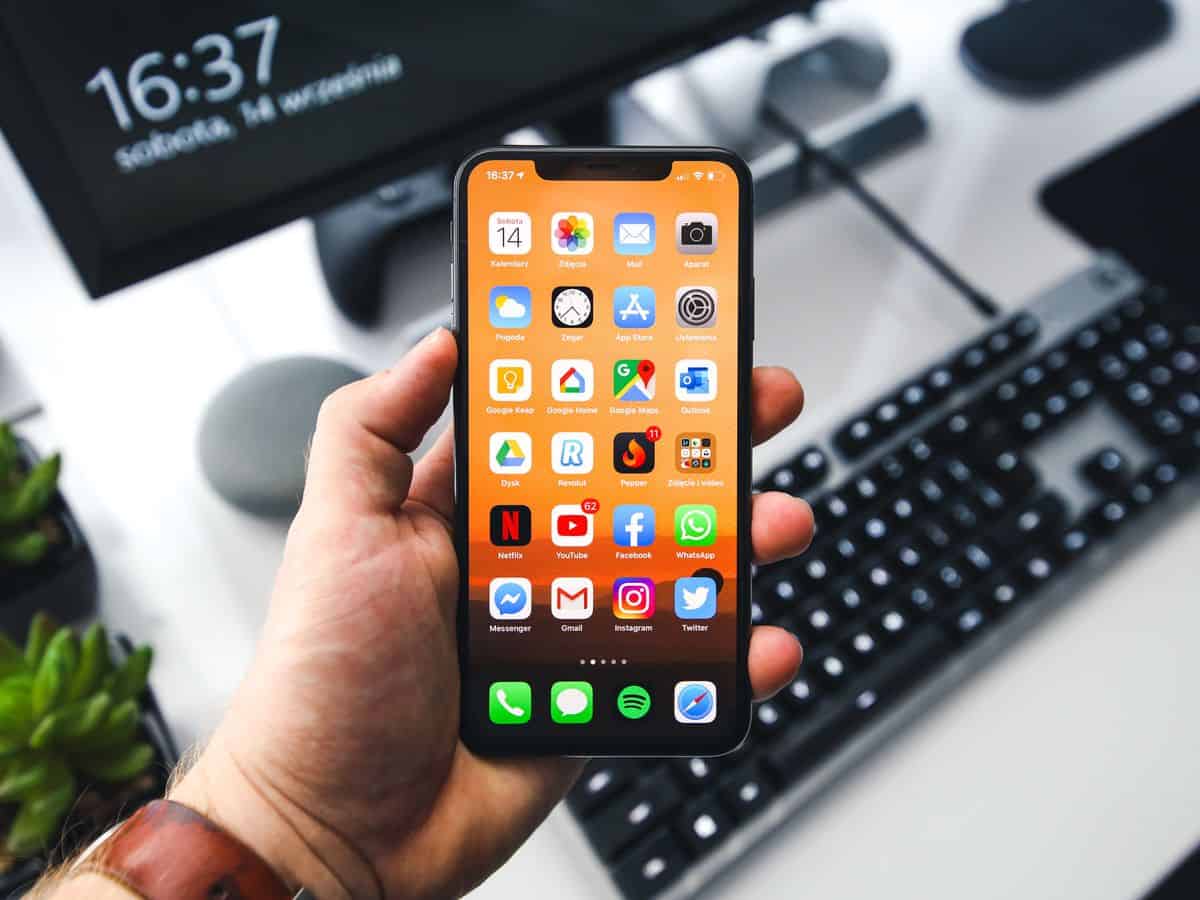How to change the country of App Store to access unavailable App Store content

In our fast-paced and interconnected world, our ways of life are constantly evolving, and this includes our digital interactions. However, when it comes to changing your iTunes or App Store account from one country to another, the process is not as straightforward as one might hope.
In this article, we will delve into the complexities of changing your iTunes and App Store country, explore the possible outcomes, and provide insights into alternative solutions.
How to change the country of App Store?
When you're planning to permanently change the country associated with your iTunes and App Store accounts, it's recommended to adjust the settings of your existing account. However, if you anticipate frequent changes in the future, it's more convenient to create a secondary account. This approach proves particularly useful if you lack a payment method suitable for the new country you wish to use.
Before proceeding with changing your iTunes and App Store country settings, there are a few essential steps to follow:
- Cancel any active subscriptions linked to your account, such as Apple Music or Apple TV+
- If you're part of a Family Sharing group, consider leaving it, unless you're the designated Family Organizer
- Utilize any remaining credit within your Apple ID account
- Prioritize downloading any desired apps, music, movies, TV shows, books, or other media for future access
- Additionally, ensure that you possess a valid payment method and billing address specific to your new country. When switching countries, you will need to add this payment method to your Apple ID account
While it's possible to modify the iTunes or App Store country from any device, the process only needs to be carried out once. Once you've made the necessary changes on one device, they will automatically apply to your account across all other Apple devices associated with it.
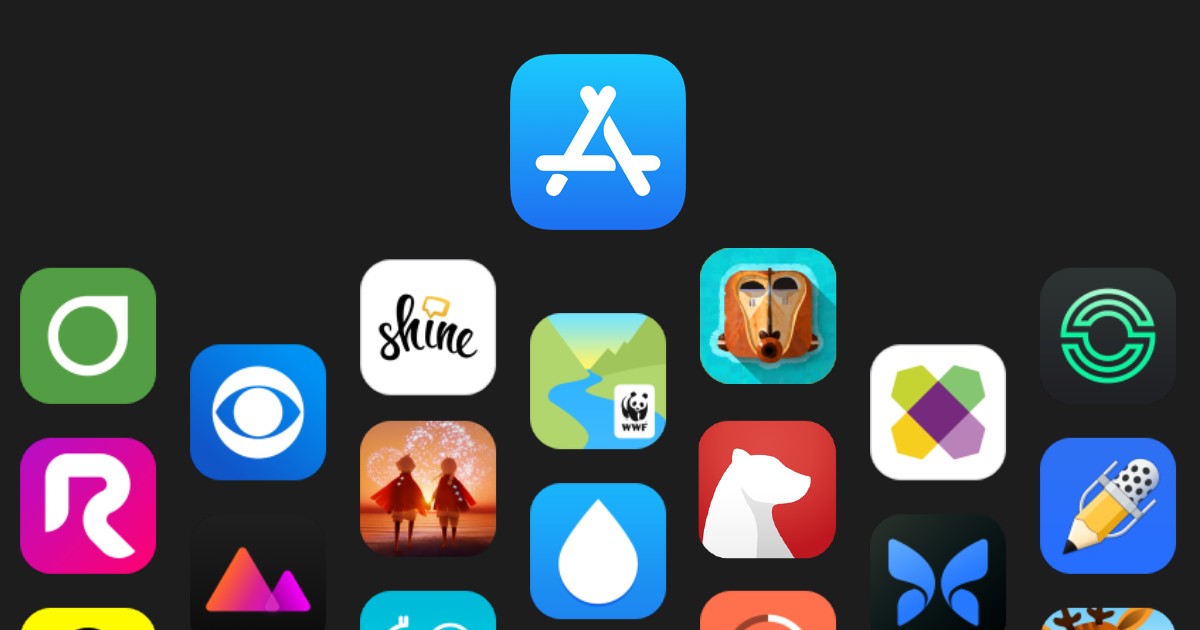
On an iPhone, iPad, or iPod touch:
- Open the Settings app and navigate to [Your Name] > Media & Purchases
- Choose the option to View Account from the displayed popup and enter your Apple ID password
- Tap on Country/Region and select Change Country or Region, then choose the desired new country
After agreeing to the presented terms and conditions, enter the payment information and billing address specific to your new country. Finally, tap Done to complete the process
On a Mac:
- Launch Apple Music and access Account > Account Settings from the menu bar
- Under the Apple ID Summary section, click on the option to Change Country or Region
- Select the new country you wish to switch to
Once you've accepted the terms and conditions, provide the payment information and billing address relevant to your new country. Conclude by clicking Done.
How to create a second Apple ID account to use in another country?
To temporarily switch between iTunes and App Store countries, the most effective method is to create a second Apple ID account. This approach eliminates the requirement for a foreign payment method and simplifies the process of switching back and forth between your original account and the newly created one.
Creating a new Apple ID account directly on your device is the easiest way to proceed. During this process, ensure that you select the appropriate country for your new account. You will need to confirm this selection by adding a billing address within that country and verifying your account through an email address (and possibly a phone number).
It's worth noting that you can use a phone number from any country, even if it differs from your current location. However, when creating the new account, it is imperative to use a fresh email address that is not associated with an existing Apple ID account.

On an iPhone or iPad:
- Go to Settings > [Your Name] > Sign Out
- Decide which iCloud data you wish to save on your device, then tap Sign Out
- Open the App Store and click on the Account icon located in the top-right corner. From there, select Create New Apple ID
- Choose your desired new country beneath the email address and password fields
- Enter an email address and password that will be associated with your new account. It's important to note that the chosen email address should not already be linked to an existing Apple ID account
- Tap Next and complete all the requested Apple ID fields. If you don't possess a payment method for the selected country, opt for None. However, even without a payment method, you must provide a billing address valid within the new country
Once you've finished entering the necessary details, tap Done to finalize the creation of your new account. If you have already downloaded your desired apps, music, movies, TV shows, books, or other iTunes and App Store purchases to your device, rest assured that you can continue using them regardless of the country or account associated with them.
To safeguard your purchases, it is advisable to download all the desired content before initiating any changes to your iTunes and App Store country or before creating a separate Apple ID account.
For added security, consider creating an additional copy of your purchases by making an iPhone backup on your computer. When generating the backup, ensure that you select the option to back up all the data from your device to your computer.
This way, even if you lose access to your original Apple ID account or encounter difficulties reverting to your original country settings, you can restore the backup to regain access to your original purchases.
Advertisement