How to fix Youtube app something went wrong error
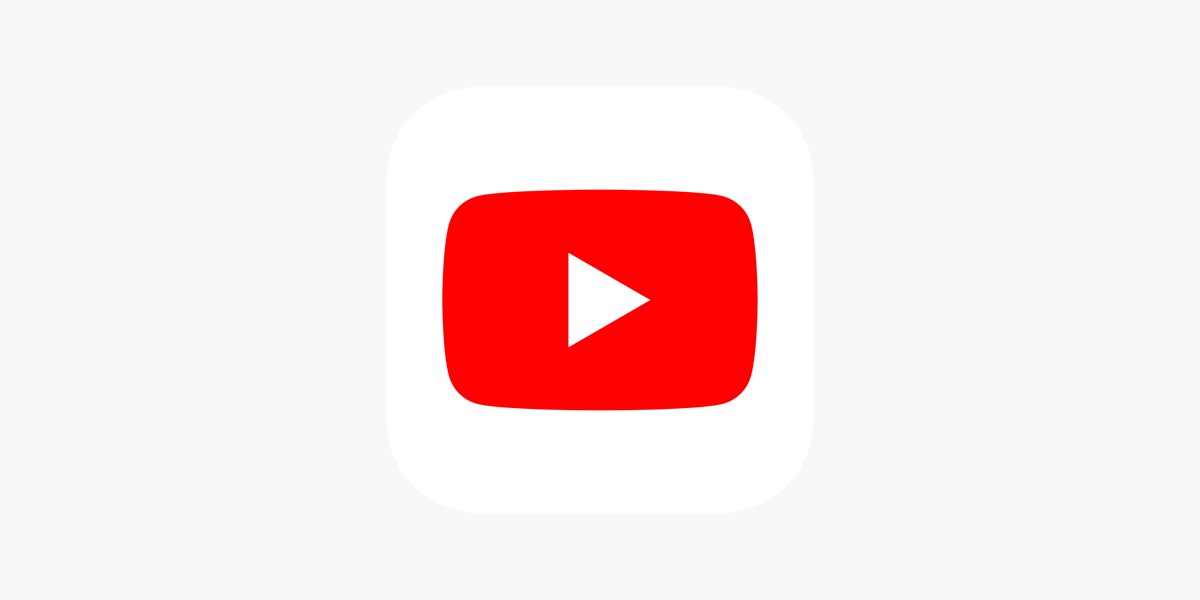
The popularity of YouTube continues to soar, attracting a massive user base. However, as with any digital platform, YouTube is not immune to occasional glitches, and users may encounter frustrating error messages such as the Youtube app something went wrong error. While refreshing the page might offer temporary respite, a more robust solution is necessary to alleviate regular annoyances.
In this article, we present a comprehensive guide to help you troubleshoot and fix the Youtube app something went wrong error on YouTube. From clearing cache files to addressing network issues, we've got you covered.
How to fix Youtube app something went wrong issue?
Encountering the something went wrong error on YouTube can be a frustrating experience. However, armed with the troubleshooting techniques we are going to outline in this guide, you'll be well-equipped to overcome this obstacle.
Here are what you can do if you are having trouble with your Youtube app:
- Clear your cache
- Update or reinstall the Youtube app
- Check connection-related problems
- Allow cookies
Clear your cache
One common culprit behind the Youtube app something went wrong error is the presence of corrupted cache files. These files can wreak havoc on various programs and applications, including YouTube. Fortunately, clearing cache data is a simple yet effective solution. Below, we outline the step-by-step process for clearing cache files on different devices and platforms.
How to clear the cache on desktop
To clear cache files on your desktop browser, follow these steps:
- Launch your browser
- Locate and click on the three-dot icon situated at the top-right corner of the screen
- From the dropdown menu, select "Settings"
- On the left side of the screen, click on "Privacy and security"
- Navigate to the right side of the screen and click on "Clear browsing data"
- In the dropdown box, select "All time" to clear the cache completely
- Check the boxes next to "Cookies and other site data" and "Cache images and files" to ensure all relevant data is cleared
- Finally, click on the "Clear data" button to initiate the cache clearing process
How to clear the cache on mobile devices
If you're encountering the Youtube app something went wrong error on your mobile device, try clearing the cache using the following steps:
- Open the settings menu on your phone
- Locate and select "Apps" or "Application Management" (depending on your Android model)
- Scroll through the list and find the YouTube app
- Tap on "Storage"
- From the available options, choose "Clear Cache"
Alternatively, if you're using the YouTube web browser on your Android device, perform the following steps:
- Tap on the three-dot icon located at the top-right corner of the screen
- Select "Settings"
- Scroll down and tap on "Site Settings" and then "All sites"
- Search for "YouTube" in the provided search bar
- Select any YouTube link displayed in the website list
- Finally, click on "Clear and reset" to clear the cache

Update or reinstall the Youtube app
Another common trigger for the Youtube app something went wrong error is an outdated YouTube app. To address this issue, we recommend updating the app through the respective app stores on your device. After updating, restart the YouTube app and check if the error persists. If updating the app does not resolve the issue, consider uninstalling the app and reinstalling it from the app stores.
You may also use the links below to download Youtube app:
Additionally, for users experiencing difficulties with their internet browser, updating the browser itself may prove beneficial.
Check connection-related problems
While not a primary cause, a poor internet connection or network unavailability can still trigger the Youtube app something went wrong error on YouTube. To rule out connection-related issues, we suggest checking the stability of your internet connection by accessing other applications or websites. For mobile users, toggling Airplane mode on and off may help resolve the problem, while desktop users relying on Wi-Fi or Ethernet connections can attempt restarting their routers or reconnecting their Ethernet cables.
Allow cookies
In some cases, if your browser does not accept cookies from YouTube, you may encounter the Youtube app something went wrong error when attempting to sign in to your YouTube account. To address this, follow these steps to allow cookies:
- Open YouTube in your browser
- Locate and click on the lock icon situated in the search bar
- From the dropdown menu, select "Site settings"
- Click on the backspace icon at the top, then click it again to navigate back
- Scroll down and click on "Cookies and site data"
- In the "General settings" section, select "Allow all cookies"
- Further down, find the "Customized behaviors" section and click on "Add" next to "Sites that can always use cookies"
- Enter "www.YouTube.com" and click "Add" to ensure YouTube is allowed to use cookies
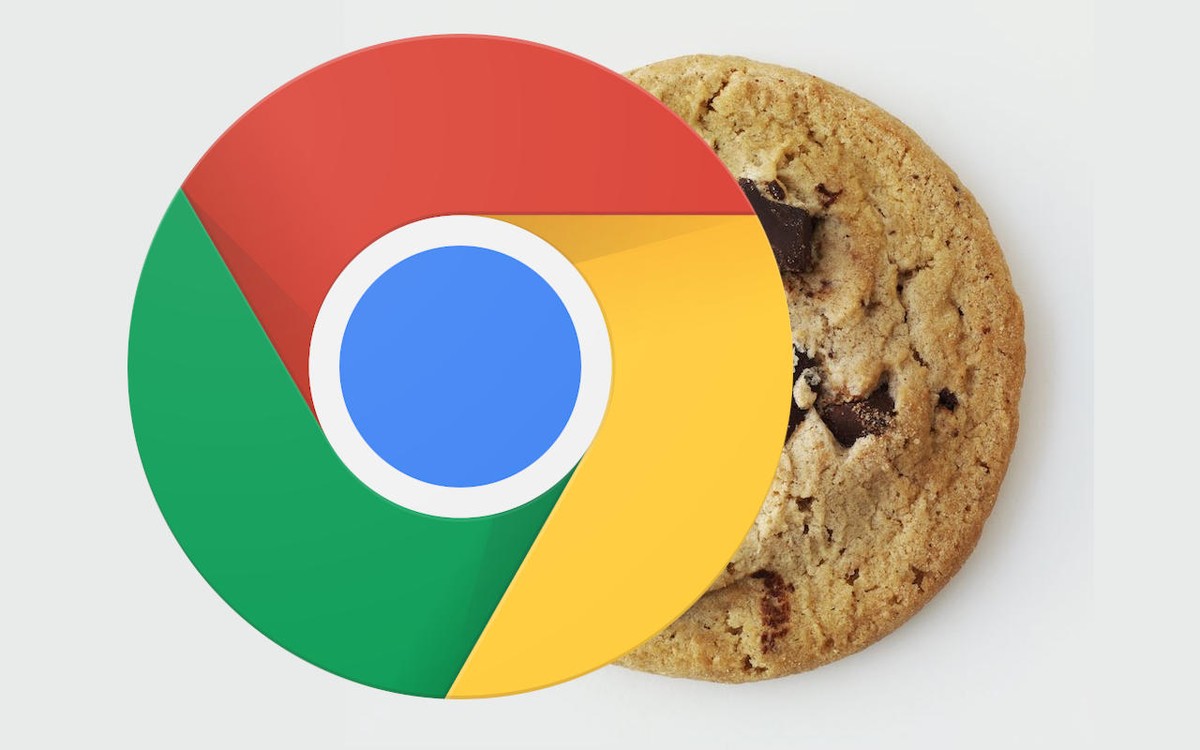
Remember to clear cache files, update or reinstall the YouTube app, verify your internet connection, enable cookies, and consider utilizing incognito mode, guest mode, or a VPN if necessary.
By following these steps, you can restore seamless access to your favorite videos on YouTube without any pesky errors hindering your experience.
Advertisement

















Something went wrong
News videos right to you
Subscribe to get the latest videos from cahnnels you love