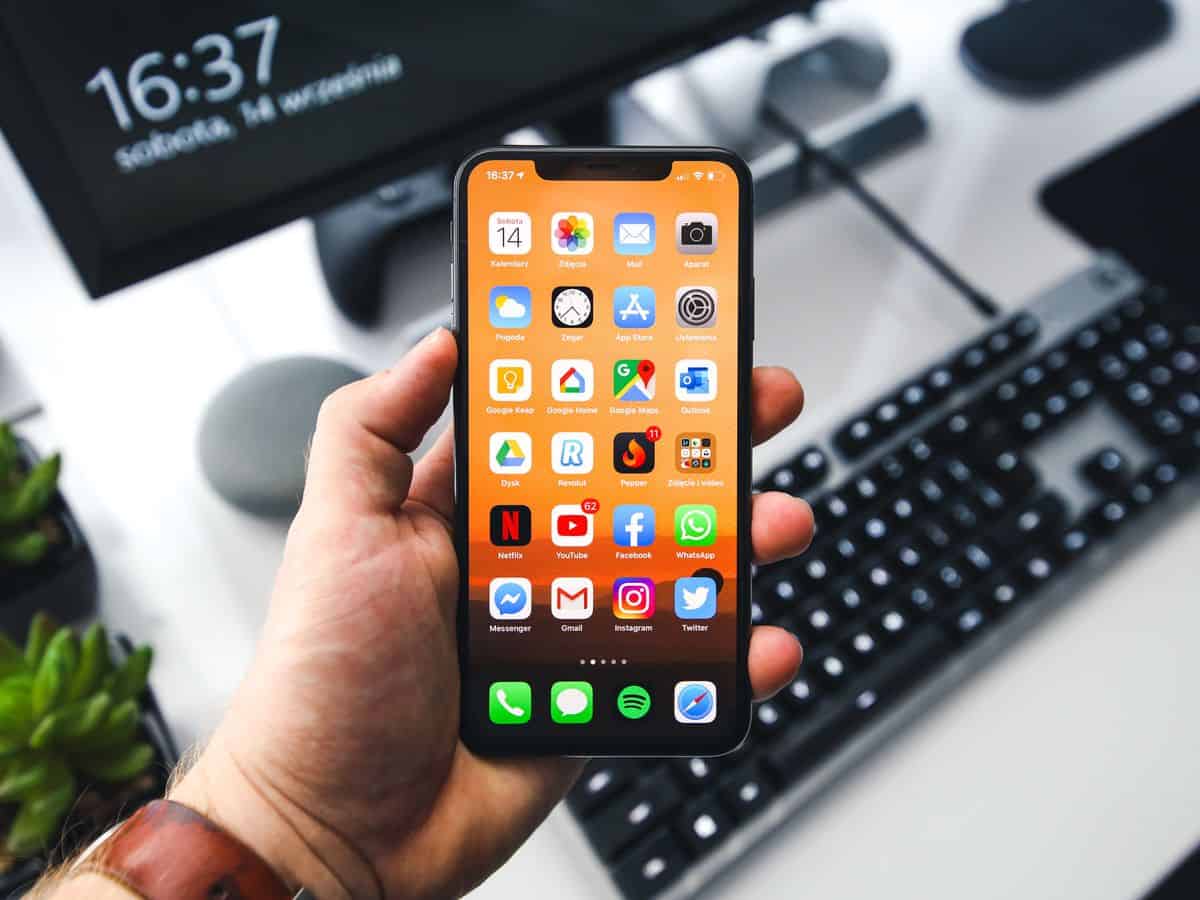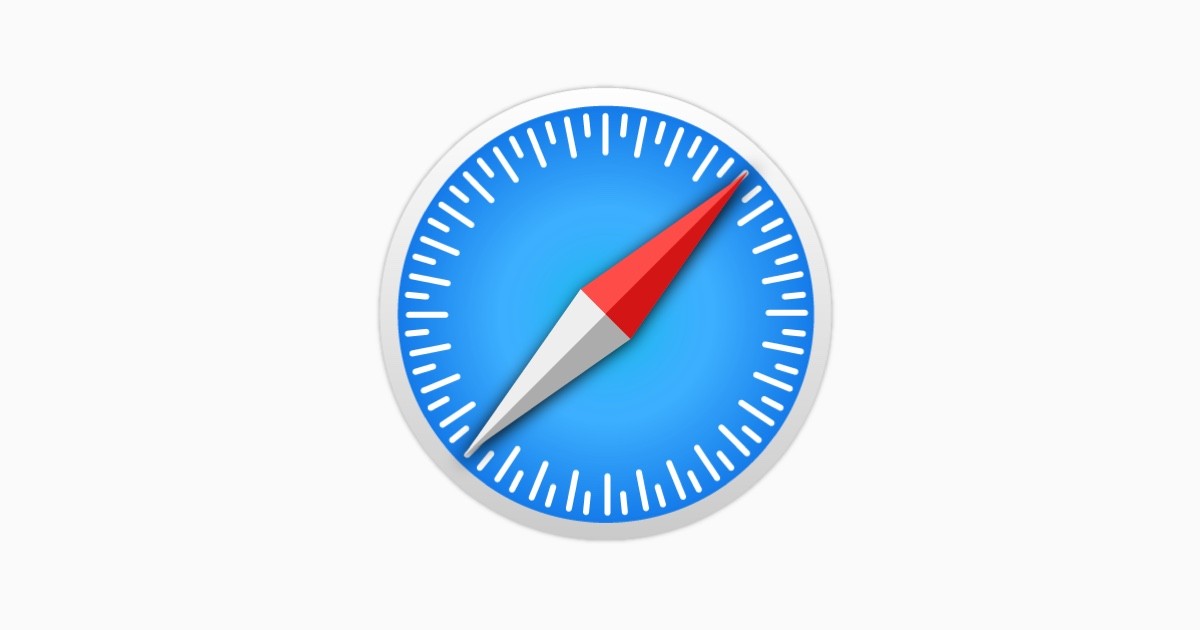Is your NameDrop not working? Here's what you can do

NameDrop is a new feature in iOS 17 that allows you to share your contact information with another iPhone user by simply touching your phones together. It's a quick and easy way to exchange contact information, without having to type in any phone numbers or email addresses.
NameDrop uses a combination of NFC and Bluetooth to share contact information. When you bring two iPhones close together, they will automatically detect each other and initiate the NameDrop process. You will then be given the option to share your contact information with the other person.
Unfortunately, some iPhone users are experiencing iOS17 NameDrop not working issues, disallowing them from easily exchanging contact information. In our guide, we will go through how to fix iOS17 NameDrop not working issues and get you back on track with this feature!

How to fix iOS17 NameDrop not working issues
Before delving into troubleshooting iOS17 NameDrop not working problem, ensure that your iPhone is compatible with iOS 17 and the NameDrop feature. Compatibility issues can lead to malfunctions.
Here is a list of devices compatible with iOS 17:
- iPhone 15, 15 Plus
- iPhone 15 Pro, 15 Pro Max
- iPhone 14, 14 Plus
- iPhone 14 Pro, 14 Pro Max
- iPhone 13, 13 Mini
- iPhone 13 Pro, 13 Pro Max
- iPhone 12, 12 Mini
- iPhone 12 Pro, 12 Pro Max
- iPhone 11, 11 Pro, 11 Pro Max
- iPhone XR
- iPhone XS, XS Max
- iPhone SE (2020 & 2022)
Update your iPhone
Outdated software can lead to various issues, including problems with NameDrop on your iPhone. To ensure your device is running the latest version of iOS 17 and potentially resolve iOS 17 NameDrop not working issues, follow these steps:
- Go to your iPhone's "Settings"
- Scroll down and tap "General"
- Select "Software Update"
- If an update is available, tap "Download and Install"
Follow the on-screen instructions to complete the update process. Your device will restart once the update is installed.
iOS updates typically include bug fixes and improvements, which can address software-related problems like iOS 17 NameDrop not working.

Restart your iPhone
A simple restart can often resolve minor software issues, including those affecting NameDrop.
Here's how to restart your iPhone:
- Press and hold the power button (located on the side or top of your iPhone) until the "slide to power off" slider appears on the screen
- Slide the slider to turn off your iPhone
- After your iPhone is completely off, press and hold the power button again until the Apple logo appears. Release the button, and your iPhone will restart
- Check if NameDrop starts working after the restart.
This step can clear temporary glitches in the software.
Check AirDrop settings
NameDrop relies on AirDrop for contact sharing.
To ensure that AirDrop settings are correctly configured for NameDrop, follow these steps:
- Open "Settings" on your iPhone
- Scroll down and tap "General"
- Select "AirDrop"
- Choose either "Contacts Only" or "Everyone" based on your preference
Note: "Contacts Only" limits sharing to your contacts, while "Everyone" allows sharing with any nearby Apple device.
Properly configured AirDrop settings are essential to fix the iOS 17 NameDrop not working issues.
Reset network settings
Network-related issues can affect NameDrop's functionality. If you suspect network problems are causing the issue, you can reset your network settings:
- Open "Settings" on your iPhone
- Scroll down and tap "General"
- Select "Reset"
- Choose "Reset Network Settings"
Please note that this will reset all network-related settings, including Wi-Fi and Bluetooth connections. After resetting, you'll need to reconfigure your network connections.
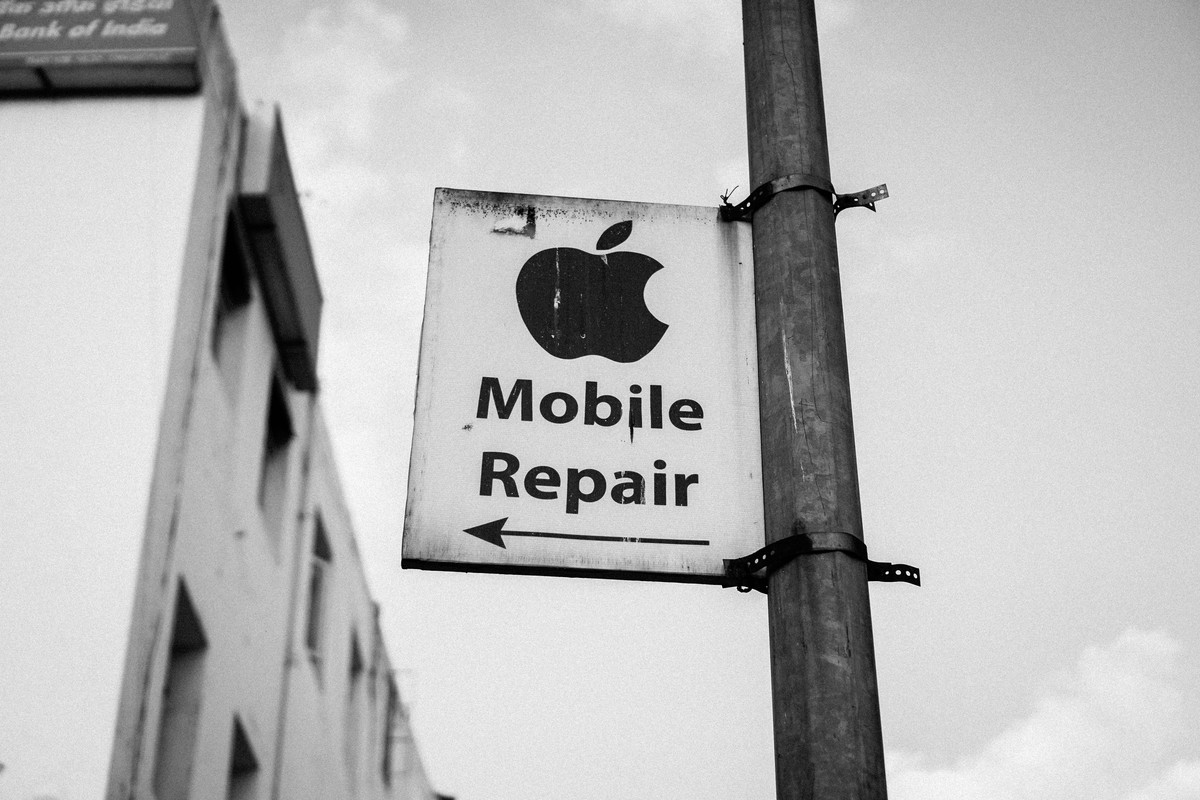
Contact Apple Support
If none of the previous steps resolve your NameDrop issue, it's advisable to contact Apple Support for personalized assistance. Apple's support team can provide specific troubleshooting steps tailored to your iPhone model and software version, helping you pinpoint and address the problem.
You can reach out to Apple Support through this link or by visiting an Apple Store if one is available in your area. Their expertise can be invaluable in solving persistent iOS 17 NameDrop not working problems.
Advertisement